| V TC I II III IV V |
Adding Custom Commands to ACT!TM |
CONTENTS
Section V Adding Custom
Commands to ACT!
Chapter 1 Getting
Started with Adding Custom Commands to ACT!...................... 463
Conventions used in this manual......................................................................... 463
Syntax conventions...................................................................................... 463
Overview........................................................................................................... 464
System requirements......................................................................................... 464
What’s new....................................................................................................... 464
Changes for ACT! 2000, version 5.0.2............................................................ 464
Chapter 2 Using the
OLE Command Object for Adding Custom Commands........ 467
Understanding the Command Object................................................................... 467
Command object methods.................................................................................. 468
AddAuxCommand Method............................................................................ 469
AddAuxCommandEnabled Method (requires ACT! 2000 version 5.0.2
or later)... 471
AddAuxCommandToMenu Method (requires ACT! 2000 version 5.0.2
or later).... 472
AddAuxCommandToToolbar Method.............................................................. 474
AddAuxCommandToToolsMenu Method......................................................... 475
AddAuxSubMenu Method (requires ACT! 2000 version 5.0.2 or
later)................ 476
AuxCommandExists Method........................................................................ 478
AuxCommandExistsInMenus Method (requires ACT! 2000 version
5.0.2 or later) 478
AuxCommandExistsInToolbar Method........................................................... 479
AuxCommandExistsInToolsMenu Method...................................................... 480
AuxSubMenuExists Method (requires ACT! 2000 version 5.0.2 or
later)............. 480
DeleteAuxCommand Method........................................................................ 481
RemoveAuxCommandFromMenus Method (requires ACT! 2000 version
5.0.2 or later) 482
RemoveAuxCommandFromToolbar Method.................................................... 483
RemoveAuxCommandFromToolsMenu Method............................................... 484
RemoveAuxSubMenu Method (requires ACT! 2000 version 5.0.2 or
later).......... 485
Chapter 3 Adding
Custom Commands to ACT! Error Codes................................... 487
Getting Started with Adding Custom Commands to ACT!
This section describes the ACT! TM OLE Command Object, which lets you add
commands to ACT! that execute external programs.
This manual assumes that you are familiar with and using
the following
· ACT! 2000 or later for Windows
· Microsoft Windows 95, Windows 98, Windows 2000, or Windows NT 4.0
bold Command names, function names, properties, methods, and other text you need to type are shown in bold.
ALL CAPITALS File names and messages are shown in all CAPITAL letters.
Courier Example code is shown in a monospaced Courier font. Comments in the code are preceded by an apostrophe ('Comment). If a line of code does not fit on a single line of the page, the remaining code is indented on the next line. Code examples are not case sensitive.
italic Parameters, return variables, data structure names, and text that represent the type of text to be entered rather than a literal series of characters are shown in italic.
[brackets] Optional items in syntax statements are enclosed in brackets ([ ]). For example, [password] indicates that a password can be used with the command, but is not required. In commands, include the information within the brackets without the brackets.
Parameter1|Parameter2 Parameters are separated by a vertical bar (|) to indicate a mandatory choice between two items. Only one of the items can be specified.
... Items that you can repeat are indicated by an ellipsis (… ) For example, devicename [...] indicates that you can optionally specify more than one device, separating the device names with a space.
The Command Object lets you add commands to the ACT! graphical user interface that run programs outside of ACT! This object provides methods for creating these types of commands, testing whether commands have been created, and adding their associated toolbar buttons and menu items. Also, this interface provides methods for deleting these commands, deleting their associated toolbar buttons and menu items, and determining whether commands exist in toolbars or menus.
Adding a command is a two-step process. First, you define the command. Then, you add the command to a menu or tool bar.
To use the OLE Command Object, you must have ACT! 2000 or later.
The ACT! OLE Command Object requires ACT! 2000 or later. This section lists changes to the OLE Command Object for ACT! 2000 version 5.0.2.
The following methods have been added for ACT! 2000 version 5.0.2:
|
New Method |
New Method |
|
AddAuxCommandEnabled |
AuxSubMenuExists |
|
AddAuxCommandToMenu |
RemoveAuxCommandFromMenus |
|
AddAuxSubMenu |
RemoveAuxSubMenu |
|
AuxCommandExistsInMenus |
|
Using the OLE Command Object for Adding Custom Commands
This chapter describes the methods available in the OLE
Command Object.
The Command Object is implemented as an OLE Automation Inproc server. It manages a file named ACTCMD.INI that contains the necessary information to define auxiliary commands that ACT! loads when it starts.
The ACTCMD.INI file is created when you run an application using this object. These commands do not appear in the Customize ACT! dialogs. The ACTCMD.INI file is created by the ACT! SDK and distributing it to other ACT! users is not recommended. The maximum size of the ACTCMD.INI file is 64 KB.
The object name of the AuxCmds interface is ACTOLE.AUXCMDS. It exports methods that can be used to create, delete, and check for the existence of commands that load external applications. These commands can be added to a toolbar or to the Tools menu for a specific view. This chapter defines these methods.
The Command Object contains information about the custom commands. The following methods apply only to the Command Object.
Methods
|
Method Name |
Parameter(s) |
Parameter |
Return Type |
|
AddAuxCommand |
szCommandName, |
String, |
Long Integer |
|
AddAuxCommandEnabled |
szCommandName, |
String, |
Long Integer |
|
AddAuxCommandToMenu |
lViewID, |
Long Integer, |
Long Integer |
|
AddAuxCommandToToolbar |
lViewID, |
Long Integer, |
Long Integer |
|
AddAuxCommandToToolsMenu |
lViewID, |
Long Integer, |
Long Integer |
|
AddAuxSubMenu |
lViewID, |
Long Integer, |
Long Integer |
|
AuxCommandExists |
szCommandName |
String |
Boolean |
|
AuxCommandExistsInMenus |
lViewID, |
Long Integer, |
Boolean |
|
AuxCommandExistsInToolbar |
lViewID, |
Long Integer, |
Boolean |
|
AuxCommandExistsInToolsMenu |
lViewID, |
Long Integer, |
Boolean |
|
AddSubMenuExists |
lViewID, |
Long Integer, |
Boolean |
|
DeleteAuxCommand |
szCommandName |
String |
Long Integer |
|
RemoveAuxCommandFromMenus |
lViewID, |
Long Integer, |
Long Integer |
|
RemoveAuxCommandFromToolbar |
lViewID, |
Long Integer, |
Long Integer |
|
RemoveAuxCommandFromToolsMenu |
lViewID, |
Long Integer, |
Long Integer |
|
RemoveAuxSubMenu |
lViewID, |
Long Integer, |
Long Integer |
Description Creates an auxiliary command that can be added later to the Tools menu or the standard toolbar of a specified view to begin execution of a program outside of ACT! Use this method before you use the AddAuxCommandToToolsMenu method or the AddAuxCommandToToolbar method. This method returns one of the following: S_OK, S_INVALID_INPUT, or S_DUPLICATE.
Objects Command
Syntax object.AddAuxCommand (szCommandName, szCommandLine, szStartIn, szToolTip, szDescription, szSmallIconPath, szLargeIconPath, iRunState)
Parameters szCommandName String that uniquely identifies the command. The command name must be unique; two commands cannot have the same name.
szCommandLine String that specifies the command to be executed.
szStartIn String that specifies the folder containing the data files associated with the command.
szToolTip String that specifies the tool tip text displayed for the command.
szDescription String that describes the command.
szSmallIconPath String specifying the path of an icon file that contains a 16 x 16 button image for the command when small buttons are used.
szLargeIconPath String specifying the path of an icon file that contains a 32 x 32 button image for the command when large buttons are used.
iRunState Short integer that specifies the initial state of the window.
The
following table lists the value for each state:
|
Value |
State |
|
0 |
Run the window in the background |
|
1 |
Normal |
|
2 |
Maximize the window |
Return type Long Integer
Example
|
'VB This
example adds custom command CMDTEST
Dim objCommands As Object Dim ret As Long 'Create the Commands object Set objCommands = CreateObject("ACTOLE.AUXCMDS") 'Add custom command Test.exe to run in the normal state ret = objCommands.AddAuxCommand("CMDTEST", "c:\SDKTest\Test.exe", "c:\SDKTest","MyTooltip", "Tests Description", "c\Test\small.ico", "c:\Test\large.ico", 1) If ret <> 0 Then List1.AddItem "Error adding custom command " Else: List1.AddItem "Custom command added successfully" End If 'Clear the object Set objCommands = Nothing
|
AddAuxCommandEnabled Method (requires ACT! 2000 version 5.0.2 or later)
Description Creates an auxiliary command that can be added later to a menu or the standard toolbar of a specified view to begin execution of a program outside of ACT! Use this method before you use the AddAuxCommandToMenu, AddAuxCommandToToolsMenu, or the AddAuxCommandToToolbar method. This method returns one of the following: S_OK, S_INVALID_INPUT, or S_DUPLICATE.
Note: Use this method instead of AddAuxCommand when you need to set the enabled/disabled status of an added command. The AddAuxCommand command always enables an added command. Using AddAuxCommandEnabled, you can set the enabled status of an added command to that of a specified pre-defined ACT! command. For example, the pre-defined Copy command is enabled only if text is selected to copy. You could set the enabled status of a custom command to the status of the Copy command (Command ID 303).
Objects Command
Syntax object.AddAuxCommandEnabled (szCommandName, szCommandLine, szStartIn, szToolTip, szDescription, szSmallIconPath, szLargeIconPath, iRunState, iCommandID)
Parameters szCommandName String that uniquely identifies the command. The command name must be unique; two commands cannot have the same name.
szCommandLine String that specifies the command to be executed.
szStartIn String that specifies the folder containing the data files associated with the command.
szToolTip String that specifies the tool tip text displayed for the command.
szDescription String that describes the command.
szSmallIconPath String specifying the path of an icon file that contains a 16 x 16 button image for the command when small buttons are used.
szLargeIconPath String specifying the path of an icon file that contains a 32 x 32 button image for the command when large buttons are used.
iRunState Short integer that specifies the initial state of the window.
The following table lists the value for each
state:
|
Value |
State |
|
0 |
Run the window in the background |
|
1 |
Normal |
|
2 |
Maximize the window |
iCommandID Short integer that specifies the Command ID of a predefined command whose enabled status is used to set the status of the added command.
Note: Do not use Command ID 104 (File > Save) because the Save command is disabled before another command is executed.
For a list of values for this parameter, see the ACT! Command ID Reference appendix.
Return type Long Integer
Example 'This example adds a command that is linked to Edit > Paste
Dim objAuxCmd As Object
Dim ret As Long
Set objAuxCmd = CreateObject("ACTOLE.AUXCMDS")
szCommandName = "Sample Command"
szCommandLine = "c:\SDKTest\Test.exe"
szStartIn = "c:\SDKTest"
szToolTip = "Tool Tip"
szDescription = "Description"
szSmallIconPath = "small.ico"
szLargeIconPath = "large.ico"
iRunState = 2 'Maximized
iCommandID = 304 'Edit > Paste
ret = objAuxCmd.AddAuxCommandEnabled(szCommandName, szCommandLine,
szStartIn, szToolTip, szDescription, szSmallIconPath, szLargeIconPath,
iRunState, iCommandID)
AddAuxCommandToMenu Method (requires ACT! 2000 version 5.0.2 or later)
Description Adds the specified command to a menu or a submenu of a specific view. Before using this method you must have added the command using the AddAuxCommand method. You can use this method multiple times to insert a group of commands on a menu. This method returns one of the following: S_OK, S_INVALID_ID, S_INVALID_INPUT, S_NOT_FOUND, or S_DUPLICATE.
Objects Command
Syntax object.AddAuxCommandToMenu (lViewID, szMenuName, lPosition, lSeparator, szCommandName)
Parameters lViewID Long integer specifying the view in which the specified command will be added to the specified menu.
The following
table lists the value for each view:
|
Value |
Target View |
|
Value |
Target View |
|
0 |
Startup View (the view displayed when a database is not open) |
|
4 |
Task List View |
|
1 |
Contact View |
|
5 |
All Calendar Views |
|
2 |
Contact List View |
|
6 |
Email View |
|
3 |
Groups View |
|
|
|
szMenuName String that identifies the menu and optionally the submenu to contain the added command. The value must match the name of a menu in the specified view. Specify a menu name and submenu name in the following format:
MenuName\SubMenuName
lPosition Long integer specifying
the index number of the menu item before which to insert the added command, in
the range from 0 to the total number of items in the menu. (Separators are not
considered as items.) Specify 0 to insert the command at the top of the menu.
Specify the value for the total number of items in the menu to insert the
command at the bottom of the menu. You can specify ‑1 to always append
the command to the bottom of a menu.
lSeparator Long integer specifying the placement of separators around the added command(s).
The following
table lists the values for this parameter:
|
Value |
Placement |
|
Value |
Placement |
|
0 |
No separator |
|
3 |
Top and bottom separators |
|
1 |
Top separator |
|
-1 |
Adds separators at the top and bottom of a group of adjacent added commands |
|
2 |
Bottom separator |
|
|
|
Note: If you are adding a group of commands and submenus with
separators at the top and bottom of the group, specify a value of –1 for this
parameter when adding each command in the group.
szCommandName String that uniquely identifies the command. The command name must be unique; two commands cannot have the same name. A command name can be used only once per view.
Return type Long Integer
Example 'This
example adds a command to a submenu
Dim objAuxCmd As Object
Dim ret As Long
Set objAuxCmd = CreateObject("ACTOLE.AUXCMDS")
szCommandName = "Sample Command"
If objAuxCmd.AuxCommandExists(szCommandName) Then
lViewID = 1 'Contact view
szMenuName = "Edit"
lPosition = -1 'append submenu to bottom
lSeparator = 1 'top separator
szSubMenuName = "Sample Submenu"
ret = objAuxCmd.AddAuxSubMenu(lViewID, szMenuName, lPosition, lSeparator,
szSubMenuName)
If objAuxCmd.AuxSubMenuExists(lViewID, szMenuName, szSubMenuName,
lCmdCount) Then
ret = objAuxCmd.AddAuxCommandToMenu(lViewID, szMenuName & "\" &
szSubMenuName, lPosition, lSeparator, szCommandName)
End If
End If
Description Adds the specified command button to the standard toolbar of a specified view. Before using this method you must have added the command using the AddAuxCommand method. This method returns one of the following: S_OK, S_INVALID_ID, S_INVALID_INPUT, S_NOT_FOUND, or S_DUPLICATE.
Objects Command
Syntax object.AddAuxCommandToToolbar (lViewID, szCommandName)
Parameters lViewID Long integer that specifies the view.
The
following table lists the value for each view:
|
Value |
Target View |
|
Value |
Target View |
|
0 |
Startup View (the view displayed when a database is not open) |
|
4 |
Task List View |
|
1 |
Contact View |
|
5 |
All Calendar Views |
|
2 |
Contact List View |
|
6 |
Email View |
|
3 |
Groups View |
|
|
|
szCommandName Unique name that specifies the command to be added. The command name must be unique; two commands cannot have the same name. A command name can be used only once per view.
Return type Long Integer
Example 'This
example adds a command to the toolbar in the Contact view
Dim objCommands As Object
Dim ret As Long
'Create the Commands object
Set objCommands = CreateObject("ACTOLE.AUXCMDS")
'Check if the command exists, only then add it to the toolbar
If objCommands.AuxCommandExists("CMDTEST") Then
ret = objCommands.AddAuxCommandToToolbar(1, "CMDTEST")
If ret = 0 Then List1.AddItem "Command successfully added to toolbar "
Else: List1.AddItem "Error adding the command to the toolbar"
Else
List1.AddItem "The Command does not exist. Please use the method
AddAuxCommand first!"
End If
Set objCommands = Nothing
Description Adds the specified command to the Tools menu of a specific view. Before using this method you must have added the command using the AddAuxCommand method. This method returns one of the following: S_OK, S_INVALID_ID, S_INVALID_INPUT, S_NOT_FOUND, or S_DUPLICATE.
Objects Command
Syntax object.AddAuxCommandToToolsMenu (lViewID, szCommandName)
Parameters lViewID Long integer specifying the view in which the specified command will be added to the Tools menu.
The
following table lists the value for each view:
|
Value |
Target View |
|
Value |
Target View |
|
0 |
Startup View (the view displayed when a database is not open) |
|
4 |
Task List View |
|
1 |
Contact View |
|
5 |
All Calendar Views |
|
2 |
Contact List View |
|
6 |
Email View |
|
3 |
Groups View |
|
|
|
szCommandName String that uniquely identifies the command. The command name must be unique; two commands cannot have the same name.
Return type Long Integer
Example 'This
example adds custom command CMDTEST to the Tools menu in the
'Group
view
Dim objCommands As Object
Dim ret As Long
'Create the Commands object
Set objCommands = CreateObject("ACTOLE.AUXCMDS")
'Check if the command exists, and only then add it to the Tools menu
If objCommands.AuxCommandExists("CMDTEST") Then
ret = objCommands.AddAuxCommandToToolsMenu(3, "CMDTEST")
If ret = 0 Then list1.AddItem "Command successfully added to Tools menu!
Please restart ACT! to see the results"
Else: List1.AddItem "Error adding the command to the Tools menu"
End If
'Clear the Commands object
Set objCommands = Nothing
AddAuxSubMenu Method (requires ACT! 2000 version 5.0.2 or later)
Description Adds the specified menu or submenu (cascading menu) to a menu of a specific view. You can use this method multiple times to insert a group of submenus on a menu. This method returns one of the following: S_OK, S_INVALID_ID, S_INVALID_INPUT, S_NOT_FOUND, or S_DUPLICATE.
Objects Command
Syntax object.AddAuxSubMenu (lViewID, szMenuName, lPosition, lSeparator, szSubMenuName)
Parameters lViewID Long integer specifying the view in which the specified menu or submenu will be added.
The following
table lists the value for each view:
|
Value |
Target View |
|
Value |
Target View |
|
0 |
Startup View (the view displayed when a database is not open) |
|
4 |
Task List View |
|
1 |
Contact View |
|
5 |
All Calendar Views |
|
2 |
Contact List View |
|
6 |
Email View |
|
3 |
Groups View |
|
|
|
szMenuName String that identifies the menu to contain the added submenu. The value must match the name of a menu in the specified view. Specify a null value to add a menu to the menu bar.
lPosition When adding a menu to the
menu bar:
Long integer specifying the index number of the menu (left to right) before
which to insert the menu, in the range from 0 to the total number of menus.
Specify 0 to insert a menu to the left of existing menus. Specify the value for
the total number of menus to insert the menu to the right of existing menus.
You can specify ‑1 to always append the menu to the right of existing
menus.
When adding a
submenu to a menu:
Long integer specifying the index number of the menu item before which to
insert the added submenu, in the range from 0 to the total number of items in
the menu. (Separators are not considered as items.) Specify 0 to insert a
submenu at the top of the menu. Specify the value for the total number of items
in the menu to insert the submenu at the bottom of the menu. You can specify ‑1
to always append the submenu to the bottom of a menu.
lSeparator Long integer specifying the placement of separators around the added submenu(s).
The following
table lists the values for this parameter:
|
Value |
Placement |
|
Value |
Placement |
|
0 |
No separator |
|
3 |
Top and bottom separators |
|
1 |
Top separator |
|
-1 |
Adds separators at the top and bottom of a group of adjacent added submenus |
|
2 |
Bottom separator |
|
|
|
Note: If you are adding a group of commands and submenus with
separators at the top and bottom of the group, specify a value of –1 for this
parameter when adding each submenu in the group.
szSubMenuName String that uniquely identifies the menu or submenu. The menu or submenu name must be unique; two menus or submenus cannot have the same name.
Return type Long Integer
Example See AddAuxCommandToMenu
Description Determines if an auxiliary command with the specified name exists. Returns True (non-zero) if the command exists or False (zero) if the command does not exist.
Objects Command
Syntax object.AuxCommandExists (szCommandName)
Parameters szCommandName Unique name of the auxiliary command.
Return type Boolean
AuxCommandExistsInMenus Method (requires ACT! 2000 version 5.0.2 or later)
Description Determines if a command with the specified name exists in any menu of the specified view. Use this method to verify if a command exists before deleting it. This method returns True (non-zero) is the specified command exists or False (zero) if the command does not exist.
Objects Command
Syntax object.AuxCommandExistsInMenus (lViewID, szCommandName)
Parameters lViewID Long integer specifying the view for the specified command.
The following
table lists the value for each view:
|
Value |
Target View |
|
Value |
Target View |
|
0 |
Startup View (the view displayed when a database is not open) |
|
4 |
Task List View |
|
1 |
Contact View |
|
5 |
All Calendar Views |
|
2 |
Contact List View |
|
6 |
Email View |
|
3 |
Groups View |
|
|
|
szCommandName String that uniquely identifies a command to determine if it exists in any menu of the specified view.
Return type Boolean
Example See AddAuxCommandToMenu, RemoveAuxCommandFromMenus
Description Checks for the existence of the specified command in the toolbar for the specified view. Returns True (non-zero) if the command exists or False (zero) if the command does not exist.
Objects Command
Syntax object.AuxCommandExistsInToolbar(lViewID, szCommandName)
Parameters lViewID Long integer indicating the view.
The
following table lists the value for each view:
|
Value |
Target View |
|
Value |
Target View |
|
0 |
Startup View (the view displayed when a database is not open) |
|
4 |
Task List View |
|
1 |
Contact View |
|
5 |
All Calendar Views |
|
2 |
Contact List View |
|
6 |
Email View |
|
3 |
Groups View |
|
|
|
szCommandName Unique name that identifies the command to be found.
Return type Boolean
Description Checks for existence of the specified command in the Tools drop-down menu of the specified view. Returns True (non-zero) if the command exists or False (zero) if the command does not exist.
Objects Command
Syntax object.AuxCommandExistsInToolsMenu (lViewID, szCommandName)
Parameters lViewID Long integer specifying the view.
The
following table lists the value for each view:
|
Value |
Target View |
|
Value |
Target View |
|
0 |
Startup View (the view displayed when a database is not open) |
|
4 |
Task List View |
|
1 |
Contact View |
|
5 |
All Calendar Views |
|
2 |
Contact List View |
|
6 |
Email View |
|
3 |
Groups View |
|
|
|
szCommandName Unique name that specifies the command to search for.
Return type Boolean
AuxSubMenuExists Method (requires ACT! 2000 version 5.0.2 or later)
Description Returns the number of menu items contained in a menu or submenu. Use this method to verify if a menu or submenu exists and the number of items it contains before deleting it. This method returns True is the specified menu or submenu exists or False if not.
Objects Command
Syntax object.AddSubMenuExists (lViewID, szMenuName, szSubMenuName, lItemCount)
Parameters lViewID Long integer specifying the view for the specified menu or submenu.
The following
table lists the value for each view:
|
Value |
Target View |
|
Value |
Target View |
|
0 |
Startup View (the view displayed when a database is not open) |
|
4 |
Task List View |
|
1 |
Contact View |
|
5 |
All Calendar Views |
|
2 |
Contact List View |
|
6 |
Email View |
|
3 |
Groups View |
|
|
|
szMenuName String that identifies the menu that contains the submenu. The value must match the name of a menu in the specified view. Specify a null value to check for a menu in the menu bar.
szSubMenuName String that identifies the menu or submenu to check if it exists and the number of items it contains. The value must match the name of a menu or submenu in the specified menu in the specified view.
lItemCount Reference to a variable that receives a long integer value representing the number of items contained in the specified menu or submenu. A value of 0 is received if the menu or submenu does not exist or if it contains no menu items.
Return type Boolean
Example See AddAuxCommandToMenu, RemoveAuxSubMenu
Description Deletes an existing auxiliary command and any associated toolbar and menu items. This method returns one of the following: S_OK, S_NOT_FOUND.
Objects Command
Syntax object.DeleteAuxCommand (szCommandName)
Parameters szCommandName Unique name of the auxiliary command to delete.
Return type Long Integer
Example 'This example completely deletes the specified custom
command
Dim objCommands As Object
Dim ret As Long
'Create the Commands object
Set objCommands = CreateObject("ACTOLE.AUXCMDS")
ret = objCommands.DeleteAuxCommand("CMDTEST")
If ret <>0 Then
lstDisplay.AddItem sCommandName & " could not be deleted ."
End If
'Clear the Commands object
Set objCommands = Nothing
RemoveAuxCommandFromMenus Method (requires ACT! 2000 version 5.0.2 or later)
Description Removes the specified command from a menu of a specified view. Use AuxCommandExistsInMenus before using this method to verify that the command to be removed exists. This method returns one of the following: S_OK, S_INVALID_ID, S_INVALID_INPUT, or S_NOT_FOUND.
Objects Command
Syntax object.RemoveAuxCommandFromMenus (lViewID, szCommandName)
Parameters lViewID Long integer specifying the view in which the specified command will be removed.
The
following table lists the value for each view:
|
Value |
Target View |
|
Value |
Target View |
|
0 |
Startup View (the view displayed when a database is not open) |
|
4 |
Task List View |
|
1 |
Contact View |
|
5 |
All Calendar Views |
|
2 |
Contact List View |
|
6 |
Email View |
|
3 |
Groups View |
|
|
|
szCommandName String that uniquely identifies the command to remove. The value must match the name of a command in a menu in the specified view.
Return type Long Integer
Example This example
removes a command from a menu in the Contact view if it exists
Dim objAuxCmd As Object
Dim ret As Long
Set objAuxCmd = CreateObject("ACTOLE.AUXCMDS")
lViewID = 1 'Contact view
szCommandName = "Sample Command"
If objAuxCmd.AuxCommandExistsInMenus(lViewID, szCommandName) Then
ret = objAuxCmd.RemoveAuxCommandFromMenus(lViewID, szCommandName)
End If
Description Removes the specified command button from the toolbar of a specified view. This method only deletes the specified command from the toolbar. Use the DeleteAuxCommand method to delete the command. This method returns one of the following: S_OK, S_INVALID_ID, S_INVALID_INPUT, or S_NOT_FOUND.
Objects Command
Syntax object.RemoveAuxCommandFromToolbar (lViewID, szCommandName)
Parameters lViewID Long integer specifying the view.
The following
table lists the value for each view:
|
Value |
Target View |
|
Value |
Target View |
|
0 |
Startup View (the view displayed when a database is not open) |
|
4 |
Task List View |
|
1 |
Contact View |
|
5 |
All Calendar Views |
|
2 |
Contact List View |
|
6 |
Email View |
|
3 |
Groups View |
|
|
|
szCommandName Unique name that identifies the command to be removed.
Return type Long Integer
Example 'This example removes the CMDTEST command from the toolbar
of the
'Contact view
Dim objCommands As Object
Dim ret As Long
'Create the Commands object
Set objCommands = CreateObject("ACTOLE.AUXCMDS")
'If the Command exists in the toolbar, then remove it from the toolbar
If (objCommands.AuxCommandExistsInToolbar(1, "CMDTEST")) Then
ret = objCommands.RemoveAuxCommandFromToolbar(1, "CMDTEST")
Else
lstDisplay.AddItem sCommandName & " does not exist in the toolbar in the
view selected, please try again"
End If
'Clear the commands object
Set objCommands = Nothing
Description Removes the specified command name from the Tools menu of a specified view. This method only deletes the specified command from the Tools menu. Use the DeleteAuxCommand method to delete the command. This method returns one of the following: S_OK, S_INVALID_ID, S_INVALID_INPUT, or S_NOT_FOUND.
Objects Command
Syntax object.RemoveAuxCommandFromToolsMenu (lViewID, szCommandName)
Parameters lViewID Long integer specifying the view.
The following
table lists the value for each view:
|
Value |
Target View |
|
Value |
Target View |
|
0 |
Startup View (the view displayed when a database is not open) |
|
4 |
Task List View |
|
1 |
Contact View |
|
5 |
All Calendar Views |
|
2 |
Contact List View |
|
6 |
Email View |
|
3 |
Groups View |
|
|
|
szCommandName Unique name that identifies the command to be removed.
Return type Long Integer
Example 'This example removes the requested command from the Tools
menu of the
'selected view
Dim objCommands As Object
Dim ret As Long
'Create the Commands object
Set objCommands = CreateObject("ACTOLE.AUXCMDS")
'If the command exists in the toolbar, then remove it from the toolbar
If (objCommands.AuxCommandExistsInToolsMenu(3, "CMDTEST")) Then
ret = objCommands.RemoveAuxCommandFromToolsMenu(3, "CMDTEST")
Else
lstDisplay.AddItem sCommandName & " does not exist in the toolbar in the
view selected, please try again"
End If
Set objCommands = Nothing
RemoveAuxSubMenu Method (requires ACT! 2000 version 5.0.2 or later)
Description Removes the specified menu or submenu of a specific view. Use AuxSubMenuExists before using this method to verify the number of menu items in the menu or submenu to be removed. This method returns one of the following: S_OK, S_INVALID_ID, S_INVALID_INPUT, or S_NOT_FOUND.
Objects Command
Syntax object.RemoveAuxSubMenu (lViewID, szMenuName, szSubMenuName)
Parameters lViewID Long integer specifying the view in which the specified menu or submenu will be removed.
The
following table lists the value for each view:
|
Value |
Target View |
|
Value |
Target View |
|
0 |
Startup View (the view displayed when a database is not open) |
|
4 |
Task List View |
|
1 |
Contact View |
|
5 |
All Calendar Views |
|
2 |
Contact List View |
|
6 |
Email View |
|
3 |
Groups View |
|
|
|
szMenuName String that identifies the menu containing the submenu to remove. The value must match the name of a menu in the specified view. Specify a null value to remove a menu in the menu bar.
szSubMenuName String that identifies the menu or submenu to remove. The value must match the name of a menu or submenu in the specified menu in the specified view.
Return type Long Integer
Example This
example removes a submenu from the Contact view if it exists
Dim objAuxCmd As Object
Dim ret As Long
Set objAuxCmd = CreateObject("ACTOLE.AUXCMDS")
lViewID = 1 'Contact view
szMenuName = "Edit"
szSubMenuName = "Sample Submenu"
If objAuxCmd.AuxSubMenuExists(lViewID, szMenuName, szSubMenuName, lCmdCount)
Then
ret = objAuxCmd.RemoveAuxSubMenu(lViewID, szMenuName, szSubMenuName)
End If

 CHAPTER
CHAPTER
Adding Custom Commands to ACT! Error Codes
The following error codes apply only to the Adding Custom Commands to ACT! component of the ACT! SDK.
|
Value |
Error code |
Description |
|
0 |
S_OK |
Success |
|
102 |
S_NOT_FOUND |
Command or toolbar icon not defined |
|
117 |
S_INVALID_INPUT |
Required input parameter is 0 or null |
|
134 |
S_MEM_ERROR |
Limit of 300 added commands exceeded |
|
157 |
S_DUPLICATE |
Command being added already exists |
|
163 |
S_INVALID_ID |
Invalid View ID specified |
ACT! Software Development Kit (SDK)
Technical
Reference Guide
Adding Custom Commands to ACT! section
The software described in this book is furnished
under a license agreement and may be used only in accordance with the terms of
the agreement.
Copyright Notice
Portions of this publication copyright 2000 Interact Commerce Corporation. Portions of this
publication copyright 1993 ‑ 2000 Symantec Corporation under
exclusive license to Interact Commerce Corporation.
All Rights Reserved.
Released: 6/2000 for ACT! 2000
This document may not, in whole or in part, be
copied, photocopied, reproduced, translated, or reduced to any electronic
medium or machine-readable form without prior consent in writing from Interact
Commerce Corporation, 8800 N. Gainey Center Dr. #200, Scottsdale, AZ 85258.
ALL EXAMPLES WITH NAMES, COMPANY NAMES, OR
COMPANIES THAT APPEAR IN THIS MANUAL ARE IMAGINARY AND DO NOT REFER TO, OR
PORTRAY, IN NAME OR SUBSTANCE, ANY ACTUAL NAMES, COMPANIES, ENTITIES, OR
INSTITUTIONS. ANY RESEMBLANCE TO ANY REAL PERSON, COMPANY, ENTITY, OR
INSTITUTION IS PURELY COINCIDENTAL.
Every effort has been made to ensure the
accuracy of this manual. However, Interact Commerce makes no warranties with
respect to this documentation and disclaims any implied warranties of
merchantability and fitness for a particular purpose. Interact Commerce shall
not be liable for any errors or for incidental or consequential damages in
connection with the furnishing, performance, or use of this manual or the
examples herein. The information in this document is subject to change without
notice.
Trademarks
ACT! is a registered trademark and SideACT! is a
trademark under exclusive license to Interact Commerce Corporation by their
owner, Symantec Corporation, in the United States and other countries. Interact
Commerce Corporation and not Symantec Corporation has produced this publication
and is responsible for the contents hereof. Symantec and WinFax are U.S. registered
trademarks of Symantec Corporation. WinFax PRO is a trademark of Symantec
Corporation. Microsoft, MS, Windows, Windows CE, Windows NT, Word, Schedule+,
ActiveX, FoxPro, Visual Basic, and Visual C++ are either registered trademarks
or trademarks of Microsoft Corporation in the U.S. and/or other countries. Dale
Carnegie Training is a registered trademark of Dale Carnegie and Associates,
Inc. ECCO is a trademark of NetManage Inc. ExpensAble is a registered trademark
of Managemark, Inc. Palm is a trademark of Palm, Inc. GoldMine is a trademark
of Goldmine Software Corp. Janna Contact is the exclusive property of Janna
Systems Inc. Maximizer is a registered trademark of Modatech Systems Inc. Lotus
Organizer is a trademark of Lotus Development Corporation. Quicken is a
registered trademark of Intuit, Inc. Sidekick is a trademark of Starfish
Software. Sharkware is a trademark of CogniTech Corporation. Tracker is a
trademark of Softcode Pty Ltd. Yahoo! is a registered trademark of Yahoo! Inc.
WordPerfect is a registered trademark of Novell, Inc. CompuServe is a
registered trademark of CompuServe, Inc., and its affiliates. cc:Mail and
cc:Mail Mobile are trademarks of cc:Mail, Inc., a wholly owned subsidiary of
Lotus Development Corporation. Day Runner is a registered trademark of Day
Runner, Inc. Day-Timer is a registered trademark of Day-Timers, Inc. Netscape
is a trademark of Netscape Communications Corporation. Portions of ACT! are
Copyright 1995 by Streetwise Software. All rights reserved.
Other product names mentioned in this
manual may be trademarks or registered trademarks of their respective companies
and are the sole property of their respective manufacturers.
Printed in the United States of America.
10 9 8 7 6 5
4 3 2 1