| II TC I II III IV V |
ACT! OLE Application Object |
CONTENTS
Section II
ACT! OLE Application Object
Chapter 1
Getting Started with the OLE Application Object......................................
195
Conventions used in this section.........................................................................
196
Syntax
conventions......................................................................................
196
Terminology................................................................................................
196
Parameter types................................................................................................
197
Special considerations.......................................................................................
197
Using properties in Visual C++......................................................................
198
Changing the focus......................................................................................
198
System requirements.........................................................................................
198
Development languages......................................................................................
198
Using the Application Object with Visual C++.................................................
198
Example C++ code......................................................................................
199
Understanding key files......................................................................................
200
ACT! OLE Application Object model....................................................................
201
What’s new.......................................................................................................
202
Changes for ACT! 4.0...................................................................................
202
Changes for ACT! 2000.................................................................................
204
Changes for ACT! 2000 version 5.0.2.............................................................
205
Chapter 2
Using Application Object Properties and Methods..................................
207
Common properties and methods........................................................................
208
Activate Method...........................................................................................
209
Active Property............................................................................................
210
Application Method......................................................................................
210
Caption Property..........................................................................................
210
ClearError Method (requires ACT! 4.0 or later).................................................
211
Close Method..............................................................................................
211
CurrentFieldId Method (requires ACT! 2000 or
later)......................................... 212
CurrentRecord Method (requires ACT! 2000 or
later)........................................ 212
Displayed Property......................................................................................
213
GetLastError Method....................................................................................
213
GetMode Method (requires ACT! 2000 or later)...............................................
214
HasRecordChanged Method (requires ACT! 2000 or
later)................................ 215
LookupKeyword Method (requires ACT! 2000 or
later)...................................... 215
Maximize Method........................................................................................
216
Minimize Method.........................................................................................
216
Name Property............................................................................................
217
Parent Method.............................................................................................
217
ReSize Method............................................................................................
217
Show Method..............................................................................................
218
Type Property..............................................................................................
219
Update Method............................................................................................
219
ViewState Property (requires ACT! 2000 or later)............................................
220
Application object properties and methods...........................................................
221
ActVersion Property (requires ACT! 2000 or
later)........................................... 223
AddUser Method..........................................................................................
224
BackupDB Method (requires ACT! 4.0 or later)................................................
225
Caption Property..........................................................................................
225
ChangePassword Method.............................................................................
226
ClearError Method (requires ACT! 4.0 or later).................................................
227
CloseDB Method.........................................................................................
227
Command Method.......................................................................................
227
CompressDB Method...................................................................................
228
GetActiveDB Method (not currently implemented)...........................................
228
GetAppName Method...................................................................................
229
GetAppPath Method....................................................................................
229
GetCurrentUserName Method (requires ACT! 4.0 or
later)................................ 230
GetLastError Method....................................................................................
230
GetOpenDBName Method............................................................................
230
GetPosition Method.....................................................................................
231
GetSize Method..........................................................................................
232
GetUserId Method........................................................................................
232
GetUserPrivilege Method..............................................................................
233
GetVersion Method (requires ACT! 4.0 or later)...............................................
233
Help Method................................................................................................
234
IsDBOpen Method.......................................................................................
234
IsVisible Method..........................................................................................
234
LastContactListModTime Property.................................................................
235
Maximize Method........................................................................................
235
Minimize Method.........................................................................................
235
OpenDB Method..........................................................................................
236
OpenFile Method.........................................................................................
236
Preferences Method.....................................................................................
237
ProcessFile Method.....................................................................................
237
PurgeHistories Method.................................................................................
238
PurgeNotes Method.....................................................................................
238
PurgeTransactions Method...........................................................................
239
ReIndexDB Method......................................................................................
240
RemoveOutlookActivities Method (requires ACT!
2000 or later)......................... 241
ReSize Method............................................................................................
241
RestoreDB Method (requires ACT! 4.0 or later)...............................................
242
RunMacro Method.......................................................................................
242
SaveCurrentLookup Method..........................................................................
243
SendKey Method.........................................................................................
243
Show Method..............................................................................................
244
Update Method............................................................................................
245
UpdateOutlookActivities Method (requires ACT!
2000 or later).......................... 245
Views Method.............................................................................................
246
CalendarView object methods.............................................................................
247
GetActiveMonth Method...............................................................................
248
GetCalendarMode Method............................................................................
248
SetActiveMonth Method...............................................................................
249
SetCalendarMode Method............................................................................
249
ContactListView object methods.........................................................................
250
AddNewContact Method (obsolete)................................................................
250
AddNewContactEx Method (requires ACT! 4.0 or
later).................................... 250
GetGrid Method...........................................................................................
251
ContactView object methods..............................................................................
253
Activities Method.........................................................................................
255
AddContactToGroup Method.........................................................................
255
AddNewActivity Method (obsolete)................................................................
256
AddNewActivityEx Method (requires ACT! 4.0 or
later)..................................... 257
AddNewContact Method...............................................................................
258
AddNoteHistory Method (obsolete)................................................................
259
AddNoteHistoryEx Method (requires ACT! 4.0 or
later).................................... 259
AttachFile Method (requires ACT! 4.0 or later)................................................
261
BOL Method................................................................................................
261
CompleteSale Method (requires ACT! 2000 or
later)........................................ 262
CreateLookup Method (requires ACT! 2000 or
later)......................................... 263
CreateSalesForecast Method (requires ACT! 2000
or later).............................. 263
Delete Method.............................................................................................
264
DeleteContactFast Method (requires ACT! 2000 or
later).................................. 265
EOL Method................................................................................................
265
GetActiveGroup Method...............................................................................
266
GetActiveGroupName Method.......................................................................
267
GetActiveTab Method...................................................................................
268
GetCount Method........................................................................................
269
GetCurrentID Method...................................................................................
269
GetField Method..........................................................................................
270
GetTabCount Method (requires ACT! 4.0 or later)............................................
270
GetTabName Method (requires ACT! 4.0 or later)............................................
271
Goto Method...............................................................................................
272
GroupMembership Method............................................................................
272
LookupAll Method........................................................................................
273
LookupField Method (obsolete).....................................................................
273
LookupFieldEx Method (requires ACT! 4.0 or
later).......................................... 273
LookupMyRecord Method.............................................................................
275
LookupPrevious Method...............................................................................
275
MoveFirst Method........................................................................................
275
MoveLast Method........................................................................................
276
MoveNext Method........................................................................................
276
Moveprevious Method...................................................................................
276
NewContactDialog Method (requires ACT! 4.0 or
later)..................................... 277
NotesHistory Method...................................................................................
277
RunQuery Method........................................................................................
277
Sales Method (requires ACT! 2000 or later)....................................................
278
SaveQuery Method......................................................................................
279
SelectContactDlg Method (requires ACT! 4.0 or
later)...................................... 279
SetActiveGroup Method................................................................................
280
SetActiveGroupName Method (requires ACT! 4.0 or
later)................................ 281
SetActiveTab Method...................................................................................
281
SetField Method..........................................................................................
281
TriggerActivitySeries Method (requires ACT! 2000
or later)............................... 282
EmailView object methods.................................................................................
284
GetActiveInbox Method................................................................................
284
GetInboxCount Method.................................................................................
285
GetInboxName Method.................................................................................
285
GetOpenFolderMessageCount Method (requires ACT!
2000 or later)................. 286
MsgComposeView Method...........................................................................
286
OpenInbox Method.......................................................................................
287
SetActiveInbox Method.................................................................................
287
Sort Method (requires ACT! 2000 or later).......................................................
288
ExplorerView object methods..............................................................................
289
GetStartupURL Method................................................................................
290
GetURL Method...........................................................................................
290
GoBack Method..........................................................................................
290
GoForward Method......................................................................................
291
Refresh Method...........................................................................................
291
SetURL Method...........................................................................................
291
Stop Method...............................................................................................
292
Grid object methods...........................................................................................
293
BOL Method................................................................................................
294
DeleteRow Method.......................................................................................
295
EOL Method................................................................................................
295
GetColumnCount Method.............................................................................
296
GetColumnID Method...................................................................................
297
GetColumnName Method.............................................................................
298
GetCurrentRow Method................................................................................
299
GetField Method..........................................................................................
299
GetFilter Method (requires ACT! 4.0 or later)...................................................
300
GetLastError Method....................................................................................
302
GetRowCount Method..................................................................................
302
GetRowNumber Method...............................................................................
303
GetUniqueID Method....................................................................................
303
Goto Method...............................................................................................
303
MoveFirst Method........................................................................................
304
MoveLast Method........................................................................................
304
MoveNext Method........................................................................................
305
Moveprevious Method...................................................................................
305
RefreshGrid Method.....................................................................................
305
SelectRow Method.......................................................................................
306
SetField Method..........................................................................................
306
SetFilter Method (requires ACT! 4.0 or later)...................................................
307
Sort Method................................................................................................
308
GroupView object methods.................................................................................
309
Activities Method.........................................................................................
310
AddMemberToGroup Method........................................................................
311
AddNew Method..........................................................................................
312
AddNewSubGroup Method (requires ACT! 2000 or later)..................................
313
AddNote Method (obsolete)..........................................................................
314
AddNoteEx Method (requires ACT! 4.0 or later)...............................................
314
AttachFile Method (requires ACT! 4.0 or later)................................................
315
BOL Method................................................................................................
316
ChangeToParentGroup Method (requires ACT! 2000 or later)............................
316
ChangeToSubGroup Method (requires ACT! 2000 or later)................................
317
Collapse Method (requires ACT! 2000 or later)................................................
317
ContactMembers Method.............................................................................
318
Delete Method.............................................................................................
319
DeleteGroupFast Method (requires ACT! 2000 or later)....................................
319
EOL Method................................................................................................
319
Expand Method (requires ACT! 2000 or later)..................................................
320
GetActiveTab Method...................................................................................
320
GetCount Method........................................................................................
321
GetCurrentID Method...................................................................................
322
GetField Method..........................................................................................
323
GetSubGroupCount Method (requires ACT! 2000 or later)................................
323
GetTabCount Method (requires ACT! 4.0 or later)............................................
324
GetTabName Method (requires ACT! 4.0 or later)............................................
324
Goto Method...............................................................................................
324
GroupType Method (requires ACT! 2000 or later).............................................
325
IsExpanded Method (requires ACT! 2000 or later)............................................
325
LookupAll Method........................................................................................
326
LookupField Method (obsolete).....................................................................
326
LookupFieldEx Method (requires ACT! 4.0 or later)..........................................
326
LookupPrevious Method...............................................................................
327
MoveFirst Method........................................................................................
327
MoveLast Method........................................................................................
328
MoveNext Method........................................................................................
328
Moveprevious Method...................................................................................
329
NotesHistory Method...................................................................................
329
RunQuery Method........................................................................................
329
SaveQuery Method......................................................................................
330
SetActiveTab Method...................................................................................
331
SetField Method..........................................................................................
331
MailComposeView object methods......................................................................
333
AddAttachment Method................................................................................
334
AddBccRecepient Method (requires ACT! 2000 or later)...................................
335
AddCcRecepient Method (requires ACT! 2000 or later)....................................
336
AddRecepient Method..................................................................................
336
ClearAll Method...........................................................................................
336
ClearAttachments Method............................................................................
337
ClearBodyText Method.................................................................................
337
ClearRecepients Method..............................................................................
337
ClearSubject Method....................................................................................
338
Send Method...............................................................................................
338
SetBodyText Method...................................................................................
338
SetSubject Method......................................................................................
339
Preferences object properties and methods..........................................................
340
AttachMsgToContact Property (requires ACT! 4.0
or later)............................... 343
AttachToMsgUsing Property (requires ACT! 4.0 or later)..................................
344
CalendarStartTime Property..........................................................................
345
CalendarWeekStartsOn Property..................................................................
345
CalMinDurationForBanner Property (requires ACT! 4.0 or later).........................
346
CheckScheduleConflicts Property.................................................................
348
ClearError Method (requires ACT! 4.0 or later).................................................
349
ContactSalutation Property (requires ACT! 4.0 or later)....................................
349
DefaultContactLayout Property......................................................................
350
DefaultGroupLayout Property........................................................................
351
DisplayCountryCode Property.......................................................................
352
EnableSpeedLoader Property (requires ACT! 4.0 or later).................................
353
ExitPrompt Property....................................................................................
354
GenerateSynchReport Property (requires ACT! 4.0 or later)..............................
355
GetActivityCleanupStyle Method...................................................................
355
GetAttachmentInfo Method (requires ACT! 4.0 or later)....................................
356
GetCalendarIncrements Method....................................................................
356
GetDataToSynch Method (requires ACT! 4.0 or later)......................................
357
GetDBMaintReminderInfo Method (requires ACT! 2000 or later)........................
358
GetDefaultApplication Method.......................................................................
359
GetDefaultLocation Method...........................................................................
359
GetEmailInboxSettings Method.....................................................................
360
GetEmailNewMsgInfo Method.......................................................................
361
GetEmailSystem Method (requires ACT! 4.0 or later)......................................
362
GetLastError Method (requires ACT! 4.0 or later).............................................
362
GetNameSettings Method............................................................................
362
GetSchdActivityDefaults Method...................................................................
363
GetSchdAutoRollover Method.......................................................................
365
GetStyle Method.........................................................................................
366
GetSynchSchedule Method (obsolete)...........................................................
366
GetSynchScheduleInfo Method (requires ACT! 4.0 or later)..............................
367
GetSynchSettings Method............................................................................
368
GetSynchUpdateInfo Method (requires ACT! 4.0 or later).................................
368
NewActivitiesPrivate Property........................................................................
369
NewActivitiesSeparate Property (requires ACT! 4.0 or later).............................
370
NewContactsPrivate Property........................................................................
371
NewGroupsPrivate Property..........................................................................
372
PromptToPrintEnvelope Property (requires ACT! 4.0 or later)............................
373
ReceivedSynchLocation Property (requires ACT! 4.0 or later)...........................
374
RememberPassword Property.......................................................................
374
RemindToBackup Property (requires ACT! 4.0 or later)....................................
375
ReturnReceipt Property (requires ACT! 4.0 or later).........................................
376
SecondGroupColumn Property......................................................................
377
SetActivityCleanupStyle Method...................................................................
377
SetAttachmentInfo Method (requires ACT! 4.0 or later)....................................
378
SetCalendarIncrements Method....................................................................
380
SetDataToSynch Method (requires ACT! 4.0 or later).......................................
381
SetDBMaintReminderInfo Method (requires ACT! 2000 or later)........................
382
SetDefaultApplication Method.......................................................................
383
SetDefaultLocation Method...........................................................................
384
SetEmailInboxSettings Method.....................................................................
385
SetEmailNewMsgInfo Method.......................................................................
386
SetEmailSystem Method (requires ACT! 4.0 or later).......................................
387
SetNameSettings Method.............................................................................
388
SetSchdActivityDefaults Method...................................................................
389
SetSchdAutoRollover Method........................................................................
391
SetStyle Method..........................................................................................
392
SetSynchSchedule Method (obsolete)...........................................................
393
SetSynchScheduleInfo Method (requires ACT! 4.0 or later)..............................
394
SetSynchSettings Method............................................................................
395
SetSynchUpdateInfo Method (requires ACT! 4.0 or later)..................................
395
ShowContactParsingDialog Property (requires ACT! 2000 or later)....................
397
ShowCurrentMonthOnly Property..................................................................
397
StartupDatabase Property............................................................................
398
StartupMacro Property.................................................................................
399
TabNavigation Property.................................................................................
400
UseAct20Keys Property...............................................................................
401
UseDialer Property (not currently implemented)..............................................
402
UseLastDBonStartup Property......................................................................
402
UseTypeahead Property (requires ACT! 4.0 or later)........................................
403
WaitTime Property (requires ACT! 4.0 or later)................................................
404
TaskListView object methods.............................................................................
406
AddNewActivity Method (obsolete)................................................................
406
AddNewActivityEx Method (requires ACT! 4.0 or later).....................................
406
GetGrid Method...........................................................................................
408
Views object property and methods.....................................................................
409
Application Method......................................................................................
410
ClearError Method (requires ACT! 4.0 or later).................................................
410
CloseAll Method..........................................................................................
410
Count Property............................................................................................
411
Create Method.............................................................................................
411
CreateBrowserView Method (requires ACT! 2000 version 5.0.2 or later).............
412
CreateBrowserViewFromUrl Method (requires ACT! 2000 version 5.0.2 or later)..
413
CreateEx Method (requires ACT! 2000 or later)...............................................
413
FindExplorerView Method (requires ACT! 4.0 or later)......................................
414
GetActive Method........................................................................................
415
GetLastError Method....................................................................................
416
GetView Method..........................................................................................
416
GetViewEx Method (requires ACT! 2000 version 5.0.2 or later).........................
417
Chapter 3
OLE Application Object Error Codes.........................................................
419
 CHAPTER
CHAPTER
Getting Started with the OLE Application Object
This section consists of three chapters that describe the ACT!TM OLE Application Object component of the ACT! Software Development Kit (SDK). The ACT! OLE Application Object provides third-party applications with both control and context interrogation of ACT! It is intended for use by both ACT! add-on product developers and enterprise product developers who need to tightly integrate ACT! into a larger end-user solution. A comprehensive set of methods and properties is included to control the application frame window, the current view, get or set view grid cells, set application preferences, and more.
Using the ACT! OLE Application Object, third-party application developers can minimize development time and ensure better compatibility in the future by employing the parts of the ACT! user interface exposed by the OLE Application Object to create new ACT! contacts, insert notes or activities, and manage database maintenance operations. Additionally, the OLE Application Object allows third-party applications to determine the current context of ACT! (current view, displayed contact or contact group, and so on) as controlled by the user, so that their functionality is more synchronous with the current ACT! UI views.
To use this section, you need to be familiar with and using the following:
· ACT! for Windows, version 3.0.7 or later
· Microsoft Windows 95, Windows 98, Windows 2000, or Windows NT 4.0
· Microsoft Visual Basic, version 4.0 or later, or Microsoft Visual C++ 4.0 or later
Microsoft Visual Basic for Applications can be used as an alternative development language to access data in Microsoft Access and Excel versions in Microsoft Office 95, and Microsoft Access, Excel and Word versions in Microsoft Office 97 through Office 2000.
This section provides syntax conventions and terminology used in this section.
bold Command names, function names, properties, methods, and other text you need to type are shown in bold.
ALL CAPITALS File names and messages are shown in all CAPITAL letters.
Courier Example code is shown in a monospaced Courier font. Comments in the code are preceded by an apostrophe ('Comment). If a line of code does not fit on a single line of the page, the remaining code is indented on the next line. Code examples are not case sensitive.
italic Parameters, return variables, data structure names, and text that represent the type of text to be entered rather than a literal series of characters are shown in italic.
[brackets] Optional items in syntax statements are enclosed in brackets ([ ]). For example, [password] indicates that a password can be used with the command, but is not required. In commands, include the information within the brackets without the brackets.
Parameter1|Parameter2 Parameters are separated by a vertical bar (|) to indicate a mandatory choice between two items. Only one of the items can be specified.
... Items that you can repeat are indicated by an ellipsis (… ) For example, devicename [...] indicates that you can optionally specify more than one device, separating the device names with a space.
ACT! database The term database, in relation to an ACT! database, refers to the set of tables and their associated indexes in an ACT! database.
Table The term table refers to a specific table in an ACT! database.
The following table lists the data types that are referenced in this section. Parameter names follow Hungarian notation, beginning with a lowercase letter or letters that indicate the data type.
|
Parameter syntax |
Data type |
|
date |
Date and time in Short Date style and Time style from Windows Regional Settings (DATE in Visual C++) |
|
fParameter |
Float (Single in Visual C++) |
|
iParameter |
Short integer |
|
lParameter |
Long integer |
|
szString |
String, terminated by a null character (BSTR in Visual C++) |
|
True|False or |
Boolean |
|
vParameter |
Variant (VARIANT in Visual C++) |
When creating an application using the ACT! OLE Application Object, keep the following in mind:
·
ACT! must have been started at least once after ACT! is installed
to update the registry entries for the Application Object.
· ACT! itself is executed when the object is instantiated but its UI can be hidden through an OLE Application Object method if desired. If you hide the ACT! user interface, the ACT! user interface might reappear after an exception condition (such as a confirmation message following the deletion of a record or a lookup failure).
· If a client application starts ACT! or ACT! is running when the client application starts and the user selects Exit from the File menu, ACT! is hidden, but not closed. ACT! does not close until the client application releases control of ACT! by either closing ACT! or exiting.
· If you need to use the OLE Application Object from more than one location in your program, define the Application object as a global variable. This enables you to access the Application Object from many locations in your program and reduces execution time by creating an Application object one time instead of once every time it is needed.
For each property, the ACT! Application Object creates corresponding sets of Get and Set methods in an MFC wrapper class. Read-only properties, however, have only a Get method. If you are using Visual C++, check the C++ header file generated by Visual C++ (ACT.H) for the methods that correspond to properties documented in this manual.
When you are developing a third-party application using the OLE Application Object, keep in mind that some functions within the Application Object set the focus to ACT! to keep ACT! as the foreground application. ACT! requires the focus to perform actions such as receiving Windows messages or using data stored in lists inside the application. Code needs to be added to a third-party application to bring it to the foreground as soon as it is done interacting with the OLE Application Object.
Before you use the ACT! OLE Application Object, you should have the following applications already installed on your computer:
· ACT! for Windows, version 3.0.7 or later. We recommend using the latest update. To receive an update, choose ACT! Update from the Help menu.
· Microsoft Windows 95, Windows 98, Windows 2000, or Windows NT 4.0
Many programmers who work with the OLE Application Object work with Microsoft Visual Basic. Hence, most of the examples in the documentation of the application object are designed for the Visual Basic programmer. However, a type library is supplied and consequently, the integrated development environment (IDE) of Microsoft Visual C++ can be used to automatically generate prototypes for the object methods.
The following basic steps can help you get started using ACT! automation libraries using Microsoft Visual C++ 4.0 or later and Microsoft Foundation Class (MFC) library. To use the OLE Application Object in an application written using Visual C++, you first need to first create a wrapper class around the OLE objects supported by the OLE Application Object.
To create a
wrapper class:
1 Create a new MFC project and enable OLE automation.
2 Open the class wizard and click Add Class.
3 Select the From Type Library option.
4 When prompted for the name of the type-library, choose ACT.TLB from the ACT! program files folder. The Confirm Classes dialog appears.
5 Click OK or select only those classes that you need, then click OK.
Visual C++ will automatically generate MFC wrapper classes for all methods and properties supported by the OLE Application Object.
For more information on how to use OLE automation in Visual C++, see Visual C++ online help.
|
//This example lists the current contact's name, address and phone number IActAppObj AppObj; IAIViews ViewsObj; IAIContactView ContactViewObj;
//Create a Dispatch pointer to the application object AppObj.CreateDispatch("ACTOLE.APPOBJECT", pException);
//Set your own caption AppObj.SetCaption("My Extended ACT!"); m_ListBox.ResetContent() if (AppObj.IsDBOpen ()) //If a database is open { //Attach the Views object LPDISPATCH viewsDispatch = AppObj.Views(); ViewsObj.AttachDispatch(viewsDispatch, TRUE);
//Attach the ContactView object LPDISPATCH CVDispatch = ViewsObj.Create(1,"CView"); ContactViewObj.AttachDispatch(CVDispatch, TRUE);
//List information about the current contact m_ListBox.AddString("Current Contact Information:"); m_ListBox.AddString(ContactViewObj.GetField(CF_Name) ); m_ListBox.AddString(ContactViewObj.GetField(CF_Title) ); m_ListBox.AddString(ContactViewObj.GetField(CF_Company) ); m_ListBox.AddString(ContactViewObj.GetField(CF_Phone) ); m_ListBox.AddString(ContactViewObj.GetField(CF_Address1) ); m_ListBox.AddString(ContactViewObj.GetField(CF_City) ); m_ListBox.AddString(ContactViewObj.GetField(CF_State) + " " + ContactViewObj.GetField(CF_Zip) ); m_ListBox.AddString(ContactViewObj.GetField(CF_Zip) );
//Release all Dispatch pointers ContactViewObj.ReleaseDispatch(); ViewsObj.ReleaseDispatch(); AppObj.ReleaseDispatch(); }
|
The following table lists key ACT! files used by the ACT! OLE Application Object. These files are stored in the ACT! program files folder.
|
File |
Description |
|
ACT.EXE |
The ACT! Application Object is contained within the executable file for the ACT! application. |
|
ACT.TLB |
Type library that contains functions within the ACT! OLE Application Object. Methods contained in the type library need to be used directly by Visual C++ developers. In Visual Basic type library functions are handled automatically at run time. |
|
ACTEVENT.OCX |
OLE event notification control module, used by third-party applications for receiving event notification. An event is generated, for example, when the contact is changed in the Contact View. |
|
ACTREG.EXE |
The ACT! Windows registry update utility. This utility can be run manually if necessary to register ACT! OLE controls as a troubleshooting procedure. |
The following table lists examples of properties and corresponding methods to use in Visual C++.
|
Property name |
Type |
C++ Method |
|
ContactView.Active |
Read Only |
ContactView.GetActive() |
|
Preferences.ExitPrompt |
Read/Write |
Preferences.GetExitPrompt() Preferences.SetExitPrompt() |
The following diagram shows the relationships of objects in the ACT! OLE Application Object model.
The ACT! OLE Application Object requires ACT! 3.0.7 or later. This section lists changes to the OLE Application Object for ACT! releases 4.0 or later.
The following methods have been modified for ACT! 4.0:
|
Object |
Modified Methods |
Change |
|
Application |
Command |
Many values for lCommandID parameter added |
|
Grid |
GetColumnCount |
Return value on failure changed from 100 to -1 |
|
Preferences |
GetEmailNewMsgInfo |
Return string
changed to: |
|
|
GetSchdActivityDefaults |
PopupFields returned item added |
|
|
GetSynchSchedule |
Return string
changed to: |
|
|
SetEmailNewMsgInfo |
The
szInfo parameter changed to: |
|
|
SetSchdActivityDefaults |
PopupFields parameter added |
|
|
SetSynchSchedule |
The szInfo parameter changed to: |
The following new properties and methods have been added for ACT! 4.0:
|
Object |
New Properties |
New Methods |
|
Common properties and methods |
|
ClearError |
|
Application |
|
AddUser |
|
ContactListView |
|
AddNewContactEx |
|
ContactView |
|
AddNewActivityEx |
|
Grid |
|
GetFilter |
|
GroupView |
|
AddNoteEx |
|
Preferences |
AttachMsgToContact |
ClearError |
|
TaskListView |
|
AddNewActivityEx |
|
Views |
|
ClearError |
The following new properties and methods have been added for ACT! 2000:
|
Object |
New Properties |
New Methods |
|
Common properties and methods |
ViewState |
CurrentFieldId |
|
Application |
ActVersion |
RemoveOutlookActivities |
|
ContactView |
¾ |
CompleteSale |
|
EmailView |
¾ |
GetOpenFolderMessageCount |
|
GroupView |
¾ |
AddNewSubGroup |
|
MailComposeView |
¾ |
AddBccRecepient |
|
Preferences |
ShowContactParsingDialog |
GetDBMaintReminderInfo |
|
Views |
¾ |
CreateEx |
The following methods have been modified for ACT! 5.0.2:
|
Object |
Modified Methods |
Change |
|
ContactView |
GetActiveGroup |
For versions of ACT! prior to ACT! 2000 version 5.0.2, these methods activate the Contact View upon return. For ACT! 2000 version 5.0.2 or later, these methods do not activate the Contact View. |
The following new methods have been added for ACT! 2000 version 5.0.2:
|
Object |
New Methods |
|
Views |
CreateBrowserView |
The syntax for the following methods has been corrected in this document for ACT! 2000 version 5.0.2:
|
Object |
Modified Methods |
Change |
|
ContactView |
AddRecepient |
Syntax corrected. Note: Use the exact specified spelling. |

 CHAPTER
CHAPTER
Using Application Object Properties and Methods
· Common properties and methods applying to more than one object
· Application object properties and methods
· CalendarView object methods
· ContactListView object methods
· ContactView object methods
· EmailView object methods
· ExplorerView object methods
· Grid object methods
· GroupView object methods
· MailComposeView object methods
· Preferences object properties and methods
· TaskListView object methods
· Views object property and methods
The descriptions for each object include one table of properties and one of methods (if applicable), followed by alphabetical descriptions of the combined properties and methods. The descriptions supply details and, in some cases, examples. Cross references are also given to other properties or methods in the same or another object. Where possible, the descriptions include error codes (in the heading GetLastError) that can be returned. Use the GetLastError method (described in “Common properties and methods”) to get the last error code for the object. Methods with a long integer or short integer return type return S_OK on success.
The following common properties and methods apply to the CalendarView, ContactListView, ContactView, EmailView, ExplorerView, GroupView, MailComposeView, and TaskListView objects.
Properties
|
Property name |
Parameter(s) |
Parameter type(s) |
Value type |
Access |
|
Active |
None |
¾ |
Boolean |
Read Only |
|
Caption |
[=szTitleBar] |
String/BSTR |
String/BSTR |
Read/Write |
|
Displayed |
None |
¾ |
Boolean |
Read Only |
|
Name |
[=szName] |
String/BSTR |
String/BSTR |
Read/Write |
|
Type |
None |
¾ |
Long Integer |
Read Only |
|
ViewState |
None |
¾ |
Short Integer |
Read/Write |
Methods
|
Method name |
Parameter(s) |
Parameter type(s) |
Return type |
|
Activate |
None |
¾ |
Boolean |
|
Application |
None |
¾ |
Object/LPDISPATCH |
|
ClearError |
None |
¾ |
Void |
|
Close |
None |
¾ |
Long Integer |
|
CurrentFieldId |
None |
¾ |
Short Integer |
|
CurrentRecord |
None |
¾ |
Long Integer |
|
GetLastError |
None |
¾ |
Long Integer |
|
GetMode |
None |
¾ |
Short Integer |
|
HasRecordChanged |
None |
¾ |
Boolean |
|
LookupKeyword |
szKeyword, |
String, |
Void |
|
Maximize |
None |
¾ |
Boolean |
|
Minimize |
None |
¾ |
Boolean |
|
Parent |
None |
¾ |
Object/LPDISPATCH |
|
ReSize |
iHeight, |
Short Integer, |
Long Integer |
|
Show |
True|False |
Boolean |
Long Integer |
|
Update |
None |
¾ |
Long Integer |
Description Activates the view by bringing it to the foreground. Returns True on success or False on failure.
Objects CalendarView, ContactListView, ContactView, EmailView, ExplorerView, GroupView, MailComposeView, TaskListView
Syntax object.Activate
Return type Boolean
GetLastError S_VW_NOT_FOUND
See also
Active, Displayed
Example
'This example
can be put into a function that has been passed only
'the Views
object – objViews. We assume in the main function that
'the GroupView object has already been created.
Dim objGrp1 as object
'Get the GroupView pointer.
Set objGrp1 = objViews.GetView(3)
'If the Group View is not visible, then make it visible.
If objGrp1.Displayed = False then
objGrp1.Show True
End If
'If the GroupView is not the active view, then make it the active view.
If objGrp1.Active = False then
objGrp1.Activate
End If
'Now any GroupView methods can be applied to manipulate the Group view.
'End the function
Set objGrp1 = Nothing
Description Returns True if the view is active or False if it is inactive or an error occurs. A view can be visible but inactive.
Objects CalendarView, ContactListView, ContactView, EmailView, ExplorerView, GroupView, MailComposeView, TaskListView
Syntax object.Active
Value type Boolean, Read Only
GetLastError S_VW_NOT_FOUND
See also Activate, Displayed, Show
Example See Activate method.
Description Returns a dispatch pointer to the Application object containing the view. The returned pointer can be used to control the Application object.
Objects CalendarView, ContactListView, ContactView, EmailView, ExplorerView, GroupView, MailComposeView, TaskListView
Syntax object.Application
Return type Object/LPDISPATCH
Description Gets and sets the text in the title bar for the view.
Objects CalendarView, ContactListView, ContactView, EmailView, ExplorerView, GroupView, MailComposeView, TaskListView
Syntax object.Caption [= szTitleBar]
Parameters szTitleBar A string that specifies the text in the title bar for the view. Omit this optional parameter to get the text in the title bar.
Value type String/BSTR, Read/Write
GetLastError S_VW_NOT_FOUND
Example
'This example
gives the Task List window a new title bar.
Dim objApp as object
Dim objViews as object
Dim objTaskView as object
'Initialize the Application object.
'This starts ACT! if it is not already running.
Set objApp = CreateObject("ACTOLE.APPOBJECT")
Set objViews = objApp.Views
Set objTaskView = objViews.Create (4,"TL")
'Change the text on the Task List title bar to "My Task View".
objTaskView.Caption = "My Task View"
'Close the Application object.
Set objApp = Nothing
ClearError Method (requires ACT! 4.0 or later)
Description Clears the last error.
Objects CalendarView, ContactListView, ContactView, EmailView, ExplorerView, GroupView, MailComposeView, TaskListView
Syntax object.ClearError
Return type Void
See also GetLastError
Description Closes the view. Returns S_ERROR on failure.
Objects CalendarView, ContactListView, ContactView, EmailView, ExplorerView, GroupView, MailComposeView, TaskListView
Syntax object.Close
Return type Long Integer
GetLastError S_VW_NOT_FOUND
CurrentFieldId Method (requires ACT! 2000 or later)
Description Returns the field ID of the field containing the cursor. See the ACT! Database File Formats Reference appendix for lists of field IDs and names (Field constants).
Objects ContactView, GroupView
Syntax
object.CurrentField
Return type
Short Integer
CurrentRecord Method (requires ACT! 2000 or later)
Description Returns the current Contact or Group record number and position for the lookup.
Objects ContactView, GroupView
Syntax
object.CurrentRecord
Return type
Long Integer
Example
'The following
sample enumerates all the contacts and their record numbers.
Set objViews = objApp.Views
Set objContactView = objViews.Create(1, "CL")
objContactView.MoveFirst
'Move through all the contacts.
For i = 1 To objContactView.GetCount
'Display the record number and the Contact name.
lstVerify.AddItem "Contact # " & objContactView.CurrentRecord &
" is : " & objContactView.GetField(CF_Name)
objContactView.MoveNext
Next i
Example
'The following
code enumerates the group and subgroup names and their
'record number positions in the current lookup.
'If a group tree is collapsed, it is expanded.
Set objViews = objApp.Views
Set objGrp = objViews.CreateEx(3, "GV",2)
objGrp.MoveFirst
'Go through all the groups.
For i = 0 To objGrp.GetCount - 1
'If the group tree is not expanded, expand it.
If objGrp.IsExpanded = False Then
objGrp.Expand
End If
'List the record number and group name.
List1.AddItem objGrp.CurrentRecord & " ---" & objGrp.GetField(GF_Name)
objGrp.MoveNext
Next i
Description Returns True if the view is visible or False if the view is not visible.
Objects CalendarView, ContactListView, ContactView, EmailView, ExplorerView, GroupView, MailComposeView, TaskListView
Syntax object.Displayed
Value type Boolean, Read Only
See also Activate, Active, Show
GetLastError S_VW_NOT_FOUND
Example See Activate method.
Description Returns a long integer representing the last error code for the object. For a list of error codes, see the following chapter.
Objects CalendarView, ContactListView, ContactView, EmailView, ExplorerView, GroupView, MailComposeView, TaskListView
Syntax object.GetLastError
Return type Long Integer
GetMode Method (requires ACT! 2000 or later)
Description Returns a short integer identifying the task that the Contact or Group form is currently used for. This method determines if the form is in data entry/browse mode, lookup by example mode, or replace fields mode. Operations on the view should be performed in data entry/browse mode.
Objects ContactView, GroupView
Syntax
object.GetMode
Return type
Short Integer
Comments
The following values are returned by this method:
|
Value |
Mode |
|
Value |
Mode |
|
0 |
None (for example, when a dialog box is open) |
|
3 |
Query |
|
1 |
Data Entry/Browse |
|
4 |
Replace Fields |
|
2 |
Layout |
|
|
|
Example
'The following
example verifies that the Contact view is in data entry/
'browse mode
before enumerating the contacts in the database.
Set objContactView = objViews.CreateEx(1, "CV", 1)
'If the mode is not 1 (not Data Entry/Browse)
If objContactView.GetMode <> 1 Then
Select Case objContactView.GetMode
Case 0
MsgBox "A dialog is open in ACT!, please close it and try again"
Case 2
MsgBox "The Layout Editor is open in ACT!, please close it and try
again"
Case 3
MsgBox "The Lookup by Example/Query is open in ACT!, please close it
and try again"
Case 4
MsgBox "Replace Fields is open in ACT!, please close it and try again"
End Select
Else
'Now enumerate all the contacts in the database.
objContactView.MoveFirst
For i = 1 To objContactView.GetCount
lstVerify.AddItem objContactView.GetField(CF_Name)
objContactView.MoveNext
Next i
End If
HasRecordChanged Method (requires ACT! 2000 or later)
Description Returns True if the user has changed the current Contact or Group record (without saving the record) or False if the current record has not been changed.
Objects ContactView, GroupView
Syntax
object.HasRecordChanged
Return type
Boolean
LookupKeyword Method (requires ACT! 2000 or later)
Description Looks up the keyword in the specified tables and displays the Lookup Keyword dialog containing the results.
Object ContactView, GroupView
Syntax
object.LookupKeyword
(szKeyword,
lTables, iLookupType, szGroupName)
Parameters szKeyword A string specifying the keyword.
lTables A long integer specifying the tables to be searched. This value is created by ORing together values that represent the tables.
Following is a list of the values for the lTables parameter:
|
Value |
Table |
|
Value |
Table |
|
1 |
Contact |
|
8 |
|
|
2 |
Activity |
|
16 |
Groups |
|
4 |
NoteHistory |
|
32 |
Sales |
iLookupType
A short integer specifying the lookup type.
Following is a list of the values for the iLookupType parameter:
|
Value |
Type |
|
Value |
Type |
|
0 |
All Records |
|
2 |
Current Lookup |
|
1 |
Current Record |
|
3 |
Selected Group |
szGroupName
If the lookup type is 3, specify a string containing the Unique ID of the selected
group, otherwise specify a blank group name.
Return type
Void
Example Set objViews = objApp.Views
Set objContactView = objViews.Create(1, "CL")
'Lookup keyword "SDK" in the Contact view in the Contact, Activities and
'Notes/History fields for contacts belonging to a group with Unique ID GUID
objContactView.LookupKeyword "SDK", 1 Or 2 Or 4, 3, GUID
Description Maximizes the view. Returns True on success or False on failure.
Objects CalendarView, ContactListView, ContactView, EmailView, ExplorerView, GroupView, MailComposeView, TaskListView
Syntax object.Maximize
Return type Boolean
GetLastError S_VW_NOT_FOUND
See also
Minimize, Show
Description Minimizes the view. Returns True on success or False on failure.
Objects CalendarView, ContactListView, ContactView, EmailView, ExplorerView, GroupView, MailComposeView, TaskListView
Syntax object.Minimize
Return type Boolean
GetLastError S_VW_NOT_FOUND
See also
Maximize, Show
Description Sets or gets the name of the view.
Objects CalendarView, ContactListView, ContactView, EmailView, ExplorerView, GroupView, MailComposeView, TaskListView
Syntax object.Name[=szName]
szName A string that specifies the name of the view. Omit this optional parameter to get the name of the view.
Value type String/BSTR, Read/Write
See also Caption
Description Returns a dispatch pointer to the Views object that contains this view. The returned pointer can be used to control the Views object.
Objects CalendarView, ContactListView, ContactView, EmailView, ExplorerView, GroupView, MailComposeView, TaskListView
Syntax object.Parent
Return type Object/LPDISPATCH
Description Sets the size of the view. The current position (Top Left) of the view remains unchanged. Returns S_ERROR on failure.
Objects CalendarView, ContactListView, ContactView, EmailView, ExplorerView, GroupView, MailComposeView, TaskListView
Syntax object.ReSize(iHeight, iWidth)
Parameters iHeight A short integer indicating the new height of the view.
iWidth A short integer indicating the new width of the view.
Return type Long Integer
GetLastError S_VW_NOT_FOUND
See also
Maximize, Minimize, Show
GetSize in the Application object
Example
'This example
resizes the view.
Dim objApp as object
'Initialize the Application object.
'This starts ACT! if it is not already running.
Set objApp = CreateObject("ACTOLE.APPOBJECT")
'Resize the view.
objApp.ReSize 500, 800
'Close the Application object.
Set objApp = Nothing
Description Hides or displays the view.
Objects CalendarView, ContactListView, ContactView, EmailView, ExplorerView, GroupView, MailComposeView, TaskListView
Syntax object.Show(True|False)
Parameters True|False Specify True to display the frame or False to hide it.
Return type Long Integer
GetLastError S_VW_NOT_FOUND
See also
Activate, Maximize, Minimize
Example
'This example
displays the application window.
Dim objApp as object
'Initialize the Application object.
'This starts ACT! if it is not already running.
Set objApp = CreateObject("ACTOLE.APPOBJECT")
'Open the database.
objApp.OpenFile C:\My Documents\ACT\Database\ACT5demo.dbf
'If the application is not visible, then display it.
If objApp.IsVisible = False then
objApp.Show (True)
End If
'Close the Application object.
Set objApp = Nothing
Description Returns the type of view. The property is set during creation of the view object using the Create method in the Views object.
Objects CalendarView, ContactListView, ContactView, EmailView, ExplorerView, GroupView, MailComposeView, TaskListView
Syntax object.Type
Value type Long Integer, Read Only
Comments This property returns one of the following values:
|
Value |
State |
|
Value |
State |
|
1 |
Contact view |
|
5 |
Calendar view |
|
2 |
Contact List view |
|
6 |
E-mail inbox view |
|
3 |
Group view |
|
7 |
Explorer view |
|
4 |
Task List view |
|
|
|
Example See the GetActive method in the Views object.
Description Redraws the view. Returns S_ERROR on failure.
Objects CalendarView, ContactListView, ContactView, EmailView, ExplorerView, GroupView, MailComposeView, TaskListView
Syntax object.Update
Return type Long Integer
GetLastError S_VW_NOT_FOUND
ViewState Property (requires ACT! 2000 or later)
Description Returns the current view’s display state.
Object CalendarView, ContactListView, ContactView, EmailView, ExplorerView, GroupView, MailComposeView, TaskListView
Syntax
object.ViewState
Value type
Short Integer, Read/Write
Comments This property returns one of the following values:
|
Value |
State |
|
Value |
State |
|
1 |
Normal |
|
3 |
Minimized |
|
2 |
Maximized |
|
4 |
Hidden |
See also CreateEx in Views object
The Application object provides functions to externally control the ACT! application. The following properties and methods apply only to the Application object. See “Common properties and methods” in this section for properties and additional methods that apply to the ContactView object.
Properties
|
Property name |
Parameter(s) |
Parameter type(s) |
Value type |
Access |
|
ActVersion |
None |
¾ |
String |
Read Only |
|
Caption |
[= szTitleBar] |
String/BSTR |
String/BSTR |
Read/Write |
|
LastContactListModTime |
None |
¾ |
Long Integer |
Read Only |
Methods
|
Method name |
Parameter(s) |
Parameter type(s) |
Return type |
|
AddUser |
szUserName, |
String, |
Long Integer |
|
BackupDB |
szZipFileFullPath, |
String, |
Long Integer |
|
ChangePassword |
szUserName, szOldPassword, szNewPassword |
String, |
Long Integer |
|
ClearError |
None |
¾ |
Void |
|
CloseDB |
None |
¾ |
Long Integer |
|
Command |
iCommandID |
Short Integer |
Long Integer |
|
CompressDB |
szDBName |
String |
Long Integer |
|
GetActiveDB |
None |
¾ |
Object/LPDISPATCH |
|
GetAppName |
None |
¾ |
String/BSTR |
|
GetAppPath |
None |
¾ |
String/BSTR |
|
GetCurrentUserName |
None |
¾ |
String/BSTR |
|
GetLastError |
None |
¾ |
Long Integer |
|
GetOpenDBName |
None |
¾ |
String/BSTR |
|
GetPosition |
lXPos, |
Long Integer, Long Integer |
Long Integer |
|
GetSize |
lWidth, lHeight |
Long Integer, Long Integer |
Long Integer |
|
GetUserId |
None |
¾ |
String/BSTR |
|
GetUserPrivilege |
None |
¾ |
Long Integer |
|
GetVersion |
iFor |
Short Integer |
String/BSTR |
|
Help |
[szHelpFile,
lContextID] |
String, |
Long Integer |
|
IsDBOpen |
None |
¾ |
Boolean |
|
IsVisible |
None |
¾ |
Boolean |
|
Maximize |
None |
¾ |
Long Integer |
|
Minimize |
None |
¾ |
Long Integer |
|
OpenDB |
szDBName |
String |
Object/LPDISPATCH |
|
OpenFile |
szDBName |
String |
Long Integer |
|
Preferences |
None |
¾ |
Object/LPDISPATCH |
|
ProcessFile |
szFilename, |
String, |
Long Integer |
|
PurgeHistories |
szDBName |
String |
Long Integer |
|
PurgeNotes |
szDBName |
String |
Long Integer |
|
PurgeTransactions |
szDBName |
String |
Long Integer |
|
ReIndexDB |
szDBName |
String |
Long Integer |
|
RemoveOutlookActivities |
iRemoveIn |
Short Integer |
Long Integer |
|
ReSize |
iHeight, |
Short Integer, |
Long Integer |
|
RestoreDB |
szSourceZipFile, |
String, |
Long Integer |
|
RunMacro |
szMacroName |
String |
Long Integer |
|
SaveCurrentLookup |
szFilename |
String |
Long Integer |
|
SendKey |
lParam1, |
Long Integer, Long Integer, Long Integer |
Long Integer |
|
Show |
True|False |
Boolean |
Long Integer |
|
Update |
None |
¾ |
Long Integer |
|
UpdateOutlookActivities |
iUpdateDirection, |
Short Integer, |
Long Integer |
|
Views |
None |
¾ |
Object/LPDISPATCH |
ActVersion Property (requires ACT! 2000 or later)
Description Returns a string that contains the version of the ACT! application. An example of a returned string is 5.0.0.175, where 5.0.0 is the version of ACT! (ACT! 2000) and 175 is the number of the build.
Object
Application
Syntax
object.ActVersion
Value type
String, Read Only
Description Adds a user with the specified password and security level to the open database, but does not verify that a My Record exists for the user. The database should not be open by the ACT! application or by another instance of OLE. The current user must have Administrator security level to add new users. Returns S_ERROR on failure.
Object Application
Syntax
object.AddUser(szUserName,
szPassword, iPrivilege)
Parameters szUserName A string representing the user name of the new user.
szPassword A string representing the password for the new user.
iPrivilege A short integer representing the privilege (security level) of the new user.
Following is a list of the values for the iPrivilege parameter:
|
Value |
Security level |
|
Value |
Security level |
|
0 |
Browse |
|
2 |
Administrator |
|
1 |
Standard |
|
|
|
Return type Long Integer
GetLastError
S_NO_DB, S_NO_SECURITY, S_NO_USER, S_NOT_PRIVILEGED, S_CREATE_NEWUSER
See also ChangePassword
Example
'This example
adds the user "Tim Kelly".
Dim objApp as object
'Initialize the Application object.
'This starts ACT! if it is not already running.
Set objApp = CreateObject("ACTOLE.APPOBJECT")
'Add the user "Tim Kelly" with a password "User"
'with privilege to browse only.
objApp.AddUser "Tim Kelly", "User", 0
'Close the Application object.
Set objApp = Nothing
BackupDB Method (requires ACT! 4.0 or later)
Description Backs up the current database to the specified zip file name and location. Returns S_ERROR on failure.
Object Application
Syntax
object.BackupDB(szZipFileFullPath,
iItems, iMode)
Parameters szZipFileFullPath A string representing the name and path of the zip file to contain the backed up database. The default file extension of .ZIP is used if an extension is not specified.
iItems A short integer that specifies the items to be included in the backup. This value is created by ORing together values that represent the items to be included in the backup.
The following table lists the values for items to be included in the backup:
|
Value |
Item |
|
Value |
Item |
|
1 |
Reports |
|
4 |
Envelopes |
|
2 |
Labels |
|
8 |
Layouts |
iMode Specify 167 to overwrite existing backup files located as specified in the szZipFileFullPath parameter. Specify 168 to not overwrite existing backup files and return without creating a backup if existing backup files are found in the specified location.
Return type Long integer
See also RestoreDB
Description Gets and sets the text in the title bar for the view.
Object Application
Syntax object.Caption [= szTitleBar]
Parameters szTitleBar A string that specifies the text to appear in the title bar for the view. Omit this optional parameter to get the text that appears in the title bar.
Value type String/BSTR, Read/Write
GetLastError S_MAIN_WND
Example
'This example
gives the ACT! application a new caption.
Dim objApp as object
'Initialize the Application object.
'This starts ACT! if it is not already running.
Set objApp = CreateObject("ACTOLE.APPOBJECT")
'Change the ACT! title bar from "ACT!" to "My ACT! Application"
App.Caption = "My ACT! Application"
'Close the Application object.
Set objApp = Nothing
Description Changes the password for the specified user name. Returns S_ERROR on failure.
Object Application
Syntax object.ChangePassword(szUserName, szOldPassword, szNewPassword)
Parameters szUserName A string representing an existing user name.
szOldPassword A string representing the current password.
szNewPassword A string representing the new password.
Return type Long Integer
Comments To be able to change the password, the current user must have Administrator privilege or szUserName must be the current user. If szOldPassword and the currently registered password for szUserName do not match, the method fails.
GetLastError
S_NO_DB, S_NO_SECURITY, S_NO_USER, S_NOT_PRIVILEGED, S_NO_MATCH
See also AddUser
Example
'This example
changes the password for an existing user.
Dim objApp as object
'Initialize the Application object.
'This starts ACT! if it is not already running.
Set objApp = CreateObject("ACTOLE.APPOBJECT")
'Change the password of user Tim Kelly from "User" to "Password".
objApp.ChangePassword "Tim Kelly", "User", "Password"
'Close the Application object.
Set objApp = Nothing
ClearError Method (requires ACT! 4.0 or later)
Description Clears the last error.
Object Application
Syntax object.ClearError
Return type Void
See also GetLastError
Description Closes the database and all open views in the application. Returns S_ERROR on failure.
Object Application
Syntax object.CloseDB
Return type Long Integer
GetLastError S_ERROR
Description Executes the specified command. Returns S_ERROR on failure or if the specified command ID is not valid in the current context.
Object
Application
Syntax
object.Command(iCommandID)
Parameters iCommandID A short integer representing the command ID. For a list of values for this parameter, see the ACT! Command ID Reference appendix.
Return type Long Integer
GetLastError S_NOMENU, S_INVALID_CMD
| *VB * Execute the Write Other Documents... menu command objDatabase.Command(2304)
|
*VFox * Execute the Write Other Documents... menu command objDatabase.Command(2304)
|
Description Compresses the specified database. The database to be compressed should not be open. Use this method to maintain the database. Returns S_ERROR on failure.
Object Application
Syntax object.CompressDB(szDBName)
Parameters szDBName A string representing the name of the database that is to be compressed.
Return type Long Integer
GetLastError S_NO_DB, S_INVALID_INPUT
Comments It is possible that some database maintenance operations are occurring in the background after this method returns. Other database maintenance methods should not be invoked immediately after CompressDB.
See also PurgeHistories, PurgeNotes, PurgeTransactions, ReIndexDB
Example Note: Another database must be open before you can call these methods.
'This example reindexes and compresses the database "CONTACTS.DBF".
Dim objApp as object
'Initialize the Application object.
'This starts ACT! if it is not already running.
Set objApp = CreateObject("ACTOLE.APPOBJECT")
'Open ACT5DEMO.DBF.
objApp.OpenFile C:\My Documents\ACT\Database\ACT5demo.dbf
'Reindex and compress the database Contacts.dbf, which is not open.
objApp.ReIndexDB C:\My Documents\ACT\Database\CONTACTS.dbf
objApp.CompressDB C:\My Documents\ACT\Database\CONTACTS.dbf
'Close the Application object.
Set objApp = Nothing
GetActiveDB Method (not currently implemented)
Description Returns a dispatch pointer to the currently open database opened through OpenDB or OpenFile.
Object Application
Syntax object.GetActiveDB
Return type Object/LPDISPATCH
See also IsDBOpen, OpenDB, OpenFile
Description Gets the name of the application. Returns NULL on failure.
Object Application
Syntax
object.GetAppName
Return type String/BSTR
See also Caption, GetAppPath, GetOpenDBName
Example
'This example
lists the application name and path in a list box.
Dim objApp as object
'Initialize the Application object.
'This starts ACT! if it is not already running.
Set objApp = CreateObject("ACTOLE.APPOBJECT")
'List the application name in a list box. If the ACT! folder
'has an ACT.EXE this should list "ACT"
List1.AddItem objApp.GetAppName
'If ACT.EXE is in the C:\PROGRAM FILES\ACT folder,
'then "C:\PROGRAM FILES\ACT" should be listed.
List1.AddItem objApp.GetAppPath
'Close the Application object.
Set objApp = Nothing
Description Gets the path from where the ACT! application is currently executing. Returns NULL on failure.
Object
Application
Syntax
object.GetAppPath
Return type String/BSTR
GetLastError S_ERROR
See also GetAppName
Example See GetAppName.
GetCurrentUserName Method (requires ACT! 4.0 or later)
Description Returns a string containing the user name of the user currently logged on to the currently open database in the ACT! application.
Object Application
Syntax object.GetCurrentUserName
Return type String/BSTR
Description Returns a long integer representing the last error code for the object. For a list of error codes, see the following chapter.
Object Application
Syntax object.GetLastError
Return type Long Integer
Description Gets the file name of the active database. Returns NULL on failure.
Object Application
Syntax object.GetOpenDBName
Return type String/BSTR
GetLastError
S_CON_DOC
See also GetActiveDB
Example
'This example
gets the file name of the active database.
Dim objApp as object
'Initialize the Application object.
'This starts ACT! if it is not already running.
Set objApp = CreateObject("ACTOLE.APPOBJECT")
'If a database is already open.
If objApp.IsDBOpen = True then
'If the open database is not ACT5DEMO.DBF, then open it.
If objApp.GetOpenDBName <>
("C:\My Documents\ACT\Database\ACT5demo.dbf") then
objApp.OpenDB C:\My Documents\ACT\Database\ACT5demo.dbf
End If
End If
Set objDatabase = Nothing
'Close the Application object.
Set objApp = Nothing
Description Retrieves the position of the application’s frame window.
Object
Application
Syntax
object.GetPosition(lXPos,
lYPos)
Parameters lXPos A long integer (pointer in Visual C++) representing the X coordinate of the window’s top-left position.
lYPos A long integer (pointer in Visual C++) representing the Y coordinate of the window’s top-left position.
Return type Long Integer
See also GetSize, ReSize
Example
'This example
gets the location of the ACT! application.
Dim objApp as object
Dim lx as long
Dim ly as long
'Initialize the Application object.
'This starts ACT! if it is not already running.
Set objApp = CreateObject("ACTOLE.APPOBJECT")
'Get the location (Y and Y coordinates of the top left corner)
'of the ACT! application.
objApp.GetPosition lx, ly
List1.AddItem "ACT Position = " & lx & " , " & ly
'Close the Application object
Set objApp = Nothing
Description Gets the size of the application frame window.
Object Application
Syntax
object.GetSize(lWidth,
lHeight)
Parameters lWidth A long integer (pointer to long integer in Visual C++) representing the width of the main window.
lHeight A long integer (pointer to long integer in Visual C++) representing the height of the main window.
Return type Long Integer
See also GetPosition, ReSize
Example
'This example gets the size of the application frame window.
Dim objApp as object
Dim lHeight as long
Dim lWidth as long
'Initialize the Application object.
'This starts ACT! if it is not already running.
Set objApp = CreateObject("ACTOLE.APPOBJECT")
'Get the dimensions of the window.
objApp.GetSize lWidth, lHeight
List1.AddItem "Width = " & lWidth
List1.AddItem "Height = " & lHeight
'Close the Application object.
Set objApp = Nothing
Description Gets the Unique ID of the user currently logged on to ACT!
Object Application
Syntax
object.GetUserId
Return type String/BSTR
GetLastError
S_NO_OPENDB,
S_NO_SECURITY, S_NO_USER
Example
'This example
gets the Unique ID of the current user.
Dim objApp as object
Dim sUserId as string
'Initialize the Application object.
'This starts ACT! if it is not already running.
Set objApp = CreateObject("ACTOLE.APPOBJECT")
'Gets the Unique ID of the user currently logged on to ACT!
sUserId = objApp.GetUserId
'Close the Application object.
Set objApp = Nothing
Description Gets the security level of the current user of the open database. Returns S_ERROR on failure.
Object Application
Syntax
object.GetUserPrivilege
Return type Long Integer
Comments The following table lists the values that are returned by this method.
|
Value |
Setting |
|
Value |
Setting |
|
0 |
Browse |
|
2 |
Administrator |
|
1 |
Standard |
|
|
|
GetLastError
S_NO_SECURITY, S_NO_USER
GetVersion Method (requires ACT! 4.0 or later)
Description Gets the version of the open ACT! database or the ACT! application. To get the version of an ACT! database it must be open. Returns NULL on error.
Object Application
Syntax
object.GetVersion(iFor)
Parameters iFor A short integer representing the version to get. Specify 0 to get the version of the open ACT! database or 1 to get the version of the ACT! application.
Return type String/BSTR
Description Displays the help window for the help topic specified by the context ID.
Object Application
Syntax object.Help [(szHelpFile, lContextID)]
Parameters szHelpFile A string representing the name of the help file.
lContextID A long integer representing the context ID of the help topic to be displayed.
Return type Long Integer
Comments If both szHelpFile and lContextID are specified, the specified help topic is displayed; otherwise, the ACT! help system is started.
Description Returns True if the database is open or False if it is not open.
Object Application
Syntax object.IsDBOpen
Return type Boolean
See also OpenDB
Example See GetOpenDBName.
Description Returns the display state of the application. Returns True if the main frame window of the application is visible or False if it is not visible.
Object
Application
Syntax
object.IsVisible
Return type Boolean
GetLastError S_MAIN_WND
See also GetSize, Maximize, Minimize, ReSize, Show
Example See Show.
Description Returns the time at which the current lookup was last modified.
Object Application
Syntax object.LastContactListModTime
Value type Long Integer, Read Only
Description Maximizes the application frame window. Returns S_ERROR on failure.
Object
Application
Syntax
object.Maximize
Return type Long Integer
GetLastError S_MAIN_WND
See also GetSize, Minimize, ReSize, Show
Description Minimizes the application frame window. Returns S_ERROR on failure.
Object
Application
Syntax
object.Minimize
Return type Long Integer
GetLastError S_MAIN_WND
See also GetSize, Maximize, ReSize, Show
Description Closes the active database, opens the specified database.
Object Application
Syntax object.OpenDB(szDBName)
Parameters szDBName A string representing the name of the database to be opened.
Return type Object/LPDISPATCH
GetLastError S_INVALID_INPUT
Comments Normally, invoking OpenDB displays the Login dialog box. Invoking this method (or the OpenFile method) before the user responds to the Login dialog box causes unpredictable results.
See also GetActiveDB, IsDBOpen, OpenFile
Example
'This example
opens the ACT5DEMO database.
Dim objApp as object
'Initialize the Application object.
'This starts ACT! if it is not already running.
Set objApp = CreateObject("ACTOLE.APPOBJECT")
objApp.OpenDB C:\My Documents\ACT\Database\ACT5demo.dbf
'Close the Application object.
Set objApp = Nothing
Description Opens the specified database file. Opening a database file closes the currently active database and makes the new database the active database.
Object Application
Syntax object.OpenFile(szDBName)
Parameters szDBName A string representing the name of the database file to be opened.
Return type Long Integer
GetLastError S_INVALID_INPUT
Comments Normally, invoking OpenFile displays the Login dialog box. Invoking this method (or the OpenDB method) before the user responds to the Login dialog box causes unpredictable results.
See also GetActiveDB, IsDBOpen, OpenDB
Example
'This example
opens the ACT5DEMO.DBF database file.
Dim objApp as object
'Initialize the Application object.
'This starts ACT! if it is not already running.
Set objApp = CreateObject("ACTOLE.APPOBJECT")
objApp.OpenFile C:\My Documents\ACT\Database\ACT5demo.dbf
objApp.Maximize
'Close the Application object.
Set objApp = Nothing
Description Returns a dispatch pointer to the Preferences object. The returned dispatch pointer can be used to manipulate user preferences within the ACT! application. This method fails if there is no open database. Returns NULL on error.
Object Application
Syntax object.Preferences
Return type Object/LPDISPATCH
GetLastError S_NO_OPENDB, S_MEM_ERROR
Description Launches the specified file from the NetLinks folder. Returns S_ERROR on failure.
Object Application
Syntax
object.ProcessFile(szFilename,
lReserved)
Parameters szFilename A string representing the file name of a file in the NetLinks folder.
lReserved A long integer value reserved for future use.
Return type Long Integer
GetLastError S_ERROR
Description Purges histories of all contacts and against all activities for the specified database. The database should not be the currently open database. Use this method to maintain the database. Returns S_ERROR on failure.
Object Application
Syntax
object.PurgeHistories(szDBName)
Parameters szDBName A string representing the name of the database where histories are to be purged.
Return type Long Integer
GetLastError S_NO_DB, S_INVALID_INPUT
Comments
It is possible that some database maintenance operations are occurring in
the background after this method returns. Other database maintenance methods should not be
invoked immediately after PurgeHistories.
See also PurgeNotes, PurgeTransactions
Example
'This example
purges all history records for the CONTACTS database.
Dim objApp as object
'Initialize the Application object.
'This starts ACT! if it is not already running.
Set objApp = CreateObject("ACTOLE.APPOBJECT")
'Open ACT5DEMO.DBF.
objApp.OpenFile C:\My Documents\ACT\Database\ACT5demo.dbf
'Purge all history records for the CONTACTS database.
objApp.PurgeHistories "C:\My Documents\ACT\Database\CONTACTS.dbf"
'Close the Application object.
Set objApp = Nothing
Description Purges notes for all contacts and against all activities for the specified database. The database should not be the currently open database. Use this method to maintain the database. Returns S_ERROR on failure.
Object Application
Syntax
object.PurgeNotes(szDBName)
Parameters szDBName A string representing the name of the database where notes are to be purged.
Return type Long Integer
GetLastError S_NO_DB, S_INVALID_INPUT
Comments
It is possible that some database maintenance operations are occurring in
the background after this method returns. Other database maintenance methods should not be
invoked immediately after PurgeNotes.
See also PurgeHistories, PurgeTransactions
Example
'This example
purges all notes in the CONTACTS database.
Dim objApp as object
'Initialize the Application object.
'This starts ACT! if it is not already running.
Set objApp = CreateObject("ACTOLE.APPOBJECT")
'Open ACT5DEMO.DBF.
objApp.OpenFile C:\My Documents\ACT\Database\ACT5demo.dbf
'Purge all notes for the CONTACTS database.
objApp.PurgeNotes C:\My Documents\ACT\Database\CONTACTS.dbf
'Close the Application object.
Set objApp = Nothing
Description Purges all transactions for all contacts and against all activities for the specified database. The database should not be the currently open database. Use this method to maintain the database. Returns S_ERROR on failure.
Object Application
Syntax
object.PurgeTransactions(szDBName)
Parameters szDBName A string representing the name of the database where histories are to be purged.
Return type Long Integer
GetLastError S_NO_DB, S_INVALID_INPUT
Comments
It is possible that some database maintenance operations are occurring in
the background after this method returns. Other database maintenance methods should not be
invoked immediately after PurgeTransactions.
See also PurgeHistories, PurgeNotes
Example
'This example
purges all transactions for the CONTACTS database.
Dim objApp as object
'Initialize the Application object.
'This starts ACT! if it is not already running.
Set objApp = CreateObject("ACTOLE.APPOBJECT")
'Open ACT5DEMO.DBF.
objApp.OpenFile C:\My Documents\ACT\Database\ACT5demo.dbf
'Purge all transactions for the CONTACTS database.
objApp.PurgeTransactions C:\My Documents\ACT\Database\ACT5demo.dbf
'Close the Application object.
Set objApp = Nothing
Description Reconstructs the index for the specified database. The database should not be the currently open database. Use this method to maintain the database. Returns S_ERROR on failure.
Object Application
Syntax
object.ReIndexDB(szDBName)
Parameters szDBName A string representing the name of the database to be reindexed. The database should not be the current database
Return type Long Integer
GetLastError S_NO_DB, S_INVALID_INPUT
Comments
It is possible that some database maintenance operations are occurring in
the background after this method returns. Other database maintenance methods should not be
invoked immediately after ReIndexDB.
See also CompressDB
Example See CompressDB.
RemoveOutlookActivities Method (requires ACT! 2000 or later)
Description Removes Outlook activities from ACT!, or ACT! Activities from Outlook, or both depending on the parameters used. This method applies only when Outlook is installed. Returns 0 if successful or returns an error code if unsuccessful. For a list of error codes, see the following chapter.
Object Application
Syntax
object.RemoveOutlookActivities
(iRemoveIn)
Parameters iRemoveIn A short integer representing the activities to remove.
The following table lists the value for each activity type:
|
Value |
Activities |
|
1 |
Removes Outlook activities from ACT! |
|
2 |
Removes ACT! activities from Outlook |
|
3 |
Removes Outlook activities from ACT! and removes ACT! activities from Outlook |
Return type Long Integer
See also UpdateOutlookActivities
Description Sets the size of the application main frame window. The current (top-left) position of the frame is unchanged. Returns S_ERROR on failure.
Object Application
Syntax object.ReSize(iHeight, iWidth)
Parameters iHeight A short integer representing the new height of the frame.
iWidth A short integer representing the new width of the frame.
Return type Long Integer
GetLastError S_MAIN_WND
See also GetPosition, GetSize, Maximize, Minimize, Show
Example
'This example
resizes the application window.
Dim objApp as object
'Initialize the Application object.
'This starts ACT! if it is not already running.
Set objApp = CreateObject("ACTOLE.APPOBJECT")
'Resize the application window.
objApp.ReSize 500, 800
'Close the Application object.
Set objApp = Nothing
RestoreDB Method (requires ACT! 4.0 or later)
Description Restores the database from the specified zip file name and location. Returns S_ERROR on failure.
Object Application
Syntax
object.BackupDB(szSourceZipFile,
szDestinationPath, iMode)
Parameters szSourceZipFile A string representing the source name and path of the zip file containing the backed up database to be restored.
szDestinationPath A string representing the destination name and path for the database to be restored.
iMode Specify 167 to overwrite any existing database located as specified in the szDestinationPath parameter. Specify 168 to not overwrite an existing database and return without restoring the backup if an existing database is found in the specified location.
Return type Long Integer
See also BackupDB
Description Runs the macro stored in the specified file at recorded speed. Returns S_ERROR on failure.
Object Application
Syntax object.RunMacro(szMacroName)
Parameters szMacroName A string representing the full path and file name of the file containing the macro.
Return type Long Integer
GetLastError S_INVALID_INPUT, S_MACRO_ERROR
Example
'This example
runs the MYMACRO macro.
Dim objApp as object
'Initialize the Application object.
'This starts ACT! if it is not already running.
Set objApp = CreateObject("ACTOLE.APPOBJECT")
'Open the database.
objApp.OpenFile C:\My Documents\ACT\Database\ACT5demo.dbf
'Run the macro MYMACRO. (Macro files have extension .MPR and
'are stored in C:\PROGRAM FILES\ACT\macro by default.)
objApp.RunMacro "C:\PROGRAM FILES\ACT\macro\mymacro.mpr"
'Close the Application object.
Set objApp = Nothing
Description Saves the current lookup in the specified file. If a file with the same name exists, it is overwritten. Returns S_ERROR on failure.
Object Application
Syntax object.SaveCurrentLookup(szFilename)
Parameters szFilename A string representing the name of the file where the lookup should be saved.
Return type Long Integer
GetLastError S_CON_DOC, S_CON_LIST, S_ERROR, S_FILE_OPEN
Description Sends a message to the application. Similar to Windows SendMessage. Currently only WM_CHAR messages are sent.
Object Application
Syntax object.SendKey(lParam1, lParam2, lParam3)
Parameters lParam1 A long integer specifying additional data to be sent.
lParam2 A long integer specifying additional data to be sent. (Currently ignored.)
lParam3 A long integer specifying additional data to be sent. (Currently ignored.)
Return type Long Integer
Comments The returned value depends on the message being sent.
Description Hides or displays the application frame window. Returns S_ERROR on failure.
Object Application
Syntax object.Show(True|False)
Parameters True|False Specify True to display the frame or False to hide it.
Return type Long Integer
GetLastError S_ERROR, S_MAIL_WND
Comments After the application frame window is hidden, any action that causes a dialog box to be displayed might cause the frame window to become visible again.
See also Maximize, Minimize
Example
'This example
displays the application window.
Dim objApp as object
'Initialize the Application object.
'This starts ACT! if it is not already running.
Set objApp = CreateObject("ACTOLE.APPOBJECT")
'Open the database.
objApp.OpenFile C:\My Documents\ACT\Database\ACT5demo.dbf
'If the application is not visible, then display it.
If objApp.IsVisible = False then
objApp.Show (True)
End If
'Close the Application object.
Set objApp = Nothing
Description Redraws the application frame window. Returns S_ERROR on failure.
Object
Application
Syntax
object.Update
Return type Long Integer
UpdateOutlookActivities Method (requires ACT! 2000 or later)
Description Updates ACT! with Outlook activities, or Outlook with ACT! activities, or both depending on the parameters used. This method applies only when Outlook is installed. Returns 0 if successful or returns an error code if unsuccessful. For a list of error codes, see the following chapter.
Object Application
Syntax
object.UpdateOutlookActivities (iUpdateDirection,
iDurationType)
Parameters iUpdateDirection A short integer representing the direction of the update.
The following table lists the values for this parameter:
|
Value |
Direction |
|
1 |
From ACT! to Outlook |
|
2 |
From Outlook to ACT! |
|
3 |
Both |
iDurationType A short integer representing the duration type of the update.
The following table lists the values for this parameter:
|
Value |
Duration |
|
1 |
All days |
|
2 |
Today |
|
3 |
Today and in the future |
|
4 |
Over the next 30 days |
Return type Long Integer
See also RemoveOutlookActivities
Example
'The following
line updates ACT! with activities in Outlook for today.
ret = objApp.UpdateOutlookActivities(1, 2)
Description Returns a dispatch pointer to the view collection object. The returned dispatch pointer can be used to create new views and access and manipulate any existing views in the application. This method fails if there is no open database. Returns NULL on error.
Object Application
Syntax object.Views
Return type Object/LPDISPATCH
GetLastError S_NO_OPENDB, S_MEM_ERROR
Example
'This example
creates a Views object.
Dim objApp as object
Dim objViews as object
'Initialize the Application object.
'This starts ACT! if it is not already running.
Set objApp = CreateObject("ACTOLE.APPOBJECT")
'Open the database.
objApp.OpenFile C:\My Documents\ACT\Database\ACT5demo.dbf
'Create a Views object.
Set objViews = App.Views
'Close the Application object.
Set objApp = Nothing
The CalendarView object provides an interface to use the Calendar view in the ACT! application. The following properties and methods apply only to the CalendarView object. See “Common properties and methods” for properties and additional methods that apply to the CalendarView object.
Methods
|
Method name |
Parameter(s) |
Parameter type(s) |
Return type |
|
GetActiveMonth |
None |
¾ |
Short Integer |
|
GetCalendarMode |
None |
¾ |
Short Integer |
|
SetActiveMonth |
iMonth |
Short Integer |
Long Integer |
|
SetCalendarMode |
iMode |
Short Integer |
Long Integer |
The following sample code demonstrates how to use the CalendarView object:
Dim objApp as object
Dim objViews as object
Dim objCal as object
Dim i as long
'Initialize the Application object.
'This starts ACT! if it is not already running.
Set objApp = CreateObject("ACTOLE.APPOBJECT")
'Open the database.
objApp.OpenFile C:\My Documents\ACT\Database\ACT5demo.dbf
'Create a Views object.
Set objViews = App.Views
'Create the Calendar object.
Set objCal = objViews.Create(5, "MyCal")
'If the Calendar Active month is not April, then set it to April.
If objCal.GetActiveMonth <> 4 Then
objCal.SetActiveMonth (4)
End If
'If the Calendar is not weekly, then set it to weekly.
If objCal.GetCalendarMode <> 301 Then
objCal.SetCalendarMode (301)
End If
objViews.CloseAll
Set objCal = Nothing
Set objViews = Nothing
'Close the Application object.
Set objApp = Nothing
Description Returns the month between 1 and 12 indicating the active in the calendar view. Returns 0 (zero) on error.
Object CalendarView
Syntax object.GetActiveMonth
Return type Short Integer
GetLastError S_NO_CALVW
See also SetActiveMonth
Description Returns the mode in which the calendar is being displayed.
Object CalendarView
Syntax object.GetCalendarMode
Return type Short Integer
Comments The following table lists the values that are returned by this method.
|
Value |
Mode |
|
Value |
Mode |
|
300 |
Monthly calendar |
|
302 |
Daily calendar |
|
301 |
Weekly calendar |
|
0 |
Error |
GetLastError S_NO_CALVW
See also SetCalendarMode
Description Sets the specified month to be the active month in the calendar view. Returns S_ERROR on an invalid month.
Object CalendarView
Syntax object.SetActiveMonth(iMonth)
Parameters iMonth A short integer between 1 and 12 representing the active month.
Return type Long Integer
GetLastError S_NO_CALVW, S_INVALID_INPUT
See also GetActiveMonth
Description Sets the mode in which the calendar is displayed in the calendar view and activates the view.
Object CalendarView
Syntax object.SetCalendarMode(iMode)
Parameters iMode A short integer representing the mode for displaying the calendar:
|
Value |
Mode |
|
Value |
Mode |
|
300 |
Monthly |
|
302 |
Daily |
|
301 |
Weekly |
|
|
|
If iMode is not one of the above values, the mode is set to Monthly.
Return type Long Integer
GetLastError S_NO_CALVW
See also GetCalendarMode
The ContactListView object provides an interface to use the Contact List view in the ACT! application. The following methods apply only to the ContactListView object. See “Common properties and methods” for properties and additional methods that apply to the ContactListView object.
Method
|
Method name |
Parameter(s) |
Parameter type(s) |
Return type |
|
AddNewContactEx |
None |
¾ |
String/BSTR |
|
GetGrid |
None |
¾ |
Object/LPDISPATCH |
AddNewContact Method (obsolete)
Use AddNewContactEx instead of this method.
AddNewContactEx Method (requires ACT! 4.0 or later)
Description Adds a new contact to the database. Use SetField in the Grid object to set the fields in the newly created row. Returns the Unique ID of the new contact. Use GetRowNumber in the Grid object to find the row number of the new contact.
Object ContactListView
Syntax object.AddNewContactEx
Return type String/BSTR
Comments The new contact appears as the first visible row in the Contact List view. The Contact List view is activated after a call to this method.
See also
AddNewContact
GetField, GetRowNumber, SetField, in Grid object
Example
'This example
adds a new contact in the Contact List view.
Dim objCtListView As Object
Dim objCtView As Object
Dim objCtListGrid As Object
Dim RN As Integer
Dim objV As Object
Dim uid As String
Dim objApp As Object
'Initialize the Application object.
'This starts ACT! if it is not already running.
Set objApp = CreateObject("ACTOLE.APPOBJECT")
'Open the database.
objApp.OpenDB C:\My Documents\ACT\Database\ACT5demo.dbf
'Create the Views object.
Set objViews = objApp.Views
'Create the Contact List view.
Set objCtListView = objViews.Create(2, "CL")
'Create the Grid object.
Set objCtListGrid = objCtListView.GetGrid
'Add a new Contact record and get the Unique ID.
uid = objCtListView.AddNewContactEx
'Get the row number.
RN = objCtListGrid.GetRowNumber(uid)
'Populate the fields.
objCtListGrid.SetField CF_Name, RN, "Carl Bowman"
RN = objCtListGrid.GetRowNumber(uid)
objCtListGrid.SetField CF_Company, RN, "Cordoba Coffee Shops"
RN = objCtListGrid.GetRowNumber(uid)
objCtListGrid.SetField CF_Phone, RN, "415-555-1212"
RN = objCtListGrid.GetRowNumber(uid)
objCtListGrid.SetField CF_Title, RN, "Engineer"
Set objCtListGrid = Nothing
'Close the Contact List view.
objCtListView.Close
Set objCtListView = Nothing
Set objViews = Nothing
'Close the Application object.
Set objApp = Nothing
Description Returns a dispatch pointer to a grid object for the Contact List view. The returned dispatch pointer can be used to manipulate the grid object. Returns NULL on error.
Object ContactListView
Syntax object.GetGrid
Return type Object/LPDISPATCH
GetLastError S_ERROR
Example
'This example
returns a dispatch pointer.
Dim objApp as object
Dim objViews as object
Dim objContactListView as object
Dim objContactListViewGrid as object
'Initialize the Application object.
'This starts ACT! if it is not already running.
Set objApp = CreateObject("ACTOLE.APPOBJECT")
'Open the database.
objApp.OpenFile C:\My Documents\ACT\Database\ACT5demo.dbf
'Initialize the Views object.
Set objViews = objApp.Views
List1.AddItem objApp.GetLastError
Set objCtListView = objViews.Create(2, "CL")
'Get the Grid Object in the Contact List.
Set objCtListGrid = objCtListView.GetGrid
'List the contact name and company for all the contacts in the Contact List.
For i = 0 To objCtListGrid.GetRowCount - 1
List1.AddItem objCtListGrid.GetField(CF_Name, i) & " , " &
objCtListGrid.GetField(CF_Company, i)
Next i
Set objCtListGrid = Nothing
objCtListView.Close
Set objCtListView = Nothing
Set objViews = Nothing
Set objApp = Nothing
The ContactView object provides an interface to use the Contact view in the ACT! application. The following methods apply only to the ContactView object. See “Common properties and methods” for properties and additional methods that apply to the ContactView object.
Methods
|
Method name |
Parameter(s) |
Parameter type(s) |
Return type |
|
Activities |
None |
¾ |
Object/LPDISPATCH |
|
AddContactToGroup |
szGroupID |
String |
Long Integer |
|
AddNewActivityEx |
szContactID…, |
String, |
String/BSTR |
|
AddNewContact |
None |
¾ |
Long Integer |
|
AddNoteHistoryEx |
iType |
Short Integer |
String/BSTR |
|
AttachFile |
szFilename |
String |
Long Integer |
|
BOL |
None |
¾ |
Boolean |
|
CompleteSale |
szSaleID, |
String |
Long Integer |
|
CreateLookup |
szContact… |
String |
Long Integer |
|
CreateSalesForecast |
szContactID, |
String, |
String |
|
Delete |
None |
¾ |
Long Integer |
|
DeleteContactFast |
None |
¾ |
Long Integer |
|
EOL |
None |
¾ |
Boolean |
|
GetActiveGroup |
None |
¾ |
String/BSTR |
|
GetActiveGroupName |
None |
¾ |
String/BSTR |
|
GetActiveTab |
None |
¾ |
String/BSTR |
|
GetCount |
None |
¾ |
Short Integer |
|
GetCurrentID |
None |
¾ |
String/BSTR |
|
GetField |
lFieldID |
Long Integer |
String/BSTR |
|
GetTabCount |
None |
¾ |
Short Integer |
|
GetTabName |
iTabNo |
Short Integer |
String/BSTR |
|
Goto |
szContactID |
String |
Long Integer |
|
GroupMembership |
None |
¾ |
Object/LPDISPATCH |
|
LookupAll |
None |
¾ |
Long Integer |
|
LookupFieldEx |
lFieldID, |
Long Integer, |
Long Integer |
|
LookupMyRecord |
None |
¾ |
Long Integer |
|
LookupPrevious |
None |
¾ |
Long Integer |
|
MoveFirst |
None |
¾ |
Long Integer |
|
MoveLast |
None |
¾ |
Long Integer |
|
MoveNext |
None |
¾ |
Long Integer |
|
Moveprevious |
None |
¾ |
Long Integer |
|
NewContactDialog |
None |
¾ |
Long Integer |
|
NotesHistory |
None |
¾ |
Object/LPDISPATCH |
|
RunQuery |
szQueryFile |
String |
Long Integer |
|
Sales |
None |
¾ |
Object/LPDISPATCH |
|
SaveQuery |
szQueryFile |
String |
Long Integer |
|
SelectContactDlg |
szText |
String |
String/BSTR |
|
SetActiveGroup |
szGroupID |
String |
Long Integer |
|
SetActiveGroupName |
szGroupName |
String |
Long Integer |
|
SetActiveTab |
szTabName |
String |
Long Integer |
|
SetField |
lFieldID, |
Long Integer, |
Long Integer |
|
TriggerActivitySeries |
iLookupType, |
Short Integer, |
Long Integer |
Description Returns a dispatch pointer to a Grid object for the Activities tab. The Activities tab must be the active tab before calling this method. Returns NULL on error.
Object ContactView
Syntax object.Activities
Return type Object/LPDISPATCH
GetLastError S_MEM_ERROR, S_NO_DALLIST_VIEW, S_UNKNOWN
See also GetActiveTab, NotesHistory, SetActiveTab
Description Adds the current contact to the specified group. If the function is successful, the specified group appears in the Groups tab of the Contact view. If the contact is currently a member of the specified group or the Unique ID is invalid, this method fails. Returns S_ERROR on failure.
Object ContactView
Syntax object.AddContactToGroup(szGroupID)
Parameters szGroupID A string representing the Unique ID of the group.
Return type Long Integer
GetLastError S_ADD_CONTACT, S_DUPLICATE_GRP, S_INVALID_INPUT, S_UNKNOWN
See also AddMembersToGroup in GroupView object
Example
'This example
adds the current contact to the group with the ID GroupID.
Dim objApp as object
Dim objViews as object
Dim objContact as object
'Initialize the Application object.
'This starts ACT! if it is not already running.
Set objApp = CreateObject("ACTOLE.APPOBJECT")
'Open the database.
objApp.OpenFile C:\My Documents\ACT\Database\ACT5demo.dbf
'Create a Views object.
Set objViews = objApp.Views
'Create the ContactView object.
Set objContact = objViews.Create(1, "MyContact")
'Set Groups to be the active tab.
objContact.SetActiveTab "Groups"
'Add the current contact in the Contact view to the group
'with the Unique ID GroupID.
objCView.AddContactToGroup GroupId
'Close the Contact view.
objContact.Close
Set objContact = Nothing
Set objViews = Nothing
'Close the Application object.
Set objApp = Nothing
AddNewActivity Method (obsolete)
Use AddNewActivityEx instead of this method.
AddNewActivityEx Method (requires ACT! 4.0 or later)
Description Adds a new activity for the specified contacts using Activity defaults set in Preferences. Returns the Unique ID of the new activity on success and NULL on failure. If any ID in szContactID is invalid, this method returns S_OK, but GetLastError returns S_INVALID_INPUT. Use GetFilter and SetFilter in the Grid object before using this method.
Object ContactView
Syntax object.AddNewActivityEx(szContactID…, szDateTime, iType, iTimeless, szRegarding, lDuration)
Parameters szContactID A string representing the Unique ID(s) of contacts with which the new activity will be associated. If a NULL value is specified for this required parameter, the new activity will be associated with the default of the current database user.
Note: Specify multiple Unique IDs as a continuous string of 12‑character values, with no delimiters between the Unique ID values.
szDateTime A string representing the starting date and time of the activity, formatted in Windows Regional Settings Short Date style and Time style.
iType A short integer representing the type of activity to be added.
The following table lists the values for this parameter.
|
Value |
Setting |
|
Value |
Setting |
|
0 |
Call |
|
2 |
To-do |
|
1 |
Meeting |
|
|
|
iTimeless A short integer representing the timeless status of the activity to be added.
The following table lists the values for this parameter.
|
Value |
Setting |
|
0 |
Not timeless |
|
1 |
Timeless |
szRegarding A string representing the description of the activity.
lDuration A long integer representing the duration in minutes of the activity.
Return type String/BSTR
GetLastError S_ACTIVITY_INIT_FAIL, S_CON_DOC, S_HELPER_EEDIT_FAIL, S_INVALID_INPUT, S_PROPS_NOT_FOUND, S_UNKNOWN
Example
'This example
adds a high priority to-do to the current contact, dated '10/20/98, at 10:00 AM, duration 45
minutes, regarding "A Meeting".
'Initialize the application object.
Set objApp = CreateObject("ACTOLE.APPOBJECT")
'Create the Views object.
Set objViews = objApp.Views
'Create the Contacts view.
Set objCView = objViews.Create(1, "CV")
'Get the Unique ID of the current contact.
sContact = objCView.GetCurrentID
'Set Activities to be the Active Tab
objCView.SetActiveTab "Activities"
'Create the Grid object.
Set objActiv = objCView.Activities
'Get Activities filter values.
objActiv.GetFilter x, y, z
j = 1 or 2 or 4 or 8 or 16 or 32 or 64 or 128
objActiv.SetFilter j, 1, " "
'Add an activity. Its Unique ID is returned in uid as a string.
uid = objCView.AddNewActivityEx(sContact, "10/20/98 10:00AM",
activitytype_meeting,0,"A meeting", "45")
'Get the row number.
RN = objActiv.GetRowNumber(uid)
'Set other parameters in the activity.
objActiv.SetField AF_Priority, RN, activitypriority_medium
'Reset the Activities filter values.
objActiv.SetFilter x, y, z
Set objActiv = Nothing
Set objCView = Nothing
Description Displays a new contact with all fields blank. Use SetField to populate the contact fields.
Object ContactView
Syntax object.AddNewContact
Return type Long Integer
GetLastError S_UNKNOWN
See also Delete, GetField, SetField
Example
'This example
displays the Contact view and adds a contact.
Dim objApp as object
Dim objViews as object
Dim objContact as object
'Initialize the Application object.
'This starts ACT! if it is not already running.
Set objApp = CreateObject("ACTOLE.APPOBJECT")
'Open the database.
objApp.OpenFile C:\My Documents\ACT\Database\ACT5demo.dbf
'Create a Views object.
Set objViews = App.Views
'Create the ContactView object –This brings up the Contact view.
Set objContact = objViews.Create(1, "MyContact")
'Add a contact with all blank fields. Set the Contact, Company,
'address and Phone fields.
objContact.AddNewContact
objCView.SetField CF_Name, "My Contact"
objCView.SetField CF_Company, "My Company"
objCView.SetField CF_Address1, "My Address1"
objCView.SetField CF_City, "City"
objCView.SetField CF_State, "State"
objCView.SetField CF_Phone, "415-555-1212"
objCView.SetField CVF_EmailAddress, "MyContact@MyCompany.com"
'Close the Contact view.
objContact.Close
objViews.CloseAll
Set objContact = Nothing
Set objViews = Nothing
'Close the Application object.
Set objApp = Nothing
AddNoteHistory Method (obsolete)
Use AddNoteHistoryEx instead of this method.
AddNoteHistoryEx Method (requires ACT! 4.0 or later)
Description Adds a Notes/History record for the current contact. Use SetField in the Grid object to set other fields in the newly created row. The Notes/History tab must be the active tab before calling this method. Returns the Unique ID of the new Notes/History record on success and NULL on failure. Use GetFilter and SetFilter in the Grid object before using this method.
Note: This method extends the functionality of the AddNoteHistory method.
Object ContactView
Syntax object.AddNoteHistoryEx(iType)
Parameters iType A short integer indicating whether a note or the type of history to be added. To add a note, iType must be 100.
To add a history, iType must be one of the following values:
|
Value |
Setting |
|
Value |
Setting |
|
0 |
Call attempted |
|
7 |
Meeting not held |
|
1 |
Call completed |
|
8 |
To-do done |
|
2 |
Call received |
|
9 |
To-do not done |
|
6 |
Meeting held |
|
17 |
Left message |
Return type String/BSTR
GetLastError S_CON_DOC, S_INVALID_INPUT, S_MEM_ERROR, S_NO_DALLIST_VIEW, S_NO_RECORD, S_RECORD_HISTORY, S_UNKNOWN
See also
AddNoteHistory
GetField, SetField in Grid object
AddNote in GroupView object
Example
'This example
adds a note to the current contact.
'Initialize the application object.
Set objApp = CreateObject("ACTOLE.APPOBJECT")
'Create the Views object.
Set objViews = objApp.Views
'Create the Contact view.
Set objCView = objViews.Create(1, "CV")
'Get the Unique ID of the Current contact.
sContact = objCView.GetCurrentID
'Set Notes/History to be the active tab.
objCView.SetActiveTab "Notes/History"
Create the Grid object.
Set objNH = objCView.NotesHistory
'Add a note. The Unique ID is returned in uid as a string.
uid = objCView.AddNoteHistoryEx(100)
'Get the row number.
RN = objNH.GetRowNumber(uid)
objNH.SetField NHF_Text, RN, " Test Note"
objNH.SetField NHF_UserTime, RN, "10/28/98 8:00AM"
Set objNH = Nothing
Set objCView = Nothing
AttachFile Method (requires ACT! 4.0 or later)
Description Adds the
specified file as an attachment to the Notes/History tab of the Contacts view. Returns
S_OK on
success and S_ERROR on failure UID of record created.
Object ContactView
Syntax object.AttachFile(szFilename)
Parameters szFilename A string representing the complete path and the file name of the file to add as an attachment.
Return type Long Integer
GetLastError S_CON_DOC, S_ERROR, S_NOT_FOUND, S_UNKNOWN
See also AttachFile in GroupView object
Description Returns True if the current contact is at the beginning of the lookup or False if it is not at the beginning of the lookup or if an error occurs.
Object ContactView
Syntax object.BOL
Return type Boolean
GetLastError S_CON_DOC, S_UNKNOWN
See also EOL, Goto, MoveFirst, MoveLast, MoveNext, Moveprevious
CompleteSale Method (requires ACT! 2000 or later)
Description Completes the specified sale. Returns 0 if successful or an error code if unsuccessful. For a list of error codes, see the following chapter.
Object ContactView
Syntax
object.CompleteSale
(szSaleID, iStatus, dateClosed, szReason, lUnits,
fUnitPrice, fAmount)
Parameters
szSaleID
A string representing the Unique ID of the sales opportunity record for which to
complete the sale.
iStatus A short integer representing the status of the sale.
The following table lists the values for this parameter:
|
Value |
Status |
|
Value |
Status |
|
0 |
Open |
|
2 |
Lost |
|
1 |
Won |
|
|
|
dateClosed The date the sale closed, formatted in Windows Regional Settings Short Date style.
szReason A string representing the reason the sale was won or lost.
lUnits A long integer representing the number of units sold.
fUnitPrice A float (single) representing the price at which each unit was sold.
fAmount A float (single) representing the total amount of the sale.
Return type
Long Integer
See also
CreateSalesForecast, Sales
Example 'The following example code closes a particular sale.
Set objViews = objApp.Views
Set objContactView = objViews.Create(1, "CL")
objContactView.Goto ContactId
objContactView.SetActiveTab "Sales/Opportunities"
Set objSales = objContactView.Sales
'Get the Sale Unique ID for a particular row number.
SaleId = objSales.GetUniqueID(RowNumber)
'If the sales is not closed, then complete it.
If objSales.GetField(SLF_Status, i) = "Sales Opportunity" Then
'Won the Sale, new close date 8/6/99, new unit price 10.85,
'quantity 6000.
objContactView.CompleteSale SaleId, 1, "8/06/99",
"We lowered the price to beat the competition", 6000, 10.85,
(10.85 * 6000)
End If
CreateLookup Method (requires ACT! 2000 or later)
Description Creates a lookup of the list of Contact Unique IDs concatenated without delimiters. Returns 0 if successful or returns an error code if unsuccessful. For a list of error codes, see the following chapter.
Object ContactView
Syntax
object.CreateLookup
(szContactID…)
Parameters
szContactID
A string representing the Unique IDs of the contacts.
Note: Specify multiple Unique IDs as a continuous string of
12-character values, with no delimiters between the Unique ID values.
Return type
Long Integer
Example
'The following
sample creates a lookup of 3 contacts whose Unique IDs
'you have.
Set objViews = objApp.Views
Set objContactView = objViews.Create(1, 2)
'Moving first.
objContactView.MoveFirst
'Concatenate the Unique IDs of the contacts to include in the lookup.
ContactId = ContactId1 & ContactId2 & ContactId3
'Create the lookup of the 3 contacts.
objContactView.CreateLookup ContactId
CreateSalesForecast Method (requires ACT! 2000 or later)
Description Creates a new sales opportunity and returns its Unique ID.
Object ContactView
Syntax
object.CreateSalesForecast
(szContactID, szProductID, szType, szCompetitor,
lUnits, fUnitPrice, fAmount, dateClose, lProb)
Parameters
szContactID
A string representing the
Unique ID of the contact to which to associate the sales opportunity.
szProductID A string representing the Unique ID of the product.
szType A string representing the Unique ID of the product type to which to associate the sales record.
szCompetitor A string representing the name of the main competitor for the sale.
lUnits A long integer representing the number of units expected to be sold.
fUnitPrice A float (single) representing the price at which each unit is expected to be sold.
fAmount A float (single) representing the expected total amount of the sale.
dateClose The date the sale is expected to close.
lProb A long integer representing the probability of winning the sale in a percentage value between 0 and 100.
Return type
String
See also
CompleteSale, Sales
Example
'The following
code creates a new Sales Opportunity for 6000 pcs of
'ProductA of "TypeA"@$11 each and with main competitor BigCorp, Inc.
Set objViews = objApp.Views
Set objContactView = objViews.Create(1, "CL")
objContactView.Goto ContactId
objContactView.SetActiveTab "Sales/Opportunities"
Set objSales = objContactView.Sales
'New Sales Opportunity for ProductA of TypeA , 6000 units at $11 each,
'close date 10/22/99 and 65% probability.
sid = objContactView.CreateSalesForecast(ContactId, "ProductA",
"TypeA", "BigCorp, Inc.", 6000, 11#, (11# * 1000), "10/22/99", 65)
'Get the row number.
RN = objSales.GetRowNumber(sid)
'Set the "SalesStage"
objSales.SetField SLF_SalesStage, RN, "New Opportunity"
RN = objSales.GetRowNumber(sid)
'Set the start date for the sale.
objSales.SetField SLF_SaleStartDate, RN, "4/4/99"
Description Deletes the selected contact and all details about the contact including activities, notes and histories. Displays a dialog box to confirm the deletion.
Object ContactView
Syntax object.Delete
Return type Long Integer
GetLastError S_UNKNOWN
See also AddNewContact
DeleteContactFast Method (requires ACT! 2000 or later)
Description Deletes the current contact without invoking the confirmation dialog boxes. Returns 0 if the contact is successfully deleted or an error code if unsuccessful. For a list of error codes, see the following chapter.
Object ContactView
Syntax
object.DeleteContactFast
Return type
Long Integer
See also DeleteGroupFast in GroupView object
Example
'The following
sample selects a contact and then deletes it.
Set objContactView = objViews.Create(1, "CL")
objContactView.MoveFirst
'Select the contact you want to delete.
ContactId = objContactView.SelectContactDlg("Select Contact you would like
to delete")
objContactView.Goto ContactId
objContactView.GetField (CF_Name)
'Create a confirmation message, since ACT! will now not provide one.
ret = MsgBox("Are you sure you want to delete " & ContactName & " ?", vbYesNo Or vbExclamation)
'If the user selected Yes, delete the contact.
If ret = vbYes Then
objContactView.DeleteContactFast
End If
Description Returns True if the current contact is at the end of the lookup or False if it is not at the end of the lookup or if an error occurs.
Object ContactView
Syntax object.EOL
Return type Boolean
GetLastError S_CON_DOC, S_UNKNOWN
See also BOL, Goto, MoveFirst, MoveLast, MoveNext, Moveprevious
Description Gets the Unique ID of the active group. If the active group is <No Group>, an empty string or blank is returned.
Note: If you are using a version of ACT! prior to ACT! 2000 version 5.0.2, this method activates the Contact View upon return. For ACT! 2000 version 5.0.2 or later, this method does not activate the Contact View. Use the Activate method to activate the Contact View if necessary.
Object ContactView
Syntax object.GetActiveGroup
Return type String/BSTR
GetLastError S_CON_DOC, S_UNKNOWN
See also GetActiveGroupName, SetActiveGroup, SetActiveGroupName
Example
Dim objApp as
object
Dim objViews as object
Dim objContact as object
Dim sGUID as string
'Initialize the Application object.
'This starts ACT! if it is not already running.
Set objApp = CreateObject("ACTOLE.APPOBJECT")
'Open the database.
objApp.OpenFile C:\My Documents\ACT\Database\ACT5demo.dbf
'Create a Views object.
Set objViews = objApp.Views
'Create the ContactView object.
Set objContact = objViews.Create(1, "MyContact")
'If the active group is not Activities, make it the active group.
If objContact.GetActiveGroup <> sGUID Then
objContact.SetActiveGroup sGUID
End If
'Close the Contact view.
objContact.Close
Set objContact = Nothing
Set objViews = Nothing
'Close the Application object.
Set objApp = Nothing
Description Gets the name of the active group. One group is designated as the active group in ACT! All new contacts are associated with the active group by default. Calling this method before adding a contact provides information about the group that the new contact will be associated with. Returns NULL on error.
Object ContactView
Syntax object.GetActiveGroupName
Return type String/BSTR
GetLastError S_CON_DOC, S_ERROR, S_UNKNOWN
See also GetActiveGroup, SetActiveGroup, SetActiveGroupName
Example Dim objApp as object
Dim objViews as object
Dim objContact as object
Dim sGUID as string
'Initialize the Application object.
'This starts ACT! if it is not already running.
Set objApp = CreateObject("ACTOLE.APPOBJECT")
'Open the database.
objApp.OpenFile C:\My Documents\ACT\Database\ACT5demo.dbf
'Create a Views object.
Set objViews = objApp.Views
'Create the ContactView object.
Set objContact = objViews.Create(1, "MyContact")
'If the active group is not "Nuts and Things"
'then set the active group to "Nuts and Things".
If objContact.GetActiveGroupName <> "Nuts and Things" Then
objContact.SetActiveGroupName ("Nuts and Things")
End If
'Close the Contact view.
objContact.Close
Set objContact = Nothing
Set objViews = Nothing
'Close the Application object.
Set objApp = Nothing
Description Gets the text that appears on the currently active tab. Returns NULL on error.
Object ContactView
Syntax object.GetActiveTab
Return type String/BSTR
GetLastError S_CON_DOC, S_NO_TAB_CONTAINER, S_UNKNOWN
See also Activities, GroupMembership, NotesHistory, SetActiveTab
Example
'This example
makes the Activities tab active.
Dim objApp as object
Dim objViews as object
Dim objContact as object
'Initialize the Application object.
'This starts ACT! if it is not already running.
Set objApp = CreateObject("ACTOLE.APPOBJECT")
'Open the database.
objApp.OpenFile C:\My Documents\ACT\Database\ACT5demo.dbf
'Create a Views object.
Set objViews = objApp.Views
'Create the ContactView object.
Set objContact = objViews.Create(1, "MyContact")
'If the active tab is not Activities, set the active tab to Activities.
If objContact.GetActiveTab <> "Activities" Then
objContact.SetActiveTab "Activities"
End If
'Close the Contact view.
objContact.Close
Set objContact = Nothing
Set objViews = Nothing
'Close the Application object.
Set objApp = Nothing
Description Gets the total number of contacts in the current lookup. Returns –1 on error.
Object ContactView
Syntax object.GetCount
Return type Short Integer
GetLastError S_COUNT, S_UNKNOWN
Description Returns the Unique ID of the current contact in the lookup. Returns NULL on error.
Note: If you are using a version of ACT! prior to ACT! 2000 version 5.0.2, this method activates the Contact View upon return. For ACT! 2000 version 5.0.2 or later, this method does not activate the Contact View. Use the Activate method to activate the Contact View if necessary.
Object ContactView
Syntax object.GetCurrentID
Return type String/BSTR
GetLastError S_ERROR, S_UNKNOWN
Example
'This example
lists all contacts and their Unique IDs.
Dim objApp as object
Dim objViews as object
Dim objContact as object
Dim i as integer
'Initialize the Application object.
'This starts ACT! if it is not already running.
Set objApp = CreateObject("ACTOLE.APPOBJECT")
'Open the database.
objApp.OpenFile C:\My Documents\ACT\Database\ACT5demo.dbf
'Create a Views object.
Set objViews = App.Views
'Create the ContactView object. This brings up the Contact view.
Set objContact = objViews.Create(1, "MyContact")
objContact.MoveFirst 'Move to the first contact.
'Go through all the contacts and list their Unique IDs.
For i = 1 To objContact.GetCount 'Get the number of contacts.
List1.AddItem objContact.GetCurrentID 'List contact Unique ID.
List1.AddItem objContact.GetField (CF_Name)
objContact.MoveNext
Next i
'Close the Contact view.
objContact.Close
Set objContact = Nothing
Set objViews = Nothing
'Close the Application object.
Set objApp = Nothing
Description Gets the value of the specified field in the current record. Returns NULL on failure.
Object ContactView
Syntax object.GetField(lFieldID)
Parameters lFieldID A long integer representing the name of the field whose value is to be retrieved. See the ACT! Database File Formats Reference appendix for lists of field IDs and names (Field constants).
Return type String/BSTR
GetLastError S_CON_DOC, S_UNKNOWN
See also SetField
Example See GetCurrentID.
GetTabCount Method (requires ACT! 4.0 or later)
Description Returns the
number of tabs in the Contact view, including tabs added using the Adding Extensible Views and
Tabs to ACT! component of the ACT! SDK. Returns –1 on error.
Object ContactView
Syntax
object.GetTabCount
Return type Short Integer
GetLastError S_CON_DOC, S_NO_TAB_CONTAINER, S_UNKNOWN
See also GetTabName
Example
'This example
gets the number of tabs and the names of the tabs
'in the
Contact view.
Dim objApp as object
Dim objViews as object
Dim objContact as object
'Initialize the Application object.
'This starts ACT! if it is not already running.
Set objApp = CreateObject("ACTOLE.APPOBJECT")
'Open the database.
objApp.OpenFile C:\My Documents\ACT\Database\ACT5demo.dbf
'Create a Views object.
Set objViews = objApp.Views
'Create the ContactView object.
Set objContact = objViews.Create(1, "MyContact")
'List all the Tabs in the ContactView.
For i = 0 To objContact.GetTabCount - 1
List1.AddItem "TabName " & objContact.GetTabName(i)
Next i
'Close the Contact view.
objContact.Close
Set objContact = Nothing
Set objViews = Nothing
'Close the Application object.
Set objApp = Nothing
GetTabName Method (requires ACT! 4.0 or later)
Description Returns a string containing the name of the specified tab in the Contact view. Returns NULL on error.
Object ContactView
Syntax
object.GetTabName(iTabNo)
Parameters iTabNo A short integer that specifies the tab index number, in a range between 0 and one less than the value returned by GetTabCount.
Return type String/BSTR
GetLastError S_CON_DOC, S_NO_TAB_CONTAINER, S_UNKNOWN
See also GetTabCount
Example: See GetTabCount.
Description Makes the specified contact the current contact and displays it. Returns S_ERROR on failure.
Object ContactView
Syntax object.Goto(szContactID)
Parameters szContactID A string representing the Contact ID.
Return type Long Integer
GetLastError S_CON_DOC, S_UNKNOWN
See also MoveFirst, MoveLast, MoveNext, Moveprevious
Example:
objActivity.goto(ACTACTIV.Unique_Id)
if objActivity.data(1) =ACTACTIV.Unique_Id
* found
endif
Description Returns a dispatch pointer to a grid object for the Groups tab in the Contacts view. The Groups tab must be the active tab before calling this method. Returns NULL on error.
Object ContactView
Syntax object.GroupMembership
Return type Object/LPDISPATCH
GetLastError S_CON_DOC, S_MEM_ERROR, S_NO_DALLIST_VIEW, S_UNKNOWN
See also Activities, GetActiveTab, NotesHistory, SetActiveTab
Example
Set objCView =
objViews.Create(1, "CV")
objCView.SetActiveTab "Groups"
'Create the Grid object for the grid on the Groups tab in the Contacts view.
Set objGM = objCView.GroupMembership
'List all the groups a contact belongs to.
For i = 0 To objGM .GetRowCount - 1
List1.AddItem objGM .GetField(GF_Name, i)
Next i
Set objGM = Nothing
Set objCView = Nothing
Description Creates and displays a lookup consisting of all contact records. The result of this lookup becomes the current lookup and the previous lookup is saved.
Object ContactView
Syntax object.LookupAll
Return type Long Integer
GetLastError S_UNKNOWN, S_VW_NOT_FOUND
See also LookupField, LookupMyRecord, LookupPrevious, RunQuery
LookupField Method (obsolete)
Use LookupFieldEx instead of this method.
LookupFieldEx Method (requires ACT! 4.0 or later)
Description Creates and displays a contact lookup based on a specified field value. The result becomes the current lookup and the previous lookup is saved. Returns S_ERROR on failure.
Note: This method extends the functionality of LookupField in ACT! 4.0 or later.
Object ContactView
Syntax object.LookupFieldEx(lFieldID, szFieldValue, iType)
Parameters lFieldID A long integer representing the field ID of the field to be used in the lookup. See the ACT! Database File Formats Reference appendix for lists of field IDs and names (Field constants).
szFieldValue A string representing the field value to match. Only contacts with the specified field value in the specified field are retrieved.
iType A short integer indicating the action on the current lookup
The following table lists the values for this parameter.
|
Value |
Setting |
|
0 |
Add to the current lookup |
|
1 |
Narrow the current lookup |
|
n |
Specify any other number to replace the current lookup |
Return type Long Integer
GetLastError S_CON_DOC, S_INVALID_ID, S_UNKNOWN
See also LookupAll, LookupField, LookupMyRecord, LookupPrevious, RunQuery
Example
'Example of
doing a lookup from the ContactView object.
Dim objContactView As Object
Dim ContactId As String
Dim k As Integer
Dim objApp As Object
'Open the database with the default database.
Set objApp = CreateObject("ACTOLE.APPOBJECT")
'Open a database.
objApp.OpenDB C:\My Documents\ACT\Database\ACT5demo.dbf
Set objViews = objApp.Views
Set objContactView = objViews.Create(1, "CL")
'Lookup all contacts with "Cordoba" in the company field.
objContactView.LookupFieldEx CF_Company, "Cordoba", 2
'Narrow the lookup to all contacts with a name starting with "Carl".
objContactView.LookupFieldEx CF_Name, "Carl", 1
If objContactView.GetCount = 0 then
MsgBox "No names starting with Carl found"
Endif
Set objContactView = Nothing
Set objViews = Nothing
Set objApp = Nothing
Description Creates and displays a lookup consisting only of the current user’s My Record. The result of this lookup becomes the current lookup and the previous lookup is saved.
Object ContactView
Syntax object.LookupMyRecord
Return type Long Integer
GetLastError S_UNKNOWN, S_VW_NOT_FOUND
See also LookupAll, LookupField, LookupPrevious, RunQuery
Description Returns the most recent lookup, which replaces the current lookup.
Object ContactView
Syntax object.LookupPrevious
Return type Long Integer
GetLastError S_UNKNOWN, S_VW_NOT_FOUND
See also LookupAll, LookupField, LookupMyRecord, RunQuery
Description Displays the first record in the current lookup.
Object ContactView
Syntax object.MoveFirst
Return type Long Integer
GetLastError S_UNKNOWN, S_VW_NOT_FOUND
See also BOL, EOL, MoveLast, MoveNext, Moveprevious
Description Displays the last record in the current lookup.
Object ContactView
Syntax object.MoveLast
Return type Long Integer
GetLastError S_UNKNOWN, S_VW_NOT_FOUND
See also BOL, EOL, MoveFirst, MoveNext, Moveprevious
Description Displays the next record in the current lookup. Returns S_NONE if the next record does not exist.
Object ContactView
Syntax object.MoveNext
Return type Long Integer
GetLastError S_UNKNOWN, S_VW_NOT_FOUND
See also BOL, EOL, MoveFirst, MoveLast, Moveprevious
Example
'This example
displays the next record in the lookup.
objContact.MoveNext
If objContact.EOL then
MsgBox "End of Contact List"
End If
Description Displays the previous record in the current lookup. Returns S_NONE if the previous record does not exist.
Object ContactView
Syntax object.Moveprevious
Return type Long Integer
GetLastError S_UNKNOWN, S_VW_NOT_FOUND
See also BOL, EOL, MoveFirst, MoveLast, MoveNext
NewContactDialog Method (requires ACT! 4.0 or later)
Description Opens the Add Contact dialog box enabling the user to enter the information for a new contact. Returns S_OK if the user clicked OK after typing the contact name and any other contact information and S_ERROR if the user clicked Cancel.
Object ContactView
Syntax object.NewContactDialog
Return type Long Integer
GetLastError S_UNKNOWN
Comments
This method will not return until the user closes the dialog box by
clicking OK or Cancel.
See also AddNewContact
Description Returns a dispatch pointer to a Grid object for the Notes/History tab in the Contacts view. Returns NULL on error.
Object ContactView
Syntax object.NotesHistory
Return type Object/LPDISPATCH
GetLastError S_CON_DOC, S_MEM_ERROR, S_NO_DALLIST_VIEW, S_UNKNOWN
See also Activities, GetActiveTab, SetActiveTab
Description Loads and runs the specified saved query and creates and displays a lookup based on the query. Returns S_ERROR on failure.
Object ContactView
Syntax object.RunQuery(szQueryFile)
Parameters szQueryFile A string representing the complete path and file name of the file containing the query to be executed.
Return type Long Integer
GetLastError S_CON_DOC, S_NOT_FOUND, S_UNKNOWN
See also LookupAll, LookupField, LookupMyRecord, LookupPrevious
Example
'This example loads and runs MyQuery.qry.
Dim objApp as object
Dim objViews as object
Dim objContact as object
'Initialize the Application object.
'This starts ACT! if it is not already running.
Set objApp = CreateObject("ACTOLE.APPOBJECT")
'Open the database.
objApp.OpenFile C:\My Documents\ACT\Database\ACT5demo.dbf
'Create a Views object.
Set objViews = App.Views
'Create the ContactView object. This brings up the Contact view.
Set objContact = objViews.Create(1, "MyContact")
'Run MyQuery. Contacts that meet the criteria are in the current lookup.
objGrp.RunQuery "C:\PROGRAM FILES\ACT\QUERY\MYQUERY.QRY"
'Close the Contact view.
objContact.Close
objViews.CloseAll
Set objContact = Nothing
Set objViews = Nothing
'Close the Application object.
Set objApp = Nothing
Sales Method (requires ACT! 2000 or later)
Description Returns a dispatch pointer to the grid object for the Sales tab.
Object ContactView
Syntax
object.Sales
Return type
Object/LPDISPATCH
See also
CompleteSale, CreateSalesForecast
Example
'The following
sample lists Sales records for a specified contact.
Set objViews = objApp.Views
Set objContactView = objViews.CreateEx(1, "CV", 2)
'Select the Sales/Opportunities tab.
objContactView.SetActiveTab "Sales/Opportunities"
'Go to the contact for which to list the Sales records.
objContactView.Goto ContactId
'Set the Sales Grid object.
Set objSales = objContactView.Sales
List1.AddItem objSales.GetRowCount & " Sales for this Contact"
For i = 0 To objSales.GetRowCount - 1
List1.AddItem objSales.GetField(SLF_Status, i) & " " &
objSales.GetField(SLVF_ProductName, i) & " " &
objSales.GetField(SLVF_TypeName, i) & " " &
objSales.GetField(SLF_SaleDate, i)
List1.AddItem objSales.GetField(SLF_Units, i) & " " &
objSales.GetField(SLF_UnitPrice, i) & " " &
objSales.GetField(SLF_Amount, i) & " " &
objSales.GetField(SLVF_Competitors, i)
Next i
Description Saves the current query in the specified .QRY file. Returns S_ERROR on failure.
Object ContactView
Syntax object.SaveQuery(szQueryFile)
Parameters szQueryFile A string representing the complete path and file name of the file where the query will be saved. Query files must have a .QRY extension.
Return type Long Integer
GetLastError S_CON_DOC, S_UNKNOWN
SelectContactDlg Method (requires ACT! 4.0 or later)
Description Opens the Associate with Contact dialog box with the specified text in the Item: field to enable the user to select a contact to associate with the item. Returns the Unique ID of the selected contact if the user clicked OK or NULL if the user clicked Cancel.
Object ContactView
Syntax object.SelectContactDlg(szText)
Parameters szText A string representing the text to be displayed in the Item: field of the Associate with Contact dialog box.
Return type String/BSTR
GetLastError S_UNKNOWN
Comments This method will not return until the user closes the dialog box by clicking OK or Cancel.
Example Set objViews = objApp.Views
Set objContactView = objViews.Create(1, "CV")
ContactId = objContactView.SelectContactDlg("Select a Contact")
objContactView.Goto ContactId
'Now you can do whatever you want with this contact,
'Add a note, activity, etc.
Set objContactView = Nothing
Set objViews = Nothing
Description Makes the group with the specified Unique ID active.
Object ContactView
Syntax object.SetActiveGroup(szGroupID)
Parameters szGroupID A string representing the Unique ID of the group to be made active.
Note: To make <No Group> the active group, specify an empty string.
Return type Long Integer
GetLastError S_CON_DOC, S_UNKNOWN
See also GetActiveGroup, GetActiveGroupName, SetActiveGroupName
Example See GetActiveGroup.
SetActiveGroupName Method (requires ACT! 4.0 or later)
Description Makes the group (specified by group name) active. One group is designated as the active group in ACT! All new contacts are associated with the active group by default. Calling this method before adding a contact ensures that the new contact is associated with the specified group.
Object ContactView
Syntax object.SetActiveGroupName(szGroupName)
Parameters szGroupName A string representing the name of the group to be made active.
Return type Long Integer
GetLastError S_CON_DOC, S_UNKNOWN
See also GetActiveGroup, GetActiveGroupName, SetActiveGroup
Example See GetActiveGroupName.
Description Makes the specified tab active. Returns S_ERROR on failure.
Object ContactView
Syntax object.SetActiveTab(szTabName)
Parameters szTabName A string representing the name of the tab to be made active.
Return type Long Integer
GetLastError S_CON_DOC, S_INVALID_TAB, S_NO_TAB_CONTAINER, S_UNKNOWN
See also Activities, GetActiveTab, NotesHistory
Description Sets the value of the specified field in the current record. Returns S_ERROR on failure.
Object ContactView
Syntax object.SetField(lFieldID, szFieldValue)
Parameters lFieldID A long integer representing the field ID of the field. See the ACT! Database File Formats Reference appendix for lists of field IDs and names (Field constants).
szFieldValue A string representing the value to set in the specified field.
Return type Long Integer
GetLastError S_CON_DOC, S_INVALID_INPUT, S_UNKNOWN
See also
GetField
Example See AddNewContact.
TriggerActivitySeries Method (requires ACT! 2000 or later)
Description Runs the specified activity series. Returns 0 if successful or an error code if unsuccessful. For a list of error codes, see the following chapter.
Object ContactView
Syntax
object.TriggerActivitySeries
(iLookupType,
SeriesDate, szActivitySeriesName)
Parameters iLookupType A short integer representing the lookup type.
The following table lists the values for this parameter:
|
Value |
Type |
|
Value |
Type |
|
0 |
All records |
|
2 |
Current Lookup |
|
1 |
Current record |
|
3 |
Selected Group |
SeriesDate
A date representing the start date or due date for the activity series, formatted
in Windows Regional Settings Short Date style.
szActivitySeriesName
A string specifying the file name and path for the activity series. Activity series
files are stored in \ACT\Macro. The file extension must be .SER.
Return type Long Integer
Example
'This example
code schedules the "Test.ser" series with the current lookup
'and a start date of 9/11/99.
Set objViews = objApp.Views
Set objContactView = objViews.Create(1, "CL")
ret = objContactView.TriggerActivitySeries(1, "9/11/99",
"c:\Program Files\ACT\Macro\Test.ser")
Set objContactView = Nothing
The EmailView object provides an interface to use the E-mail Inbox view in the ACT! application. The following methods apply only to the EmailView object. See “Common properties and methods” for properties and additional methods that apply to the EmailView object.
Methods
|
Method name |
Parameter(s) |
Parameter type(s) |
Return type |
|
GetActiveInbox |
None |
¾ |
String/BSTR |
|
GetInboxCount |
None |
¾ |
Short Integer |
|
GetInboxName |
iInbox |
Short Integer |
String/BSTR |
|
GetOpenFolderMessageCount |
None |
¾ |
Short Integer |
|
MsgComposeView |
None |
¾ |
Object/LPDISPATCH |
|
OpenInbox |
szName |
String |
Long Integer |
|
SetActiveInbox |
szName |
String |
Long Integer |
|
Sort |
iColumn, |
Short Integer, |
Long Integer |
Description Returns the name of the currently active inbox in the E-mail view. The name returned is exactly as it appears on the view. Returns NULL on error.
Object EmailView
Syntax object.GetActiveInbox
Return type String/BSTR
GetLastError S_GET_SELECTION_FAIL, S_NO_EMAIL
See also SetActiveInbox
Description Returns the number of inboxes set up in the E-mail view.
Object EmailView
Syntax object.GetInboxCount
Return type Short Integer
GetLastError -1
Description Returns the name of the specified inbox. The name returned is exactly as it appears on the view. Returns NULL on an invalid index.
Object EmailView
Syntax object.GetInboxName(iInbox)
Parameters iInbox A short integer representing the index.
Return type String/BSTR
GetLastError S_NO_EMAIL
Comments The inbox is specified through the index. Index begins at 0 (zero) to retrieve the name of the first inbox. Index can never exceed the count returned by GetInboxCount.
Example
'This example
lists all the mail inbox names.
Dim objEmail as object
Dim objApp as object
Dim objViews as object
Dim i as integer
'Initialize the Application object.
'This starts ACT! if it is not already running.
Set objApp = CreateObject("ACTOLE.APPOBJECT")
'Open the database.
objApp.OpenFile C:\My Documents\ACT\Database\ACT5demo.dbf
Set objViews = App.Views
Set objEmail = objViews.Create(6, "Email")
'List all mail inboxes.
For i = 0 To objEmail.GetInboxCount - 1
List1.AddItem objEmail.GetInboxName(i)
Next i
objEmail.Close
Set objEmail = Nothing
Set objViews = Nothing
'Close the Application object.
Set objApp = Nothing
GetOpenFolderMessageCount Method (requires ACT! 2000 or later)
Description Gets the number of messages in the currently-open e-mail inbox.
Object EmailView
Syntax
object.GetOpenFolderMessageCount
Return type
Short Integer
Example
Set objInbox =
objViews.Create(6, "Email")
objInbox.OpenInbox ("cc:Mail")
'Get the number of messages in the cc:Mail inbox.
lstVerify.AddItem objInbox.GetOpenFolderMessageCount
Description Returns a dispatch pointer to the E-mail compose view. Returns NULL on failure.
Object EmailView
Syntax object.MsgComposeView
Return type Object/LPDISPATCH
Example
'This example
returns a dispatch pointer to the E-mail compose view.
Dim objEmail as object
Dim objApp as object
Dim objViews as object
Dim objEComp as object
'Initialize the Application object.
'This starts ACT! if it is not already running.
Set objApp = CreateObject("ACTOLE.APPOBJECT")
'Open the database.
objApp.OpenFile C:\My Documents\ACT\Database\ACT5demo.dbf
Set objViews = App.Views
Set objEmail = objViews.Create(6, "Email")
'Create the MsgComposeView.
Set objEComp = objEmail.MsgComposeView
'Close the Mail Compose view before closing E-mail Compose view.
objEComp.Close
objEmail.Close
Set objEmail = Nothing
Set objViews = Nothing
'Close the Application object.
Set objApp = Nothing
Description Opens the specified inbox in the E-mail view. Returns S_ERROR on failure.
Object EmailView
Syntax object.OpenInbox(szName)
Parameters
szName
A string representing the name of the inbox in the E-mail view.
Return type Long Integer
GetLastError S_FOLDER_OPEN_FAIL
See also GetInboxName
Description Sets the specified inbox as the currently active inbox in the E-mail view. Returns S_ERROR on failure.
Object EmailView
Syntax object.SetActiveInbox(szName)
Parameters szName A string representing the name of the inbox in the E-mail view.
Return type Long Integer
GetLastError S_NO_EMAIL
See also GetActiveInbox
Example
'This example
sets cc:Mail to be the active inbox.
Dim objEmail as object
Dim objApp as object
Dim objViews as object
'Initialize the Application object.
'This starts ACT! if it is not already running.
Set objApp = CreateObject("ACTOLE.APPOBJECT")
'Open the database.
objApp.OpenFile C:\My Documents\ACT\Database\ACT5demo.dbf
Set objViews = App.Views
Set objEmail = objViews.Create(6, "Email")
'If the Active Mailbox is not cc:Mail, then set cc:Mail to be active.
If objEmail.GetActiveInbox <> "cc:Mail" Then
objEmail.SetActiveInbox ("cc:Mail")
End If
objEmail.Close
Set objEmail = Nothing
Set objViews = Nothing
'Close the Application object.
Set objApp = Nothing
Sort Method (requires ACT! 2000 or later)
Description Sorts the e-mail inbox by the specified column in the order specified. Returns 0 if successful or an error code if unsuccessful. For a list of error codes, see the following chapter.
Object EmailView
Syntax
object.Sort
(iColumn, True|False)
Parameters
iColumn
A short integer representing the column on which to sort the e-mail inbox. For example,
specify 3 to sort by the From column, 4 for the Date column, or 5 for the Subject column.
True|False
Specify True to sort the specified column in descending order or False to sort
it in ascending order.
Return type
Long Integer
The ExplorerView object provides an interface to use an Explorer view that was added to the ACT! application using the Adding Extensible Views and Tabs to ACT! component of the ACT! SDK. The following methods apply only to the ExplorerView object. See “Common properties and methods” for properties and additional methods that apply to the ExplorerView object.
Methods
|
Method name |
Parameter(s) |
Parameter type(s) |
Return type |
|
GetStartupURL |
None |
¾ |
String/BSTR |
|
GetURL |
None |
¾ |
String/BSTR |
|
GoBack |
None |
¾ |
Long Integer |
|
GoForward |
None |
¾ |
Long Integer |
|
Refresh |
None |
¾ |
Long Integer |
|
SetURL |
szURL |
String |
Long Integer |
|
Stop |
None |
¾ |
Long Integer |
The following sample Visual Basic code demonstrates how to use the ExplorerView object:
'A simple example demonstrating the use of the various methods.
Dim ExplView As object
'Get the Views object
Set objViews = objApp.Views
'Load the Floating View (7), which has MyWebSite as the title.
Set ExplView = objViews.FindExplorerView("MyWebSite", 7)
If objViews.GetLastError <> 0 Then
MsgBox "Error loading the floating Explorer View, exiting"
objViews.ClearError
Exit Sub
End If
List1.AddItem "View Type : (Should be 7)" & ExplView.Type
'Get the address currently open.
List1.AddItem "Get URL :" & ExplView.GetURL
'Load the URL www.actsoftware.com.
ExplView.SetURL "www.actsoftware.com"
ExplView.Close
Set ExplView = Nothing
Set objViews = Nothing
Description Returns the URL that the Explorer uses when it is launched.
Object ExplorerView
Syntax object.GetStartupURL
Return type String/BSTR
See also GetURL, SetURL
Description Returns the current URL from the Explorer. Returns NULL on error.
Object ExplorerView
Syntax object.GetURL
Return type String/BSTR
GetLastError S_CON_DOC
See also GetStartupURL, SetURL
Description Displays the contents of the previous URL in the history buffer. Returns S_OK.
Object ExplorerView
Syntax object.GoBack
Return type Long Integer
GetLastError S_CON_DOC
See also GoForward
Description Displays the contents of the next URL in the history buffer.
Object ExplorerView
Syntax object.GoForward
Return type Long Integer
GetLastError S_CON_DOC
See also GoBack
Description Refreshes the contents of the Explorer view using the current URL.
Object ExplorerView
Syntax object.Refresh
Return type Long Integer
GetLastError S_CON_DOC
Description Sets the specified URL as the current URL for the Explorer.
Object ExplorerView
Syntax object.SetURL(szURL)
Parameters szURL A string representing the new URL.
Return type Long Integer
GetLastError S_CON_DOC
See also GetURL
Description Stops the Explorer from retrieving the contents of the current URL.
Object ExplorerView
Syntax object.Stop
Return type Long Integer
GetLastError S_CON_DOC
The Grid object provides an interface to use the Grid view in the ACT! application. The following methods apply only to the Grid object.
Methods
|
Method name |
Parameter(s) |
Parameter type(s) |
Return type |
|
BOL |
None |
¾ |
Boolean |
|
DeleteRow |
lRowNo |
Long Integer |
Long Integer |
|
EOL |
None |
¾ |
Boolean |
|
GetColumnCount |
None |
¾ |
Long Integer |
|
GetColumnID |
lColNo |
Long Integer |
Long Integer |
|
GetColumnName |
lColNo |
Long Integer |
String/BSTR |
|
GetCurrentRow |
None |
¾ |
Long Integer |
|
GetField |
lFieldID, |
Long Integer, Long Integer |
String/BSTR |
|
GetFilter |
lFilters, |
Long Integer, |
Long Integer |
|
GetLastError |
None |
¾ |
Long Integer |
|
GetRowCount |
None |
¾ |
Long Integer |
|
GetRowNumber |
szUniqueID |
String |
Long Integer |
|
GetUniqueID |
lRowNo |
Long Integer |
String/BSTR |
|
Goto |
lRowNo |
Long Integer |
Long Integer |
|
MoveFirst |
None |
¾ |
Long Integer |
|
MoveLast |
None |
¾ |
Long Integer |
|
MoveNext |
None |
¾ |
Long Integer |
|
Moveprevious |
None |
¾ |
Long Integer |
|
RefreshGrid |
None |
¾ |
Long Integer |
|
SelectRow |
lRowNo, |
Long Integer, |
Long Integer |
|
SetField |
lFieldID, |
Long Integer, |
Long Integer |
|
SetFilter |
lFilters, szDate, |
Long Integer |
Long Integer |
|
Sort |
lFieldID, |
Long Integer, Boolean |
Long Integer |
Description Returns True if the current record is the first in the grid or False if it is not the first in the grid or on error.
Object Grid
Syntax object.BOL
Return type Boolean
GetLastError S_NO_DALLIST_VIEW, -2
See also EOL, Goto, MoveFirst, MoveLast, MoveNext, Moveprevious
Example
Dim objApp as
object
Dim objContactListView as object
Dim objContactListGrid as object
'Initialize the Application object.
'This starts ACT! if it is not already running.
Set objApp = CreateObject("ACTOLE.APPOBJECT")
'Open the database.
objApp.OpenFile C:\My Documents\ACT\Database\ACT5demo.dbf
Set objViews = objApp.Views
'Create the Contact List view.
Set objContactListView = objViews.Create(2, "CL")
'Create the Grid object for the Contact List.
Set objContactListGrid = objContactListView.GetGrid
If objContactListGrid.BOL <> True Then
objContactListGrid.MoveFirst
Else
MsgBox "Beginning of List"
End If
Set objContacttListGrid = Nothing
objContacttListView.Close
Set objCtListView = Nothing
Set objViews = Nothing
'Close the Application object.
Set objApp = Nothing
Description Deletes the specified record from the grid and table. Use the SelectRow method or go to the row to be deleted before using this method. This method cannot be used on Grid object for Group Membership tab (Contact view) or Contact tab (Group view). Returns S_ERROR on failure.
Object Grid
Syntax object.DeleteRow(lRowNo)
Parameters lRowNo A long integer representing the row of the record to be deleted, in the range between 0 (zero) and one less than the value of the row count.
Return type
Long Integer
GetLastError S_DELETE_FAIL, S_DELETE_NOTALLOWED, S_INVALID_INPUT, S_NO_DALLIST_VIEW, -2
See also GetRowCount
Description Returns True if the current record is at the last in the grid and False if it is not the last in the grid or on error.
Object Grid
Syntax object.EOL
Return type Boolean
GetLastError S_NO_DALLIST_VIEW, -2
Example
Dim objApp as
object
Dim objContactListView as object
Dim objContactListGrid as object
'Initialize the Application object.
'This starts ACT! if it is not already running.
Set objApp = CreateObject("ACTOLE.APPOBJECT")
'Open the database.
objApp.OpenFile C:\My Documents\ACT\Database\ACT5demo.dbf
Set objViews = objApp.Views
'Create the Contact List view.
Set objContactListView = objViews.Create(2, "CL")
'Create the Grid object for the Contact List.
Set objContactListGrid = objContactListView.GetGrid
If objContactListGrid.EOL <> True Then
objContactListGrid.MoveLast
Else
MsgBox "End of List"
End If
Set objContacttListGrid = Nothing
objContacttListView.Close
Set objCtListView = Nothing
Set objViews = Nothing
'Close the Application object.
Set objApp = Nothing
Description Returns the total number of columns in the grid. Returns -1 on failure. Use GetLastError to get information on an error.
Object Grid
Syntax object.GetColumnCount
Return type Long Integer
GetLastError S_NO_DALLIST_VIEW
Example
'Get the number
of rows and columns in a list and
'then list all the Column IDs and column names
Dim objApp as object
Dim objTask as object
Dim objTaskGrid as object
'Initialize the Application object.
'This starts ACT! if it is not already running.
Set objApp = CreateObject("ACTOLE.APPOBJECT")
'Open the database.
objApp.OpenFile C:\My Documents\ACT\Database\ACT5demo.dbf
'Initialize the Views object.
Set objViews = objApp.Views
'Create a Task List.
Set objTask = objViews.Create(4, "TL")
'Create the Task List view Grid Object.
Set objTaskGrid = objTask.GetGrid
'Get the number of rows and columns.
List1.AddItem "There are " & objTaskGrid.GetRowCount & " Tasks"
List1.AddItem "There are " & objTaskGrid.GetColumnCount &
" Columns in the Task List"
'List all the columns and their names.
For i = 1 To objTaskGrid.GetColumnCount
List1.AddItem objTaskGrid.GetColumnId(i) & " : " &
objTaskGrid.GetColumnName(i)
Next i
List1.AddItem "Closing Task List view"
objTask.Close
Set objViews = Nothing
'Close the Application object.
Set objApp = Nothing
Description Returns the Field ID of the column in the grid. Returns -1 on failure. Use GetLastError to get information on an error.
Object Grid
Syntax object.GetColumnID(lColNo)
Parameters lColNo A long integer representing the column of the record in the grid, in a range between 0 and one less than the value of GetColumnCount.
Return type Long Integer
GetLastError S_NO_DALLIST_VIEW, S_INVALID_INPUT
Example Dim objCView As Object
Dim objViews As Object
Dim objTask As Object
Dim objTaskGrid As Object
Dim i As Integer
Dim iColumnCount As Integer
Dim objApp As Object
'Open the database with the default database.
Set objApp = CreateObject("ACTOLE.APPOBJECT")
'Open a database.
objApp.OpenDB C:\My Documents\ACT\Database\ACT5demo.dbf
Set objViews = objApp.Views
'Create a task list.
Set objTask = objViews.Create(4, "TL")
'Created the TaskView.
Set objTaskGrid = objTask.GetGrid
iColumnCount = objTaskGrid.GetColumnCount
For i=0 to iColumnCount
MsgBox "Column ID: " & objTaskGrid.GetColumnID(i) & " has name: "
& objTaskGrid.GetColumnName(i)
Next i
objTask.Close
Set objViews = Nothing
Set objApp = Nothing
Description Returns the name of the column in the grid. Returns a blank string or NULL on error.
Object Grid
Syntax object.GetColumnName(lColNo)
Parameters lColNo A long integer representing the name of the column in the grid, in a range between 0 and one less than the value of GetColumnCount.
Return type String/BSTR
GetLastError S_NO_DALLIST_VIEW
Example See GetColumnCount.
Description Returns the index of the row currently being edited in the grid. The row number is in a range between 0 and one less than the value of GetRowCount. Returns -1 if no row is currently being edited and on failure. Use GetLastError to get information on an error.
Object Grid
Syntax object.GetCurrentRow
Return type Long Integer
GetLastError S_NO_DALLIST_VIEW, -2
Description Gets the value of the specified field in the specified row. Returns a blank string or NULL if the specified field does not exist, and on failure. Use GetLastError to get information on an error.
Object Grid
Syntax object.GetField(lFieldID, lRowNo)
Parameters lFieldID A long integer representing the field ID of the field whose value is to be retrieved. See the ACT! Database File Formats Reference appendix for lists of field IDs and names (Field constants).
lRowNo A long integer representing the row number of the field, in a range between 0 and one less than the value of GetRowCount.
Return type String/BSTR
GetLastError S_INVALID_ID, S_NO_DALLIST_VIEW, S_INVALID_INPUT, S_GETFIELD_FAIL
See also SetField
Example See GetGrid in the ContactListView object.
GetFilter Method (requires ACT! 4.0 or later)
Description Gets the settings of the filters on the Notes/History or Activities tab of the Contacts or Groups view, or the Task List view. First you must define empty variables, then this method returns values representing settings of the filters. Returns S_ERROR on failure.
Caution: In Visual C++ you need to initialize vDate and vUserID before using this method.
Object Grid
Syntax object.GetFilter(lFilters, vDate, vUserID)
Parameters lFilters A long integer type variable containing the settings of filters on the Notes/History tab, Activities tab, or Task List view. After you define lFilters, a total is returned that represents all selected filters.
The following table lists the values that are included in the total for lFilters for the Notes/History tab.
|
Value |
Option selected |
|
Value |
Option selected |
|
1 |
Show data for All Users |
|
8 |
Show Attachments |
|
2 |
Show Notes |
|
16 |
Show E-mail (requires ACT! 2000 or later) |
|
4 |
Show Histories |
|
|
|
The following table lists the values that are included in the total for lFilters for the Activities tab or the Task List view.
|
Value |
Option selected |
|
Value |
Option selected |
|
1 |
Show data for All Users |
|
32 |
Show High priority activities |
|
2 |
Show Cleared Activities |
|
64 |
Show Medium priority activities |
|
4 |
Show Calls |
|
128 |
Show Low priority activities |
|
8 |
Show Meetings |
|
256 |
Show Only Timeless activities |
|
16 |
Show To-do’s |
|
512 |
Show Outlook activities (requires ACT! 2000 or later and Outlook) |
vDate A variant (pointer to VARIANT in Visual C++) type variable containing the setting of the Dates To Show filter, returned in the following format:
Type\StartDate\EndDate
The following table lists the values returned for the Type field. For types 1 to 5 the StartDate and EndDate are not returned. For type 6 StartDate and EndDate are returned in mm/dd/yy format.
|
Value |
Option selected |
|
Value |
Option selected |
|
1 |
Show All |
|
4 |
Show Today |
|
2 |
Show Past |
|
5 |
Show Tomorrow |
|
3 |
Show Today And Future |
|
6 |
Show Date Range |
vUserID A variant (pointer to VARIANT in Visual C++) type variable containing the Unique ID(s) of users selected for the filter. The values are returned in the following format:
ID1ID2ID3…
Note: Multiple Unique IDs are returned as a continuous string of 12‑character values, with no delimiters between the Unique ID values.
Return type Long Integer
GetLastError S_INVALID_ID, S_NO_DALLIST_VIEW, S_INVALID_INPUT, S_GETFIELD_FAIL
See also SetField, SetFilter
Example Set objViews = objApp.Views
Set objCView = objViews.Create(1, "CV")
objCView.SetActiveTab "Notes/History"
Set objNH = objCView.NotesHistory
'Get the current filter settings.
objNH.GetFilter x, y, z
j = 0 Or 1 Or 2 Or 8 Or 4
'Set filter to select all notes, histories, e-mails, and attachments.
'Dates to Show is All and all users are selected.
objNH.SetFilter j, 1, " "
'Add the note and get the Unique ID.
uid = objCView.AddNoteHistoryEx(100)
'Get the row number.
nRow = objNH.GetRowNumber(uid)
'Set the regarding text.
objNH.SetField NHF_Text, i, "I am adding a test note"
'Reset the filter settings back to the previous settings.
objNH.SetFilter x, y, z
Set objNH = Nothing
Set objCView = Nothing
Set objViews = Nothing
Description Returns a long integer representing the last error code for the object. For a list of error codes, see the following chapter.
Object Grid
Syntax object.GetLastError
Return type Long Integer
Description Returns the total number of records or rows in the grid. Returns -1 on failure. Use GetLastError to get information on an error.
Note: The total returned by this method is the total number of records that have been processed for the grid when the method was used. You may need to add a pause to get a complete total.
Object Grid
Syntax object.GetRowCount
Return type Long Integer
GetLastError S_NO_DALLIST_VIEW
Example See GetColumnCount.
Description Returns the row number of the specified record in the grid. The row number is in a range between 0 and one less than the value of GetRowCount. Returns -1 if the row is not visible in the window or the specified row does not exist, and on failure. Use GetLastError to get information on an error.
Object Grid
Syntax object.GetRowNumber(szUniqueID)
Parameters szUniqueID A string representing the Unique ID of the row.
Return type Long Integer
GetLastError -2
Example See GetColumnCount; AddNewActivityEx in ContactView object
Description Returns the Unique ID of the specified row in the grid.
Object Grid
Syntax object.GetUniqueID(lRowNo)
Parameters lRowNo A long integer representing the row number of the row, in a range between 0 and one less than the value of GetRowCount.
Return type String/BSTR
GetLastError S_INVALID_INPUT, S_NO_DALLIST_VIEW, -2
Example See AddNewActivityEx in ContactView object.
Description Makes the specified record the current record.
Object Grid
Syntax object.Goto(lRowNo)
Parameters lRowNo A long integer representing the row number of the row, in a range between 0 and one less than the value of GetRowCount.
Return type Long Integer
GetLastError S_NO_DALLIST_VIEW, -2
See also MoveFirst, MoveLast, MoveNext, Moveprevious
Description Displays the first record in the grid.
Object Grid
Syntax object.MoveFirst
Return type Long Integer
GetLastError S_NO_DALLIST_VIEW, -2
See also BOL, EOL, MoveLast, MoveNext, Moveprevious
Example See BOL.
Description Displays the last record in the grid.
Object Grid
Syntax object.MoveLast
Return type Long Integer
GetLastError S_NO_DALLIST_VIEW, -2
See also BOL, EOL, MoveFirst, MoveNext, Moveprevious
Example See EOL.
Description Displays the next record in the grid. Returns S_NONE if the next record does not exist.
Object Grid
Syntax object.MoveNext
Return type Long Integer
GetLastError S_NO_DALLIST_VIEW, -2
See also BOL, EOL, MoveFirst, MoveLast, Moveprevious
Description Displays the previous record in the grid. Returns S_NONE if the previous record does not exist.
Object Grid
Syntax object.Moveprevious
Return type Long Integer
GetLastError S_NO_DALLIST_VIEW, -2
See also BOL, EOL, MoveFirst, MoveLast, MoveNext
Description Refreshes the contents of the grid.
Object Grid
Syntax object.RefreshGrid
Return type Long Integer
GetLastError -2
Description Selects (highlights) the specified row. Returns S_ERROR on failure or if the specified row does not exist. Use GetLastError to distinguish between the two cases.
Object Grid
Syntax object.SelectRow(lRowNo, bReserved)
Parameters lRowNo A long integer representing the row number of the field.
bReserved A Boolean value reserved for future use.
Return type Long Integer
GetLastError S_NO_DALLIST_VIEW, -2
See also Goto
Description Sets the value of the specified field in the specified row. Returns S_ERROR on failure or if the specified field does not exist. Use GetLastError to distinguish between the two cases.
Object Grid
Syntax object.SetField(lFieldID, lRowNo, szFieldValue)
Parameters lFieldID A long integer representing the field ID of the field whose value is to be set. See the ACT! Database File Formats Reference appendix for lists of field IDs and names (Field constants).
lRowNo A long integer representing the row number of the field, in a range between 0 and one less than the value of RowCount.
szFieldValue A string containing the field value.
Return type Long Integer
GetLastError S_INVALID_ID, S_INVALID_INPUT, S_NO_DALLIST_VIEW, S_SET_NOT_ALLOWED, S_SETFIELD_FAIL, S_STOP_EDIT, -2
See also GetField
Example See AddNewActivityEx in ContactView and TaskListView objects, AddNoteHistory in ContactView object, AddNote in GroupView object, AddNewContactEx in ContactListView object.
SetFilter Method (requires ACT! 4.0 or later)
Description Sets the filters on the Notes/History or Activities tab of the Contacts or Groups view, or the Task List view. This should be done before adding records into the grid. This method is recommended to avoid incorrect information getting added to newly added Notes/History and Activity records. Returns S_ERROR on failure.
Object Grid
Syntax object.SetFilter(lFilters, szDate, szUserID…)
Parameters lFilters A long integer obtained by ORing 0 with the values for filters on the Notes/History tab, Activities tab, or Task List view that you want selected.
The following table lists the values that are included in the total for lFilters for the Notes/History tab.
|
Value |
Option selected |
|
Value |
Option selected |
|
1 |
Show data for All Users |
|
8 |
Show Attachments |
|
2 |
Show Notes |
|
16 |
Show E-mail (requires ACT! 2000) |
|
4 |
Show Histories |
|
|
|
The following table lists the values that are included in the total for lFilters for the Activities tab or the Task List view.
|
Value |
Option selected |
|
Value |
Option selected |
|
1 |
Show data for All Users |
|
32 |
Show High priority activities |
|
2 |
Show Cleared Activities |
|
64 |
Show Medium priority activities |
|
4 |
Show Calls |
|
128 |
Show Low priority activities |
|
8 |
Show Meetings |
|
256 |
Show Only Timeless activities |
|
16 |
Show To-do’s |
|
512 |
Show Outlook activities (requires ACT! 2000 or later and Outlook) |
szDate A string representing the dates for the items to be filtered, specified in the format:
Type\StartDate\EndDate
The following table lists values for the Type field. For types 1 to 5 the StartDate and EndDate fields are omitted. For type 6, specify the StartDate and EndDate in mm/dd/yy format.
|
Value |
Option selected |
|
Value |
Option selected |
|
1 |
Show All |
|
4 |
Show Today |
|
2 |
Show Past |
|
5 |
Show Tomorrow |
|
3 |
Show Today And Future |
|
6 |
Show Date Range |
szUserID A string representing the Unique ID(s) of users specified for the filter. Specify szUserID in the following format:
ID1\ID2\ID3…
Note: Specify multiple Unique IDs as a continuous string of 12‑character values, with no delimiters between the Unique ID values.
Return type Long Integer
GetLastError S_INVALID_INPUT, S_NO_DALLIST_VIEW
See also GetField
Example See GetFilter
Description Sorts the display grid by the specified column.
Object Grid
Syntax object.Sort(lFieldID, True|False)
Parameters lFieldID A long integer representing the field ID of the column in the grid to be used for the sort. See the ACT! Database File Formats Reference appendix for lists of field IDs and names (Field constants).
True|False Specify True to sort the specified column in descending order or False to sort it in ascending order.
Return type Long Integer
GetLastError S_BUILD_ERROR, S_NO_DALLIST_VIEW, S_NO_SCHEMA, S_NOT_SORTABLE, -2
Example See AddNewActivityEx in TaskListView object.
The GroupView object provides an interface to use the Group view in the ACT! application. The following methods apply only to the GroupView object. See “Common properties and methods” for properties and additional methods that apply to the GroupView object.
Methods
|
Method name |
Parameter(s) |
Parameter type(s) |
Return type |
|
Activities |
None |
¾ |
Object/LPDISPATCH |
|
AddMemberToGroup |
szContactID |
String |
Long Integer |
|
AddNew |
None |
¾ |
Long Integer |
|
AddNewSubGroup |
szUniqueID |
String |
Long Integer |
|
AddNoteEx |
None |
¾ |
String/BSTR |
|
AttachFile |
szFilename |
String |
String/BSTR |
|
BOL |
None |
¾ |
Boolean |
|
ChangeToParentGroup |
None |
¾ |
Long Integer |
|
ChangeToSubGroup |
szUniqueID |
String |
Long Integer |
|
Collapse |
None |
¾ |
Long Integer |
|
ContactMembers |
None |
¾ |
Object/LPDISPATCH |
|
Delete |
None |
¾ |
Long Integer |
|
DeleteGroupFast |
None |
¾ |
Long Integer |
|
EOL |
None |
¾ |
Boolean |
|
Expand |
None |
¾ |
Long Integer |
|
GetActiveTab |
None |
¾ |
String/BSTR |
|
GetCount |
None |
¾ |
Short Integer |
|
GetCurrentID |
None |
¾ |
String/BSTR |
|
GetField |
lFieldID |
Long Integer |
String/BSTR |
|
GetSubGroupCount |
None |
¾ |
Long Integer |
|
GetTabCount |
None |
¾ |
Short Integer |
|
GetTabName |
iTabNo |
Short Integer |
String/BSTR |
|
Goto |
szGroupID |
String |
Long Integer |
|
GroupType |
None |
¾ |
Short Integer |
|
IsExpanded |
None |
¾ |
Boolean |
|
LookupAll |
None |
¾ |
Long Integer |
|
LookupFieldEx |
lFieldID, |
Long Integer, |
Long Integer |
|
LookupPrevious |
None |
¾ |
Long Integer |
|
MoveFirst |
None |
¾ |
Long Integer |
|
MoveLast |
None |
¾ |
Long Integer |
|
MoveNext |
None |
¾ |
Long Integer |
|
Moveprevious |
None |
¾ |
Long Integer |
|
NotesHistory |
None |
¾ |
Object/LPDISPATCH |
|
RunQuery |
szQueryFile |
String |
Long Integer |
|
SaveQuery |
szQueryFile |
String |
Long Integer |
|
SetActiveTab |
szTabName |
String |
Long Integer |
|
SetField |
lFieldID, |
Long Integer, |
Long Integer |
Description Returns a dispatch pointer to a Grid object for the Activities tab. It does not make the Activities tab the active tab. The Activities tab must be the active tab before calling this method. Returns NULL on error.
Object GroupView
Syntax object.Activities
Return type Object/LPDISPATCH
GetLastError S_NO_DALLIST_VIEW, S_MEM_ERROR, S_CON_DOC, S_FRM_VW_SYS
See also GetActiveTab, NotesHistory, SetActiveTab
Example
'This example
opens the Activities tab and returns the
'number of
activities for the group.
Dim objGrp as object
Dim objActivities as object
Dim objContacts as object
Set objViews = objApp.Views
'Open the database.
objApp.OpenFile C:\My Documents\ACT\Database\ACT5demo.dbf
Set objGrp = objViews.Create(3, "Group")
'Set Activities to be the active tab.
objGrp.SetActiveTab "Activities"
objGrp.MoveFirst
Set objActivities = objGrp.Activities
'Print the row count, which is the same as the number of
'activities for the first group.
List1.AddItem "This group has " & objActivities.GetRowCount & " activities"
Set objActivities = Nothing
objGrp.Close
Set objGrp = Nothing
'Close the application.
Set objActivities = Nothing
Set objApp = Nothing
Description Makes the specified contact as a member of the current group. The specified contact will appear in the Contacts tab of the Group view. This function fails if the specified contact is an existing member of the current group. Returns S_ERROR on failure.
Object GroupView
Syntax object.AddMemberToGroup(szContactID)
Parameters szContactID A string representing the ID of the contact to be added.
Return type Long Integer
GetLastError S_INVALID_ID, S_ADD_CONTACT, S_DUPLICATE_CONTACT
See also AddContactToGroup in ContactView object
Example
'This example
adds sContact to the current group.
Dim objApp as object
Dim objGrp as object
Dim objGrid as object
Dim sContact as string
'Initialize the Application object.
'This starts ACT! if it is not already running.
Set objApp = CreateObject("ACTOLE.APPOBJECT")
'Open the database.
objApp.OpenFile C:\My Documents\ACT\Database\ACT5demo.dbf
'Create a Group view.
Set objViews = objApp.Views
Set objGrp = objViews.Create(3, "Group")
'Set the active tab to Contacts.
objGrp.SetActiveTab "Contacts"
Set objGrid = objGrp.ContactMembers
objGrp.AddMemberToGroup (sContact)
objGrp.Close
Set objGrp = Nothing
'Close the Application object.
Set objApp = Nothing
Description Displays a new group with all fields blank. Return S_ERROR on failure.
Object GroupView
Syntax object.AddNew
Return type Long Integer
GetLastError S_MAIN_WND
See also Delete
Example
'This example
displays a new group.
Dim objApp as object
Dim objViews as object
Dim objGroup as object
'Initialize the Application object.
'This starts ACT! if it is not already running.
Set objApp = CreateObject("ACTOLE.APPOBJECT")
'Open the database.
objApp.OpenFile C:\My Documents\ACT\Database\ACT5demo.dbf
'Create a Views object.
Set objViews = App.Views
'Create the GroupView object. This brings up the Groups view.
Set objGroup = objViews.Create(3, "MyGroup")
'Bring up the "Add New Group View".
'Add the new group "My group".
objGroup.AddNew
objGroup.SetField GF.Name, "My group"
objGroup.SetField GF.Division, "Division"
objGroup.SetField GF.Address1, "Address 1"
objGroup.SetField GF.City, "City"
objGroup.SetField GF.State, "State"
'Close the Group view.
objGroup.Close
objViews.CloseAll
Set objGroup = Nothing
Set objViews = Nothing
'Close the Application object.
Set objApp = Nothing
AddNewSubGroup Method (requires ACT! 2000 or later)
Description Creates a subgroup for the specified parent group with all blank fields. Returns 0 if successful or returns an error code if unsuccessful. For a list of error codes, see the following chapter.
Object
GroupView
Syntax
object.AddNewSubGroup
(szUniqueID)
Parameters szUniqueID A string that represents the Unique ID of the parent group record for which you want to create the subgroup.
Return type Long Integer
See also ChangeToParentGroup, ChangeToSubGroup, Collapse, Expand, GetSubGroupCount, GroupType, IsExpanded
Example
'This example
code adds a new subgroup to the first group in the
'Groups view.
Set objViews = objApp.Views
Set objGrp = objViews.Create(3, "Group")
objGrp.MoveFirst
'Get the Unique ID of the first group in the list.
uid = objGrp.GetCurrentID
'Add a new subgroup to the first group.
objGrp.AddNewSubGroup uid
'Populate the group's details.
objGrp.SetField GF_Name, "Test Subgroup"
objGrp.SetField GF_Division, "Division : SDK"
objGrp.SetField GF_Region, "Western"
objGrp.SetField GF_Employees, "120"
AddNote Method (obsolete)
Use AddNoteEx instead of this method.
AddNoteEx Method (requires ACT! 4.0 or later)
Description Adds a note in the Notes/History tab of the Groups view. Use SetField in the Grid object to set other fields in the newly created row. Returns a string containing the Unique ID of the note. Use GetFilter and SetFilter in the Grid object before using this method.
Note: This method is recommended to be used instead of AddNote in ACT! 4.0 or later.
Object GroupView
Syntax object.AddNoteEx
Return type String/BSTR
GetLastError S_MAIN_WND, S_NO_DALLIST_VIEW, S_MEM_ERROR
See also
AddNote
AddNoteHistory in ContactView object
GetField, SetField in Grid object
Example
'This example
adds a note to the current group.
Set objViews = objApp.Views
'Create the GroupView object.
Set objGrp = objViews.Create(3, "Group")
objGrp.SetActiveTab "Notes/History"
'Create the grid object in the Notes/History tab of the Groups view.
Set objNH = objGrp.NotesHistory
Dim uid As String
'Call AddNoteEx and get the Unique ID of the newly added record.
uid = objGrp.AddNoteEx
'Get the row number for the Unique ID.
i = objNH.GetRowNumber(uid)
'Set the Regarding text of the note.
objNH.SetField NHF_Text, i, "Group-Note Test1"
i = objNH.GetRowNumber(uid)
'Set the Date/Time of the note.
objNH.SetField NHF_UserTime, i, "1/1/98 8:00AM"
Set objNH = Nothing
objGrp.Close
Set objGrp = Nothing
AttachFile Method (requires ACT! 4.0 or later)
Description Adds the specified file as an attachment to the Notes/History tab of the Groups view. Returns the Unique ID of the new Notes/History record for the attachment on success and NULL on failure.
Object GroupView
Syntax object.AttachFile(szFilename)
Parameters szFilename A string representing the complete path and the file name of the file to add as an attachment.
Return type String/BSTR
GetLastError S_CON_DOC, S_NOT_FOUND, S_ERROR
See also AttachFile in ContactView object
Example
'This example
attaches a file (an attachment record) in the
'Notes/History tab of the current record.
Set objViews = objApp.Views
'Create the GroupView object.
Set objGrp = objViews.Create(3, "Group")
objGrp.SetActiveTab "Notes/History"
'Create the Grid object in the Notes/History tab of the Groups view.
Set objNH = objGrp.NotesHistory
'Create an attachment record in the Notes/History tab for the
'current view and attach the file.
objGrp.AttachFile "c:\My Documents\features.doc"
Set objNH = Nothing
objGrp.Close
Set objGrp = Nothing
Description Indicates whether the current group is the first in the lookup (beginning of lookup). Returns True if the current group is at the beginning of the lookup or False if it is not at the beginning of lookup or on failure. Use GetLastError to distinguish between the two cases.
Object GroupView
Syntax object.BOL
Return type Boolean
GetLastError S_MAIN_WND, S_CON_DOC
See also EOL, Goto, MoveFirst, MoveLast, MoveNext, Moveprevious
ChangeToParentGroup Method (requires ACT! 2000 or later)
Description Changes the current subgroup to a parent group. Returns 0 if successful or an error code if unsuccessful. For a list of error codes, see the following chapter.
Object GroupView
Syntax
object.ChangeToParentGroup
Return type
Long Integer
See also AddNewSubGroup, ChangeToSubGroup, Collapse, Expand, GetSubGroupCount, GroupType, IsExpanded
Example
'This example
code changes the current subgroup to a parent group.
Set objViews = objApp.Views
Set objGrp = objViews.CreateEx(3, "GV",1)
objGrp.Goto guid
'If the group type is subgroup, then change it to a parent group.
If objGrp.GroupType = 0 Then
objGrp.ChangeToParentGroup
End If
ChangeToSubGroup Method (requires ACT! 2000 or later)
Description Changes the current group or subgroup to a subgroup of the specified parent group. Returns 0 if successful or an error code if unsuccessful. For a list of error codes, see the following chapter.
Object
GroupView
Syntax
object.ChangeToSubGroup
(szUniqueID)
Parameters szUniqueID A string that specifies the Unique ID of the parent group record.
Return type
Long Integer
See also AddNewSubGroup, ChangeToParentGroup, Collapse, Expand, GetSubGroupCount, GroupType, IsExpanded
Collapse Method (requires ACT! 2000 or later)
Description Collapses the current node of the tree so that the subgroups of the current group are not visible.
Object GroupView
Syntax
object.Collapse
Return type
Long Integer
See also AddNewSubGroup, ChangeToParentGroup, ChangeToSubGroup, Expand, GetSubGroupCount, GroupType, IsExpanded
Example
Set objViews =
objApp.Views
Set objGrp = objViews.Create(3, "Group")
objGrp.MoveFirst
While objGrp.EOL <> True
If objGrp.IsExpanded = False Then
'Tree for that particular group is collapsed
objGrp.Expand
Else
objGrp.Collapse
End If
objGrp.MoveNext
Wend
Example
'This sample
code goes through a group list.
Set objViews = objApp.Views
Set objGrp = objViews.Create(3, "Group")
objGrp.MoveFirst
list1.AddItem "First Group is " & objGrp.GetField(GF_Name)
While objGrp.EOL <> True
If objGrp.GroupType = 0 Then
list1.AddItem objGrp.GetField(GF_Name) & " is a parent"
objGrp.Expand
For i = 1 To objGrp.GetSubGroupCount
objGrp.MoveNext
list1.AddItem " Sec group: " & objGrp.GetField(GF_Name)
Next i
Else
list1.AddItem objGrp.GetField(GF_Name) & " is a sub group"
End If
objGrp.MoveNext
Wend
Description Returns a dispatch pointer to a grid object for the Contacts tab in the Groups view. Returns NULL on error.
Object GroupView
Syntax object.ContactMembers
Return type Object/LPDISPATCH
GetLastError S_NO_DALLIST_VIEW, S_MEM_ERROR, S_CON_DOC, S_FRM_VW_SYS
See also Activities, GetActiveTab, NotesHistory, SetActiveTab
Example: See AddMemberToGroup.
Description Deletes the active (selected) group and all details about the group including activities, notes, and histories. Displays a dialog box to confirm the deletion. The contacts belonging to the group are not deleted. Returns S_ERROR on failure.
Object GroupView
Syntax object.Delete
Return type Long Integer
GetLastError S_MAIN_WND
See also AddNew
DeleteGroupFast Method (requires ACT! 2000 or later)
Description Deletes the current group without invoking a confirmation dialog box. Returns 0 if successful or an error code if unsuccessful. For a list of error codes, see the following chapter.
Object GroupView
Syntax
object.DeleteGroupFast
Return type
Long Integer
See also DeleteContactFast in ContactView object
Description Indicates whether the current group is the last in the lookup (end of lookup). Returns True if the current group is at the end of the lookup or False if it is not at the end of lookup or on failure. Use GetLastError to distinguish between the two cases.
Object GroupView
Syntax object.EOL
Return type Boolean
GetLastError S_MAIN_WND, S_CON_DOC
See also BOL, Goto, MoveFirst, MoveLast, MoveNext, Moveprevious
Expand Method (requires ACT! 2000 or later)
Description Expands the current node of the tree so the subgroups of the current group are visible. Returns 0 if successful or an error code if unsuccessful. For a list of error codes, see the following chapter.
Object GroupView
Syntax
object.Expand
Return type
Long Integer
See also AddNewSubGroup, ChangeToParentGroup, ChangeToSubGroup, Collapse, GetSubGroupCount, GroupType, IsExpanded
Example
Set objViews =
objApp.Views
Set objGrp = objViews.Create(3, "Group")
objGrp.MoveFirst
While objGrp.EOL <> True
If objGrp.IsExpanded = False Then
'Tree for that particular group is collapsed.
objGrp.Expand
Else
objGrp.Collapse
End If
objGrp.MoveNext
Wend
Description Returns the name of the currently active tab in the Groups view.
Object GroupView
Syntax object.GetActiveTab
Return type String/BSTR
GetLastError S_CON_DOC, S_NO_TAB_CONTAINER
See also Activities, NotesHistory, SetActiveTab
Example
'This example
gets the name of the active tab.
Dim objApp as object
Dim objViews as object
Dim objGroup as object
Dim i as integer
'Initialize the Application object.
'This starts ACT! if it is not already running.
Set objApp = CreateObject("ACTOLE.APPOBJECT")
'Open the database.
objApp.OpenFile C:\My Documents\ACT\Database\ACT5demo.dbf
'Create a Views object.
Set objViews = App.Views
'Create the GroupView object. This brings up the GroupView.
Set objGroup = objViews.Create(3, "MyGroup") Dim objApp as object
'If the active tab is not Activities, set the active tab to Activities.
If objGrp.GetActiveTab <> "Activities" Then
objGrp.SetActiveTab "Activities"
End If
'Close the Groups view.
objGroup.Close
objViews.CloseAll
Set objGroup = Nothing
Set objViews = Nothing
'Close the Application object.
Set objApp = Nothing
Description Returns the number of group records in the current lookup. Returns –1 on failure.
Object GroupView
Syntax object.GetCount
Return type Short Integer
GetLastError S_CON_DOC, S_MAIN_WND
Description Returns the Unique ID of the current group in the lookup. Returns NULL if no current group exists or on failure.
Object GroupView
Syntax object.GetCurrentID
Return type String/BSTR
GetLastError S_CON_DOC, S_GRP_FRM
Example
'This example
returns the Unique ID of the current group.
Dim objApp as object
Dim objViews as object
Dim objGroup as object
Dim i as integer
'Initialize the Application object.
'This starts ACT! if it is not already running.
Set objApp = CreateObject("ACTOLE.APPOBJECT")
'Open the database.
objApp.OpenFile C:\My Documents\ACT\Database\ACT5demo.dbf
'Create a Views object.
Set objViews = App.Views
'Create the GroupView object. This brings up the Groups view.
Set objGroup = objViews.Create(3, "MyGroup")
objGrp.MoveFirst 'Move to the first Group.
'Go through all the groups and list their Unique IDs and the names of
'the groups.
'Get the number of groups.
For i = 1 To objGrp.GetCount
'List the group Unique ID and group name.
List1.AddItem objGrp.GetCurrentID & " : " & objGrp.GetField(GF_Name)
objGrp.MoveNext
Next i
'Close the Groups view.
objGroup.Close
Set objGroup = Nothing
Set objViews = Nothing
'Close the Application object.
Set objApp = Nothing
Description Returns the value of the specified field in the current group record. Returns NULL on failure.
Object GroupView
Syntax object.GetField(lFieldID)
Parameters lFieldID A long integer representing the field ID of the field whose value is to be retrieved. See the ACT! Database File Formats Reference appendix for lists of field IDs and names (Field constants).
Return type String/BSTR
GetLastError S_CON_DOC, S_MAIN_WND, S_ACTIVE_REC, S_GETFIELD_FAIL
See also SetField
GetSubGroupCount Method (requires ACT! 2000 or later)
Description Returns the number of subgroups for the current parent group.
Object GroupView
Syntax
object.GetSubGroupCount
Return type Long Integer
See also AddNewSubGroup, ChangeToParentGroup, ChangeToSubGroup, Collapse, Expand, GroupType, IsExpanded
Example
'Get the Views
object.
Set objViews = objApp.Views
'Create the Groups view.
Set objGrp = objViews.Create(3, "Group")
'Move to the first group.
objGrp.MoveFirst
'Get the number of subgroups in the current group.
count = objGrp.GetSubGroupCount
list1.AddItem "First Group " & objGrp.GetField(GF_Name) & " has "
& count & "sub groups"
GetTabCount Method (requires ACT! 4.0 or later)
Description Returns the
number of tabs in the Contact view, including tabs added using the Adding Extensible Views and
Tabs to ACT! component of the ACT! SDK. Returns –1 on error.
Object GroupView
Syntax
object.GetTabCount
Return type Short Integer
GetLastError S_CON_DOC, S_FRM_VW_SYS, S_NO_TAB_CONTAINER
See also GetTabName
Example: See GetTabCount in ContactView object.
GetTabName Method (requires ACT! 4.0 or later)
Description Returns a string containing the name of the specified tab in the Contact view. Returns NULL on error.
Object GroupView
Syntax
object.GetTabName(iTabNo)
Parameters iTabNo A short integer that specifies the tab index number, in a range between 0 and one less than the value returned by GetTabCount.
Return type String/BSTR
GetLastError S_CON_DOC, S_FRM_VW_SYS, S_NO_TAB_CONTAINER
See also GetTabCount
Example: See GetTabCount in ContactView object.
Description Displays the group specified by the group Unique ID. Returns S_ERROR on failure.
Object GroupView
Syntax object.Goto(szGroupID)
Parameters szGroupID A string representing the group Unique ID.
Return type Long Integer
GetLastError S_JUMP_TO_REC
See also MoveFirst, MoveLast, MoveNext, Moveprevious
GroupType Method (requires ACT! 2000 or later)
Description Returns 0 if the current group is a parent group or 1 if it is a subgroup.
Object GroupView
Syntax
object.GroupType
Return type
Short Integer
See also AddNewSubGroup, ChangeToParentGroup, ChangeToSubGroup, Collapse, Expand, GetSubGroupCount, IsExpanded
Example
Set objViews =
objApp.Views
Set objGrp = objViews.Create(3, "Group")
objGrp.MoveFirst
While objGrp.EOL <> True
If objGrp.GroupType = 0 Then
list1.AddItem objGrp.GetField(GF_Name) & " is a parent group"
Else
list1.AddItem objGrp.GetField(GF_Name) & " is a sub group"
End If
objGrp.MoveNext
Wend
IsExpanded Method (requires ACT! 2000 or later)
Description Returns True if the current group node of the tree is expanded or False if it is collapsed.
Object GroupView
Syntax
object.IsExpanded
Return type
Boolean
See also AddNewSubGroup, ChangeToParentGroup, ChangeToSubGroup, Collapse, Expand, GetSubGroupCount, GroupType
Example
Set objViews =
objApp.Views
Set objGrp = objViews.Create(3, "Group")
objGrp.MoveFirst
While objGrp.EOL <> True
If objGrp.IsExpanded = False Then
'Tree for that particular group is collapsed.
objGrp.Expand
Else
objGrp.Collapse
End If
objGrp.MoveNext
Wend
Description Creates and displays a lookup of all group records. The result of this lookup becomes the current lookup; the previous lookup is saved. Returns S_ERROR on failure.
Object GroupView
Syntax object.LookupAll
Return type Long Integer
GetLastError S_MAIN_WND
See also LookupField, LookupMyRecord, LookupPrevious, RunQuery
LookupField Method (obsolete)
Use LookupFieldEx instead of this method.
LookupFieldEx Method (requires ACT! 4.0 or later)
Description Creates and displays a group lookup based on a specified field value. The result becomes the current lookup and the previous lookup is saved. Returns S_ERROR on failure.
Note: This method extends the functionality of LookupField in ACT! 4.0 or later.
Object GroupView
Syntax object.LookupFieldEx(lFieldID, szFieldValue, iType)
Parameters lFieldID A long integer representing the field ID of the field to be used in the lookup. See the ACT! Database File Formats Reference appendix for lists of field IDs and names (Field constants).
szFieldValue A string representing the field value to match. Only groups with the specified field value in the specified field are retrieved.
iType A short integer indicating the action on the current lookup.
The following table lists the values for this parameter.
|
Value |
Setting |
|
0 |
Add to the current lookup |
|
1 |
Narrow the current lookup |
|
n |
Specify any other number to replace the current lookup |
Return type Long Integer
GetLastError S_CON_DOC, S_INVALID_ID
See also LookupAll, LookupField, LookupMyRecord, LookupPrevious, RunQuery
Description Returns the most recent lookup. Replaces the current lookup with the most recent lookup. Returns S_ERROR on failure.
Object GroupView
Syntax object.LookupPrevious
Return type Long Integer
GetLastError S_MAIN_WND
See also LookupAll, LookupField, LookupMyRecord, RunQuery
Description Displays the first group record in the current lookup. Returns S_ERROR on failure.
Object GroupView
Syntax object.MoveFirst
Return type Long Integer
GetLastError S_MAIN_WND
See also BOL, EOL, MoveLast, MoveNext, Moveprevious
Description Displays the last group record in the current lookup. Returns S_ERROR on failure.
Object GroupView
Syntax object.MoveLast
Return type Long Integer
GetLastError S_MAIN_WND
See also BOL, EOL, MoveFirst, MoveNext, Moveprevious
Description Displays the next group record in the current lookup. Returns S_NONE if there is no next record and S_ERROR on failure.
Object GroupView
Syntax object.MoveNext
Return type Long Integer
GetLastError S_MAIN_WND
See also BOL, EOL, MoveFirst, MoveLast, Moveprevious
Example
'This example
displays the next group record.
objGroup.MoveNext
If objGroup.EOL then
MsgBox "End of Group List"
End If
Description Displays the previous group record in the current lookup. Returns S_NONE if there is no previous record and S_ERROR on failure.
Object GroupView
Syntax object.Moveprevious
Return type Long Integer
GetLastError S_MAIN_WND
See also BOL, EOL, MoveFirst, MoveLast, MoveNext
Description Returns a dispatch pointer to a grid object for the Notes/History tab. The Notes/History tab must be the active tab before calling this method.
Object GroupView
Syntax object.NotesHistory
Return type Object/LPDISPATCH
GetLastError S_NO_DALLIST_VIEW, S_MEM_ERROR, S_CON_DOC, S_FRM_VW_SYS
See also Activities, GetActiveTab, SetActiveTab
Description Loads and runs the specified saved query and creates and displays a lookup based on the query. Returns S_ERROR on failure.
Object GroupView
Syntax object.RunQuery(szQueryFile)
Parameters szQueryFile A string representing the complete path and file name of the file containing the query to be executed.
Return type Long Integer
GetLastError S_CON_DOC, S_MAIN_WND
See also SaveQuery
Example
'This example
loads and runs MYQUERY.QRY.
Dim objApp as object
Dim objViews as object
Dim objGroup as object
Dim i as long
'Initialize the Application object.
'This starts ACT! if it is not already running.
Set objApp = CreateObject("ACTOLE.APPOBJECT")
'Open the database.
objApp.OpenFile C:\My Documents\ACT\Database\ACT5demo.dbf
'Create a Views object.
Set objViews = App.Views
'Create the GroupView object. This brings up the Group view.
Set objGroup = objViews.Create(3, "MyGroup")
'Load and run MYQUERY. The group that meets the criteria is displayed.
objGrp.RunQuery "C:\PROGRAM FILES\ACT\query\MyQuery.qry"
'Close the Group view.
objGroup.Close
objViews.CloseAll
Set objGroup = Nothing
Set objViews = Nothing
'Close the Application object.
Set objApp = Nothing
Description Saves the current query in the specified .QRY file. Returns S_ERROR on failure.
Object GroupView
Syntax object.SaveQuery(szQueryFile)
Parameters szQueryFile A string representing the complete path and file name of the file where the query will be saved. Query files must have a .QRY extension.
Return type Long Integer
GetLastError S_CON_DOC, S_ACTIVE_REC
See also RunQuery
Description Sets the specified tab as the active tab.
Object GroupView
Syntax object.SetActiveTab(szTabName)
Parameters szTabName A string representing the name of the tab to be made active.
Return type Long Integer
GetLastError S_INVALID_TAB, S_NO_TAB_CONTAINER, S_CON_DOC
See also Activities, GetActiveTab, NotesHistory
Example See GetActiveTab.
Description Sets the value of the specified field in the current group record.
Object GroupView
Syntax object.SetField(lFieldID, szFieldValue)
Parameters lFieldID A long integer representing the field ID of the field whose value is to be set. See the ACT! Database File Formats Reference appendix for lists of field IDs and names (Field constants).
szFieldValue A string representing the value to set in the specified field.
Return type Long Integer
GetLastError S_CON_DOC, S_MAIN_WND, S_ACTIVE_REC, S_SETFIELD_FAIL
See also GetField
Example
'This example
goes to a specific group by its group ID and
'sets the
address fields.
Dim objApp as object
Dim objViews as object
Dim objGroup as object
'Initialize the Application object.
'This starts ACT! if it is not already running.
Set objApp = CreateObject("ACTOLE.APPOBJECT")
'Open the database.
objApp.OpenFile C:\My Documents\ACT\Database\ACT5demo.dbf
'Create a Views object.
Set objViews = App.Views
'Create the GroupView object. This brings up the Group view.
Set objGroup = objViews.Create(3, "MyGroup")
'Go to the Group with group Unique ID of GUID.
objGrp.Goto GUID
'Set the Address, City, State, and Zip fields.
objGrp.SetField GF_Address1, "20300 Stevens Creek Blvd"
objGrp.SetField GF_City, "Cupertino"
objGrp.SetField GF_State, "CA"
objGrp.SetField GF_Zip, "95014"
'Close the Group view.
objGroup.Close
objViews.CloseAll
Set objGroup = Nothing
Set objViews = Nothing
'Close the Application object.
Set objApp = Nothing
The MailComposeView object provides an interface to use the E-mail Compose view in the ACT! application. The following methods apply only to the MailComposeView object. See “Common properties and methods” for properties and additional methods that apply to the MailComposeView object.
Methods
|
Method name |
Parameter(s) |
Parameter type(s) |
Return type |
|
AddAttachment |
szFileName |
String |
Long Integer |
|
AddBccRecepient |
szRecepient |
String |
Long Integer |
|
AddCcRecepient |
szRecepient |
String |
Long Integer |
|
AddRecepient |
szRecName |
String |
Long Integer |
|
ClearAll |
None |
¾ |
Long Integer |
|
ClearAttachments |
None |
¾ |
Long Integer |
|
ClearBodyText |
None |
¾ |
Long Integer |
|
ClearRecepients |
None |
¾ |
Long Integer |
|
ClearSubject |
None |
¾ |
Long Integer |
|
Send |
None |
¾ |
Long Integer |
|
SetBodyText |
szBody |
String |
Long Integer |
|
SetSubject |
szSubject |
String |
Long Integer |
The following sample Visual Basic code demonstrates how to use the MailComposeView object.
'The following example opens the mail Inbox , sets cc:Mail to be
'the active inbox, opens the MsgCompose view, adds recipients, sets
'the subject and body, adds an attachment, sends the message, and
'closes the E-mail view.
Dim objApp as object
Dim objViews as object
Dim objEmail as object
Dim objMailCompView as object
'Initialize the Application object.
'This starts ACT! if it is not already running.
Set objApp = CreateObject("ACTOLE.APPOBJECT")
'Open the database.
objApp.OpenFile C:\My Documents\ACT\Database\ACT5demo.dbf
'Initialize the Views object.
Set objViews = objApp.Views
'Initialize the EmailView object – The E-mail view should be opened.
Set objEmail = objViews.Create(6, "MyMail")
objEmail.SetActiveInbox ("cc:Mail") 'Set cc:Mail to be the active Inbox.
'Set the MsgComposeView – This view should open now.
Set objMailCompView = objEmail.MsgComposeView
'Add Contact1 as the recipient.
objMailCompView.AddRecepient ("Contact1")
'Add Subject1 as the subject of the message.
objMailCompView.SetSubject ("Subject1")
'Body1 is the body of the message.
objMailCompView.SetBodyText ("Body1")
'Add an attachment c:\attachment.txt.
objMailCompView.AddAttachment ("c:\attachment.txt")
'Send the message.
objMailCompView.Send
'Clear all fields.
objMailCompView.ClearAll
objMailCompView.Close
'Close the E-mail view.
objEmail.Close
Set objEmail = Nothing
'Close the application.
Set objViews = Nothing
Set objApp = Nothing
Description Adds the specified file name as an attachment to the message. Returns S_ERROR on failure.
Object MailComposeView
Syntax object.AddAttachment(szFileName)
Parameters szFileName A string representing the file name (with path) to attach to the message.
Return type Long Integer
GetLastError S_NO_COMPOSE_VW
See also ClearAll, ClearAttachments
AddBccRecepient Method (requires ACT! 2000 or later)
Description Adds the specified name as a blind copy (bcc:) to the mail recipients list. Returns S_ERROR on failure.
Object MailComposeView
Syntax
object.AddBccRecepient
(szRecepient)
Note: Use this exact spelling.
Parameters szRecepient A string representing the name of the new recipient.
Return type
Long Integer
See also
AddCcRecepient
Example
Set objViews =
objApp.Views
'Create the E-mail Inbox view.
Set objEmail = objViews.Create(6, "e")
objEmail.OpenInbox ("cc:Mail")
'Create the Message Compose View object.
Set objMailCompView = objEmail.MsgComposeView
'Add the "To" Recipient.
objMailCompView.AddRecepient ("Recipient1@actsoftware.com")
'Add the "cc" Recipient.
objMailCompView.AddCCRecepient ("Recipient2@actsoftware.com")
'Add the "bcc" Recipient.
objMailCompView.AddBCCRecepient ("Recipient3@actsoftware.com")
objMailCompView.SetSubject ("Test Message")
objMailCompView.SetBodyText ("Test Body")
objMailCompView.Send
objMailCompView.Close
Set objMailCompView = Nothing
Set objViews = Nothing
AddCcRecepient Method (requires ACT! 2000 or later)
Description Adds the specified name as a carbon copy (cc:) to the mail recipients list. Returns S_ERROR on failure.
Object MailComposeView
Syntax
object.AddCcRecepient
(szRecepient)
Note: Use this exact spelling.
Parameters szRecepient A string representing name of the new recipient.
Return type
Long Integer
See also
AddBccRecepient
Example See the AddBccRecepient method.
Description Adds the specified name to the mail recipients list. Returns S_ERROR on failure.
Object MailComposeView
Syntax object.AddRecepient(szRecName)
Note: Use this exact spelling.
Parameters szRecName A string representing the name of the new recipient.
Return type Long Integer
GetLastError S_NO_COMPOSE_VW
See also ClearAll, ClearRecepients
Description Clears all fields (Recipients, Subject, Body of message, and Attachments) in the mail compose view. Returns S_ERROR on failure.
Object MailComposeView
Syntax object.ClearAll
Return type Long Integer
GetLastError S_NO_COMPOSE_VW
See also ClearAttachments, ClearBodyText, ClearRecepients, ClearSubject
Description Clears the specified file name as an attachment to the message. Returns S_ERROR on failure.
Object MailComposeView
Syntax object.ClearAttachments
Return type Long Integer
GetLastError S_NO_COMPOSE_VW
See also AddAttachment, ClearAll
Description Clears the body of the message. Returns S_ERROR on failure.
Object MailComposeView
Syntax object.ClearBodyText
Return type Long Integer
GetLastError S_NO_COMPOSE_VW
See also ClearAll, SetBodyText
Description Clears the recipients field in the message. Returns S_ERROR on failure.
Object MailComposeView
Syntax
object.ClearRecepients
Note: Use this exact spelling.
Return type Long Integer
GetLastError S_NO_COMPOSE_VW
See also AddRecepient, ClearAll
Description Clears the subject for the message. Returns S_ERROR on failure.
Object MailComposeView
Syntax object.ClearSubject
Return type Long Integer
GetLastError S_NO_COMPOSE_VW
See also SetSubject
Description Sends the composed message. Recipient names and attachment files are validated. Returns S_ERROR on failure.
Object MailComposeView
Syntax object.Send
Return type Long Integer
GetLastError S_NO_COMPOSE_VW
Description Sets the specified text as the body for the message. Returns S_ERROR on failure.
Object MailComposeView
Syntax object.SetBodyText(szBody)
Parameters szBody A string representing the body of the message.
Return type Long Integer
GetLastError S_NO_COMPOSE_VW
See also ClearAll, ClearBodyText
Description Sets the specified text as the subject for the message. Returns S_ERROR on failure.
Object MailComposeView
Syntax object.SetSubject(szSubject)
Parameters szSubject A string representing the subject for the message.
Return type Long Integer
GetLastError S_NO_COMPOSE_VW
See also ClearAll, ClearSubject
The Preferences object provides an interface to manipulate user preferences in the ACT! application. The following properties and methods apply only to the Preferences object.
Note: The Preferences object cannot be used by users with Browse security level. Users must have Standard or Administrator security level to use the Preferences object.
Properties
|
Property name |
Parameter(s) |
Parameter type(s) |
Value type |
Access |
|
AttachMsgToContact |
[= True|False] |
Boolean |
Boolean |
Read/Write |
|
AttachToMsgUsing |
[= iFormat] |
Short Integer |
Short Integer |
Read/Write |
|
CalendarStartTime |
[= szTime] |
String/BSTR |
String/BSTR |
Read/Write |
|
CalendarWeekStartsOn |
[= szDay] |
String/BSTR |
String/BSTR |
Read/Write |
|
CalMinDurationForBanner |
[= lDuration] |
Long Integer |
Long Integer |
Read/Write |
|
CheckScheduleConflicts |
[= True|False] |
Boolean |
Boolean |
Read/Write |
|
ContactSalutation |
[= lSalutation] |
Long Integer |
Long Integer |
Read/Write |
|
DefaultContactLayout |
[= szLayout] |
String/BSTR |
String/BSTR |
Read/Write |
|
DefaultGroupLayout |
[= szLayout] |
String/BSTR |
String/BSTR |
Read/Write |
|
DisplayCountryCode |
[= True|False] |
Boolean |
Boolean |
Read/Write |
|
EnableSpeedLoader |
[= True|False] |
Boolean |
Boolean |
Read/Write |
|
ExitPrompt |
[= True|False] |
Boolean |
Boolean |
Read/Write |
|
GenerateSynchReport |
[= True|False] |
Boolean |
Boolean |
Read/Write |
|
NewActivitiesPrivate |
[= True|False] |
Boolean |
Boolean |
Read/Write |
|
NewActivitiesSeparate |
[= True|False] |
Boolean |
Boolean |
Read/Write |
|
NewContactsPrivate |
[= True|False] |
Boolean |
Boolean |
Read/Write |
|
NewGroupsPrivate |
[= True|False] |
Boolean |
Boolean |
Read/Write |
|
PromptToPrintEnvelope |
[= True|False] |
Boolean |
Boolean |
Read/Write |
|
ReceivedSynchLocation |
[= szLocation] |
String/BSTR |
String/BSTR |
Read/Write |
|
RememberPassword |
[= True|False] |
Boolean |
Boolean |
Read/Write |
|
RemindToBackup |
[= lDays] |
Long Integer |
Long Integer |
Read/Write |
|
ReturnReceipt |
[= True|False] |
Boolean |
Boolean |
Read/Write |
|
SecondGroupColumn |
[= szClName] |
String/BSTR |
String/BSTR |
Read/Write |
|
ShowContactParsingDialog |
[= True|False] |
Boolean |
Long Integer |
Read/Write |
|
ShowCurrentMonthOnly |
[= True|False] |
Boolean |
Boolean |
Read/Write |
|
StartupDatabase |
[= szDBName] |
String/BSTR |
String/BSTR |
Read/Write |
|
StartupMacro |
[= szMacroName] |
String/BSTR |
String/BSTR |
Read/Write |
|
TabNavigation |
[= True|False] |
Boolean |
Boolean |
Read/Write |
|
UseAct20Keys |
[= True|False] |
Boolean |
Boolean |
Read/Write |
|
UseDialer |
[= True|False] |
Boolean |
Boolean |
Read/Write |
|
UseLastDBonStartup |
[= True|False] |
Boolean |
Boolean |
Read/Write |
|
UseTypeahead |
[= True|False] |
Boolean |
Boolean |
Read/Write |
|
WaitTime |
[= lMinutes] |
Long Integer |
Long Integer |
Read/Write |
Methods
|
Method name |
Parameter(s) |
Parameter type(s) |
Return type |
|
ClearError |
None |
¾ |
Void |
|
GetActivityCleanupStyle |
None |
¾ |
Short Integer |
|
GetAttachmentInfo |
None |
¾ |
String/BSTR |
|
GetCalendarIncrements |
iType |
Short Integer |
Short Integer |
|
GetDataToSynch |
None |
¾ |
Long Integer |
|
GetDBMaintReminderInfo |
bEnabled,
lDayInterval |
Boolean, |
Boolean, |
|
GetDefaultApplication |
iType |
Short Integer |
String/BSTR |
|
GetDefaultLocation |
iType |
Short Integer |
String/BSTR |
|
GetEmailInboxSettings |
iDelete, |
Short Integer, |
Long Integer |
|
GetEmailNewMsgInfo |
None |
¾ |
String/BSTR |
|
GetEmailSystem |
None |
¾ |
String/BSTR |
|
GetLastError |
None |
¾ |
Long Integer |
|
GetNameSettings |
iType |
Short Integer |
String/BSTR |
|
GetSchdActivityDefaults |
iType |
Short Integer |
String/BSTR |
|
GetSchdAutoRollover |
None |
¾ |
Short Integer |
|
GetStyle |
iWindowType |
Short Integer |
String/BSTR |
|
GetSynchScheduleInfo |
None |
¾ |
String/BSTR |
|
GetSynchSettings |
None |
¾ |
String/BSTR |
|
GetSynchUpdateInfo |
None |
¾ |
Long Integer |
|
SetActivityCleanupStyle |
iStyle |
Short Integer |
Long Integer |
|
SetAttachmentInfo |
szNewInfo |
String |
Long Integer |
|
SetCalendarIncrements |
iType, |
Short Integer, |
Long Integer |
|
SetDataToSynch |
lInfo |
Long Integer |
Long Integer |
|
SetDBMaintReminderInfo |
True|False,
lDayInterval |
Boolean, |
Void |
|
SetDefaultApplication |
iType, |
Short Integer, |
Long Integer |
|
SetDefaultLocation |
iType, |
Short Integer, |
Long Integer |
|
SetEmailInboxSettings |
iDelete, |
Short Integer, |
Long Integer |
|
SetEmailNewMsgInfo |
szInfo |
String |
Long Integer |
|
SetEmailSystem |
szSystem |
String |
Long Integer |
|
SetNameSettings |
iType, |
Short Integer, |
Long Integer |
|
SetSchdActivityDefaults |
iType, |
Short Integer, |
Long Integer |
|
SetSchdAutoRollover |
iRollover |
Short Integer |
Long Integer |
|
SetStyle |
iWindowType, |
Short Integer, |
Long Integer |
|
SetSynchScheduleInfo |
szInfo |
String |
Long Integer |
|
SetSynchSettings |
szInfo |
String |
Long Integer |
|
SetSynchUpdateInfo |
lInfo |
Long Integer |
Long Integer |
AttachMsgToContact Property (requires ACT! 4.0 or later)
Description Gets and sets the mode for attaching new e-mail messages to contacts. Use this property to get, select, or deselect (that is, enable or disable) the Attach To Contact(s) option under New Message Settings in the E-mail tab of the Preferences dialog box. Returns True if the Attach To Contact(s) option is selected or False if this option is deselected. Returns False on failure.
Object Preferences
Syntax object.AttachMsgToContact [= True|False]
Parameters True|False Specify True to select the Attach To Contact(s) option or False to deselect this option. Omit this optional parameter to get the setting (selected or deselected) of the Attach To Contact(s) option.
Value type Boolean, Read/Write
GetLastError S_NO_SECURITY, S_NO_USER, S_NOT_PRIVILEGED, S_PROPS_NOT_FOUND
Example
Dim objApp As
Object
Dim objPref As Object
'Open the database with the default database.
Set objApp = CreateObject("ACTOLE.APPOBJECT")
'Open a database.
objApp.OpenDB C:\My Documents\ACT\Database\ACT5demo.dbf
'Get the Preferences object from the Application object.
Set objPref = objApp.Preferences
'Set the property AttachMsgToContact to True.
objPref.AttachMsgToContact True
Set objPref = Nothing
Set objApp = Nothing
AttachToMsgUsing Property (requires ACT! 4.0 or later)
Description Gets and sets the mode for the format to use when attaching contacts or activities to e-mail messages. Use this property to get, select, or deselect (that is, enable or disable) the Attaching Contacts/activities To Messages options in the General tab of the Preferences dialog box. Returns S_ERROR on failure.
Object Preferences
Syntax object.AttachToMsgUsing [= iFormat]
Parameters iFormat A short integer representing the format to use when attaching contacts or activities to e-mail messages.
The following table lists the values that are set or returned for this property.
|
Value |
Option |
|
1 |
ACT! data (for use with other ACT! users) |
|
2 |
vCard/vCalendar (MS Outlook compatible) |
|
3 |
Attach using both formats |
Value type Short Integer, Read/Write
GetLastError S_INVALID_INPUT, S_NO_SECURITY, S_NO_USER, S_NOT_PRIVILEGED, S_PROPS_NOT_FOUND, S_WRITE_FAIL
Example
Dim objApp As
Object
Dim objPref As Object
'Open the database with the default database.
Set objApp = CreateObject("ACTOLE.APPOBJECT")
'Open a database.
objApp.OpenDB C:\My Documents\ACT\Database\ACT5demo.dbf
'Get the Preferences object from the Application object.
Set objPref = objApp.Preferences
'Set the property AttachToMsgUsing to 1 (use ACT! data format).
objPref.AttachToMsgUsing 1
Set objPref = Nothing
Set objApp = Nothing
Description Gets and sets the time of day to begin the daily and weekly calendars. Returns NULL on error.
Object Preferences
Syntax
object.CalendarStartTime [=
szTime]
Parameters szTime A string that specifies the time of day to start the daily and weekly calendars. Omit this optional parameter to get the starting time for the calendars. The format of szTime is "hh:mm AM|PM".
Value type String/BSTR, Read/Write
See also CalendarWeekStartsOn
GetLastError S_INVALID_INPUT, S_NO_SECURITY, S_NO_USER, S_NOT_PRIVILEGED, S_PROPS_NOT_FOUND, S_WRITE_FAIL
Example
'This example
sets the Start Time in the Preferences
'dialog box and accordingly in the ACT! application.
Dim objApp as object
Dim objPreferences as object
'Initialize the Application object.
'This starts ACT! if it is not already running.
Set objApp = CreateObject("ACTOLE.APPOBJECT")
'Open the database.
objApp.OpenFile C:\My Documents\ACT\Database\ACT5demo.dbf
'Set the Preferences object.
Set objPreferences = objApp.Preferences
'Set the Calendar Start Time to 7:00AM (Calendars tab).
objPreferences.CalendarStartTime = "7:00AM"
'Close the application.
Set objPreferences = Nothing
Set objApp = Nothing
Description Gets and sets the starting day of the week of the calendars. Returns NULL on error.
Object Preferences
Syntax object.CalendarWeekStartsOn [= szDay]
Parameters szDay A string that specifies the starting day of the week. Omit this optional parameter to get the starting day. The parameter szTime can be “Sunday” or “Monday”.
Value type String/BSTR, Read/Write
See also CalendarStartTime
GetLastError S_NO_SECURITY, S_NO_USER, S_NOT_PRIVILEGED, S_PROPS_NOT_FOUND, S_WRITE_FAIL
Example
'This example
sets the starting day for the monthly calendar in the
'Preferences dialog box and accordingly in the ACT!
application.
Dim objApp as object
Dim objPreferences as object
'Initialize the Application object.
'This starts ACT! if it is not already running.
Set objApp = CreateObject("ACTOLE.APPOBJECT")
'Open the database.
objApp.OpenFile C:\My Documents\ACT\Database\ACT5demo.dbf
'Set the Preferences object.
Set objPreferences = objApp.Preferences
'Select the Sunday option in the Calendar Week Starts On group
'box (Calendars tab).
objPreferences.CalendarWeekStartsOn "Sunday"
'Close the application.
Set objPreferences = Nothing
Set objApp = Nothing
CalMinDurationForBanner Property (requires ACT! 4.0 or later)
Description Gets and sets a value that represents the minimum duration of activities for which the full day banner is to be displayed. Use this property to get and set the Show Full Day Banner For Activities With Duration Of x Or Longer option in the Preferences Calendars tab, where x is the number of minutes, hours, or days. Returns –1 on failure.
Object Preferences
Syntax object.CalMinDurationForBanner [= lDuration]
Parameters lDuration A long integer in that specifies the minimum duration in minutes for full day banners in the calendar. Omit this optional parameter to get the setting of the Show Full Day Banner For Activities With Duration Of x Or Longer option in the Preferences Calendars tab.
The following table lists the values that are set or returned for this property. If an invalid value is specified, the default setting of 8 hours is used.
|
Value |
Setting |
|
Value |
Setting |
|
0 |
0 minutes |
|
120 |
2 hours |
|
5 |
5 minutes |
|
180 |
3 hours |
|
10 |
10 minutes |
|
480 |
8 hours |
|
15 |
15 minutes |
|
1440 |
1 day |
|
30 |
30 minutes |
|
7200 |
5 days |
|
45 |
45 minutes |
|
43200 |
30 days |
|
60 |
1 hour |
|
|
|
Value type Long Integer, Read/Write
GetLastError S_NO_SECURITY, S_NO_USER, S_NOT_PRIVILEGED, S_PROPS_NOT_FOUND
Example
'This example
sets 2 hours as the minimum duration of activities
'for which the
full day banner is to be displayed.
Dim objApp as object
Dim objPreferences as object
'Initialize the Application object.
'This starts ACT! if it is not already running.
Set objApp = CreateObject("ACTOLE.APPOBJECT")
'Open the database.
objApp.OpenFile C:\My Documents\ACT\Database\ACT5demo.dbf
'Set the Preferences object.
Set objPreferences = objApp.Preferences
'Show full day banner for activities with a duration of 2 hours is set.
objPreferences.CalMinDurationForBanner = 120
'Close the application.
Set objPreferences = Nothing
Set objApp = Nothing
Description Gets and sets the mode of schedule conflict checking. Use this property to get, select, or deselect (that is, enable or disable) the Enable Activity Conflict Checking option in the Scheduling tab. If this option is selected, an alert message is displayed if an activity is scheduled that conflicts with or overlaps another activity.
Object Preferences
Syntax object.CheckScheduleConflicts [= True|False]
Parameters True|False Specify True to set schedule conflict checking or False to disable schedule conflict checking. Omit this optional parameter to get the setting (selected or deselected) of the Enable Activity Conflict Checking option.
Value type Boolean, Read/Write
GetLastError S_NO_SECURITY, S_NO_USER, S_NOT_PRIVILEGED, S_PROPS_NOT_FOUND, S_WRITE_FAIL
Example
'This example
enables activity conflict checking in the Preferences
'dialog box and accordingly in the ACT! application.
Dim objApp as object
Dim objPreferences as object
'Initialize the Application object.
'This starts ACT! if it is not already running.
Set objApp = CreateObject("ACTOLE.APPOBJECT")
'Open the database.
objApp.OpenFile C:\My Documents\ACT\Database\ACT5demo.dbf
'Set the Preferences object.
Set objPreferences = objApp.Preferences
'Select the Enable Activity Conflict Checking option (Scheduling tab).
objPreferences.CheckScheduleConflicts = True
'Close the application.
Set objPreferences = Nothing
Set objApp = Nothing
ClearError Method (requires ACT! 4.0 or later)
Description Clears the last error.
Object Preferences
Syntax object.ClearError
Return type Void
GetLastError S_NO_SECURITY, S_NO_USER, S_NOT_PRIVILEGED, S_PROPS_NOT_FOUND
See also GetLastError, SetActivityCleanupStyle
ContactSalutation Property (requires ACT! 4.0 or later)
Description Gets and sets the value that represents the Salutation option to be used with contacts. Use this property to get and set the Salutation option in the Preferences Names tab.
Object Preferences
Syntax
object.ContactSalutation [=
lSalutation]
Parameters lSalutation A long integer in the range from 0 to 2 that specifies the option for the Salutation type. Omit this optional parameter to get the setting of the Salutation option in the Preferences Names tab.
The following table lists the values that are set or returned for this property.
|
Value |
Setting |
|
0 |
Use Contact’s Last Name |
|
1 |
Use Contact’s First Name |
|
2 |
Do Not Fill Salutation |
Value type Long Integer, Read/Write
GetLastError S_INVALID_INPUT, S_NO_SECURITY, S_NO_USER, S_NOT_PRIVILEGED, S_PROPS_NOT_FOUND, S_WRITE_FAIL
Example
'This example
selects the Use contact's first name option for
'Salutation in
Names preferences.
Dim objApp as object
Dim objPreferences as object
'Initialize the Application object.
'This starts ACT! if it is not already running.
Set objApp = CreateObject("ACTOLE.APPOBJECT")
'Open the database.
objApp.OpenFile C:\My Documents\ACT\Database\ACT5demo.dbf
'Set the Preferences object.
Set objPreferences = objApp.Preferences
'Selects the Contacts First Name Option Button.
objPreferences.ContactSalutation 1
'Close the application.
Set objPreferences = Nothing
Set objApp = Nothing
Description Gets and sets the name (and path) of the layout file to use for contacts. The file name extension must be .CLY. Returns NULL on error.
Object Preferences
Syntax object.DefaultContactLayout [= szLayout]
Parameters szLayout A string that specifies the name and path of the layout file to be used for contacts. Omit this optional parameter to get the name of the layout file for contacts.
Value type String/BSTR, Read/Write
GetLastError S_NO_SECURITY, S_NO_USER, S_NOT_FOUND, S_NOT_PRIVILEGED, S_PROPS_NOT_FOUND, S_WRITE_FAIL
See also DefaultGroupLayout
Example
'This example
specifies the layout file to use for contacts in the
'Preferences dialog box
and accordingly in the ACT! application.
Dim objApp as object
Dim objPreferences as object
'Initialize the Application object.
'This starts ACT! if it is not already running.
Set objApp = CreateObject("ACTOLE.APPOBJECT")
'Open the database.
objApp.OpenFile C:\My Documents\ACT\Database\ACT5demo.dbf
'Set the Preferences object.
Set objPreferences = objApp.Preferences
'Select C:\PROGRAM FILES\ACT\layout\Contact1.cly
'in the Default Contact Layout field (Startup tab).
objPreferences.DefaultContactLayout =
"C:\PROGRAM FILES\ACT\layout\Contact1.cly"
'Close the application.
Set objPreferences = Nothing
Set objApp = Nothing
Description Gets and sets the name (and path) of the layout file to use for groups. The file name extension must be .GLY. Returns NULL on error.
Object Preferences
Syntax object.DefaultGroupLayout [= szLayout]
Parameters szLayout A string that specifies the name and path of the layout file to be used for groups. Omit this optional parameter to get the name of the layout file for groups.
Value type String/BSTR, Read/Write
GetLastError S_NO_SECURITY, S_NO_USER, S_NOT_FOUND, S_NOT_PRIVILEGED, S_PROPS_NOT_FOUND, S_WRITE_FAIL
See also DefaultContactLayout
Example
'This example
specifies the layout file to use for groups in the
'Preferences dialog box
and accordingly in the ACT! application.
Dim objApp as object
Dim objPreferences as object
'Initialize the Application object.
'This starts ACT! if it is not already running.
Set objApp = CreateObject("ACTOLE.APPOBJECT")
'Open the database.
objApp.OpenFile C:\My Documents\ACT\Database\ACT5demo.dbf
'Set the Preferences object.
Set objPreferences = objApp.Preferences
'Select C:\PROGRAM
FILES\ACT\layout\ACCOUNT5.gly
'in the Default Group Layout list (Startup tab).
objPreferences.DefaultGroupLayout =
"C:\PROGRAM FILES\ACT\layout\ACCOUNT5.gly"
'Close the application.
Set objPreferences = Nothing
Set objApp = Nothing
Description Gets and sets the mode for preceding phone numbers with a country code. Use this property to get, select, or deselect (that is, enable or disable) the Always Display Country Code in Phone Fields option in the General tab. If this option is selected, country codes are always displayed before a phone number in phone fields. Returns False on failure.
Object Preferences
Syntax object.DisplayCountryCode [= True|False]
Parameters True|False Specify True to display a country code before phone numbers or False if phone numbers are not preceded by a country code. Omit this optional parameter to get the setting (selected or deselected) of the Always Display Country Code in Phone Fields option.
Value type Boolean, Read/Write
GetLastError S_NO_SECURITY, S_NO_USER, S_NOT_PRIVILEGED, S_PROPS_NOT_FOUND, S_WRITE_FAIL
Example
'This example
specifies that phone numbers are prefixed with an
'country code in the
Preferences dialog box and accordingly in
'the ACT! application.
Dim objApp as object
Dim objPreferences as object
'Initialize the Application object.
'This starts ACT! if it is not already running.
Set objApp = CreateObject("ACTOLE.APPOBJECT")
'Open the database.
objApp.OpenFile C:\My Documents\ACT\Database\ACT5demo.dbf
'Set the Preferences object.
Set objPreferences = objApp.Preferences
'Set the Always Display Country Code option (General tab).
objPreferences.DisplayCountryCode True
'Close the application.
Set objPreferences = Nothing
Set objApp = Nothing
EnableSpeedLoader Property (requires ACT! 4.0 or later)
Description Gets and sets the value of the Enable ACT! Speed Loader option in the Startup tab of the Preferences dialog box. Returns True if the Enable ACT! Speed Loader option is selected or False if it is deselected. Returns False on error.
Object Preferences
Syntax object.EnableSpeedLoader [= True|False]
Parameters True|False Specify True to select the Enable ACT! Speed Loader option or False to deselect it. Omit this optional parameter to get the setting (selected or deselected) of the Enable ACT! Speed Loader option.
Value type Boolean, Read/Write
GetLastError S_NO_SECURITY, S_NO_USER, S_NOT_PRIVILEGED, S_PROPS_NOT_FOUND
Example
Dim objApp As
Object
Dim objPref As Object
'Open the database with the default database.
Set objApp = CreateObject("ACTOLE.APPOBJECT")
'Open a database.
objApp.OpenDB C:\My Documents\ACT\Database\ACT5demo.dbf
'Get the Preferences object from the Application object.
Set objPref = objApp.Preferences
'Turn off the Speed Loader option
objPref.EnableSpeedLoader False
'Close the Preferences object.
Set objPref = Nothing
'Close the Application object.
Set objApp = Nothing
Description Gets and sets the mode of prompting before a user exits ACT! Use this property to get, enable, or disable (that is, select or deselect) the Prompt Before Exiting option in the General tab. If this option is selected, a confirmation message is displayed when the user exits ACT! Returns False on error.
Object Preferences
Syntax object.ExitPrompt [= True|False]
Parameters True|False Specify True to prompt the user before exiting ACT! or False to omit the prompt before a user exits ACT! Omit this optional parameter to get the setting (selected or deselected) of the Prompt Before Exiting option.
Value type Boolean, Read/Write
GetLastError S_NO_SECURITY, S_NO_USER, S_NOT_PRIVILEGED, S_PROPS_NOT_FOUND, S_WRITE_FAIL
Example
'This example
specifies that the user is prompted before quitting ACT!
'in the Preferences dialog box and accordingly in the
ACT! application.
Dim objApp as object
Dim objPreferences as object
'Initialize the Application object.
'This starts ACT! if it is not already running.
Set objApp = CreateObject("ACTOLE.APPOBJECT")
'Open the database.
objApp.OpenFile C:\My Documents\ACT\Database\ACT5demo.dbf
'Set the Preferences object.
Set objPreferences = objApp.Preferences
'Select the Prompt Before Exiting option (General tab).
objPreferences.ExitPrompt = True
'Close the application.
Set objPreferences = Nothing
Set objApp = Nothing
GenerateSynchReport Property (requires ACT! 4.0 or later)
Description Gets and sets the Generate Synchronization Report option in the Preferences Synchronization tab. Returns S_ERROR on error.
Object Preferences
Syntax
object.GenerateSynchReport [=
True|False]
Parameters True|False Specifies whether a synchronization report is to be generated. Specify True to select the Generate Synchronization Report option or False to deselect it. Omit this optional parameter to get the setting (selected or deselected) of the Generate Synchronization Report option.
Value type Boolean, Read/Write
GetLastError S_NO_SECURITY, S_NO_USER, S_NOT_PRIVILEGED, S_PROPS_NOT_FOUND, S_WRITE_FAIL
Description Returns the style of representing cleared activities. Returns S_ERROR on failure.
Object Preferences
Syntax object.GetActivityCleanupStyle
Return type Short Integer
Comments The following table lists the values that are returned by this method.
|
Value |
Setting |
|
Value |
Setting |
|
0 |
Gray cleared activities |
|
2 |
Remove cleared activities |
|
1 |
Strike out cleared activities |
|
|
|
GetLastError S_NO_SECURITY, S_NO_USER, S_NOT_PRIVILEGED, S_PROPS_NOT_FOUND
See also SetActivityCleanupStyle
GetAttachmentInfo Method (requires ACT! 4.0 or later)
Description Returns a string representing the settings for the Attaching Messages To Contacts options in the Preferences E-mail tab. Returns NULL on error.
Object Preferences
Syntax
object.GetAttachmentInfo
Return type String/BSTR
Comments The following fields are returned in order and separated by a backslash (\)
AttachMode\Folder
AttachMode:
The following table lists the values returned for the AttachMode field.
|
Value |
Setting |
|
0 |
Ask me (the user) before saving the attached file. |
|
1 |
Always save the attached file. |
|
2 |
Never save the attached file. |
Folder:
Contains the location of the folder specified in the Messages You Have Attached To Contacts Are Stored In option.
GetLastError S_NO_SECURITY, S_NO_USER, S_NOT_PRIVILEGED, S_PROPS_NOT_FOUND
See also SetAttachmentInfo
Description Returns the calendar increments for the daily or weekly calendar. Returns -1 on failure. Use GetLastError to get information on an error.
Object Preferences
Syntax object.GetCalendarIncrements(iType)
Parameters iType A short integer representing the calendar.
The following table lists the values for iType.
|
Value |
Setting |
|
301 |
Weekly calendar |
|
302 |
Daily calendar |
Return type Short Integer
GetLastError S_NO_SECURITY, S_NO_USER, S_NOT_PRIVILEGED, S_PROPS_NOT_FOUND
Comments The returned value is 5, 10, 15, 30, 45, or 60.
See also SetCalendarIncrements
GetDataToSynch Method (requires ACT! 4.0 or later)
Description Returns a value that represents the settings for the Data To Synchronize options in the Preferences Synchronization tab. Returns S_ERROR on error.
Object Preferences
Syntax
object.GetDataToSynch
Return type Long Integer
Comments The following table lists the values that are returned for this method.
|
Value |
Setting |
|
0 |
Do not Synchronize Activities or Notes/Histories |
|
1 |
Synchronize Activities only |
|
2 |
Synchronize Notes/Histories only |
|
3 |
Synchronize Activities and Notes/Histories |
GetLastError S_ERROR, S_NO_SECURITY, S_NO_USER, S_NOT_PRIVILEGED, S_PROPS_NOT_FOUND
See also SetDataToSynch
GetDBMaintReminderInfo Method (requires ACT! 2000 or later)
Description Gets the values for the database maintenance reminder. Returns True if the reminder is set or False if it is not set; also returns the value (in days) for the database maintenance reminder.
Object Preferences
Syntax
object.GetDBMaintReminderInfo(bEnabed,
lDayInterval)
Parameters
bEnabled
A Boolean variable to contain the value returned for the database maintenance reminder setting.
lDayInterval A long integer variable to contain the value returned for the database maintenance reminder setting.
Return type Boolean, Long Integer
See also SetDBMaintReminderInfo
Example Dim objApp as object
Dim objPreferences as object
Dim bEnabled As Boolean
Dim lDay As Long
'Initialize the Application object.
'This starts ACT! if it is not already running.
Set objApp = CreateObject("ACTOLE.APPOBJECT")
'Open the database.
objApp.OpenFile C:\My Documents\ACT\Database\ACT5demo.dbf
'Set the Preferences object.
Set objPreferences = objApp.Preferences
objPreferences.GetDBMaintReminderInfo bEnabled, lDay
List1.AddItem " Database Maintenance On " & bEnabled &
" set for " & lDay & " days"
'Close the application.
Set objPreferences = Nothing
Set objApp = Nothing
Description Returns the name of the default application to run for the word processor or fax software. Returns NULL on failure.
Object Preferences
Syntax object.GetDefaultApplication(iType)
Parameters iType A short integer representing the type of application. Specify 0 to get the default word processor or 1 or to get the default fax software.
Return type String/BSTR
GetLastError S_NO_FAX_DRVMGR, S_NO_SECURITY, S_NO_USER, S_NO_WP_DRIVER, S_NO_WP_DRVMGR, S_NOT_PRIVILEGED, S_PROPS_NOT_FOUND
See also SetDefaultApplication
Description Returns the default directory for the specified file type. Returns NULL on failure.
Object Preferences
Syntax object.GetDefaultLocation(iType)
Parameters iType A short integer representing the file type.
The following table lists the values for iType.
|
Value |
Setting |
|
Value |
Setting |
|
0 |
Database |
|
6 |
Layout |
|
1 |
Document |
|
7 |
Macro |
|
2 |
Document template |
|
8 |
Briefcase |
|
3 |
Report, label, envelope |
|
9 |
Outbox |
|
4 |
Synchronize |
|
10 |
Spelling dictionary |
|
5 |
Query |
|
11 |
NetLinks (requires ACT! 4.0 or later) |
Return type String/BSTR
GetLastError S_INVALID_INPUT, S_NO_SECURITY, S_NO_USER, S_NOT_PRIVILEGED, S_PROPS_NOT_FOUND
See also SetDefaultLocation
Description Returns the E-mail Inbox Settings options. Returns S_ERROR on failure.
Object Preferences
Syntax object.GetEmailInboxSettings(iDelete, iPollTime)
Parameters iDelete A short integer (pointer to a short integer in Visual C++) indicating whether confirmation is required when deleting messages. Specify 0 to select this option (confirm deletions) or 1 to deselect 1.
iPollTime A short integer (pointer to a short integer in Visual C++) between 0 (zero) and 60 indicating whether to notify when new message arrives. A number greater than 0 (zero) is interpreted as the number of minutes; a value of 0 (zero) indicates that the property is cleared (not set).
Return type Long Integer
GetLastError S_NO_SECURITY, S_NO_USER, S_NOT_PRIVILEGED, S_PROPS_NOT_FOUND
See also SetEmailInboxSettings
Example
'This example
gets the values of the Email inbox
'settings in the iDelete and iNotify parameters.
Dim iNotify as integer
Dim iDelete as integer
objPreferences.GetEmailInboxSettings iDelete, iNotify
List1.AddItem "GetEmailInboxSettings:"
List1.AddItem "Confirm when Deleting: " & iDelete &
"Notify every " & iNotify & " Minutes"
Description Returns the signature text and the mode of creating a history record when sending a new e‑mail message. Use this property to get the contents of the Signature Text and the setting of the Create History When Sent option under New Message Settings in the E-mail tab of the Preferences dialog box. Returns NULL on error.
Object Preferences
Syntax object.GetEmailNewMsgInfo
Return type String/BSTR
Comments The returned string contains the following two fields, separated by a backslash (\):
CreateHist\SigText
CreateHist indicates the setting of the Create History When Sent option. The value of 1 is returned if this option is selected and 0 (zero) is returned if it is deselected.
SigText contains the Signature Text for a new message.
GetLastError S_NO_SECURITY, S_NO_USER, S_NOT_PRIVILEGED, S_PROPS_NOT_FOUND
See also SetEmailNewMsgInfo
Example
Dim objApp As
Object
Dim objPref As Object
'Open the database with the default database.
Set objApp = CreateObject("ACTOLE.APPOBJECT")
'Open a database.
objApp.OpenDB C:\My Documents\ACT\Database\ACT5demo.dbf
'Get the Preferences object from the Application object.
Set objPref = objApp.Preferences
'Get the property GetEmailNewMsgInfo in a string.
strEmailMsgInfo = objPref.GetEmailNewMsgInfo
Set objPref = Nothing
Set objApp = Nothing
GetEmailSystem Method (requires ACT! 4.0 or later)
Description Returns a string containing the current e-mail system. Returns NULL on error or if no system is specified.
Object Preferences
Syntax object.GetEmailSystem
Return type String/BSTR
GetLastError S_NO_SECURITY, S_NO_USER, S_NOT_PRIVILEGED, S_PROPS_NOT_FOUND
See also SetEmailSystem
GetLastError Method (requires ACT! 4.0 or later)
Description Returns a long integer representing the last error code for the object. For a list of error codes, see the following chapter.
Object Preferences
Syntax object.GetLastError
GetLastError S_NO_SECURITY, S_NO_USER, S_NOT_PRIVILEGED, S_PROPS_NOT_FOUND
Return type Long Integer
Description Returns a string containing the currently defined first-name prefixes, last-name prefixes, and last-name suffixes. Returns NULL on error.
Object Preferences
Syntax object.GetNameSettings(iType)
Parameters iType A short integer. (Currently ignored.)
Return type String/BSTR
GetLastError S_NO_SECURITY, S_NO_USER, S_NOT_PRIVILEGED, S_PROPS_NOT_FOUND
Comments The returned string contains the following three fields, separated by a backslash (\):
FirstNamePrefixes\LastNamePrefixes\LastNameSuffixes
Within each field, prefixes or suffixes are separated by commas.
See also SetNameSettings
Description Returns the schedule activity default settings. Returns NULL on failure.
Object Preferences
Syntax object.GetSchdActivityDefaults(iType)
Parameters
iType
A short integer representing the activity type for which the defaults are required.
The following table lists the values for iType.
|
Value |
Setting |
|
Value |
Setting |
|
0 |
Calls |
|
2 |
To-do’s |
|
1 |
Meetings |
|
|
|
Return type String/BSTR
GetLastError S_INVALID_INPUT, S_NO_SECURITY, S_NO_USER, S_NOT_PRIVILEGED, S_PROPS_NOT_FOUND
Comments For the specified activity, the returned string contains the following six fields, separated by a backslash (\):
Priority\AlarmLeadTime\Duration\DefaultToTimeless\SetAlarm\PopupFields
Priority:
The following table lists the values returned for the Priority field.
|
Value |
Setting |
|
Value |
Setting |
|
0 |
High |
|
2 |
Low |
|
1 |
Medium |
|
|
|
AlarmLeadTime:
The following table lists the values returned for the AlarmLeadTime field.
|
Value |
Setting |
|
Value |
Setting |
|
0 |
0 minutes |
|
7 |
2 hours |
|
1 |
5 minutes |
|
8 |
3 hours |
|
2 |
10 minutes |
|
9 |
8 hours |
|
3 |
15 minutes |
|
10 |
1 day |
|
4 |
30 minutes |
|
11 |
5 days |
|
5 |
45 minutes |
|
12 |
30 days |
|
6 |
1 hour |
|
|
|
Duration:
The following table lists the values returned for the Duration field.
|
Value |
Setting |
|
Value |
Setting |
|
0 |
0 minutes |
|
7 |
2 hours |
|
1 |
5 minutes |
|
8 |
3 hours |
|
2 |
10 minutes |
|
9 |
8 hours |
|
3 |
15 minutes |
|
10 |
1 day |
|
4 |
30 minutes |
|
11 |
5 days |
|
5 |
45 minutes |
|
12 |
30 days |
|
6 |
1 hour |
|
|
|
DefaultToTimeless:
DefaultToTimeless indicates the setting of the Default x To Timeless option. The value of 1 is returned if this option is selected and 0 (zero) is returned if it is deselected.
SetAlarm:
SetAlarm indicates the setting of the Set Alarm For x option. The value of 1 is returned if this option is selected and 0 (zero) is returned if it is deselected.
PopupFields:
A value
in a range from 0 to 31 that indicates which fields are displayed in the Schedule Activity
dialog box. Popup field preferences are provided only in ACT! 4.0 or later.
PopupFields is created by ORing the values in the following table.
|
Value |
Setting |
|
Value |
Setting |
|
1 |
Date |
|
8 |
Regarding |
|
2 |
Time |
|
16 |
Alarm Lead Time |
|
4 |
Duration |
|
|
|
See also SetSchdActivityDefaults
Description Returns the automatic rollover settings. The returned integer can be used to extract the rollover settings for calls, meetings, and to-do’s by ANDing it with appropriate values. Returns S_ERROR on failure.
Object Preferences
Syntax object.GetSchdAutoRollover
Return type Short Integer
GetLastError S_NO_SECURITY, S_NO_USER, S_NOT_PRIVILEGED, S_PROPS_NOT_FOUND
Comments The returned value contains a total that represents all selected activity types. For example, a returned value of “5” indicates that the Calls and To-do’s options are selected.
The following table lists the values that are added to get the total value that is returned for this method.
|
Value |
Setting |
|
Value |
Setting |
|
1 |
Calls |
|
4 |
To-do’s |
|
2 |
Meetings |
|
|
|
See also SetSchdAutoRollover
Example
Set objPref = objApp.Preferences
Dim strType As String
Dim i as integer
strType = ""
i = objPref.GetSchdAutoRollover
'Now And the result to get the types
If i And 1 Then strType = "Calls "
If i And 2 Then strType = strType & "Meetings "
If i And 4 Then strType = strType & "Todo "
List1.AddItem strType
Description Returns the name of the font used in the specified window. Returns NULL on error.
Object Preferences
Syntax object.GetStyle(iWindowType)
Parameters iWindowType A short integer representing the window type.
The following table lists the values for this parameter:
|
Value |
Setting |
|
Value |
Setting |
|
0 |
Contact List |
|
5 |
Weekly calendar |
|
1 |
Notes/History tab |
|
6 |
Monthly calendar |
|
2 |
Activities tab |
|
7 |
|
|
3 |
Task List |
|
8 |
Contacts tab |
|
4 |
Daily calendar |
|
9 |
Groups view |
Return type String/BSTR
GetLastError S_NO_SECURITY, S_NO_USER, S_NOT_PRIVILEGED, S_PROPS_NOT_FOUND
See also SetDefaultLocation, SetStyle
GetSynchSchedule Method (obsolete)
Use GetSynchScheduleInfo instead of this method.
GetSynchScheduleInfo Method (requires ACT! 4.0 or later)
Description Returns the settings for the auto synchronization schedule. Returns NULL on error.
Note: Use this method instead of GetSynchSchedule in ACT! 4.0 or later.
Object Preferences
Syntax
object.GetSynchScheduleInfo
Return type String/BSTR
GetLastError S_NO_SECURITY, S_NO_USER, S_NOT_PRIVILEGED, S_PROPS_NOT_FOUND
Comments The returned string contains the following two fields, separated by a backslash (\):
SynchDays\ SynchTime…
SynchDays A value between 0 and 128 representing the days of the week on which synchronization is to be performed. The value must be ANDed with specific defines representing the week bit set.
The following table lists the values for days of a week returned for the SynchDays field.
|
Value |
Day of week |
|
Value |
Day of week |
|
1 |
Sunday |
|
16 |
Thursday |
|
2 |
Monday |
|
32 |
Friday |
|
4 |
Tuesday |
|
64 |
Saturday |
|
8 |
Wednesday |
|
|
|
SynchTime Synchronization time(s) in Windows Regional Settings Time style (hh:mm AM|PM) format. The synchronization times are returned in the following format:
\SynchTime\SynchTime\SynchTime...
See also GetSynchSchedule, GetSynchSettings, SetSynchSchedule, SetSynchScheduleInfo, SetSynchSettings
Example
Dim objApp As
Object
Dim objPref As Object
Dim strSynchScheduleInfo
'Open the database with the default database.
Set objApp = CreateObject("ACTOLE.APPOBJECT")
'Open a database.
objApp.OpenDB C:\My Documents\ACT\Database\ACT5demo.dbf
'Get the Preferences object from the Application object.
Set objPref = objApp.Preferences
'Get the property GetSynchScheduleInfo in a string.
strSynchScheduleInfo = objPref.GetSynchScheduleInfo
'Close the Preferences object.
Set objPref = Nothing
'Close the Application object.
Set objApp = Nothing
Description Returns the values for the synchronization settings. Returns NULL on error.
Object Preferences
Syntax object.GetSynchSettings
Return type String/BSTR
GetLastError S_NO_SECURITY, S_NO_USER, S_NOT_PRIVILEGED, S_PROPS_NOT_FOUND
Comments The returned string contains the following three fields, separated by a backslash (\):
SynchReminder\ReminderDays\PurgeFreq
SynchReminder 0 (zero) or 1 indicating whether the user is to be reminded to perform synchronization.
ReminderDays Number of days before displaying reminder (1 to 1000).
PurgeFreq Number of days after which the transaction log is to be purged (1 to 400).
See also GetSynchSchedule, SetSynchSchedule, SetSynchSettings
GetSynchUpdateInfo Method (requires ACT! 4.0 or later)
Description Returns a value that represents the settings for the When Synchronizing options in the Preferences Synchronization tab. Returns S_ERROR on error.
Object Preferences
Syntax
object.GetSynchUpdateInfo
Return type Long Integer
GetLastError S_ERROR, S_NO_SECURITY, S_NO_USER, S_NOT_PRIVILEGED, S_PROPS_NOT_FOUND
Comments The following table lists the values that are returned for this property.
|
Value |
Setting |
|
0 |
Do not Send or Receive Updates |
|
1 |
Send Updates only |
|
2 |
Receive Updates only |
|
3 |
Send and Receive Updates |
See also SetSynchUpdateInfo
Description Gets and sets the public/private preference option for new activities. Use this property to get, select, or deselect the Make New Activities Public option in the Scheduling tab. Returns False on error.
Object Preferences
Syntax object.NewActivitiesPrivate [= True|False]
Parameters True|False Specify True to make all new activities default to private or False to make them default to public. Omit this optional parameter to get the setting (selected or deselected) of the Make New Activities Public option.
Value type Boolean, Read/Write
GetLastError S_NO_SECURITY, S_NO_USER, S_NOT_PRIVILEGED, S_PROPS_NOT_FOUND, S_WRITE_FAIL
Example
'This example
sets new activities to Public in the Preferences
'dialog box and accordingly in the ACT! application.
Dim objApp as object
Dim objPreferences as object
'Initialize the Application object.
'This starts ACT! if it is not already running.
Set objApp = CreateObject("ACTOLE.APPOBJECT")
'Open the database.
objApp.OpenFile C:\My Documents\ACT\Database\ACT5demo.dbf
'Set the Preferences object.
Set objPreferences = objApp.Preferences
'Select the Default Activities to Public option (Scheduling tab).
objPreferences.NewActivitiesPrivate = False
'Close the application.
Set objPreferences = Nothing
Set objApp = Nothing
NewActivitiesSeparate Property (requires ACT! 4.0 or later)
Description Gets and sets the preference option that specifies if a separate activity should be generated for each contact when scheduling new activities with multiple contacts. Use this property to get, select, or deselect the When Scheduling With Multiple Contacts, Always Create Separate Activities For Each option in the Scheduling tab. If this option is selected, by default a separate activity is created for each contact when a new activity is scheduled for multiple contacts.
Object Preferences
Syntax
object.NewActivitiesSeparate
[= True|False]
Parameters True|False Specify True to create a separate activity for each contact by default when an activity is scheduled for multiple contacts. Specify False to create a single activity by default for all selected contacts. Omit this optional parameter to get the setting (selected or deselected) of the When Scheduling With Multiple Contacts, Always Create Separate Activities For Each option.
Value type Boolean, Read/Write
GetLastError S_NO_SECURITY, S_NO_USER, S_NOT_PRIVILEGED, S_PROPS_NOT_FOUND, S_WRITE_FAIL
Example
'This example
sets the When scheduling with multiple contacts,
'always create separate activities for each option.
Dim objApp as object
Dim objPreferences as object
'Initialize the Application object.
'This starts ACT! if it is not already running.
Set objApp = CreateObject("ACTOLE.APPOBJECT")
'Open the database.
objApp.OpenFile C:\My Documents\ACT\Database\ACT5demo.dbf
'Set the Preferences object.
Set objPreferences = objApp.Preferences
'Deselects the When scheduling with multiple contacts, always create
'separate activities for each option in the Scheduling Tab.
objPreferences.NewActivitiesSeparate False
'Close the application.
Set objPreferences = Nothing
Set objApp = Nothing
Description Gets and sets the public/private mode for new contacts. Use this property to get, select, or deselect the Make New Contacts Private option in the Startup tab. If this option is selected, all new activities default to public activities.
Object Preferences
Syntax object.NewContactsPrivate [= True|False]
Parameters True|False Specify True to make all new contacts private or False to make them public. Omit this optional parameter to get the setting (selected or deselected) of the Make New Contacts Private option.
Value type Boolean, Read/Write
GetLastError S_NO_SECURITY, S_NO_USER, S_NOT_PRIVILEGED, S_PROPS_NOT_FOUND, S_WRITE_FAIL
Example
'This example
makes new contacts Public in the Preferences
'dialog box and accordingly in the ACT! application.
Dim objApp as object
Dim objPreferences as object
'Initialize the Application object.
'This starts ACT! if it is not already running.
Set objApp = CreateObject("ACTOLE.APPOBJECT")
'Open the database.
objApp.OpenFile C:\My Documents\ACT\Database\ACT5demo.dbf
'Set the Preferences object.
Set objPreferences = objApp.Preferences
'Deselect the Make New Contacts Private option (Startup tab).
objPreferences.NewContactsPrivate = False
'Close the application.
Set objPreferences = Nothing
Set objApp = Nothing
Description Gets and sets the public/private mode for new groups. Use this property to get, enable, or disable (that is, select or deselect) the Make New Groups Private option in the Startup tab. If this option is selected, all new activities are public activities.
Object Preferences
Syntax object.NewGroupsPrivate [= True|False]
Parameters True|False Specify True to make all new groups private or False to make them public. Omit this optional parameter to get the setting (selected or deselected) of the Make New Groups Private option.
Value type Boolean, Read/Write
GetLastError S_NO_SECURITY, S_NO_USER, S_NOT_PRIVILEGED, S_PROPS_NOT_FOUND, S_WRITE_FAIL
Example
'This example
sets new groups to Public in the Preferences
'dialog box and
accordingly in the ACT! application.
Dim objApp as object
Dim objPreferences as object
'Initialize the Application object.
'This starts ACT! if it is not already running.
Set objApp = CreateObject("ACTOLE.APPOBJECT")
'Open the database.
objApp.OpenFile C:\My Documents\ACT\Database\ACT5demo.dbf
'Set the Preferences object.
Set objPreferences = objApp.Preferences
'Deselect the Make New Groups Private (Startup tab)
objPreferences.NewGroupsPrivate = False
'Close the application.
Set objPreferences = Nothing
Set objApp = Nothing
PromptToPrintEnvelope Property (requires ACT! 4.0 or later)
Description Gets and sets the mode for the prompt for printing an envelope when printing a letter. Use this property to get, enable, or disable (that is, select or deselect) the When Printing Letters, Prompt To Print An Envelope option in the General tab of the Preferences dialog box. Returns True if the When Printing Letters, Prompt To Print An Envelope option is selected or False if this option is deselected. Returns False on failure.
Object Preferences
Syntax object.PromptToPrintEnvelope [= True|False]
Parameters True|False Specify True to select the When Printing Letters, Prompt To Print An Envelope option or False to deselect this option. Omit this optional parameter to get the setting (selected or deselected) of the When Printing Letters, Prompt To Print An Envelope option.
Value type Boolean, Read/Write
GetLastError S_NO_SECURITY, S_NO_USER, S_NOT_PRIVILEGED, S_PROPS_NOT_FOUND
Example
Dim objApp As
Object
Dim objPref As Object
Dim strSynchScheduleInfo
'Open the database with the default database.
Set objApp = CreateObject("ACTOLE.APPOBJECT")
'Open a database.
objApp.OpenDB C:\My Documents\ACT\Database\ACT5demo.dbf
'Get the Preferences object from the Application object.
Set objPref = objApp.Preferences
'Set the property PromptToPrintEnvelope to True to get the prompt.
objPref.PromptToPrintEnvelope True
'Close the Preferences object.
Set objPref = Nothing
'Close the Application object.
Set objApp = Nothing
ReceivedSynchLocation Property (requires ACT! 4.0 or later)
Description Gets and sets the All Received Synchronizations Go option in the Preferences Synchronization tab. Returns NULL on error. The location is verified to make sure it exists before the property is set.
Object Preferences
Syntax
object.ReceivedSynchLocation [=
szLocation]
Parameters szLocation A string that specifies the new location of the folder for received synchronizations to be stored. Omit this optional parameter to get the current location.
Value type String/BSTR, Read/Write
GetLastError S_NO_SECURITY, S_NO_USER, S_NOT_PRIVILEGED, S_PROPS_NOT_FOUND, S_WRITE_FAIL
Description Gets and sets the mode for remembering passwords. Use this property to get, enable, or disable (that is, select or deselect) the Remember Password option in the General tab. If this option is selected, ACT! does not prompt the user for a password.
Object Preferences
Syntax object.RememberPassword [= True|False]
Parameters True|False Specify True to remember the password or False to prompt the user for a password. Omit this optional parameter to get the setting (selected or deselected) of the Remember Password option.
Value type Boolean, Read/Write
GetLastError S_NO_SECURITY, S_NO_USER, S_NOT_PRIVILEGED, S_PROPS_NOT_FOUND, S_WRITE_FAIL
Example
'This example
specifies that ACT! remembers the user password in the
'Preferences dialog box and accordingly in the ACT!
application.
Dim objApp as object
Dim objPreferences as object
'Initialize the Application object.
'This starts ACT! if it is not already running.
Set objApp = CreateObject("ACTOLE.APPOBJECT")
'Open the database.
objApp.OpenFile C:\My Documents\ACT\Database\ACT5demo.dbf
'Set the Preferences object.
Set objPreferences = objApp.Preferences
'Set the Remember Password option (General tab).
objPreferences.RememberPassword = True
'Close the application.
Set objPreferences = Nothing
Set objApp = Nothing
RemindToBackup Property (requires ACT! 4.0 or later)
Description Gets and sets the value of the Remind Me To Backup Every n Days option in the General tab of the Preferences dialog box. Returns False on failure.
Object Preferences
Syntax
object.RemindToBackup [=
lDays]
Parameters lDays A long integer representing the number of days for the Remind Me To Backup Every n Days option, in the range from 0 to 365. Specify a value of 0 to deselect this option and disable the reminder. If this parameter is omitted, this property returns the number of days if the Remind Me To Backup Every n Days option is selected or a value of 0 if this option is deselected.
Value type Long Integer, Read/Write
GetLastError S_INVALID_INPUT, S_NO_SECURITY, S_NO_USER, S_NOT_PRIVILEGED, S_PROPS_NOT_FOUND
See also BackupDB and RestoreDB in the Application object
Example
Dim objApp As
Object
Dim objPref As Object
'Open the database with the default database.
Set objApp = CreateObject("ACTOLE.APPOBJECT")
'Open a database.
objApp.OpenDB C:\My Documents\ACT\Database\ACT5demo.dbf
'Get the Preferences object from the Application object.
Set objPref = objApp.Preferences
'Set the schedule for backup reminder to 20 days.
objPref.RemindToBackUp 20
'Close the Preferences object.
Set objPref = Nothing
'Close the Application object.
Set objApp = Nothing
ReturnReceipt Property (requires ACT! 4.0 or later)
Description Gets and sets the mode for receiving return receipts from recipients of e-mail messages. Use this property to get, enable, or disable (that is, select or deselect) the Return Receipt option under New Message Settings in the E-mail tab of the Preferences dialog box. Returns True if the Return Receipt option is selected or False if this option is deselected. Returns False on failure.
Object Preferences
Syntax object.ReturnReceipt [= True|False]
Parameters True|False Specify True to select the Return Receipt option or False to deselect it. Omit this optional parameter to get the setting (selected or deselected) of the Return Receipt option.
Value type Boolean, Read/Write
GetLastError S_NO_SECURITY, S_NO_USER, S_NOT_PRIVILEGED, S_PROPS_NOT_FOUND
Example
Dim objApp As
Object
Dim objPref As Object
'Open the database with the default database.
Set objApp = CreateObject("ACTOLE.APPOBJECT")
'Open a database.
objApp.OpenDB C:\My Documents\ACT\Database\ACT5demo.dbf
'Get the Preferences object from the Application object.
Set objPref = objApp.Preferences
'Select the return receipt option.
objPref.ReturnReceipt True
'Close the Preferences object.
Set objPref = Nothing
'Close the Application object.
Set objApp = Nothing
Description Gets and sets the name of the second column in the Group view. Returns NULL on error.
Object Preferences
Syntax object.SecondGroupColumn [= szClName]
Parameters szClName A string that specifies the name of the second column to be displayed in the Group view. Omit this optional parameter to get the name of the second column.
Value type String/BSTR, Read/Write
GetLastError S_CON_DOC, S_INVALID_INPUT, S_NO_DB, S_NO_SCHEMA, S_NO_SECURITY, S_NO_USER, S_NOT_PRIVILEGED, S_PROPS_NOT_FOUND, S_WRITE_FAIL
Example
'This example
sets City as the second column in the Group in the
'Preferences dialog box and accordingly in the ACT!
application.
Dim objApp as object
Dim objPreferences as object
'Initialize the Application object.
'This starts ACT! if it is not already running.
Set objApp = CreateObject("ACTOLE.APPOBJECT")
'Open the database.
objApp.OpenFile C:\My Documents\ACT\Database\ACT5demo.dbf
'Set the Preferences object.
Set objPreferences = objApp.Preferences
'Select City in the Second Group Column combo box (Startup tab).
objPreferences.SecondGroupColumn "City"
'Close the application.
Set objPreferences = Nothing
Set objApp = Nothing
Description Sets a value representing the style of representing cleared activities. Returns S_ERROR on failure.
Object Preferences
Syntax object.SetActivityCleanupStyle(iStyle)
Parameters iStyle A short integer representing the style for cleared activities. Specify 0 to gray cleared activities or 1 to strike out cleared activities.
Return type Long Integer
GetLastError S_INVALID_INPUT, S_NO_SECURITY, S_NO_USER, S_NOT_PRIVILEGED, S_PROPS_NOT_FOUND, S_WRITE_FAIL
See also GetActivityCleanupStyle
Example
'This example
specifies that cleared activities should be grayed in
'the Preferences dialog
box and accordingly in the ACT! application.
Dim objApp as object
Dim objPreferences as object
'Initialize the Application object.
'This starts ACT! if it is not already running.
Set objApp = CreateObject("ACTOLE.APPOBJECT")
'Open the database.
objApp.OpenFile C:\My Documents\ACT\Database\ACT5demo.dbf
'Set the Preferences object.
Set objPreferences = objApp.Preferences
'Select the Gray option in the When Clearing Activities
'group box (Scheduling tab).
objPreferences.SetActivityCleanupStyle 0
'Close the application.
Set objPreferences = Nothing
Set objApp = Nothing
SetAttachmentInfo Method (requires ACT! 4.0 or later)
Description Sets values representing the settings for the Attaching Messages To Contacts options in the Preferences E‑mail tab. Returns S_ERROR on error.
Object Preferences
Syntax
object.SetAttachmentInfo(szNewInfo)
Parameters szNewInfo The following fields are specified in szNewInfo in order and separated by a backslash (\)
AttachMode\Folder
AttachMode:
The following table lists the values for the AttachMode field.
|
Value |
Setting |
|
0 |
Ask me (the user) before saving the attached file. |
|
1 |
Always save the attached file. |
|
2 |
Never save the attached file. |
Folder:
Contains the location of the folder specified in the Messages You Have Attached To Contacts Are Stored In option. An error is returned if the specified folder does not exist.
Return type Long Integer
GetLastError S_NO_SECURITY, S_NO_USER, S_NOT_PRIVILEGED, S_PROPS_NOT_FOUND, S_WRITE_FAIL
See also GetAttachInfo
Example
'This example
selects the Always save the attached file option for
'When
attaching messages with file attachments and the folder name
'in E-mail
preferences.
Dim objApp as object
Dim objPreferences as object
'Initialize the Application object.
'This starts ACT! if it is not already running.
Set objApp = CreateObject("ACTOLE.APPOBJECT")
'Open the database.
objApp.OpenFile C:\My Documents\ACT\Database\ACT5demo.dbf
'Set the Preferences object.
Set objPreferences = objApp.Preferences
'Selects the Always save the attached file option and
'the Folder name as c:\Email.
objPreferences.SetAttachmentInfo "1\c:\Email"
'Close the application.
Set objPreferences = Nothing
Set objApp = Nothing
Description Sets values representing the settings of calendar increments for the daily or weekly calendar. Returns S_ERROR on failure.
Object Preferences
Syntax object.SetCalendarIncrements(iType, iIncrement)
Parameters iType A short integer representing the calendar.
The following table lists the values for iType.
|
Value |
Setting |
|
301 |
Weekly calendar |
|
302 |
Daily calendar |
iIncrement A short integer representing the increment in minutes. iIncrement can be 5, 10, 15, 30, 45, or 60. Any other value is converted to 5.
Return type Long Integer
GetLastError S_NO_SECURITY, S_NO_USER, S_NOT_PRIVILEGED, S_PROPS_NOT_FOUND, S_WRITE_FAIL
See also GetCalendarIncrements
Example
'This example
sets weekly calendar increments in the Preferences
'dialog box and accordingly in the ACT! application.
Dim objApp as object
Dim objPreferences as object
'Initialize the Application object.
'This starts ACT! if it is not already running.
Set objApp = CreateObject("ACTOLE.APPOBJECT")
'Open the database.
objApp.OpenFile C:\My Documents\ACT\Database\ACT5demo.dbf
'Set the Preferences object.
Set objPreferences = objApp.Preferences
'Set weekly calendar increments to 1 hour (Calendars tab).
objPreferences.SetCalendarIncrements 301, 60
'Close the application.
Set objPreferences = Nothing
Set objApp = Nothing
SetDataToSynch Method (requires ACT! 4.0 or later)
Description Sets a value that selects or deselects the Data To Synchronize options in the Preferences Synchronization tab. Returns S_ERROR on error.
Object Preferences
Syntax object.SetDataToSynch(lInfo)
Parameters lInfo A long integer in the range from 0 to 3 that represents the settings for the Data To Synchronize options in the Preferences Synchronization tab.
The following table lists the values for this parameter.
|
Value |
Setting |
|
0 |
Do not Synchronize Activities or Notes/Histories |
|
1 |
Synchronize Activities only |
|
2 |
Synchronize Notes/Histories only |
|
3 |
Synchronize Activities and Notes/Histories |
Return type Long Integer
GetLastError S_ERROR, S_INVALID_INPUT, S_NO_SECURITY, S_NO_USER, S_NOT_PRIVILEGED, S_PROPS_NOT_FOUND
See also GetDataToSynch
Example
'This example
selects only the Notes/Histories option for Data to
'synchronize in Synchronization preferences.
|
* VB Dim objApp as object Dim objPreferences as object
'Initialize the Application object. 'This starts ACT! if it is not already running. Set objApp = CreateObject("ACTOLE.APPOBJECT")
'Open the database. objApp.OpenFile C:\My Documents\ACT\Database\ACT5demo.dbf
'Set the Preferences object. Set objPreferences = objApp.Preferences
'Checks the Notes/History checkbox in the Data to be Synchronized. objPreferences.SetDataToSynch 2
'Close the application. Set objPreferences = Nothing Set objApp = Nothing |
* VFox
'Initialize the Application object. 'This starts ACT! if it is not already running. objApp = CreateObject("ACTOLE.APPOBJECT")
'Open the database. objApp.Open ("C:\My Documents\ACT\Database\ACT5demo.dbf")
'Set the Preferences object. objPreferences = objApp.Preferences
'Checks the Notes/History checkbox in the Data to be Synchronized. objPreferences.SetDataToSynch(2)
'Close the application. objPreferences = Null objApp = Null |
SetDBMaintReminderInfo Method (requires ACT! 2000 or later)
Description Sets the values for the database maintenance reminder.
Object Preferences
Syntax
object.SetDBMaintReminderInfo
(True|False,
lDayInterval)
Parameters
True|False
Specify True to select the database maintenance reminder setting or False to deselect the
setting.
lDayInterval A long integer specifying the value (in days) for the database maintenance reminder, in a range between 1 and 365. This value is not validated if True|False is set to False.
Return type
Void
See also GetDBMaintReminderInfo
Example Dim objApp as object
Dim objPreferences as object
'Initialize the Application object.
'This starts ACT! if it is not already running.
Set objApp = CreateObject("ACTOLE.APPOBJECT")
'Open the database.
objApp.OpenFile C:\My Documents\ACT\Database\ACT5demo.dbf
'Set the Preferences object.
Set objPreferences = objApp.Preferences
'Set the database maintenance reminder to be set on for every 15 days.
objPreferences.SetDBMaintReminderInfo True, 15
'Close the application.
Set objPreferences = Nothing
Set objApp = Nothing
Description Sets the default application to be used for the specified type. Returns S_ERROR on failure.
Object Preferences
Syntax object.SetDefaultApplication(iType, szAppName)
Parameters iType A short integer representing the type of application.
The following table lists the values for this parameter. Specify 0 to set the default word processor or 1 or to set the default fax software.
szAppName A string representing the name of the application, such as "ACT! Word Processor" or "Microsoft Word 95 – 2000."
Return type Long Integer
GetLastError S_INVALID_INPUT, S_NO_FAX_DRIVER, S_NO_FAX_DRVMGR, S_NO_SECURITY, S_NO_USER, S_NO_WP_DRIVER, S_NO_WP_DRVMGR, S_NOT_PRIVILEGED, S_PROPS_NOT_FOUND
See also GetDefaultApplication
Example
'This example
specifies that the default word processor is the
'ACT! word processor in
the Preferences dialog box and
'accordingly in the ACT!
application.
Dim objApp as object
Dim objPreferences as object
'Initialize the Application object.
'This starts ACT! if it is not already running.
Set objApp = CreateObject("ACTOLE.APPOBJECT")
'Open the database.
objApp.OpenFile C:\My Documents\ACT\Database\ACT5demo.dbf
'Set the Preferences object.
Set objPreferences = objApp.Preferences
'Select the ACT! Word Processor in the Word Processor list in the
'Default Applications group box (General tab).
objPreferences.SetDefaultApplication 1, "ACT! Word Processor"
'Close the application.
Set objPreferences = Nothing
Set objApp = Nothing
Description Sets the default directory location for the specified file type. Returns S_ERROR if the specified file does not exist.
Object Preferences
Syntax object.SetDefaultLocation(iType, szLocation)
Parameters iType A short integer representing the file type.
The following table lists the values for this parameter.
|
Value |
Setting |
|
Value |
Setting |
|
0 |
Database |
|
6 |
Layout |
|
1 |
Document |
|
7 |
Macro |
|
2 |
Document template |
|
8 |
Briefcase |
|
3 |
Report, label, envelope |
|
9 |
Outbox |
|
4 |
Synchronize |
|
10 |
Spelling dictionary |
|
5 |
Query |
|
12 |
NetLinks (requires ACT! 4.0 or later) |
szLocation A string representing the default location of the files of iType type.
Return type Long Integer
GetLastError S_INVALID_INPUT, S_NO_SECURITY, S_NO_USER, S_NOT_FOUND, S_NOT_PRIVILEGED, S_PROPS_NOT_FOUND, S_WRITE_FAIL
See also GetDefaultLocation
Example
'This example
specifies the default location for documents in the
'Preferences dialog box and accordingly in the ACT!
application.
Dim objApp as object
Dim objPreferences as object
'Initialize the Application object.
'This starts ACT! if it is not already running.
Set objApp = CreateObject("ACTOLE.APPOBJECT")
'Open the database.
objApp.OpenFile C:\My Documents\ACT\Database\ACT5demo.dbf
'Set the Preferences object.
Set objPreferences = objApp.Preferences
'Set the default location for documents to c:\My Documents (General tab).
objPreferences.SetDefaultLocation 2, "c:\My Documents"
'Close the application.
Set objPreferences = Nothing
Set objApp = Nothing
Description Sets the E-mail Inbox Settings options.
Object Preferences
Syntax object.SetEmailInboxSettings(iDelete, iPollTime)
Parameters iDelete A short integer specifying the setting of the Confirm When Deleting Message(s) option in the E-mail tab for preferences. Specify a value of 1 to select this option or 0 (zero) to deselect it.
iPollTime A short integer in the range between 0 (zero) and 60 specifying the setting of the When Connected Notify Me Of New Mail Every xx Minutes option in the E-mail tab for preferences. A value greater than 0 (zero) indicates the number of minutes; a value of 0 (zero) indicates that the option is deselected.
Return type Long Integer
GetLastError S_NO_SECURITY, S_NO_USER, S_NOT_PRIVILEGED, S_PROPS_NOT_FOUND, S_WRITE_FAIL
See also GetEmailInboxSettings
Example
'This example
specifies e-mail settings in the Preferences
'dialog box and accordingly in the ACT! application.
Dim objApp as object
Dim objPreferences as object
'Initialize the Application object.
'This starts ACT! if it is not already running.
Set objApp = CreateObject("ACTOLE.APPOBJECT")
'Open the database.
objApp.OpenFile C:\My Documents\ACT\Database\ACT5demo.dbf
'Set the Preferences object.
Set objPreferences = objApp.Preferences
'Select the Confirm When Deleting Message(s) option and the Notify Me
'of New E-mail option and set it to 5 minutes (E-mail tab).
objPreferences.SetEmailInboxSettings 1, 5
'Close the application.
Set objPreferences = Nothing
Set objApp = Nothing
Description Sets the signature text and the mode of creating a history record when sending a new e‑mail message. Use this property to set the Signature Text and the setting of the Create History When Sent option under New Message Settings in the E-mail tab of the Preferences dialog box. Returns S_ERROR on failure.
Object Preferences
Syntax object.SetEmailNewMsgInfo(szInfo)
Parameters szInfo A string containing the information.
Return type Long Integer
GetLastError S_NO_SECURITY, S_NO_USER, S_NOT_PRIVILEGED, S_PROPS_NOT_FOUND, S_WRITE_FAIL
Comments The string contains the following two fields, separated by a backslash (\):
CreateHist\SigText
CreateHist specifies the setting of the Create History When Sent option. Specify 1 to select this option or 0 (zero) to deselect it.
SigText specifies Signature Text for a new message.
See also GetEmailNewMsgInfo
Example
'This example
specifies new e-mail settings in the Preferences
'dialog box and
accordingly in the ACT! application.
Dim objApp as object
Dim objPreferences as object
'Initialize the Application object.
'This starts ACT! if it is not already running.
Set objApp = CreateObject("ACTOLE.APPOBJECT")
'Open the database.
objApp.OpenFile C:\My Documents\ACT\Database\ACT5demo.dbf
'Set the Preferences object.
Set objPreferences = objApp.Preferences
'Select the Create History When Sent option in the New Message Settings
'group box (E-mail tab). Display "Chris Huffman " as the signature text.
objPreferences.SetEmailNewMsgInfo "1\Chris Huffman "
'Close the application.
Set objPreferences = Nothing
Set objApp = Nothing
SetEmailSystem Method (requires ACT! 4.0 or later)
Description Sets the current E-mail system. Returns S_ERROR on failure or if the specified system is not available.
Object Preferences
Syntax object.SetEmailSystem (szSystem)
Parameters szSystem A string that specifies the name of the mail system.
Return type Long Integer
GetLastError S_NO_EMAIL, S_NO_SECURITY, S_NO_USER, S_NOT_PRIVILEGED, S_PROPS_NOT_FOUND, S_WRITE_FAIL
See also GetEmailSystem
Example
'This example
sets cc:Mail as the current E-mail system in
'E-mail
preferences
Dim objApp as object
Dim objPreferences as object
'Initialize the Application object.
'This starts ACT! if it is not already running.
Set objApp = CreateObject("ACTOLE.APPOBJECT")
'Open the database.
objApp.OpenFile C:\My Documents\ACT\Database\ACT5demo.dbf
'Set the Preferences object.
Set objPreferences = objApp.Preferences
'Sets the Email-System to send email to Contacts as cc:Mail
'in the Preferences dialog box in the ACT! application
objPreferences.SetEmailSystem "cc:Mail"
'Close the application.
Set objPreferences = Nothing
Set objApp = Nothing
Description Sets first-name prefixes, last-name prefixes, or last-name suffixes. The prefixes or suffixes specified with this method completely overwrite any existing prefixes or suffixes (displayed in the list box of the Names tab of the Preferences dialog box). Returns S_ERROR on failure.
Object Preferences
Syntax object.SetNameSettings(iType, szList)
Parameters iType A short integer indicating the type of prefix or suffix being specified.
The following table lists the values for this parameter.
|
Value |
Setting |
|
Value |
Setting |
|
1 |
First-name prefixes |
|
3 |
Last-name suffixes |
|
2 |
Last-name prefixes |
|
|
|
szList A string containing the prefixes or suffixes, separated by commas.
Return type Long Integer
GetLastError S_NO_SECURITY, S_NO_USER, S_NOT_PRIVILEGED, S_PROPS_NOT_FOUND, S_WRITE_FAIL
See also GetNameSettings
Example
'This example
specifies three first-name prefixes, overwriting
'any existing first-name prefixes in the file.
Dim objApp as object
Dim objPreferences as object
'Initialize the Application object.
'This starts ACT! if it is not already running.
Set objApp = CreateObject("ACTOLE.APPOBJECT")
'Open the database.
objApp.OpenFile C:\My Documents\ACT\Database\ACT5demo.dbf
'Set the Preferences object.
Set objPreferences = objApp.Preferences
objPreferences.SetNameSettings 1, "Col., Lt., Maj."
'Close the application.
Set objPreferences = Nothing
Set objApp = Nothing
Description Sets the scheduling preferences default options. Returns S_ERROR on failure.
Note: Scheduling popup field preferences require ACT! 4.0 or later.
Object Preferences
Syntax object.SetSchdActivityDefaults(iType, szDefaults)
Parameters
iType
A short integer representing the activity type whose defaults are to be set.
The following table lists the values for this parameter.
|
Value |
Setting |
|
Value |
Setting |
|
0 |
Calls |
|
2 |
To-do’s |
|
1 |
Meetings |
|
|
|
szDefaults A string containing the default values for the fields. The following fields are specified in szDefaults in order and separated by a backslash (\) for the specified type of activity:
Priority\AlarmLeadTime\Duration\DefaultToTimeless\SetAlarm\
PopupFields
Priority:
The following table lists the values for this field.
|
Value |
Setting |
|
Value |
Setting |
|
0 |
High |
|
2 |
Low |
|
1 |
Medium |
|
|
|
AlarmLeadTime:
The following table lists the values for this field.
|
Value |
Setting |
|
Value |
Setting |
|
0 |
0 minutes |
|
7 |
2 hours |
|
1 |
5 minutes |
|
8 |
3 hours |
|
2 |
10 minutes |
|
9 |
8 hours |
|
3 |
15 minutes |
|
10 |
1 day |
|
4 |
30 minutes |
|
11 |
5 days |
|
5 |
45 minutes |
|
12 |
30 days |
|
6 |
1 hour |
|
|
|
Duration:
The following table lists the values for this field.
|
Value |
Setting |
|
Value |
Setting |
|
0 |
0 minutes |
|
7 |
2 hours |
|
1 |
5 minutes |
|
8 |
3 hours |
|
2 |
10 minutes |
|
9 |
8 hours |
|
3 |
15 minutes |
|
10 |
1 day |
|
4 |
30 minutes |
|
11 |
5 days |
|
5 |
45 minutes |
|
12 |
30 days |
|
6 |
1 hour |
|
|
|
DefaultToTimeless:
DefaultToTimeless represents the setting of the Default To Timeless option. Specify a value of 1 to select this option or a value of 0 (zero) to deselect it.
SetAlarm:
SetAlarm represents the setting of the Set Alarm option. Specify a value of 1 to select this option or a value of 0 (zero) to deselect it.
PopupFields:
A value in a range from 0 to 31 that represents which
fields are displayed in the Schedule Activity dialog box. Popup field preferences are provided
only in ACT! 4.0 or later.
PopupFields is created by ORing the values in the following table.
|
Value |
Setting |
|
Value |
Setting |
|
1 |
Date |
|
8 |
Regarding |
|
2 |
Time |
|
16 |
Alarm Lead Time |
|
4 |
Duration |
|
|
|
Return type Long Integer
GetLastError S_INVALID_INPUT, S_NO_SECURITY, S_NO_USER, S_NOT_PRIVILEGED, S_PROPS_NOT_FOUND, S_WRITE_FAIL
See also GetSchdActivityDefaults
Example
'This example
specifies default settings for to-do’s in the
'Preferences dialog box and accordingly in the ACT!
application.
Dim objApp as object
Dim objPreferences as object
'Initialize the Application object.
'This starts ACT! if it is not already running.
Set objApp = CreateObject("ACTOLE.APPOBJECT")
'Open the database.
objApp.OpenFile C:\My Documents\ACT\Database\ACT5demo.dbf
'Set the Preferences object.
Set objPreferences = objApp.Preferences
'For to-do’s, select: Priority Low, Alarm Lead Time 30 minutes,
'Duration 30 minutes, deselect the Default to Timeless option, and
'select the Set Alarm option (Scheduling tab).
Dim sPop As String
sPop = Trim(str(4 Or 16))
'The Duration and Lead Time options should be selected.
objPreferences.SetSchdActivityDefaults(2, "2\4\4\2\1\" & sPop)
'Close the application.
Set objPreferences = Nothing
Set objApp = Nothing
Description Sets the automatic rollover options. Returns S_ERROR on failure.
Object Preferences
Syntax object.SetSchdAutoRollover(iRollover)
Parameters
iRollover
A short integer indicating the rollover settings for calls, meetings, and to-do’s.
iRollover is created by ORing the values in the following table for calls, meetings, and to-do’s.
|
Value |
Setting |
|
Value |
Setting |
|
1 |
Calls |
|
4 |
To-do’s |
|
2 |
Meetings |
|
|
|
Return type Long Integer
GetLastError S_NO_SECURITY, S_NO_USER, S_NOT_PRIVILEGED, S_PROPS_NOT_FOUND, S_WRITE_FAIL
See also GetSchdAutoRollover
Example
'This example
specifies that calls and to-do’s should be rolled over in
'the Preferences dialog
box and accordingly in the ACT! application.
Dim objApp as object
Dim objPreferences as object
'Initialize the Application object.
'This starts ACT! if it is not already running.
Set objApp = CreateObject("ACTOLE.APPOBJECT")
'Open the database.
objApp.OpenFile C:\My Documents\ACT\Database\ACT5demo.dbf
'Set the Preferences object.
Set objPreferences = objApp.Preferences
'Select the Calls and To-do’s options in the
'Automatically Roll Over group box (Scheduling tab)
objPreferences.SetSchdAutoRollover 1 Or 4
'Close the application.
Set objPreferences = Nothing
Set objApp = Nothing
Description Sets the name of the font to be used for the specified window.
Object Preferences
Syntax object.SetStyle(iWindowType, szFontName)
Parameters iWindowType A short integer representing the window type.
The following table lists the values for this parameter.
|
Value |
Setting |
|
Value |
Setting |
|
0 |
Contact List |
|
5 |
Weekly calendar |
|
1 |
Notes/History tab |
|
6 |
Monthly calendar |
|
2 |
Activities tab |
|
7 |
|
|
3 |
Task List |
|
8 |
Contacts tab |
|
4 |
Daily calendar |
|
9 |
Groups view |
szFontName A string indicating the name of the font to be used for the window.
Return type Long Integer
GetLastError S_INVALID_INPUT, S_NO_SECURITY, S_NO_USER, S_NOT_PRIVILEGED, S_PROPS_NOT_FOUND, S_WRITE_FAIL
See also GetStyle
Example
'This example
specifies the font to be used in the Task List in the
'Preferences
dialog box and accordingly in the ACT! application.
Dim objApp as object
Dim objPreferences as object
'Initialize the Application object.
'This starts ACT! if it is not already running.
Set objApp = CreateObject("ACTOLE.APPOBJECT")
'Open the database.
objApp.OpenFile C:\My Documents\ACT\Database\ACT5demo.dbf
'Set the Preferences object.
Set objPreferences = objApp.Preferences
'Select MS Serif for the Contact List font (Colors and Fonts tab).
objPreferences.SetStyle 0, "MS Serif"
'Close the application.
Set objPreferences = Nothing
Set objApp = Nothing
SetSynchSchedule Method (obsolete)
Use SetSyncScheduleInfo instead of this method.
SetSynchScheduleInfo Method (requires ACT! 4.0 or later)
Description Sets values for the automatic synchronization schedule. Returns S_ERROR on error.
Note: Use this method instead of SetSynchSchedule in ACT! 4.0 or later.
Object Preferences
Syntax object.SetSynchScheduleInfo(szInfo)
Parameters szInfo A string representing the information.
The string contains the following two fields, separated by a backslash (\):
SynchDays\SynchTime
SynchDays:
A value between 0 and 128 representing the days of the week synchronization is to be performed. The value must be ANDed with specific defines representing the week bit set.
Use the following values for days of a week:
|
Value |
Day of week |
|
Value |
Day of week |
|
1 |
Sunday |
|
16 |
Thursday |
|
2 |
Monday |
|
32 |
Friday |
|
4 |
Tuesday |
|
64 |
Saturday |
|
8 |
Wednesday |
|
|
|
SynchTime:
Synchronization time(s) in Windows Regional Settings Time style (hh:mm AM|PM) format. Specify synchronization times in the following format:
\SynchTime\SynchTime\SynchTime...
Return type Long Integer
GetLastError S_INVALID_INPUT, S_NO_SECURITY, S_NO_USER, S_NOT_PRIVILEGED, S_PROPS_NOT_FOUND, S_WRITE_FAIL
See also GetSynchScheduleInfo, GetSynchSettings, SetSynchSettings
Example Set objPref = objApp.Preferences
|
*
VB 'at 10:15 AM, 2:30 PM, and 4:45 PM. Dim days As Integer days = 1 Or 16 Or 32 objPref.SetSynchScheduleInfo days & "\10:15 AM\2:30 PM\4:45 PM"
Set
objPref = Nothing |
*
VFox 'at 10:15 AM, 2:30 PM, and 4:45 PM. Dim days As Integer days = 1 Or 16 Or 32 objPref.SetSynchScheduleInfo days & "\10:15 AM\2:30 PM\4:45 PM"
objPref = Null |
Description Sets the values for the synchronization settings. Returns S_ERROR on error.
Object Preferences
Syntax object.SetSynchSettings(szInfo)
Parameters
szInfo
A string containing the synchronization settings.
Return type Long Integer
GetLastError S_NO_SECURITY, S_NO_USER, S_NOT_PRIVILEGED, S_PROPS_NOT_FOUND, S_WRITE_FAIL
Comments szInfo must be a string containing the following three fields, separated by a backslash (\):
SynchReminder\ReminderDays\PurgeFreq
SynchReminder 0 (zero) or 1 representing whether the user is to be reminded to perform synchronization.
ReminderDays Number of days before displaying reminder (1 to 1000).
PurgeFreq Number of days after which the transaction log is to be purged (1 to 400).
See also GetSynchSchedule, GetSynchSettings, SetSynchSchedule.
SetSynchUpdateInfo Method (requires ACT! 4.0 or later)
Description Sets a value that selects or deselects the When Synchronizing options in the Preferences Synchronization tab. Returns S_ERROR on error.
Object Preferences
Syntax object.SetSynchUpdateInfo(lInfo)
Parameters lInfo A long integer in the range from 0 to 3 that represents the settings for the Send Updates and Receive Updates options in the Preferences Synchronization tab.
The following table lists the values for this parameter.
|
Value |
Setting |
|
0 |
Do not Send or Receive Updates |
|
1 |
Send Updates only |
|
2 |
Receive Updates only |
|
3 |
Send and Receive Updates |
Return type Long Integer
GetLastError S_INVALID_INPUT, S_NO_SECURITY, S_NO_USER, S_NOT_PRIVILEGED, S_PROPS_NOT_FOUND
See also GetSynchUpdateInfo
Example
'This example
selects only the Send Updates option for When synchronizing
'in Synchronization
preferences.
Dim objApp as object
Dim objPreferences as object
'Initialize the Application object.
'This starts ACT! if it is not already running.
Set objApp = CreateObject("ACTOLE.APPOBJECT")
'Open the database.
objApp.OpenFile C:\My Documents\ACT\Database\ACT5demo.dbf
'Set the Preferences object.
Set objPreferences = objApp.Preferences
'Checks the Send Updates Only checkbox in When Synchronizing.
objPreferences.SetSynchUpdateInfo 1
'Close the application.
Set objPreferences = Nothing
Set objApp = Nothing
ShowContactParsingDialog Property (requires ACT! 2000 or later)
Description Automatically shows the contact name definition dialog if the contact name contains more than two names (Chester Van Houten, for example). Returns 0 if the preference is successfully set or an error code if unsuccessful. For a list of error codes, see the following chapter.
Object Preferences
Syntax
object.ShowContactParsingDialog
(= True|False)
Parameters = True|False Specify True to show the dialog or False to not show it.
Value type Long Integer
Example Dim objApp as object
Dim objPreferences as object
'Initialize the Application object.
'This starts ACT! if it is not already running.
Set objApp = CreateObject("ACTOLE.APPOBJECT")
'Open the database.
objApp.OpenFile C:\My Documents\ACT\Database\ACT5demo.dbf
'Set the Preferences object.
Set objPreferences = objApp.Preferences
'Set the preferences to Show Contact Name Parsing dialog
objPreferences.ShowContactParsingDialog True
'Close the application.
Set objPreferences = Nothing
Set objApp = Nothing
Description Gets and sets the mode for displaying the Mini-Calendar. Use this property to get, enable, or disable (that is, select or deselect) the When Displaying Mini-Calendar, Show Only Current Month option in the Calendars tab. If this option is selected, ACT! displays only one month, instead of three, in the Mini-Calendar.
Object Preferences
Syntax
object.ShowCurrentMonthOnly
[= True|False]
Parameters True|False Specify True to display only one month in the Mini-Calendar or False to display three months. Omit this optional parameter to get the setting (selected or deselected) of the When Displaying Mini-Calendar, Show Only Current Month option.
Value type Boolean, Read/Write
GetLastError S_NO_SECURITY, S_NO_USER, S_NOT_PRIVILEGED, S_PROPS_NOT_FOUND, S_WRITE_FAIL
Example
'This example
specifies that only the current month should be
'displayed in the Mini-Calendar in the Preferences
dialog box and
'accordingly in the ACT! application.
Dim objApp as object
Dim objPreferences as object
'Initialize the Application object.
'This starts ACT! if it is not already running.
Set objApp = CreateObject("ACTOLE.APPOBJECT")
'Open the database.
objApp.OpenFile C:\My Documents\ACT\Database\ACT5demo.dbf
'Set the Preferences object.
Set objPreferences = objApp.Preferences
'Select the When Displaying Mini-Calendar, Show Only Current Month
'option (Calendars tab).
objPreferences.ShowCurrentMonthOnly True
'Close the application.
Set objPreferences = Nothing
Set objApp = Nothing
Description Gets and sets the name of the database that opens when ACT! is started. The database must exist when this property is used. This property is effective only if UseLastDBonStartup is set to False.
Object Preferences
Syntax
object.StartupDatabase [=
szDBName]
Parameters szDBName A string that specifies the database to be opened when ACT! is started. Omit this optional parameter to get the name of the database.
Value type String/BSTR, Read/Write
GetLastError S_NO_SECURITY, S_NO_USER, S_NOT_FOUND, S_NOT_PRIVILEGED, S_PROPS_NOT_FOUND, S_WRITE_FAIL
See also UseLastDBonStartup, StartupMacro
Example
'This example
specifies the startup database in the Preferences
'dialog box and accordingly in the ACT! application.
Dim objApp as object
Dim objPreferences as object
'Initialize the Application object.
'This starts ACT! if it is not already running.
Set objApp = CreateObject("ACTOLE.APPOBJECT")
'Open the database.
objApp.OpenFile C:\My Documents\ACT\Database\ACT5demo.dbf
'Set the Preferences object.
Set objPreferences = objApp.Preferences
'C:\My Documents\ACT\Database\ACT5demo.dbf
'is the startup database (Startup tab).
objPreferences.StartupDatabase = C:\My Documents\ACT\Database\ACT5demo.dbf
'Close the application.
Set objPreferences = Nothing
Set objApp = Nothing
Description Gets and sets the full path and file name of a file containing a macro that ACT! executes at startup. The macro file must exist when this property is used.
Object Preferences
Syntax
object.StartupMacro [=
szMacroName]
Parameters szMacroName A string that specifies the macro file name to be executed when ACT! is started. Omit this optional parameter to get the name of the macro.
GetLastError S_NO_SECURITY, S_NO_USER, S_NOT_FOUND, S_NOT_PRIVILEGED, S_PROPS_NOT_FOUND, S_WRITE_FAIL
Value type String/BSTR, Read/Write
Description Gets and sets the key used to move between fields.
Object Preferences
Syntax object.TabNavigation [= True|False]
Parameters True|False Specify True to use the Tab key to move between fields or False to use the Enter key. Omit this optional parameter to get the key used to move between fields.
Value type Boolean, Read/Write
GetLastError S_NO_SECURITY, S_NO_USER, S_NOT_PRIVILEGED, S_PROPS_NOT_FOUND, S_WRITE_FAIL
Example
'This example
specifies that the Tab key is used to move between fields
'in the Preferences dialog box and accordingly in the
ACT! application.
Dim objApp as object
Dim objPreferences as object
'Initialize the Application object.
'This starts ACT! if it is not already running.
Set objApp = CreateObject("ACTOLE.APPOBJECT")
'Open the database.
objApp.OpenFile C:\My Documents\ACT\Database\ACT5demo.dbf
'Set the Preferences object.
Set objPreferences = objApp.Preferences
'Select the Tab Key option in the Move Between Fields Using
'group box (General tab).
objPreferences.TabNavigation = True
'Close the application.
Set objPreferences = Nothing
Set objApp = Nothing
Description Gets and sets the mode of the Move Between Records Using ACT! 2.0 Shortcut Keys option. Use this property to get, select, or deselect (that is, enable or disable) this option in the General tab of the Preferences dialog box.
Object Preferences
Syntax object.UseAct20Keys [= True|False]
Parameters True|False Specify True to use ACT! 2.0 shortcut keys to move between records or False to use ACT! 2000 shortcut keys. Omit this optional parameter to get the setting (selected or deselected) of the Move Between Records Using ACT! 2.0 Shortcut Keys option.
Value type Boolean, Read/Write
GetLastError S_NO_SECURITY, S_NO_USER, S_NOT_PRIVILEGED, S_PROPS_NOT_FOUND, S_WRITE_FAIL
Example
'This example
specifies that ACT!2.0 shortcut keys are used in the
'Preferences dialog box and accordingly in the ACT!
application.
Dim objApp as object
Dim objPreferences as object
'Initialize the Application object.
'This starts ACT! if it is not already running.
Set objApp = CreateObject("ACTOLE.APPOBJECT")
'Open the database.
objApp.OpenFile C:\My Documents\ACT\Database\ACT5demo.dbf
'Set the Preferences object.
Set objPreferences = objApp.Preferences
'Select the Move Between Records Using Act2.0 Shortcut Keys
'option (General tab).
objPreferences.UseAct20Keys = True
'Close the application.
Set objPreferences = Nothing
Set objApp = Nothing
UseDialer Property (not currently implemented)
Description Gets and sets the mode of the Use Dialer option. Use this property to get, select, or deselect (that is, enable or disable) this option in the Dialer tab of the Preferences dialog box.
Object Preferences
Syntax object.UseDialer [= True|False]
Parameters True|False Specify True to select the Use Dialer option or False to deselect it. Omit this optional parameter to get the setting (selected or deselected) of the Use Dialer option.
Value type Boolean, Read/Write
GetLastError S_NO_SECURITY, S_NO_USER, S_NOT_PRIVILEGED, S_PROPS_NOT_FOUND
Description Gets and sets the mode of the Startup Database. Use this property to get or select the Last Opened or Named Database option in the Startup tab of the Preferences dialog box. Indicates whether ACT! starts up with the last opened database.
Object Preferences
Syntax object.UseLastDBonStartup [= True|False]
Parameters True|False Specify True to select the Last Opened option or False to select the Named Database option. If this parameter is omitted, returns True if the Last Opened option is selected or False if the Named Database option is selected.
Note: If you set this property to False, use StartupDatabase to specify the path and name of the startup database.
Value type Boolean, Read/Write
GetLastError S_NO_SECURITY, S_NO_USER, S_NOT_PRIVILEGED, S_PROPS_NOT_FOUND, S_WRITE_FAIL
See also StartupDatabase
Example
'This example
specifies that the last opened database is not used
'at startup in the Preferences dialog box and
accordingly in the
'ACT! application.
Dim objApp as object
Dim objPreferences as object
'Initialize the Application object.
'This starts ACT! if it is not already running.
Set objApp = CreateObject("ACTOLE.APPOBJECT")
'Open the database.
objApp.OpenFile C:\My Documents\ACT\Database\ACT5demo.dbf
'Set the Preferences object.
Set objPreferences = objApp.Preferences
'In the Startup Database group box, deselect the
'Last Opened option (Startup tab).
objPreferences.UseLastDBonStartup = False
'Close the application.
Set objPreferences = Nothing
Set objApp = Nothing
UseTypeahead Property (requires ACT! 4.0 or later)
Description Gets and sets the typeahead mode for entering e-mail message recipients. Use this property to get, select, or deselect (that is, enable or disable) the Use Typeahead For Entering Recipients option in the E-mail tab of the Preferences dialog box. Returns True if the Use Typeahead For Entering Recipients option is selected or False if this option is deselected. Returns False on failure.
Object Preferences
Syntax object.UseTypeahead [= True|False]
Parameters True|False Specify True to select the Use Typeahead For Entering Recipients option or False to deselect it. Omit this optional parameter to get the setting (selected or deselected) of the Use Typeahead For Entering Recipients option.
Value type Boolean, Read/Write
GetLastError S_NO_SECURITY, S_NO_USER, S_NOT_PRIVILEGED, S_PROPS_NOT_FOUND
Example
Dim objApp As
Object
Dim objPref As Object
'Open the database with the default database.
Set objApp = CreateObject("ACTOLE.APPOBJECT")
'Open a database.
objApp.OpenDB C:\My Documents\ACT\Database\ACT5demo.dbf
'Get the Preferences object from the Application object.
Set objPref = objApp.Preferences
'Select the typeahead option.
objPref.UseTypeahead True
'Close the Preferences object.
Set objPref = Nothing
'Close the Application object.
Set objApp = Nothing
WaitTime Property (requires ACT! 4.0 or later)
Description Gets and sets the value that represents the time to wait for calls to receive synchronization updates by modem. Use this property to get and set the value of the Wait For option in the Synchronization tab of the Preferences dialog box. Returns S_ERROR on failure.
Object Preferences
Syntax
object.WaitTime [=
lMinutes]
Parameters lMinutes A long integer representing the number of minutes for the Wait For option. Omit this optional parameter to get the setting for the number of minutes.
The following table lists the values that are set or returned by this property.
|
Value |
Setting |
|
Value |
Setting |
|
0 |
Forever |
|
120 |
2 hours |
|
5 |
5 minutes |
|
180 |
3 hours |
|
10 |
10 minutes |
|
360 |
6 hours |
|
15 |
15 minutes |
|
480 |
8 hours |
|
30 |
30 minutes |
|
600 |
10 hours |
|
45 |
45 minutes |
|
720 |
12 hours |
|
60 |
1 hour |
|
|
|
Value type Long Integer, Read/Write
GetLastError S_NO_SECURITY, S_NO_USER, S_NOT_PRIVILEGED, S_PROPS_NOT_FOUND
Example
Dim objApp As
Object
Dim objPref As Object
'Open the database with the default database.
Set objApp = CreateObject("ACTOLE.APPOBJECT")
'Open a database.
objApp.OpenDB C:\My Documents\ACT\Database\ACT5demo.dbf
'Get the Preferences object from the Application object.
Set objPref = objApp.Preferences
'Set the wait time option to 6 hours.
objPref.WaitTime 360
'Close the Preferences object.
Set objPref = Nothing
'Close the Application object.
Set objApp = Nothing
The TaskListView object provides an interface to use the Task List view in the ACT! application. The following methods apply only to the TaskListView object. See “Common properties and methods” for properties and additional methods that apply to the TaskListView object.
Method
|
Method name |
Parameter(s) |
Parameter type(s) |
Return type |
|
AddNewActivityEx |
szContactID…, |
String, |
String/BSTR |
|
GetGrid |
None |
¾ |
Object/LPDISPATCH |
AddNewActivity Method (obsolete)
Use AddNewActivityEx instead of this method.
AddNewActivityEx Method (requires ACT! 4.0 or later)
Description Adds a new activity for the specified contact to the grid in the Task List view. Activity defaults set in the Scheduling tab of the Preferences dialog box are used to create the new activity. Use GetFilter and SetFilter in the Grid object before using this method. Returns S_ERROR on failure.
Object TaskListView
Syntax
object.AddNewActivityEx(szContactID…,
szDateTime, iType, iTimeless, szRegarding,
lDuration)
Parameters szContactID A string representing the Unique ID(s) of contacts with which the new activity will be associated. If a NULL value is specified for this required parameter, the new activity will be associated with the default of the current database user.
Note: Specify multiple Unique IDs as a continuous string of 12‑character values, with no delimiters between the Unique ID values.
szDateTime A string representing the starting date and time of the activity, formatted in Windows Regional Settings Short Date style and Time style.
iType A short integer indicating the type of activity to be added.
lType must be one of the following values:
|
Value |
Activity type |
|
Value |
Activity type |
|
0 |
Call |
|
2 |
To-do |
|
1 |
Meeting |
|
|
|
iTimeless A short integer indicating the timeless status of the activity to be added. Specify 0 for not timeless or 1 for timeless.
szRegarding A string representing the description of the activity.
lDuration A long integer representing the duration in minutes for the activity.
Return type String/BSTR
GetLastError S_ACTIVITY_INIT_FAIL, S_CON_DOC, S_EEDIT_FAIL, S_INVALID_INPUT, S_MEM_ERROR, S_NO_DALLIST_VIEW, S_PROPS_NOT_FOUND
Comments If any Unique ID specified in szContactID is invalid, this method returns S_OK. GetLastError returns S_INVALID_INPUT.
Return type Long Integer
Example
'This example
adds an activity through the Task List.
'Create the TaskListView object.
Set objTask = objViews.Create(4, "TL")
'Get the Grid object.
Set objTaskGrid = objTask.GetGrid
List1.AddItem objTaskGrid.GetCurrentRow
List1.AddItem "There are " & objTaskGrid.GetRowCount & " Activities"
Dim x As Long
Dim y, z As Variant
'Get the filter values.
objTaskGrid.GetFilter x, y, z
j = 0 Or 1 Or 2 Or 8 Or 4 Or 64 Or 128 Or 16 Or 32
'Set filter to select all priorities, all types, cleared activities,
'all users, and all dates.
objTaskGrid.SetFilter j, 1, ""
'Add a new activity.
uid = objTask.AddNewActivityEx(sContact, "1/31/98 8:29PM",
activitytype_meeting, 0, "Test ABC", "15")
RN = objTaskGrid.GetRowNumber(uid)
'Set the activity priority.
objTaskGrid.SetField AF_Priority, RN, activitypriority_medium
'Reset the filter back to what the user had selected.
objTaskGrid.SetFilter x, y, z
objTaskGrid.Close
Set objTaskGrid = Nothing
Set objViews = Nothing
Description Returns a dispatch pointer to a grid object for the Task List view.
Object TaskListView
Syntax object.GetGrid
Return type Object/LPDISPATCH
GetLastError S_CON_DOC
Example See GetColumnCount (Grid object).
The following property and methods apply only to the Views object.
Property
|
Property name |
Parameter(s) |
Parameter type(s) |
Value type |
Access |
|
Count |
None |
¾ |
Short Integer |
Read Only |
Methods
|
Method name |
Parameter(s) |
Parameter type(s) |
Return type |
|
Application |
None |
¾ |
Object/LPDISPATCH |
|
ClearError |
None |
¾ |
Void |
|
CloseAll |
None |
¾ |
Long Integer |
|
Create |
iViewType, |
Short Integer, String |
Object/LPDISPATCH |
|
CreateBrowserView |
szCtrlFile |
String |
Object/LPDISPATCH |
|
CreateBrowserViewFromUrl |
szCtrlFile |
String, |
|
|
CreateEx |
iViewType, |
Short Integer, Short Integer |
Long Integer |
|
FindExplorerView |
szName, |
String, |
Object/LPDISPATCH |
|
GetActive |
None |
¾ |
Object/LPDISPATCH |
|
GetLastError |
None |
¾ |
Long Integer |
|
GetView |
iViewType |
Short Integer |
Object/LPDISPATCH |
|
GetViewEx |
True|False, |
Boolean |
Object/LPDISPATCH |
Description Returns a dispatch pointer to the application object containing the Views object.
Object Views
Syntax object.Application
Return type Object/LPDISPATCH
Example
'The following
code can be put into a function that has been passed
'only the Views object – objViews. We assume in the main
function
'that the Application object has already been created.
Dim objApp1 as object
'Get a pointer to the Application object.
Set objApp1 = objViews.Application
'Any Application
object methods can manipulate the application.
'End the function.
Set objApp1 = Nothing
ClearError Method (requires ACT! 4.0 or later)
Description Clears the last error.
Object Views
Syntax object.ClearError
Return type Void
See also GetLastError
Description Closes all open views and the database. This method is the same as the CloseDB method and is equivalent to selecting Close from the File menu in the application. Returns S_ERROR on failure.
Object Views
Syntax object.CloseAll
Return type Long Integer
| *VB object.CloseAll |
*VFox objDatabase.CloseAll
|
Description Returns the number of existing views (including any added Explorer views) in the application.
Object Views
Syntax object.Count
Value type Short Integer, Read Only
GetLastError S_NO_OPENDB
Description Creates a view of the specified type. Only one view of a given type can be created. Returns a dispatch pointer to the newly-created view object if successful or NULL if unsuccessful.
Object Views
Syntax object.Create(iViewType, szName)
Parameters
iViewType
A short integer indicating the type of view to be created.
The following table lists the values for this parameter.
|
Value |
View type |
|
Value |
View type |
|
1 |
Contacts view |
|
4 |
Task List view |
|
2 |
Contact List view |
|
5 |
Calendar view |
|
3 |
Groups view |
|
6 |
E-mail view (To create an E-mail view, the E-mail system must have been set up in the ACT! application.) |
szName A string representing the name of the view. szName is ignored except if the type is Explorer view. Explorer views are identified by their name. (Currently ignored.)
Return type Object/LPDISPATCH
GetLastError S_INVALID_VWTYPE, S_NO_EMAIL_SYSTEM, S_NO_OPENDB, S_VIEW_EXISTS
See also
GetView
Activate, Show in “Common properties and methods”
Example
'This example
creates a Views object.
Dim objApp as object
Dim objViews as object
Dim objTask as object
'Initialize the Application object.
'This starts ACT! if it is not already running.
Set objApp = CreateObject("ACTOLE.APPOBJECT")
'Open the database.
objApp.OpenFile C:\My Documents\ACT\Database\ACT5demo.dbf
'Create a Views object.
Set objViews = App.Views
'Create the TaskListView object. This brings up the Task List view.
Set objTask = objViews.Create(4, "MyTaskList")
'Close the Task List.
objTask.Close
Set objTask = Nothing
objViews.CloseAll
Set objViews = Nothing
'Close the Application object.
Set objApp = Nothing
CreateBrowserView Method (requires ACT! 2000 version 5.0.2 or later)
Description Creates and opens an Internet browser view by loading the specified control file. Returns a dispatch pointer to the newly-created view object if successful or NULL if unsuccessful.
Note: Assign a View Bar button or menu item to an Internet view to automatically create it when ACT! starts. See the Adding Extensible Views and Tabs to ACT! section of the ACT! Software Development Kit (SDK) for more information.
Object Views
Syntax object.CreateBrowserView (szCtrlFile)
Parameters szCtrlFile A string specifying the name and optionally the path of the control file that defines the view. See the Adding Extensible Views and Tabs to ACT! section of the ACT! Software Development Kit (SDK) for information about creating a control file.
Note: Control files with a .CTL extension in the \NetLinks folder are automatically loaded when ACT! starts. If you do not want to load a control file at startup, add it to a different folder such as the ACT! program files folder, or give it a different extension. Then this method will load the control file.
Return type Object/LPDISPATCH
GetLastError S_SERVER_BUSY, S_NO_OPENDB, S_NOT_FOUND
See also
CreateBrowserViewFromUrl,
GetView
Activate, Show in Common properties and methods
CreateBrowserViewFromUrl Method (requires ACT! 2000 version 5.0.2 or later)
Description Creates and opens an Internet browser view and loads the specified URL into the view. Returns a dispatch pointer to the newly-created view object if successful or NULL if unsuccessful.
Object Views
Syntax object.CreateBrowserViewFromUrl (szCtrlFile, szTitle, iFlags)
Parameters szCtrlFile A string specifying the starting URL to load into the new Internet browser view.
szTitle A string specifying the title of the Internet browser view. The title appears in the title bar of the ACT! window and in the ACT! Window menu. Specify a null value for this parameter to use the title of the current Web page as the ACT! Window title.
iFlags A short integer specifying the behavior of the Internet browser view. Specify 0 to display the default toolbar or 1 for no default toolbar.
Return type Object/LPDISPATCH
GetLastError S_SERVER_BUSY, S_MEM_ERROR, S_LIST_ERR
See also
CreateBrowserView,
GetView
Activate, Show in “Common properties and methods”
CreateEx Method (requires ACT! 2000 or later)
Description Creates a view of the specified type in a specified window state. Only one view of a given type can be created. Returns a dispatch pointer to the newly-created view object if successful or NULL if unsuccessful.
Object Views
Syntax
object.CreateEx
(iViewType, iState)
Parameters
iViewType
A short integer representing the type of view to be created.
The following table lists the values for this parameter.
|
Value |
View type |
|
Value |
View type |
|
1 |
Contacts view |
|
4 |
Task List view |
|
2 |
Contact List view |
|
5 |
Calendar view |
|
3 |
Groups view |
|
6 |
E-mail view (To create an E-mail view, the E-mail system must have been set up in the ACT! application.) |
iState A short integer indicating the state of the window in which the view will be created.
The following table lists the values for this parameter.
|
Value |
View State |
|
Value |
View State |
|
1 |
Normal |
|
3 |
Minimized |
|
2 |
Maximized |
|
4 |
Hidden |
Return type
Long Integer
See also ViewState in “Common properties and methods”
Example 'The following sample opens the Contact View in Maximized state
Set objViews = objApp.Views
'Open the ContactView in Maximized state
Set objContactView = objViews.CreateEx(1,"CV" , 2)
FindExplorerView Method (requires ACT! 4.0 or later)
Description Returns a dispatch pointer to the Explorer view with the specified name. This method is used only for Explorer views. Returns NULL if a view with the specified name does not exist.
Note: This method requires an Explorer view that was added using the Adding Extensible Views and Tabs to ACT! component of the ACT! SDK.
Object Views
Syntax object.FindExplorerView(szName, iViewType)
Parameters szName A string representing the name of the Explorer view whose dispatch pointer is to be retrieved.
iViewType A short integer representing the type of Explorer view.
The following table lists the values for this parameter.
|
Value |
View type |
|
Value |
View type |
|
7 |
Floating view |
|
101 |
Group tab view |
|
100 |
Contact tab view |
|
|
|
Return type Object/LPDISPATCH
GetLastError S_NO_OPEN_DB, S-NOT_FOUND, S_SERVER_BUSY, S_VW-NOT-FOUND
See also GetActive, GetView
Description Returns a dispatch pointer to the view currently active view object. Returns NULL on error.
Object Views
Syntax object.GetActive
Return type Object/LPDISPATCH
GetLastError
S_VW_NOT_FOUND
See also Activate, Type in “Common properties and methods”
Example
'This example
assumes that the coder has only the
'Views object. (There is an active view.)
'The Case statement gets the view type and depending on that the
'user can add more methods. We assume that the particular view
'has been created using the Create function.
Dim objView as object
'Set the objView pointer to the active view.
Set objView = objViews.GetActive
'Find out which window is active for further operations.
Select Case objView.Type
Case 1
'The active view is the Contacts view
'Add ContactView methods
Case 2
'The active view is the Contact List view
'Add ContactListView methods
Case 3
'The active view is the Groups view
'Add GroupView methods
Case 4
'The active window is the Task List view
'Add TaskListView methods
Case 5
'The active window is the Calendar view
'Add CalendarView methods
Case 6
'The active window is the Email view.
'Add EmailView object methods.
End Select
'End the function.
Set objView = Nothing
Description Returns a long integer representing the last error code for the object. For a list of error codes, see the following chapter.
Object Views
Syntax object.GetLastError
Return type Long Integer
See also ClearError
Description Returns a dispatch pointer to an existing view of the specified type, except Explorer views. Returns NULL if no view of the specified type exists. If the view does not exist, call the Create method to create the view before calling this method.
Object Views
Syntax object.GetView(iViewType)
Parameters iViewType A short integer representing the type of the view whose dispatch pointer is to be retrieved.
The following table lists the values for this parameter.
|
Value |
View type |
|
Value |
View type |
|
1 |
Contacts view |
|
4 |
Task List view |
|
2 |
Contact List view |
|
5 |
Calendar view |
|
3 |
Groups view |
|
6 |
E-mail view (To create an E-mail view, the E-mail system must have been set up in the ACT! application.) |
Return type Object/LPDISPATCH
See also
Create,
FindExplorerView
GetLastError S_INVALID_INPUT, S_NO_OPENDB, S_VW_NOT_FOUND
Example
'The following
code can be put into a function that has been passed
'only the Views Object – objViews. We assume in the main function
'that the Group view and Task view have already
been created.
Dim objGrp1 as object
Dim objTask1 as object
'Get the GroupView pointer.
Set objGrp1 = objViews.GetView(3)
'Now any GroupView methods can be applied to manipulate the Group view
'Get the pointer to the TaskListView.
Set objTask1 = objViews.GetView(4)
'TaskListView methods can be applied to manipulate the Task List view.
'End the function.
Set objGrp1 = Nothing
Set objTask1 = Nothing
Description Returns a dispatch pointer to an existing view of the specified type, except Explorer views, and optionally retain the current state of the view or make it active. Returns NULL if no view of the specified type exists. If the view does not exist, call the Create or CreateEx method to create the view before calling this method.
Note: If you obtain the dispatch pointer of a view silently (preserve the current active or hidden state of the view), calling other methods of the returned dispatch pointer may switch to the view in the ACT! application.
Object Views
Syntax object.GetViewEx(True|False, iViewType)
Parameters True|False Specify True to retrieve a dispatch pointer to an existing view silently by retaining the current state of the view (active or hidden) or False to display the view and make it the current view.
iViewType A short integer representing the type of the view whose dispatch pointer is to be retrieved.
The following table lists the values for this parameter.
|
Value |
View type |
|
Value |
View type |
|
1 |
Contacts view |
|
4 |
Task List view |
|
2 |
Contact List view |
|
5 |
Calendar view |
|
3 |
Groups view |
|
6 |
E-mail view (To create an E-mail view, the E-mail system must have been set up in the ACT! application.) |
Return type Object/LPDISPATCH
See also
Create,
CreateEx,
FindExplorerView, GetView
GetLastError S_INVALID_INPUT, S_NO_OPENDB, S_VW_NOT_FOUND
 CHAPTER
CHAPTER
OLE Application Object
Error Codes
The following error codes apply only to the ACT! application. If an error occurs that is not caused by the OLE automation client’s code, please record the return value and the situation that caused it for use by technical support.
|
Value |
Error code |
Description |
|
-1 |
|
General error |
|
-2 |
|
Row is not visible in window |
|
-10 |
S_UNKNOWN |
Unknown internal error |
|
100 |
S_ERROR |
General error |
|
101 |
S_NONE |
No more items |
|
102 |
S_NOT_FOUND |
File not found |
|
103 |
S_MAIN_WND |
Application window not found |
|
104 |
S_FRM_VW_SYS |
Internal error |
|
105 |
S_CON_DOC |
No open database |
|
106 |
S_GRP_FRM |
Internal error |
|
107 |
S_JUMP_TO_REC |
Internal error |
|
108 |
S_LOOKUP_FAIL |
Internal error |
|
109 |
S_ACTIVE_REC |
Internal error |
|
110 |
S_ACTIVE_TAB |
Not used |
|
111 |
S_ACTIVATE_TAB |
Not used |
|
112 |
S_GETFIELD_FAIL |
Internal error |
|
113 |
S_SETFIELD_FAIL |
Internal error |
|
114 |
S_INTERNAL |
Not used |
|
115 |
S_LIST_ERR |
Internal error |
|
116 |
S_VW_NOT_FOUND |
Specified view does not exist |
|
117 |
S_INVALID_INPUT |
Invalid input |
|
118 |
S_NO_COMPOSE_VW |
Mail Compose view does not exist |
|
119 |
S_GET_SELECTION_FAIL |
Internal error |
|
120 |
S_FOLDER_OPEN_FAIL |
Internal error |
|
121 |
S_VW_CREATE_FAIL |
Not used |
|
122 |
S_PROPS_NOT_FOUND |
Preferences not found (internal error) |
|
123 |
S_WRITE_FAIL |
Failed to change user preferences (internal error) |
|
124 |
S_NO_WP_DRVMGR |
Internal error |
|
125 |
S_NO_WP_DRIVER |
No word processor driver (internal error) |
|
126 |
S_NO_FAX_DRVMGR |
Internal error |
|
127 |
S_NO_FAX_DRIVER |
No fax driver (internal error) |
|
128 |
S_NO_DB |
No open database |
|
129 |
S_NO_SECURITY |
Internal error |
|
130 |
S_NOT_PRIVILEGED |
Not enough privileges to perform operation |
|
131 |
S_CREATE_NEWUSER |
Internal error |
|
132 |
S_NO_USER |
No current user |
|
133 |
S_NO_MATCH |
Old and new passwords do not match |
|
134 |
S_MEM_ERROR |
Error allocating memory |
|
135 |
S_NOMENU |
Internal error |
|
136 |
S_INVALID_CMD |
Invalid command |
|
137 |
S_CON_LIST |
Internal error |
|
138 |
S_FILE_OPEN |
Unable to open specified file |
|
139 |
S_MACRO_ERROR |
Error running specified macro (internal error) |
|
140 |
S_NO_CONTAINER |
Not used |
|
141 |
S_NO_DALLIST_VIEW |
Internal error |
|
142 |
S_VIEW_EXISTS |
A view of the specified type already exists |
|
143 |
S_NO_EMAIL |
E-mail view does not exist |
|
144 |
S_NO_CALVW |
Calendar view does not exist |
|
145 |
S_INVALID_VWTYPE |
View type is invalid |
|
146 |
S_NO_OPENDB |
No open database |
|
147 |
S_NO_TAB_CONTAINER |
Internal error |
|
148 |
S_DEFAULT_USED |
Input was invalid. Default was used. (SetSynchSettings method) |
|
148 |
S_INVALID_TAB |
Invalid tab specified (SetActiveTab method) |
|
149 |
S_ACTIVITY_INIT_FAIL |
Internal error |
|
150 |
S_HELPER_EEDIT_FAIL |
Internal error |
|
151 |
S_ADD_CONTACT |
Internal error |
|
152 |
S_NO_RECORD |
No active record |
|
153 |
S_RECORD_HISTORY |
Could not record history |
|
154 |
S_DUPLICATE_CONTACT |
Duplicate contact |
|
155 |
S_DUPLICATE_GRP |
Duplicate group |
|
156 |
S_DELETE_FAIL |
Delete failed (internal error) |
|
157 |
S_DUPLICATE |
Internal error |
|
158 |
S_BUILD_ERROR |
Error building list (internal error) |
|
159 |
S_CANT_SORT |
Not used |
|
160 |
S_STOP_EDIT |
Internal error |
|
161 |
S_NO_SCHEMA |
Internal error |
|
162 |
S_NOT_SORTABLE |
Specified field is not sortable |
|
163 |
S_INVALID_ID |
Invalid ID specified |
|
164 |
S_SET_NOT_ALLOWED |
Set not allowed on specified field |
|
165 |
S_DELETE_NOTALLOWED |
Row cannot be deleted from the specified grid |
|
166 |
S_NOT_IMPLEMENTED |
Method not implemented |
|
167 |
S_NO_OVERWRITE |
File could not be overwritten |
|
168 |
S_ASK_OVRWRITE |
Not used |
|
169 |
S_NOT_READY |
Destination device is not ready |
|
170 |
S_OPEN_FILE |
Not used |
|
171 |
S_ADD_FILE |
Not used |
|
172 |
S_SERVER_BUSY |
ACT! application is waiting for user response |
|
173 |
S_FILE_EXISTS |
Destination file exists |
|
174 |
S_WRITE_PROTECT |
Destination file is write protected |
|
175 |
S_NO_EMAIL_SYSTEM |
E-mail system is not setup |
|
176 |
S_NOT_SUPPORTED |
Method is not supported |
|
177 |
S_NO_OUTLOOK |
No Outlook on the system |
|
178 |
S_BAD_PARAM |
Invalid parameter values |
|
179 |
S_GRP_HAS_SUBGRP |
The group has a subgroup (Delete method in GroupView object)) |
|
180 |
S_BAD_FILENAME |
Invalid pathname, filename, or extension. |
|
181 |
S_SCRIPT_ERROR |
Script file for the TriggerActivitySeries method encountered an error. |