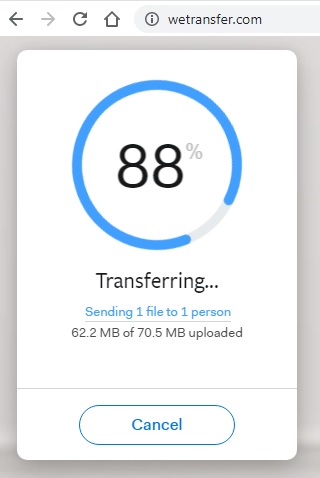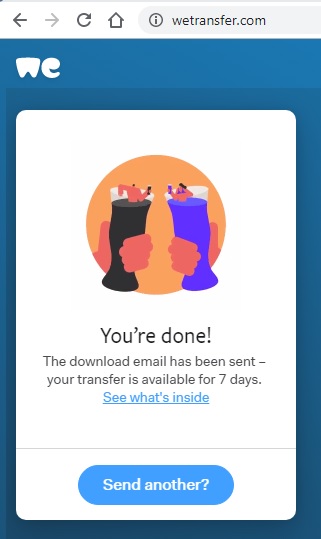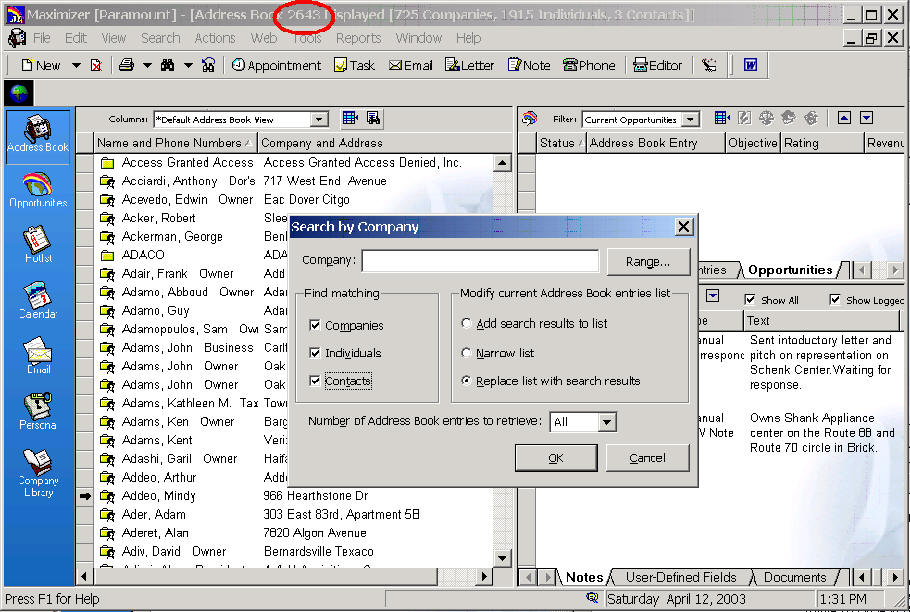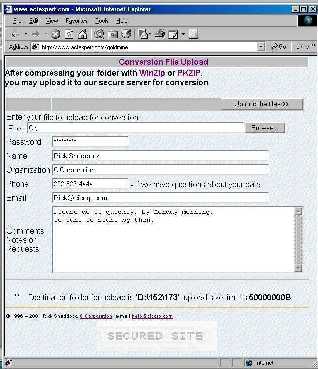How to send your Maximizer

Database files for conversion or fixing

There are 3 basic steps
1. COMPRESSING THE Maximizer FILES
Compress the files for faster upload, using WinZip.
or you can use PKZip.exe
in the Maximizer folder to compress the files you need automatically.
2. SEND THE FILE via a secure web browser service
Go to https://WeTransfer.com
Select the file such as "MyDatabase.zip"
Send to Convert@CICorp.com
Enter your email address at your company
Message is optional, such as a password if necessary
click Transfer
Large (over 2 GigaBytes): Upload it using FTP (call foir nstructions and password)
Or you can mail
us a CD.
Remember to let us know the password if necessary to open
the files.
We will then perform the conversion.
3. DOWNLOAD the FINISHED DATABASE FILE
When done, you can download the converted database
Before compressing the Maximizer database, there are a few considerations.
If you have more than 3 contacts associated with a particular record, you
will need to create separate contacts for them:
1. Go to the Contacts tab
2. Right click
3. Select Options
4. Select Convert to Record
Some features of Maximizer have no direct equivalent in ACT! But we can discuss alternatives or ACT! Add-Ons for such features as:
- Strategy Library
- Graphing
- Order Desk
- Marketing Library
If you have more than one Maximizer database, you can save money by combining the databases in to one by yourself. Otherwise we will have to charge for the time. Here are the instructions for combining Maximizer databases.
How much will it cost?
How to determine how the number of records?
Then use the number of Address Book records Displayed to look up the cost on
our Standard Fee Chart.
If you have an unusually large number of User Defined Fields, Groups, or Notes,
please contact us.
If you have Maximizer Version 7 or
later, you can simply select View, All Address Book Entries to see the totals
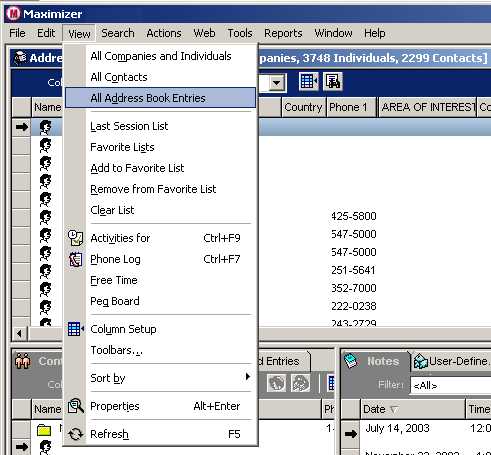
You will quickly see the total
Displayed at the top of the screen
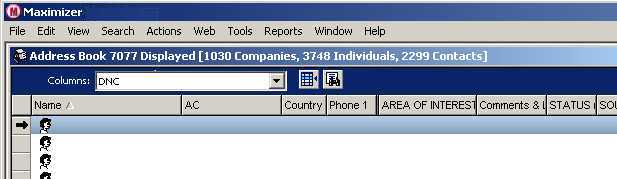
In previous versions of Maximizer,
select Search, by Company. Find matching Companies,
Individuals, and Contacts.
Range... should be blank. Number of Address Book entries to
retrieve: All
It may take a few minutes to display the final number.
Instruction Details
1. COMPRESSING THE Maximizer FILES
If you need WinZip, download the free Evaluation copy from http://WinZip.com
Find the Maximizer folder. It may be under C:\Program Files
You can tell if this is the right folder if it contains such files as:
MaxWin.EXE, .DLL, and .HLP files.
Below this folder you will see the Books, DBMain, OrderDesk, RptSmith, and your
data folders.
To make sure you have the right database, go in and make a simple change, such as changing "St." to "Street" in an address. Then exit the software and check the date and time stamp. If it is within the last minute you have the right data file. More Tips
Note that the file containing Contacts, the MXZC.MAX file should be about 1 megabyte or more. If it is only 100 kilobytes, then it is probably just the Demo file that comes with Maximizer. Then you will know if you have the right folder of files.
Once WinZip is installed on your computer, you can
1. Make sure everyone is out of Maximizer
2. Select the Maximizer folder with a single left click
3. Right click, then select Add to Zip
4. For the file name, enter Maximizer.ZIP
Everyone should be out of Maximizer for this to work because if a file is open
by someone on your network, it will not compress some files, and I will not
have all the data to convert.
We can take care of the data files. If you need assistance on the other files, such as word processing templates, which may have to be converted separately by your staff, please feel free to call.
Maximizer Files from the MaxData Address Book folders:
Which database format do you use, SQL or MAX ?
There are 3 different formats for storing a Maximizer database, SQL (Structured Query Language) format, or the more common MAX (Pervasive) format. Your database administrator should know. Or you can check under File, Open Address Book. See if it mentions SQL.
1. The SQL format is designed for very large databases, on a server, with many users.
2. The MAX format is designed for small to medium sized databases, on desktops or laptops, with a small group of users.
Which files should you send?
1. SQL Format: If you use Microsoft SQL Server or Oracle to store your Maximizer database, you only need to send 2 large files. These would be found on your server. Please do not send SAV, MET or other unnecessary files.
|
Microsoft SQL Server 2 files |
It might be called something like: | Oracle |
|
MAXIMIZER.MDF MAXIMIZER_LOG.LDF |
Maximizer_Sales_and_Marketing.MDF Maximizer_Sales_and_Marketing_Log |
MAXMIZER.DAT MAXMIZER.LOG |
| If FileStream is used: | MainDBFData folder of documetns |
In order to zip the file, you must take the database offline.
Please see the page on how to take it offline so it can be zipped or compressed at
How to Send your Microsoft SQL
Server Database for Conversion to Another Format
The MDF and LDF files are preferred because that is the most quick and direct way to send the database. You would need the Microsoft SQL Server Management Studio to temporarily detach the MDF/LDF so you can send them to us, then reattach them.
Another technique is to use the
Quick Backup technique, which creates a SAV file for each of the tables.
Then ZIP the folder of the SAV files. But this method would add 1 more hour
to our price because we have to Restore the database from the SAV files on our end
before doing the database conversion. Instructions are
on page 107 at
http://mktgadmin.maximizer.com/support/downloads/maxent/maxent080_adminguide_pervasive.pdf
2. MAX Format: Pervasive Data Engine
|
Maximizer |
Your data |
||
|
ACTION.DLL |
Maxerr.001 |
|
Attrib.ddf Send the whole folder |
We do NOT need the Maximizer software files, such as MaxWin.EXE, or any DLLs.
Click here for an explanation of the major Maximizer File Types
Or, you can create a compressed "Zip" file on your own. Please do not send the \Maximizer\ATTACH folder, as this may have hundreds of Word processing, Excel spreadsheet, and PowerPoint files. These do not need to be converted.
The attachments can make the Zip file quite large, such as 200MB, when the necessary data would fit in 2 MB. This makes it take longer to send your files to us.
2 UPLOAD IT TO OUR SECURE SERVER
Enter your name, company, phone, and email, so we can contact you if there are any questions during the conversion. This will be the phone and email we will use to tell you when your data is ready.
Remember to let us know the password if necessary to open the files.
Please call us at 800-319-3190 or 202-829-4444 to let us know you just uploaded the file.
3. DOWNLOAD THE FINISHED DATA FILE
You will receive an email with instructions on how to receive the finished data file, such as:
Please feel free to call any time
with questions.
Rick Shaddock
CICorporation.US
800-319-3190
202-829-4444
More information about
Maximizer to ACT! Conversion