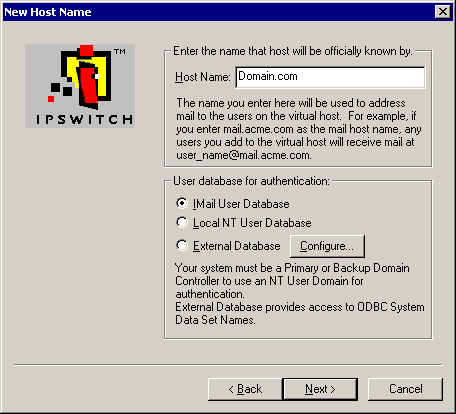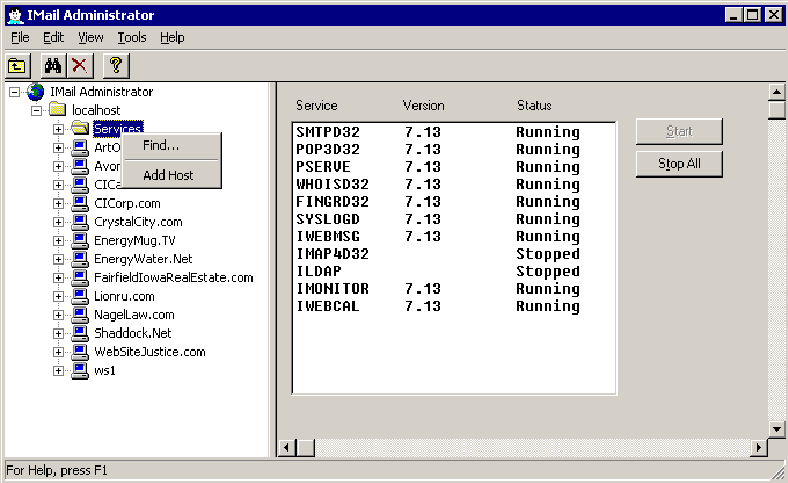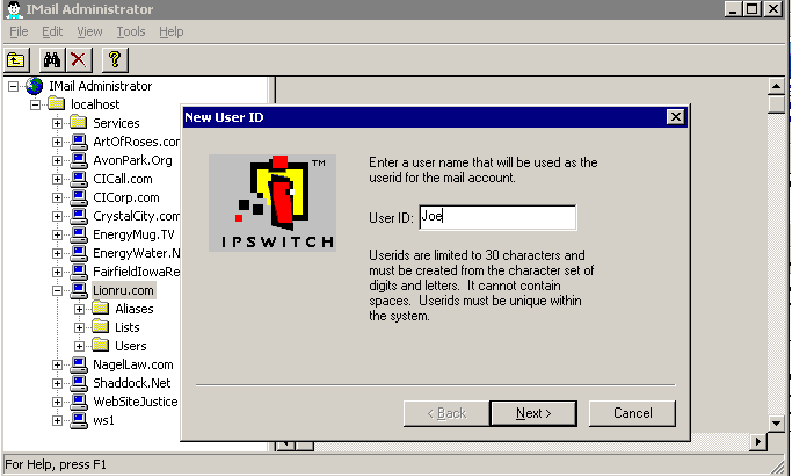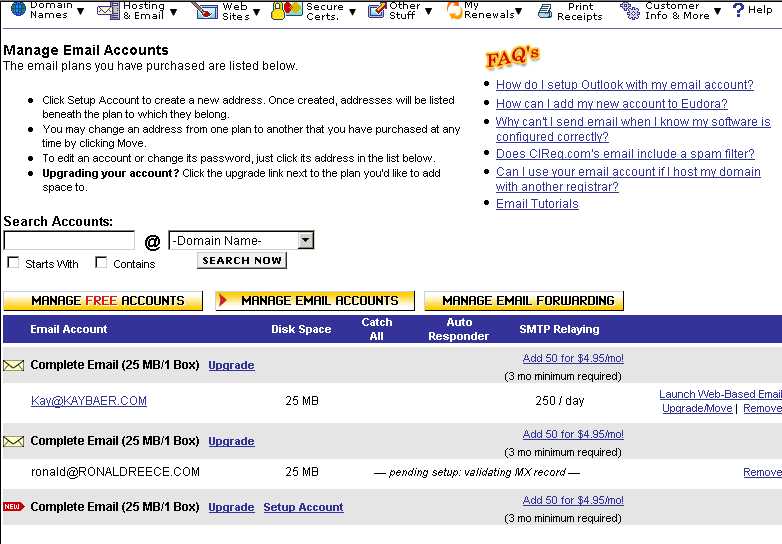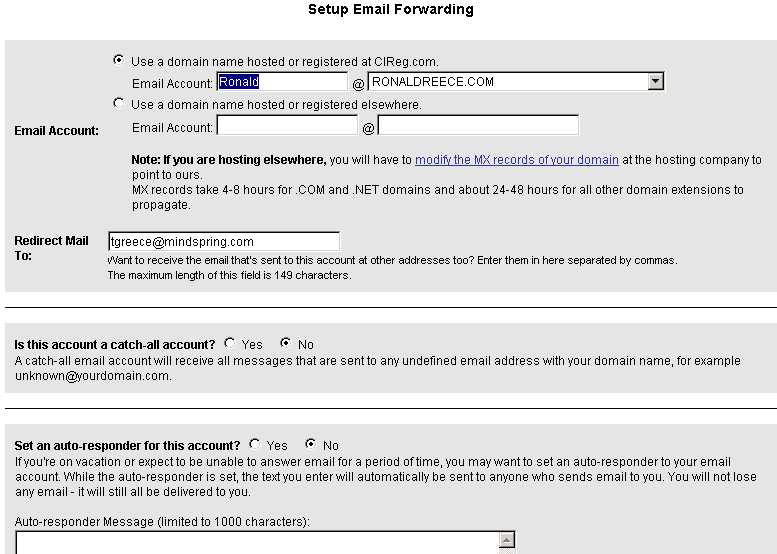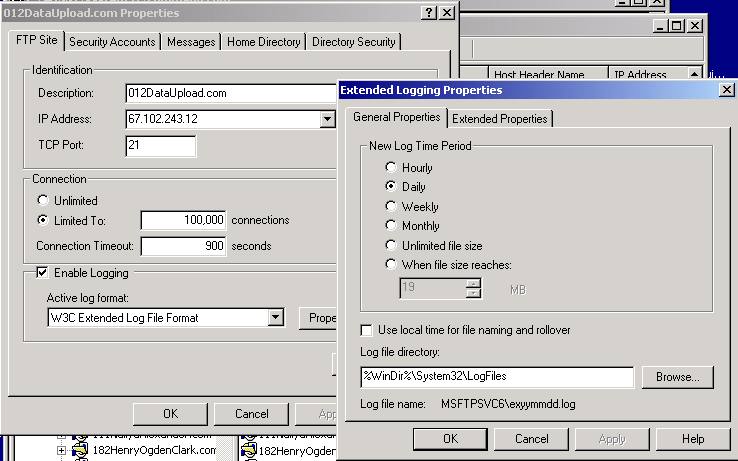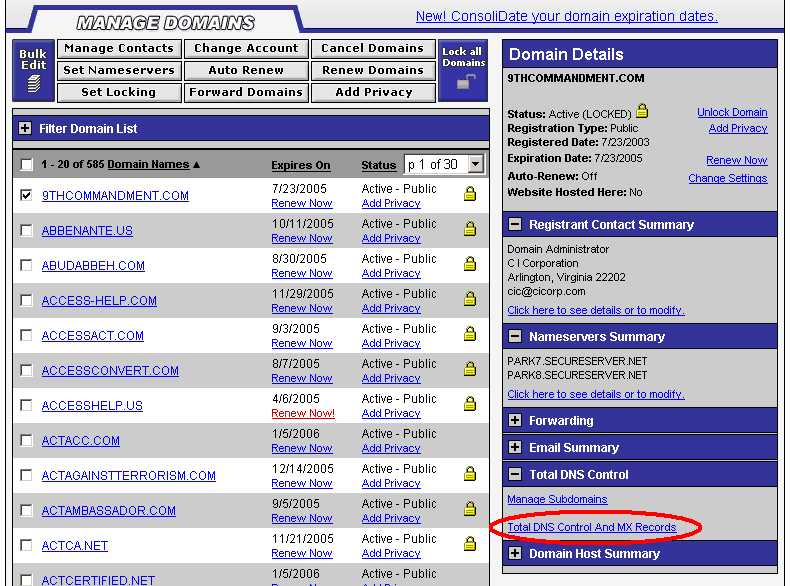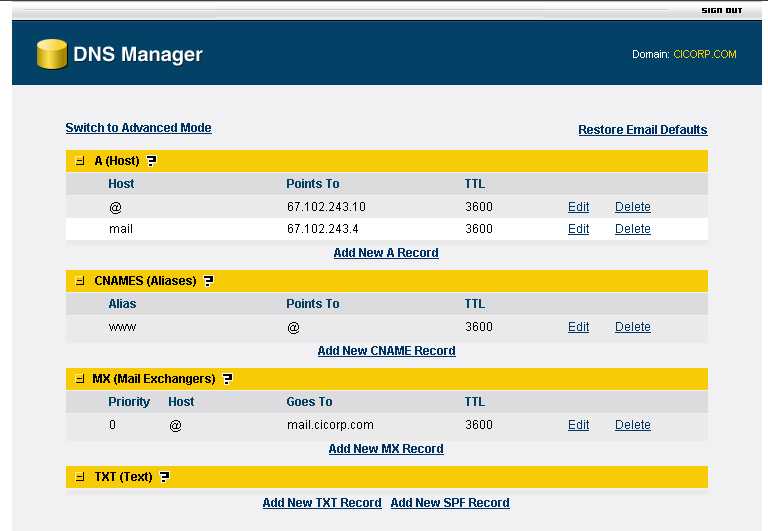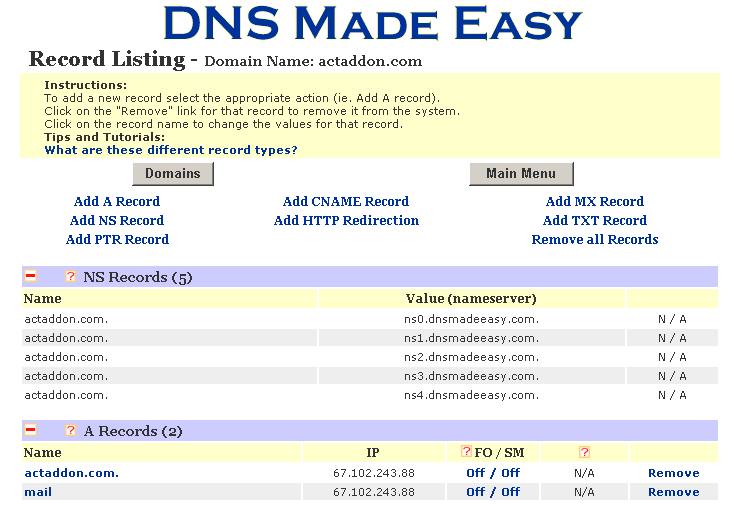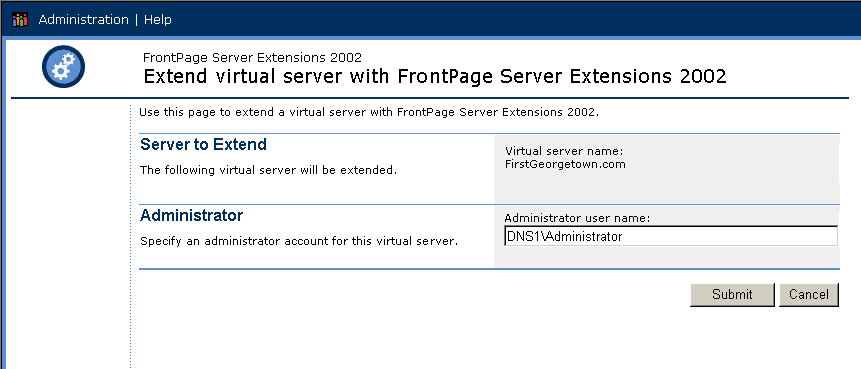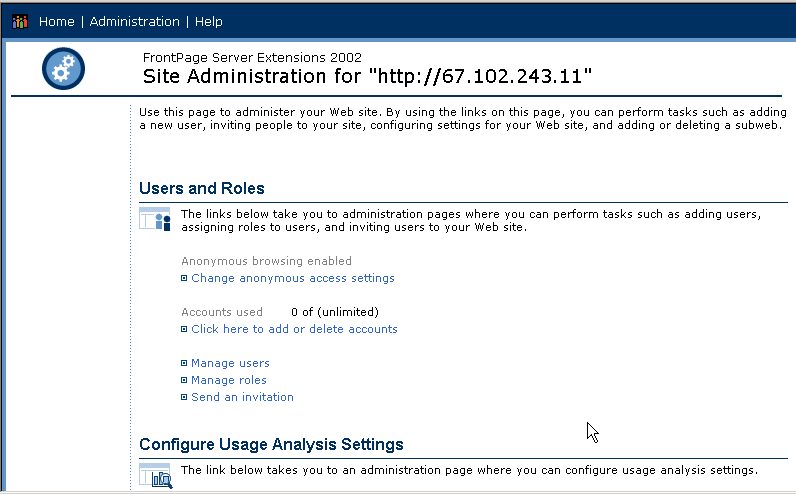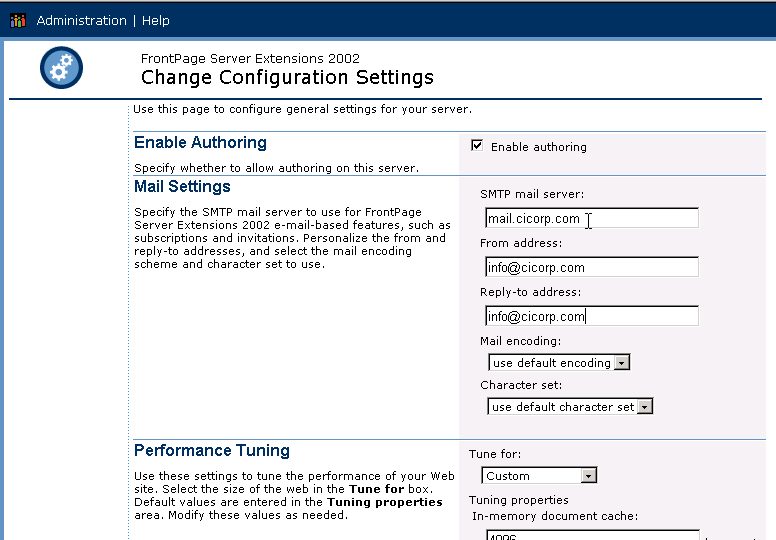Register with www.CIRegistration.com
You can also use this to check the WHOIS
Get to Server, using Remote Desktop Connection
Enter your username and password
In Setup
make sure it has all the IPs
We have a full "block" of IPs
You will need Port 80 activated
With Windows Explorer
create a new folder on the D:\HTTP
But D:\HTTP is the official name which should be used, not a drive
mapping letter.
Makes sure Everyone has rights
Optional
Add IUSER with Read rights, but not Write
For the WebMaster(s) for the site, add that person, and give the Modify rights,
and all the rest except for Full Control.
Internet Information Services
Individual Setup vs. IIS Export Utility
Click on Default FTP site
then New, Site
Call it the domain name with a .FTP extension
You will need Ports
20 and 21 activated
Right click and select Properties
disallowed
Now we are ready to set up the web site itself.
Individually vs. IIS Export Utility
Make sure Local Path is correct
Read
(Not Write)
Directory Browsing
Make sure that they are in the following order:
default.htm
preferred DNS service is our own
CIREG.com - with Total DNS Control and MX Recrds .
You are entitled to special pricing!
The
discounts for your products will be applied in the shopping cart!
Then fill out the form similar to the following. The 4 essentials are:
A (Host)
@
111.222.333.444
mail
111.222.333.555
CNAMES (Aliases)
www
@
MX (Mail Exchangers)
@
mail.YourDomain.com
Alternative DNS
There are a number of services that provide DNS Setup support, such as
www.BlazingFastDNS.Com ,
www.ZoneEdit.com , etc.
For domains that are with other Registrars, we usehttp://www.dnsmadeeasy.com/
Select Managed DNS then Records for the desired domain
DNS Alternative using DirectNIC
If the customer uses FrontPage, we need to install these. http://ws1:3158/fpadmdll.dll )
Click on "Extend" to install or reinstall them.
Click on Submit
Add a user, called wmDOMAIN.COM where DOMAIN.COM is the domain you are
setting up.
To enable online forms to send their results to email, enter the mail server
name for the domain.http://CICorp.com/Evaluation
Email Setup
This may be either:
1. iMail - good for organizations with a lot of
staff2. CIREG - good for individuals
3. Redirection - if customer wants to continue with their own email setup.
1. Hosted on our Email Server using iMail Click on the icon to start the IMail Administrator
Select Services
Select the domain, then Users
Give them Web Access rights, but not much more.
Call them to let them know their password and tell them how to change it on their own.
The webmaster should have List Management rights.
Tell them about http://CICall.com/email
2. Email hosting on CIREG
Select Manage Domains
Select the Domain
Email Summary
Click here to manage your email accounts.
Manage Free Email Accounts
Email Account - Free with Domain (25 MB/1 Box) Setup
Account
Please enter a password for
this email account
Enable spam filtering for
this account?
Yes
3. Email redirection to customer's existing
email Select Manage Domains
Select the Domain
Email Summary
Click here to manage your email accounts.
Email Forwarding
Setup Account (57610 remaining)
Email Account:
1016-16TH.COM
101616TH.COM
1016SIXTEENTH.COM
ABOGADODC.COM
ABOGADODEDC.COM
ABOGADODEMARYLAND.COM
ABUDABBEH.COM
ACCESS-HELP.COM
ACCESSACT.COM
ACCESSCONVERT.COM
ACCESSHELP.US
ACTACC.COM
ACTADDON.COM
ACTADVANCED.COM
ACTAGAINSTTERRORISM.COM
ACTAMBASSADOR.COM
ACTCA.NET
ACTCERTIFIED.NET
ACTCERTIFIED.ORG
ACTCONSULTANTSASSOCIATION.COM
ACTCONSULTANTSASSOCIATION.ORG
ACTCONSULTINGASSOCIATION.COM
ACTCONSULTINGASSOCIATION.ORG
ACTCONVERSION.COM
ACTCONVERT.COM
ACTDC.ORG
ACTDEDUPE.COM
ACTDOCTOR.COM
ACTEMBASSY.COM
ACTEXPORTER.COM
ACTFANATIC.COM
ACTFORSALE.COM
ACTFRENCH.COM
ACTGLOBALLY.NET
ACTGROUPS.COM
ACTHELP.COM
ACTHOST.US
ACTIMPORTER.COM
ACTINTERNATIONAL.US
ACTINTERNATIONALLY.COM
ACTLABORATORY.COM
ACTLEADS.COM
ACTMACRO.COM
ACTMAN.ORG
ACTMARINES.COM
ACTMOBILE.ORG
ACTMUSIC.ORG
ACTOFCONGRESS.NET
ACTPROFESSIONAL.COM
ACTPROFESSOR.COM
ACTREPORT.COM
ACTSCRIPT.COM
ACTSDK.ORG
ACTSPANISH.COM
ACTUNIVERSITY.COM
ACTUSERGROUP.ORG
ACTUSERGROUPS.COM
ACTUSERGROUPS.ORG
ACTUSERS.ORG
ACTUSERSGROUP.ORG
ACTUSERSGROUPS.COM
ACTVIEWER.COM
ACTWEB.US
ACTWIRED.COM
ACWIZARD.COM
AGNIESKA.COM
AGNIM.COM
ALBERTEISENBERG.COM
ALBERTEISENBERG.ORG
ALLANROSENZWEIG.COM
ALLENMERRIAM.COM
AMBASSADORACT.COM
AMENDFIRSTAMENDMENT.COM
ANTISPAMCODE.COM
ANTISPAMCODES.COM
ANTISPAMCONSULTANT.COM
ANTISPAMCONSULTANTS.COM
ANTISPAMCONSULTING.COM
APPLECONVERT.COM
APPLEMACHELP.COM
ARTOFROSES.COM
BARBALSTON.COM
BARRYMCCAFFREY.COM
BDSCONSULTING.NET
BENGILMAN.ORG
BENJAMINGILMAN.COM
BENJAMINGILMAN.ORG
BETATHETAPI.US
BETHESDAPEACEPALACE.COM
BEVANWISTAR.COM
BOBSTONELAW.COM
BOLISPIZZA.COM
BOOKSFORPRISONERS.ORG
BOOKSTOPRISONERS.ORG
BRAINFINGERPRINTING.CO.UK
BRAINWAVESCIENCE.BIZ
BRAINWAVESCIENCE.INFO
BRAINWAVESCIENCE.US
BRAINWAVESCIENCE.WS
BRANDONNELSONLAW.COM
BRIANASTLE.COM
BRIANHOLEMAN.COM
BRIANHOLEMAN.ORG
BRICEHENDERSON.COM
BROKERSALLYCONVERT.COM
BROKERSALLYHELP.COM
BWISE.ORG
CALLINEXPENSIVELY.COM
CALLINSTANT.COM
CALLNOT.COM
CALLSINTERNATIONALLY.COM
CAMERAINSTALL.COM
CANAHUATI.ORG
CAROLHAWKENS.COM
CAYMANSINTERNET.COM
CAYMANSINVESTMENT.COM
CAYMANSINVESTMENTS.COM
CCC-DC.COM
CCCSOLUTIONS.ORG
CENTRALINTERNATIONALUNIVERSITY.COM
CENTRALINTERNATIONALUNIVERSITY.ORG
CHAINLESSBICYCLES.COM
CHANANSBUFFET.COM
CHARACTERASSASSIN.COM
CHARITYINTERNATIONAL.ORG
CHARLESALEXANDERPHD.COM
CHARLESSHADDOCK.COM
CHGOURMET.COM
CHIVALRYINTERNET.COM
CIACONVERT.COM
CIAHELP.COM
CICALL.COM
CICORP.BIZ
CICORP.COM
CICORP.INFO
CICORP.ORG
CICORP.ORG.UK
CICORP.US
CICORPORACION.COM
CICorporation.US
CICORPORATION.ORG
CICORPS.COM
CICROSOFT.COM
CIDNS.COM
CIFOUNDATION.COM
CIFOUNDATION.ORG
CIREG.COM
CIREGISTRATION.COM
CISTORE.COM
CIUALUMNI.ORG
CLEANINFORMATION.COM
COLEIDOSCOPE.COM
COLGATEVILLAGE.COM
COLOMBIAINTERNET.COM
COLUMBIAINTERNET.COM
COLUMBIAINTERNET.NET
COLUMBIAINVESTIGATIONS.COM
COMBINEINFO.COM
COMBINEINFORMATION.COM
COMMENCECONVERT.COM
COMMENCEHELP.COM
COMMONWEALTHINTERNET.COM
COMMUNICATIONINTERNATIONAL.NET
COMPOSITEINSTRUCTION.COM
COMPUTEINDIA.COM
COMPUTER-INSTRUCTIONS.COM
COMPUTER-INSTRUCTORS.COM
COMPUTERAMBASSADOR.COM
COMPUTEREMBASSY.COM
COMPUTEREMBASSY.ORG
COMPUTEREMBASSY.US
COMPUTERINSTRUCTIONCORPORATION.COM
COMPUTERINSTRUCTORSCORPORATION.COM
COMPUTERINVESTIGATE.COM
COMPUTERINVESTIGATORS.NET
COMPUTERINVESTIGATORS.ORG
COMPUTERMERITBADGE.COM
COMPUTERMERITBADGE.NET
COMPUTERMERITBADGE.ORG
COMPUTERSFORPRISONERS.COM
COMPUTERSFORPRISONERS.ORG
COMPUTERSIRAN.COM
COMPUTERSIRAQ.COM
CONFERENCEINTERNATIONAL.NET
CONFERENCEINTERNATIONAL.US
CONGRESSINFORMATION.COM
CONSULATEINFORMATION.COM
CONSULATEINTEGRATE.COM
CONSULATEINTEGRATION.COM
CONSULTANTINTERNATIONAL.COM
CONSULTINGINVESTIGATOR.COM
CONSULTINGINVESTIGATORS.COM
CONVERTACCESS.COM
CONVERTACT.COM
CONVERTAPPLE.COM
CONVERTCIA.COM
CONVERTCRM.COM
CONVERTDATABASE.COM
CONVERTEXCEL.COM
CONVERTGOLDMINE.COM
CONVERTINFORMATION.COM
CONVERTMAXIMIZER.COM
CONVERTMICROSOFT.COM
CONVERTNETSUITE.COM
CONVERTORACLE.COM
CONVERTOUTLOOK.COM
QAConvert.COM
CONVERTQUICKEN.COM
CONVERTSALESFORCE.COM
CONVERTSALESLOGIX.COM
CONVERTSHARKWARE.COM
CONVERTSQL.COM
CONVERTTELEMAGIC.COM
CONVERTWORD.COM
CONVERTXML.COM
CORRECTIONSHELP.COM
CORRECTIONSHELP.ORG
CORRECTIONSINNOVATIONS.COM
CORRECTIONSINNOVATIONS.ORG
COSMICCOMPUTER.COM
COSMICCOMPUTER.NET
COSMICCOMPUTERCONSCIOUSNESS.COM
COSMICCOMPUTERCONSCIOUSNESS.ORG
COSMICIMPORT.COM
COSMICIMPORTERS.COM
COSMICIMPORTS.NET
COSMICINDIVIDUAL.COM
COSMICINTELLIGENCE.COM
COSMICINTERNET.NET
COSMICINVESTIGATION.COM
COSMICREGISTRATION.COM
COURTJUDGEMENT.US
COURTJUDGEMENTS.US
COURTJUDGMENT.US
COURTJUDGMENTS.US
CRAIGGRIMM.NET
CreativeInvesting.US
CREATIVEINTELLIGENCE.US
CREATIVEINTELLIGENCESOFTWARE.COM
CREDITIMPROVE.US
CREDITIMPROVEMENT.US
CRIMEINVESTIGATE.COM
CRMCONVERT.COM
CRUSADEINTERNET.COM
CRUSADERINTERNET.COM
CRUSADERSINTERNET.COM
CRYPTOLOGYINFO.COM
CRYSTALCITYMAGAZINE.COM
CRYSTALCITYMOTEL.COM
CRYSTALREPORTSHELP.COM
CUMALONGWAY.COM
CUMTEST.COM
CYBERINFANTRY.COM
CYBERINFANTRY.US
DATABASECLEANUP.COM
ConvertInformation.com
DATABASEFORSALE.COM
DATACONVERT.NET
DATAUPLOAD.COM
DAVESHADDOCK.COM
DAVIDBECKERMAN.NET
DAVIDTOCUS.COM
DAWNPARK.ORG
DBASECONVERT.COM
DBASEHELP.COM
DCJAILHELP.COM
DCJAILHELP.ORG
DEMSKY.COM
DEMSKYLAW.COM
DHARMAFOUNDATION.NET
DHARMAFOUNDATION.US
DIALEASE.COM
DOCTORCONVERT.COM
DONOTCALLSOFTWARE.COM
DOROTHYCLARKE.COM
DOROTHYCLARKE.ORG
DOUGPORTEE.COM
DRDANNEMILLER.COM
DREWSPEEDIE.COM
DREWSPEEDIE.ORG
EDKACHINSKE.COM
EILPERIN.COM
EINAROLSEN.COM
ELENASASSOWER.COM
ELENASASSOWER.ORG
EMAILCODE.ORG
EMAILKEYCODE.COM
EMBASSYACT.COM
EMBASSYCOMPUTER.COM
EMBASSYCOMPUTERS.COM
ENLIGHTENEDSENTENCING.COM
EUGENEDANNEMILLER.COM
EURASIABUSINESS.COM
EURASIABUSINESS.ORG
EXCELCONVERT.COM
FACESHELP.COM
FACESTRAINING.COM
FAIRFIELDIOWAREALESTATE.COM
FAIRFIELDTOASTMASTERS.COM
FAIRPORT1973.COM
FAUERSO.COM
FBIHELP.COM
FBIREPORT.COM
FILEMAKERCONVERT.COM
FILEMAKERHELP.US
FOXPROCONVERT.COM
FOXPROHELP.COM
FOXPROMAGAZINE.COM
FRANKLINMCLAUGHLIN.COM
FRANKMCLAUGHLIN.ORG
FREDERICKSHADDOCK.COM
FREDPONEMAN.COM
GABEANWAR.COM
GENERALMCCAFFREY.COM
GEORGESEXTON.ORG
GEORGESEXTON.US
GEORGETOWNPARK.NET
GLENNDALEPLAZA.COM
GOLDENDOME.ORG
GOLDMINEADDON.COM
GOLDMINECLEANUP.COM
GOLDMINECONSULTANTS.ORG
GOLDMINECONVERT.COM
GOLDMINEFORSALE.COM
GOLDMINEUNIVERSITY.COM
GORILLACONVERT.COM
GREGDRURY.COM
GRIFFINHOMEIMPROVEMENT.COM
GROUPWISEHELP.COM
HAPPYFACESCHILDCARE.COM
HARBOUR-SQUARE.COM
HARBOURSQUAREOWNERS.ORG
HAYLEECOUSINS.COM
HEARTLANDFAIRFIELD.COM
HENRYCLARK.NET
HERBERTBENSON.COM
HERBERTBENSON.ORG
HONDURASEMB.COM
HONDURASEMBASSY.US
HOTELROYAL-RENTACAR.COM
HOTELROYALRENTACAR.COM
HPPALMTOP.COM
IACTCA.COM
IACTCA.ORG
IANWILLIAMSLAW.COM
INTERNATIONALRESCUE.WS
INTERNETCRUSADE.ORG
INTERNETCRUSADER.ORG
INTERNETCRUSADERS.ORG
INTERNETMERITBADGE.COM
INTERNETMERITBADGE.ORG
INTERNETRESCUE.US
IOWAMERCEDES.COM
JAMESBOVINO.COM
JCBELCHER.COM
JCBELCHERLAW.COM
JERRYKILGORE.US
JERUHALL.COM
JIMMORAN.US
JOEPALADINI.COM
JOHNPRAWAT.COM
JOHNWARNER.ORG
JUDGEJUDGE.COM
JUDGEJUDGE.ORG
KACHINSKE.NET
KACHINSKE.ORG
KARENDARNER.COM
KARENHYDE.COM
KAYBAER.COM
KENROETTGER.ORG
KINGRAAM.COM
KONOSIONI.COM
KONOSIONI.ORG
KUNGFUCLASS.COM
LAMBERTRESTAURANT.COM
LANCEHAINES.COM
LAPTOPSQUARE.COM
LAWSCHOOLTOPICS.COM
LAWTOPICS.ORG
LEGALTOPICS.ORG
LIZPAXTON.COM
LOBOSOSA.COM
LOBOSOSA.ORG
LOGENIXINTERNATIONAL.COM
LOGENIXINTL.COM
LOSTHORIZON.ORG
LOTUSCONVERT.COM
LYNNMCCARDLE.COM
MAHARISHIEFFECT.COM
MARIOCANAHUATI.COM
MARKWARNER.US
MARVINWORK.COM
MARYVEHLOW.COM
MAXIMIZER-HELP.COM
MAXIMIZERCONSULTANTS.ORG
MAXIMIZERCONVERT.COM
MAXIMIZERSALES.COM
MAXIMIZERUNIVERSITY.COM
MERCEDESCONVERT.COM
METROMEDITATION.COM
METROMEDITATION.ORG
METROPOLITANINVESTIGATIONS.COM
MICROSOFTAMBASSADOR.COM
MICROSOFTCRMHELP.COM
MICROSOFTEMBASSY.COM
MICROSOFTHELP.US
MIGRATEADMIN.COM
MSCRMCONVERT.COM
MSCRMHELP.US
NAILYA.ORG
NAILYA.US
NAILYAALEXANDERGALLERY.COM
NAIMFOUNDATION.ORG
NATURALSTRESSRELIEF.ORG
NAVYYARDSUNOCO.COM
NCIDQ.US
NETLEDGERCONVERT.COM
NETSUITECONSULTANTS.COM
NETSUITECONSULTANTS.NET
NETSUITECONSULTANTS.ORG
NETSUITECONSULTANTSASSOCIATION.COM
NETSUITECONSULTANTSASSOCIATION.ORG
NETSUITECONSULTING.COM
NETSUITECONVERT.COM
NETSUITEHELP.COM
NETSUITESALES.COM
NETSUITEUSERS.COM
NETSUITEUSERS.ORG
NOODLEHOUSE.ORG
NOVELLHELP.COM
NOVELLHELP.US
OKSANA.BIZ
OLGAWEISS.COM
OLLIESTROLLEY.COM
ORACLEFOX.COM
ORACLEHELP.US
ORACLEORACLE.COM
ORACLESBCONSULTING.COM
ORACLESMALLBUSINESSHELP.COM
OUTLOOKCONVERT.COM
OUTLOOKHELP.COM
OUTLOOKHELP.US
OXONHILLLAWYER.COM
PALMCONVERT.US
PALMHELP.US
PALMTOPCONVERT.COM
PAPPASPERJURY.COM
PAPPASREALTY.COM
PAPPASTENANTASSOCIATION.COM
PAPPASTENANTASSOCIATION.ORG
PARDONTENANT.COM
PAROLEJOINT.COM
PAROLEJOINT.ORG
PAULRILEYLAW.COM
PAULSHERIDAN.COM
PAYPALCONSULTING.COM
PAYPALUNIVERSITY.COM
PENTAGON-CITY.COM
PENTAGONSHOPS.COM
POCKETPCCONVERT.COM
POCKETPCTRAINING.COM
POKROY.COM
PONEMAN.NET
PONEMAN.ORG
QACONVERT.COM
RAGROOM.COM
RAVIMANI.INFO
RAVIMANI.NET
RAVIMANIPULATION.COM
RECOGNITIONRESPONSE.COM
REGINASRESTAURANT.COM
RELAXATIONRESPONSE.ORG
RELAXATIONRESPONSEREHABILITATION.COM
RELAXATIONRESPONSEREHABILITATION.ORG
REPORTFOX.COM
RICHARDSHADDOCK.COM
RICHARDTRODDEN.COM
RICHARDWESLEY.ORG
RICKSHADDOCK.COM
RICKSHADDOCK.INFO
RICKSHADDOCK.NET
RICKSHADDOCK.ORG
RICKSHADDOCK.US
RICKSTANLEY.NET
ROBERTKEITHWALLACE.COM
ROBERTKEITHWALLACE.ORG
ROBOTEMBASSY.COM
ROBOTEMBASSY.ORG
RONALDREECE.COM
RONALDREESE.COM
SALESFORCE-CONSULTING.COM
SALESFORCE-TRAINING.COM
SALESFORCECONVERT.COM
SALESFORCEHELP.US
SALESLOGIXCONVERT.COM
SALESLOGIXHELP.COM
SALESLOGIXSALES.COM
SASSOWER.ORG
SAXBYCHAMBLISS.ORG
SCIENCEOFCREATIVEINTELLIGENCE.COM
SECURITYSITE.NET
SHADDOCK.BIZ
SHADDOCK.INFO
SHADDOCK.NET
SHADDOCK.ORG
SHADDOCK.US
SHADDOCKFOUNDATION.COM
SHADDOCKFOUNDATION.ORG
SHADDOCKLAW.COM
ConvertSharkware.COM
SHARONASGARI.COM
SIEBELCONVERT.COM
SIEBELHELP.US
SIMONNAY.COM
SOMASTREAM.BIZ
SOMASTREAM.NET
SOMASTREAMINC.COM
STHAPATYAVED.COM
STHAPATYAVED.ORG
SUBJECTCODE.COM
TEDCOOPER.ORG
TELEMAGICCONVERT.COM
TELEMAGICHELP.COM
TENANTSARENOTTRESPASSERS.ORG
THAIDELI.NET
THECONVERTER.NET
THEOSTAMOS.COM
THEPAROLEJOINT.COM
TIMKACHINSKE.COM
TMENSA.ORG
TMFREE.ORG
TMSIG.ORG
TOASTMASTERSFAIRFIELD.COM
TRACKERCONVERT.COM
TRACKERHELP.COM
TRANSCENDENTALSTRESSMANAGEMENT.COM
TRANSCENDENTALSTRESSMANAGEMENT.ORG
TROOP108.COM
TROOP108.NET
TRUTH-JUSTICE.ORG
UNIVERSITYMANOR.COM
UNIVERSITYMANOR.ORG
UNPAIDJUDGMENTS.ORG
USDAGRADUATESCHOOL.ORG
VIDEOPHONEFORSALE.COM
VSCDCJAILS.COM
WADBUG.COM
WADBUG.ORG
WARPSPEED.WS
WARRENSHADDOCK.COM
WASHINGTONCHORUS.COM
WASHINGTONCHORUS.ORG
WEBSITEJUSTICE.COM
WESLEYCLARK.NET
WETZONIS.COM
WETZONIS.ORG
WILLIAMMARTINEZ.ORG
WILLIAMMCMULLEN.COM
WILLIAMWETZONIS.COM
WINDUSTRIES.US
WORDPROCESSINGASSOCIATION.COM
WORDPROCESSINGASSOCIATION.ORG
WRONGFULARREST.ORG
WRONGFULARRESTS.COM
WRONGFULARRESTS.ORG
WRONGFULCONVICTIONS.ORG
XMLCONVERT.NET
YESTOSUCCESS.ORG
ZACHARYNELSON.COM
ZACHNELSON.COM
ZACHNELSON.NET
ZACHNELSON.ORG
Redirect Mail To:
Want to receive the email that's sent to this account at other
addresses too? Enter them in here separated by commas.
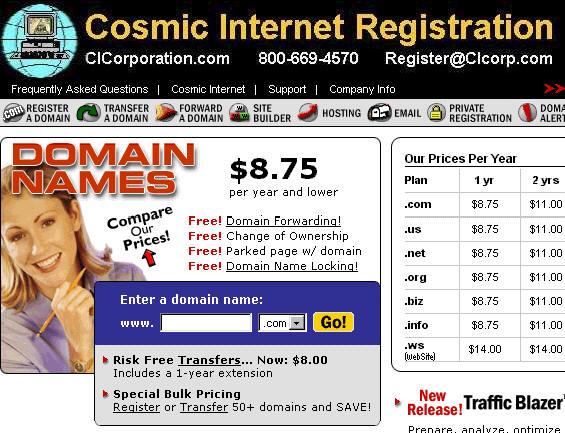
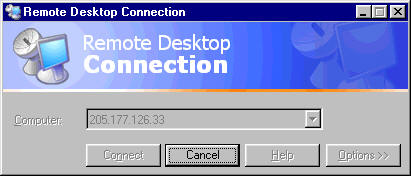
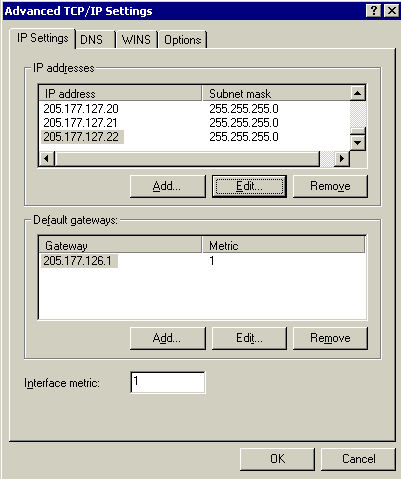
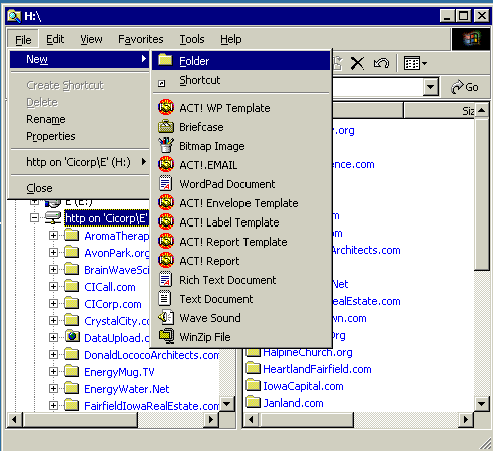
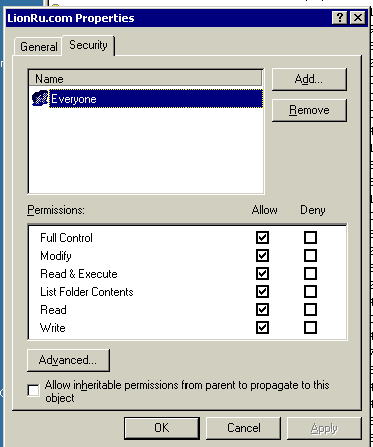
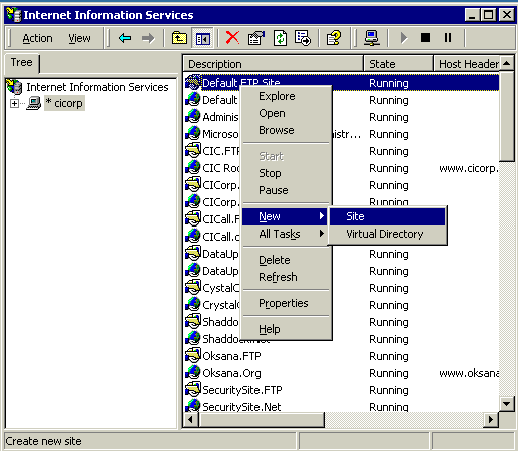
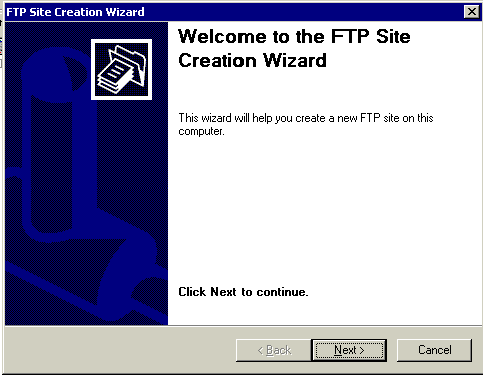
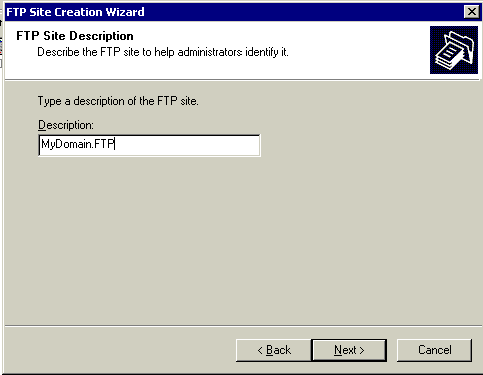
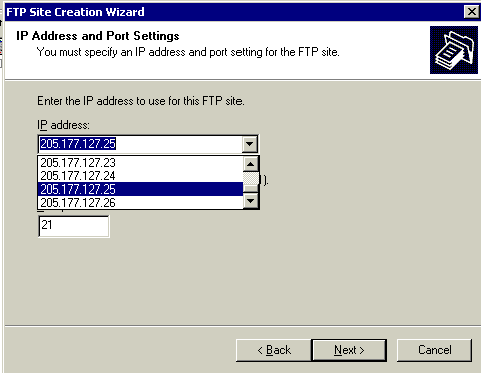
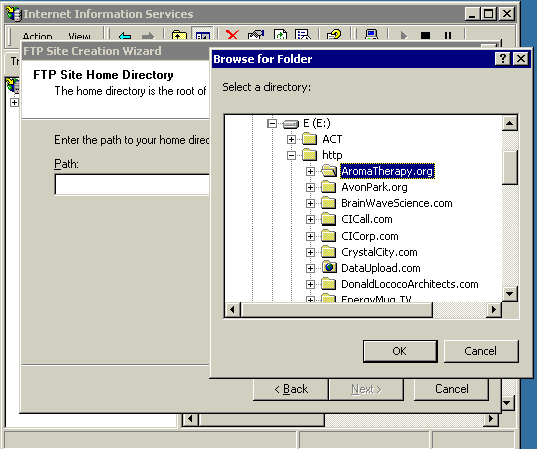
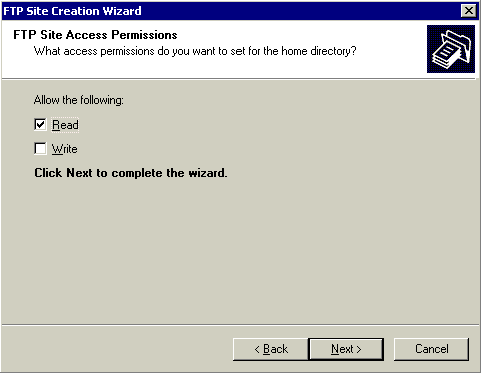
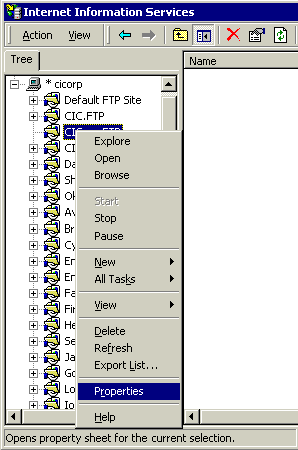
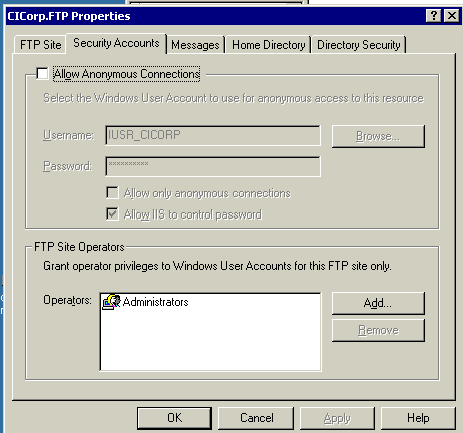
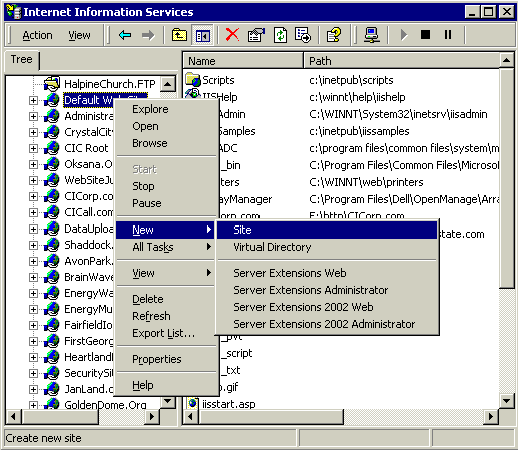
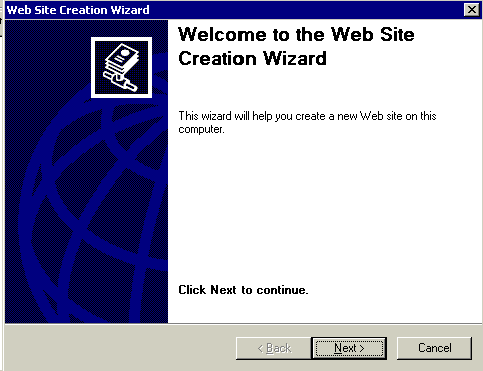
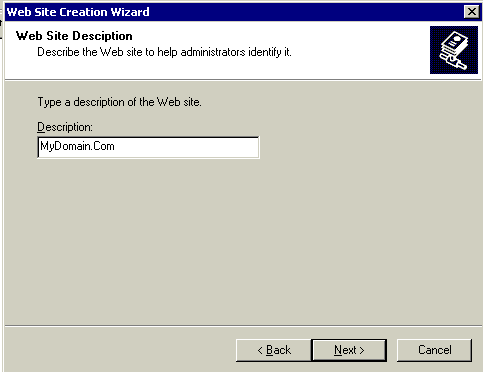
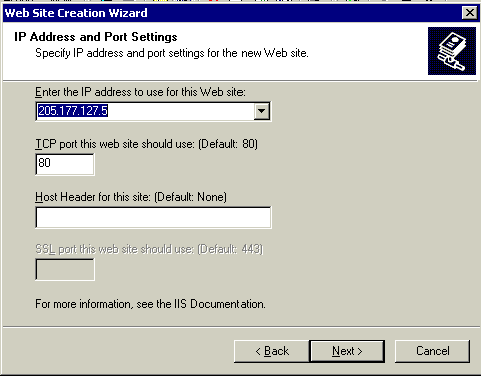
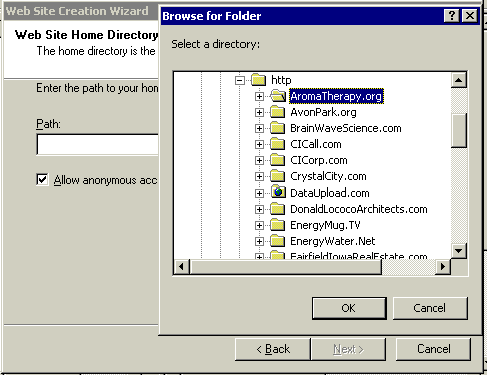
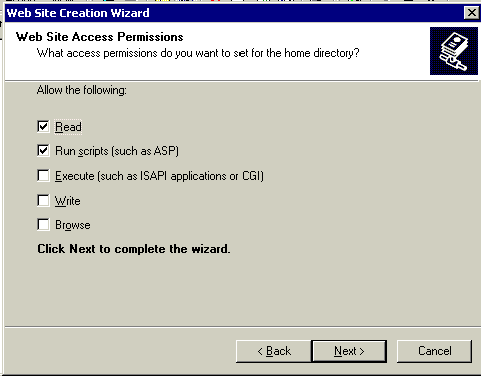
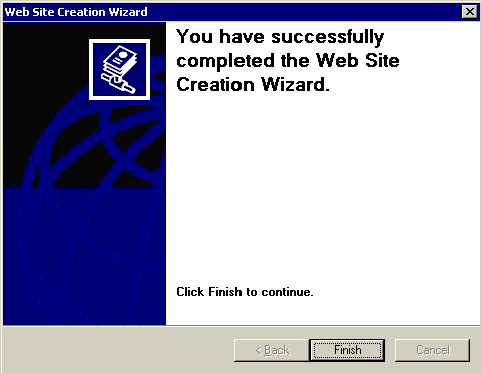
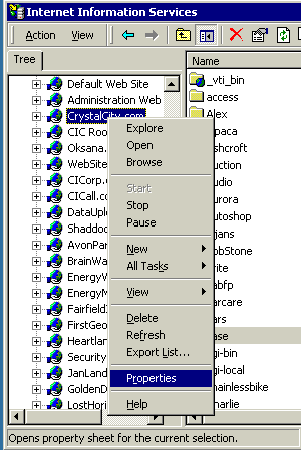
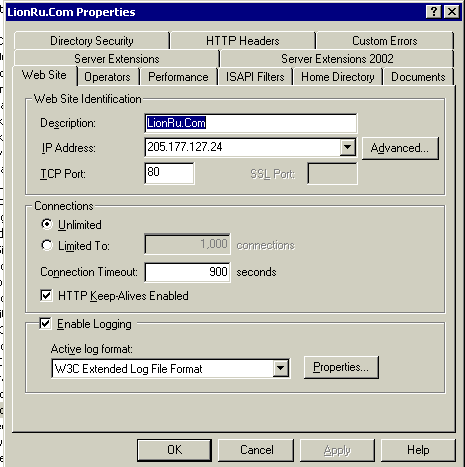
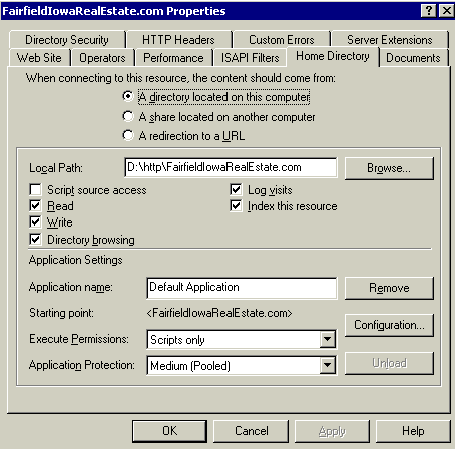
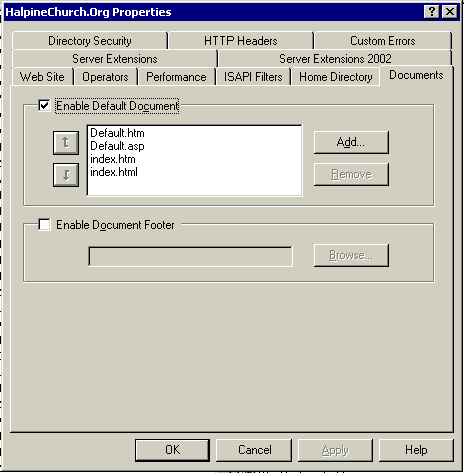
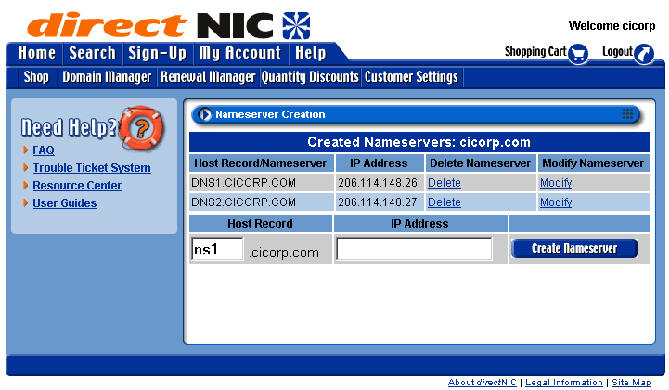

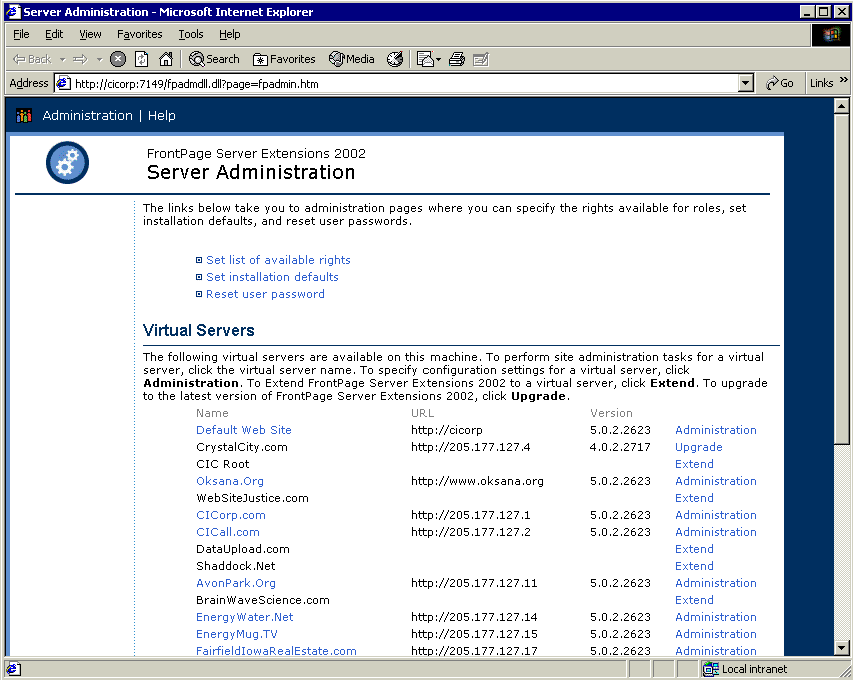
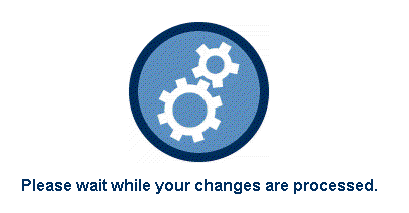
![]()