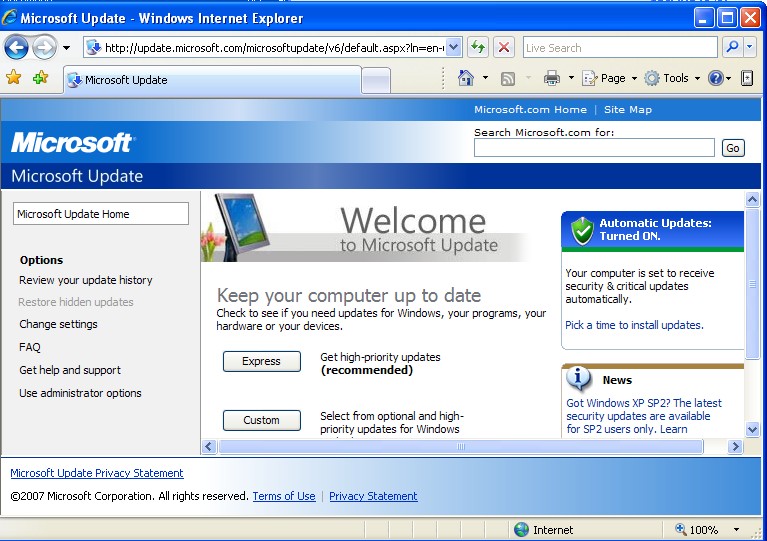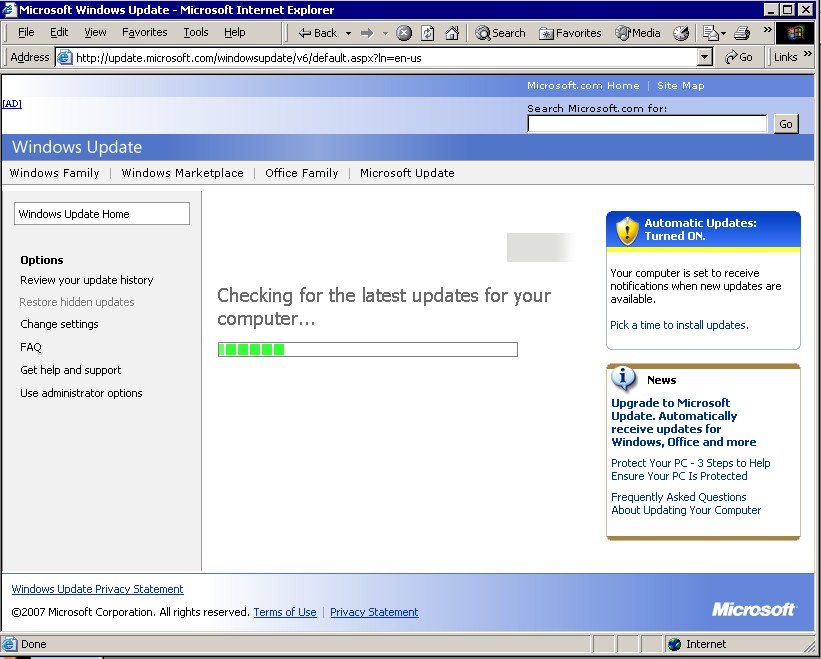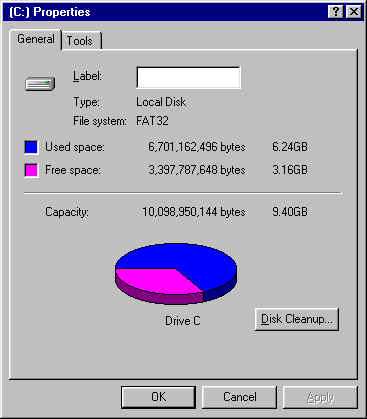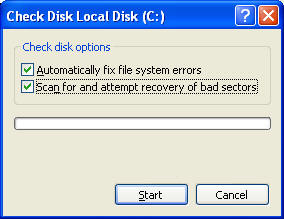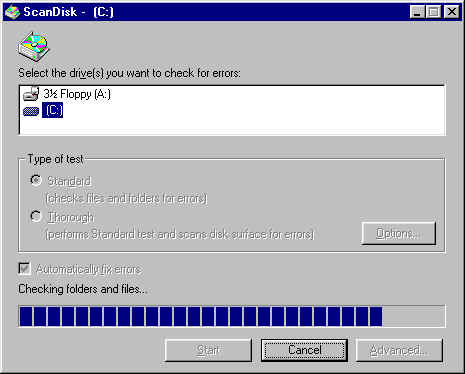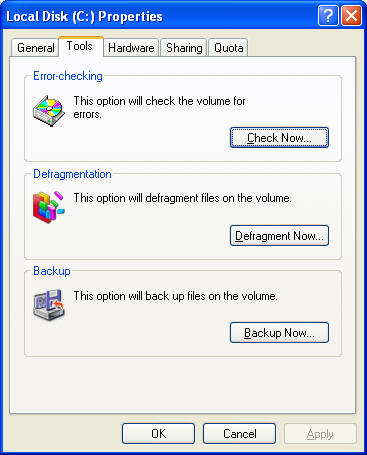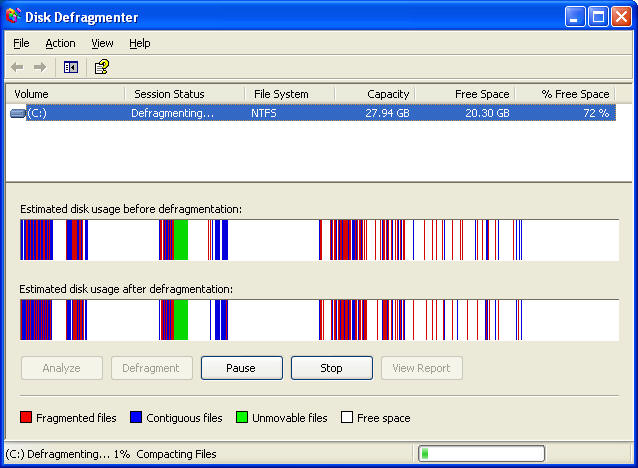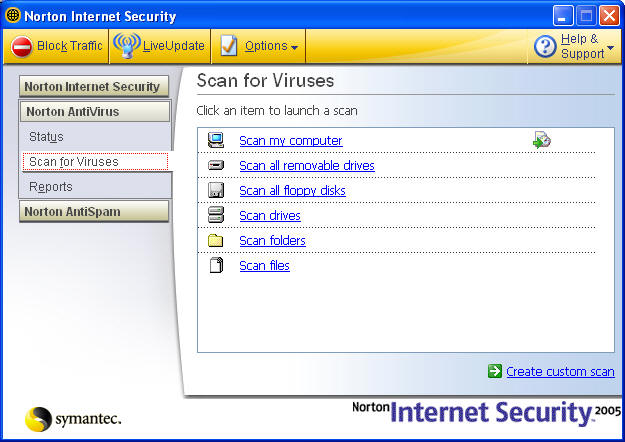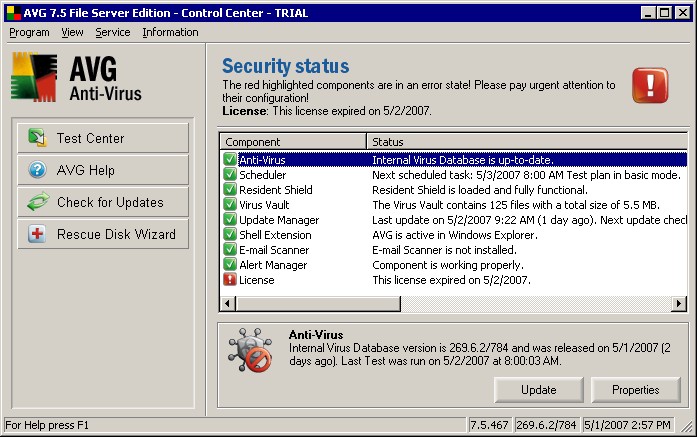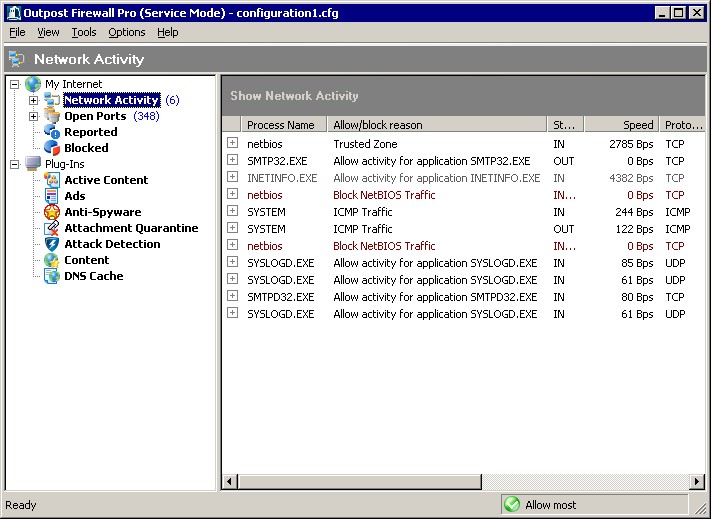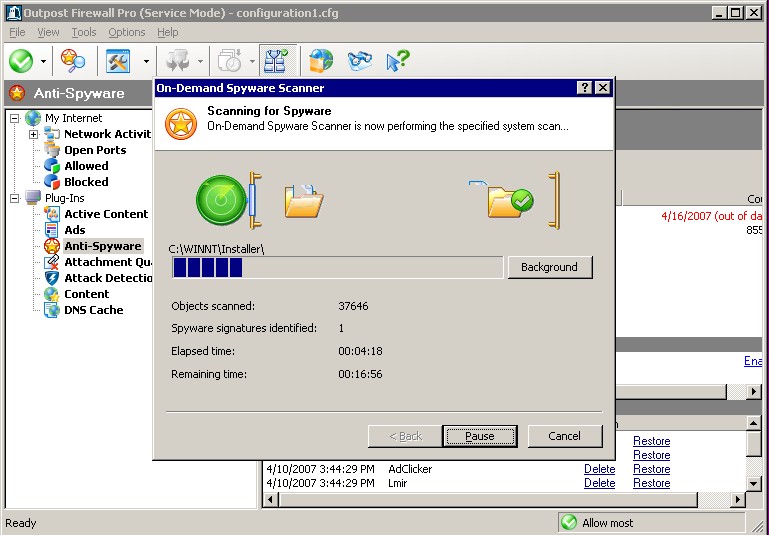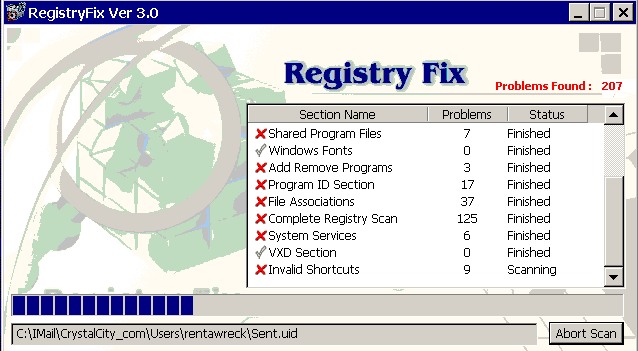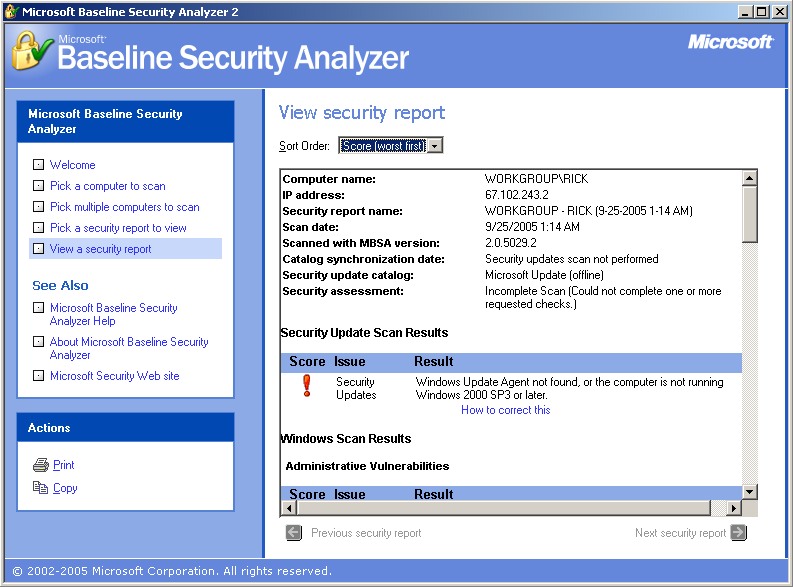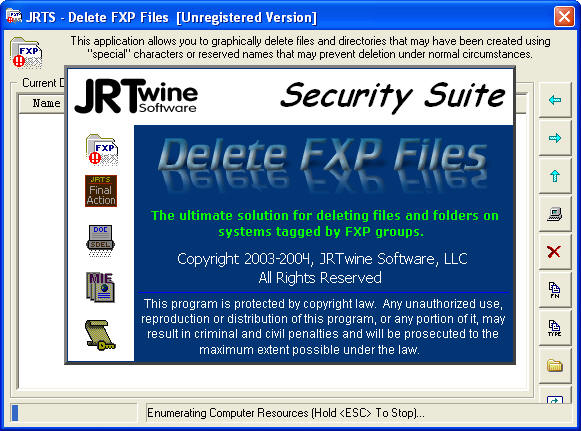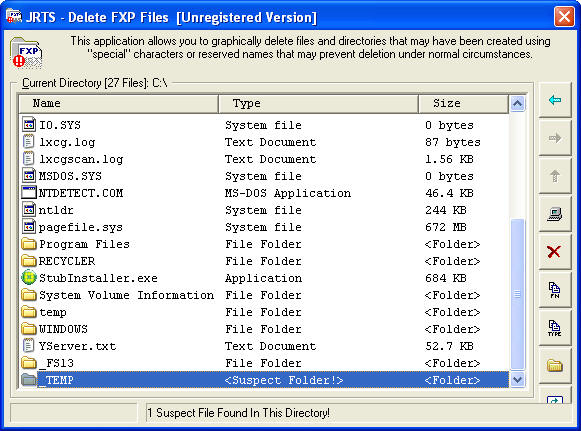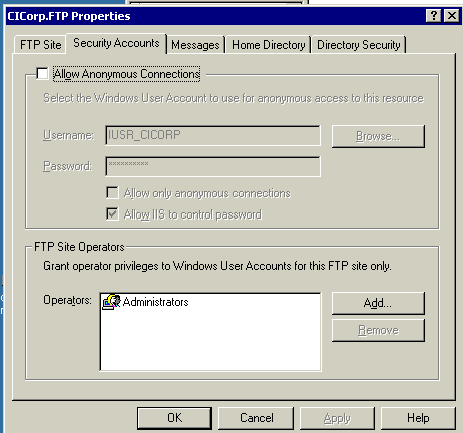Check Up Tips - optimization for your computer
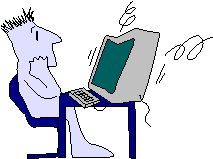 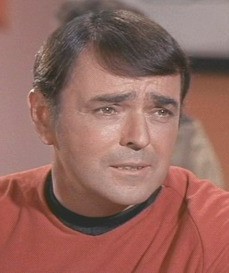
Chief Engineer Scotty says: "An ounce of prevention is
worth a pound of scotch." |
Top 10
Engineering and Security
Procedures
for your
Enterprise Computers


David Spockus, C I Corporation
Chief Engineer and Science Officer |
|
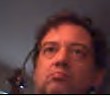
 Check
Off Items for Checkov
Check
Off Items for Checkov
BridgeC9C10C11C12C15C17C19
Engine RoomC13
C14
Rick
C5
C6
C7
OS
C8
1.
Windows Update - Keeping up the latest technology
2.
ScanDisk - Scanning all decks
for structural integrity
3. Defragmentation
- Energizing after transporter
|
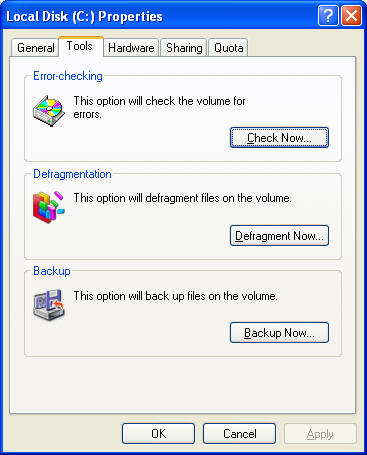 |

 |
Click My Computer
Right click on C:
Select Tools
Defragmentation
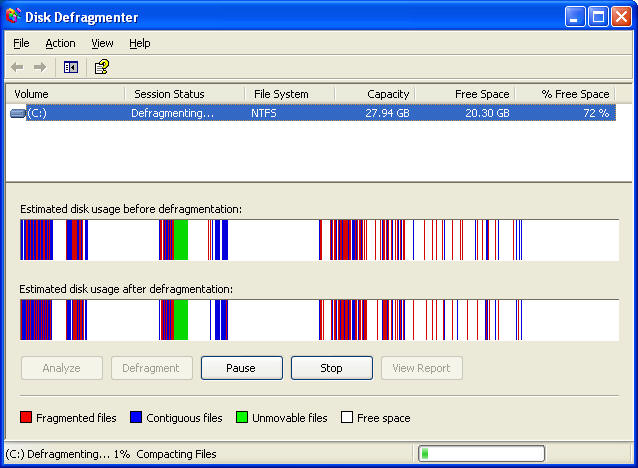 |
|
Norton Anti Virus - workstations
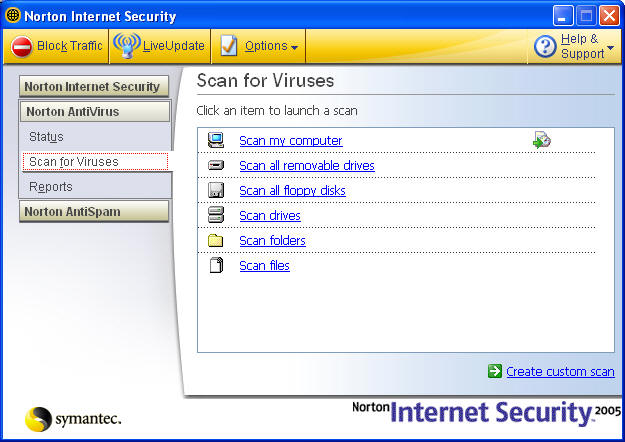 |
AVG Anti Virus Grisoft - Server
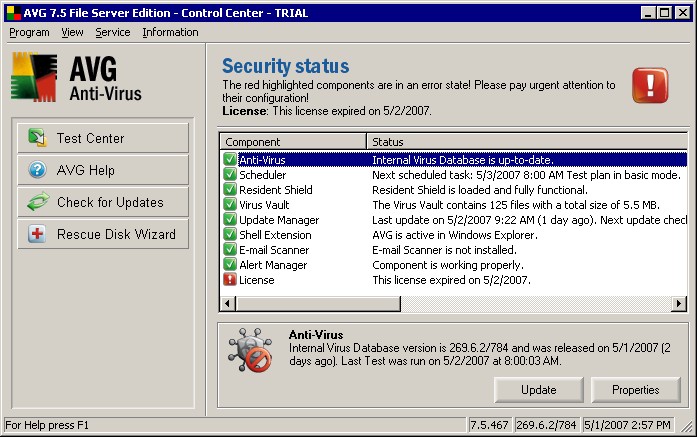 |
|

 |
|
Agnitum Outpost FireWall
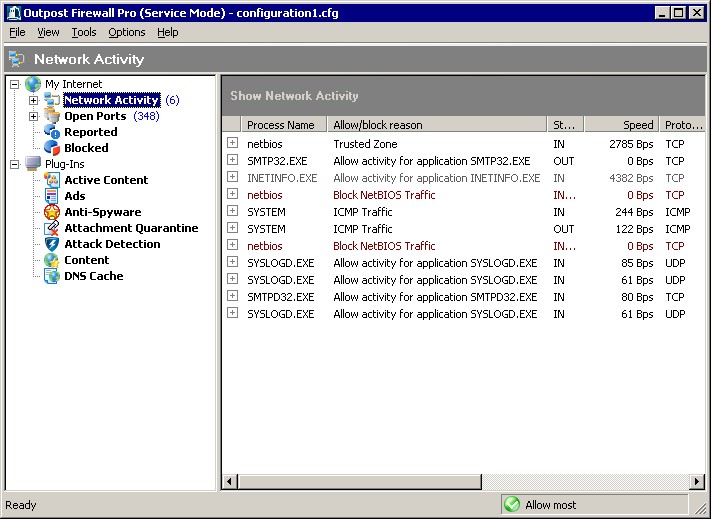 |
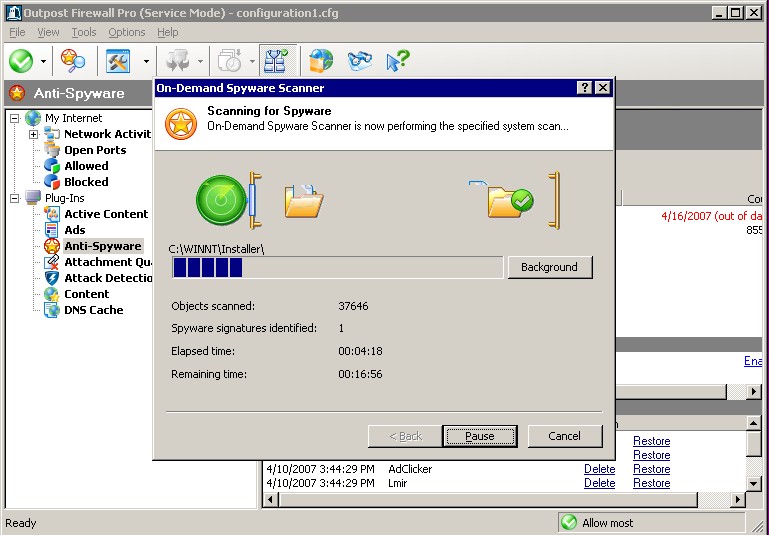 |
RegistryFix
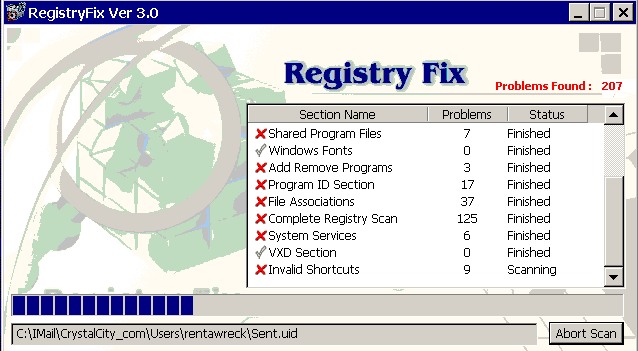 |
We recommend this program from
http://RegistryFix.com
We have it Setup/Utilities
Go to Advanced Options and do:
Registry Backup
Clean up any unwanted Browser Helper Objects
|
7. MBSA - Microsoft Baseline Security
Analyzer - Inspection
DeleteFXP
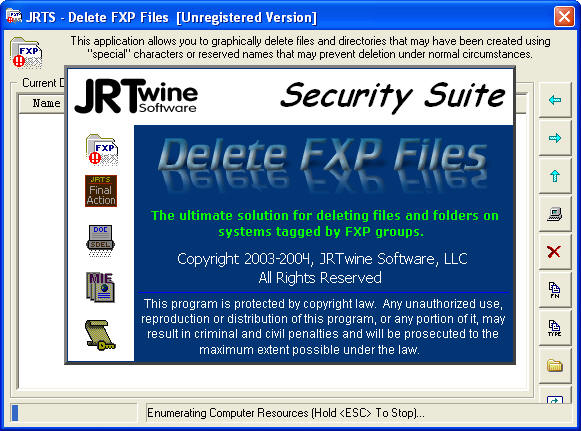
|
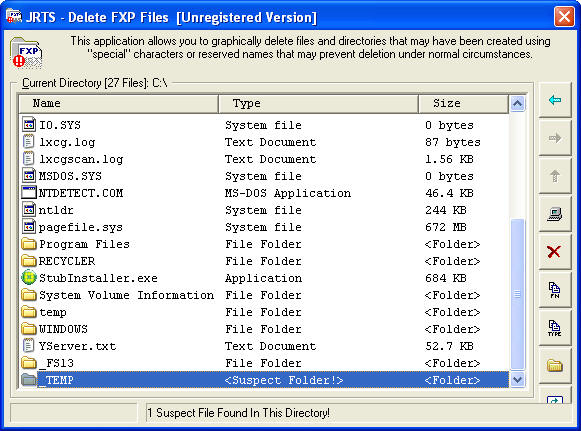 |
Sometimes hackers get in and change the settings to Anonymous,
or make new Users
Computer Management
Internet Information Services
FTP
Properties
SecuritySee settings |
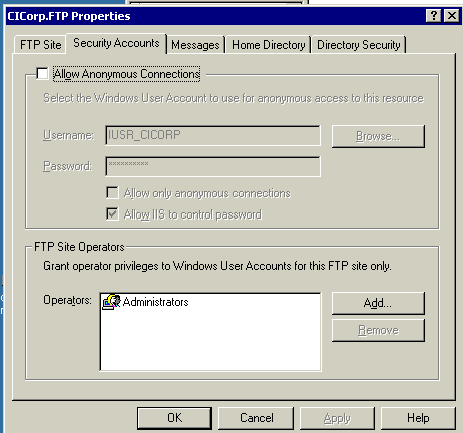 |
|
Computer Management
Check for unauthorized Users
Check Even Log
Firewall Setup
|
|


C I Corporation
800-319-3190
Return
Notes
Goto DOS and run the command
SFC /SCANNOW
This should revert all the Windows files to their original versions.
all of the running processes are known processes, and some of
them can't be stopped
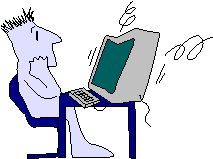
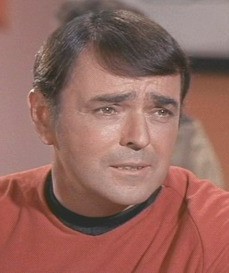

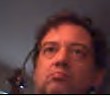
 Check
Off
Check
Off