for conversion to another format
There are 3 basic steps - after computing the
price
1. COMPRESSING YOUR DATABASE FILES
Compress the files for faster upload, using
WinZip.
2. SEND THE FILE via a secure web browser service
Go to https://WeTransfer.com
Select the file such as "MyDatabase.zip"
Send to Convert@CICorp.com
Enter your email address at your company
Message is optional, such as a password if necessary
click Transfer
Or you can mail
us a CD.
Remember to let us know the password if necessary to open the files.
We will then perform the conversion.
3. DOWNLOAD the FINISHED DATABASE FILE
When done, you can download the converted file in the format of
your choice.
Special instructions for converting from ACT!
In Goldmine, select the Status TabIn the lower right corner look for
|
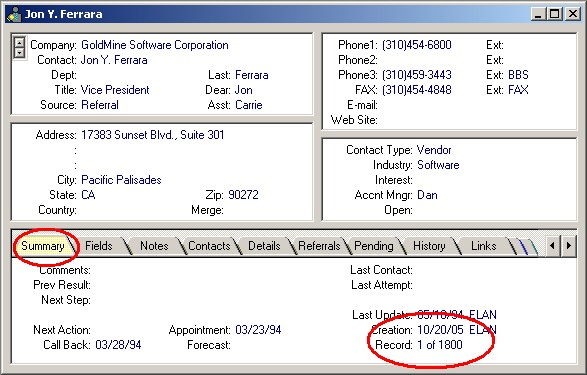 |
1. COMPRESSING THE GOLDMINE FILES
If you need WinZip, download the free Evaluation copy from http://WinZip.com
Find the Goldmine folder (either 4.0, 5.0, or FrontOffice). It may be under C:\Program Files
You can tell if this is the right folder if it contains such files as:
Goldmine .EXE, .DLL, and .INI files.
Below this folder you will see the GMBASE, Demo, Common, Mailbox, Reports, and your data folders.
To make sure you have the right database, go in and make a simple change, such as changing "St." to "Street" in an address. Then exit the software and check the date and time stamp. If it is within the last minute you have the right data file. More Tips
Once WinZip is installed on your computer, you can
1. Make sure everyone is out of Goldmine
2. Select the Goldmine folder with a single left click
3. Right click, then select Add to Zip
4. For the file name, enter GOLDMINE.ZIP
We have also prepared a
special batch file program to make it easier for you. Otherwise you can use WinZip
Everyone should be out of GoldMine for this to work because if a file is open by someone on
your network, it will not compress some files, and I will not have all the data to convert.
We can take care of the data files. If you need assistance on the other files, such as word processing templates, which may have to be converted separately by your staff, please feel free to call.
In Goldmine, you can select File, Open to see which folder it is looking in.
There are 3 different formats for storing a Goldmine database, SQL (Structured Query Language) format, FDB (FireBird) or the more common DBF (Data Base File) format. Your database administrator should know. Or you can check under File, Preferences, Login. See if it mentions SQL.
![]() 1. The SQL format is designed for very large databases, on a server, with many
users.
1. The SQL format is designed for very large databases, on a server, with many
users.
![]() 2. The FDB format is a new format, which is public domain, and can
accommodate very large databases.
2. The FDB format is a new format, which is public domain, and can
accommodate very large databases.
![]() 3. The DBF format is designed for small to medium sized databases, on
desktops or laptops, with a small group of users.
3. The DBF format is designed for small to medium sized databases, on
desktops or laptops, with a small group of users.
![]() 1. SQL Format: If you use
Microsoft SQL Server or
Oracle to store your Goldmine
database, you only need to send 2 large files. These would be found on
your server. Please do not send a GMB or other unnecessary files.
1. SQL Format: If you use
Microsoft SQL Server or
Oracle to store your Goldmine
database, you only need to send 2 large files. These would be found on
your server. Please do not send a GMB or other unnecessary files.
|
Microsoft SQL Server 2 files |
It might be called something like: | Oracle |
| GOLDMINE.MDF GOLDMINE_LOG.LDF |
Goldmine_Sales_and_Marketing.MDF Goldmine_Sales_and_Marketing_Log |
GOLDMINE.DAT GOLDMINE.LOG |
In order to zip the file, you must take the database offline.
Please see the page on how to take it offline so it can be zipped or compressed at
How to Send your Microsoft SQL
Server Database for Conversion to Another Format
|
|
|
![]() 2. FDB Format: This is a public domain format, that is catching on. You will
find the GOLDMINE.FDB file in the Goldmine/Data folder. This is all you
need to send. For more information about this data format, see
www.IBPhoenix.com and
www.FireBirdSQL.org
2. FDB Format: This is a public domain format, that is catching on. You will
find the GOLDMINE.FDB file in the Goldmine/Data folder. This is all you
need to send. For more information about this data format, see
www.IBPhoenix.com and
www.FireBirdSQL.org
| Firebird Data Base - 1 file |
| GOLDMINE.FDB |
![]() 3. DBF Format:
This is the default or "regular" format. There
will be many, yet smaller, files needed from 3 main folders, usually found under the Goldmine folder
(which usually is C:\Program Files\Goldmine or C:\My Documents\Goldmine)
3. DBF Format:
This is the default or "regular" format. There
will be many, yet smaller, files needed from 3 main folders, usually found under the Goldmine folder
(which usually is C:\Program Files\Goldmine or C:\My Documents\Goldmine)
| Goldmine | GMBASE |
Your data folder (often called "Common") |
|
|
LICENSE.DBF USERS.DBF USERS.DBT USERS.MDX DATADICT.DBF DATADICT.MDX FLAGS.DBF optional (if available) 7 or 8 files |
CAL.DBF CAL.DBT CAL.MDX FIELDS5.MDX FIELDS5.DBT FIELDS5.DBF FILTERS.DBF FILTERS.DBT FILTERS.MDX FORMS.DBF FORMS.MDX FORMS.DBT FORMSFLD.DBF FORMSFLD.DBT FORMSFLD.MDX FORMSQUE.MDX FORMSQUE.DBF GMTLOG.DBF GMTLOG.MDX IMPEXP.DBF IMPEXP.DBT IMPEXP.MDX INFOMINE.DBF INFOMINE.DBT INFOMINE.MDX LEADDBFS.DBF LEADDBFS.MDX LOOKUP.DBF LOOKUP.MDX MAILBOX.DBF MAILBOX.DBT MAILBOX.MDX OPMGR.DBF OPMGR.DBT OPMGR.MDX OPMGRFLD.MDX OPMGRFLD.DBT OPMGRFLD.DBF |
PERPHONE.DBF PERPHONE.MDX REPORT32.DBF REPORT32.DBT REPORT32.MDX REPORTS.DBF REPORTS.DBT REPORTS.MDX RESITEMS.MDX RESITEMS.DBT RESITEMS.DBF SCRIPTSW.DBF SCRIPTSW.DBT SCRIPTSW.MDX SPFILES.DBF SPFILES.MDX SYSLOG.MDX SYSLOG.DBT SYSLOG.DBF TRACKS.DBF TRACKS.DBT TRACKS.MDX USERLOG.MDX USERLOG.DBF Optional: About 80 files |
Contact1.DBF Contact1.MDX Contact1.DBT Contact2.DBF Contact2.MDX ContGrps.DBF ContGrps.MDX ContHist.DBF ContHist.DBT ContHist.MDX ContSupp.DBF ContSupp.DBT ContSupp.MDX ContTLog.DBF ContTLog.MDX ContUDef.DBF ContUDef.MDX This folder may have been renamed from Common. About 17 files |
We don't NOT need the Goldmine software files, such as GMW5.EXE, or any DLLs.
The files should have a recent date, indicating they contain your up to date data.
The GoldZip.Bat file, placed in the Goldmine EXE folder, will get the proper files automatically.
Or, you can create a compressed "Zip" file on your own. Please do not send the \GOLDMINE\MAILBOX\ATTACH folder, as this may have hundreds of Word processing, Excel spreadsheet, and PowerPoint files. These do not need to be converted.
The attachments can make the Zip file quite large, such as 200MB, when the necessary data would fit in 2 MB. This makes it take longer to send your files to us.
2. UPLOAD IT TO OUR SECURE SERVER
First we can simply try email to: Convert@Cicorp.com
Just send the Zip file as an attachment using your email program.
Large files (10 MB+) often do not transmit properly, if at all, through email.
Some organizations have a limit on the size of attachments you can email.
We suggest using our web based drive, which offers you up to 100 Megabytes of online storage space.
If your file is larger than that, give us a call at 800-319-3190, so we can send you the FTP settings to upload it directly using an FTP program such as CuteFTP. You can send it to our Anonymous FTP site.
Enter your name, company, phone, and email, so we can contact you if there are any questions during the conversion. This will be the phone and email we will use to tell you when your data is ready.
Remember to let us know the password if necessary to open the files.
Please call us at 800-319-3190 or 202-829-4444 to let us know you just uploaded the
file.
Converting from Goldmine DBF to SQL .