How To Load Up the CallNot Software
|
Helpful How To Instructions1. Install the CallNot software2. Download the Latest DNC List from the FTC Splitting 2 Gigabyte file3. Load Up the CallNot software with the Latest List4. Use the CallNot Software To Clean Your Phone List
|
Look for the C:\CALLNOT.EXE file
![]()
7. Now we need to Update the Government DNC List
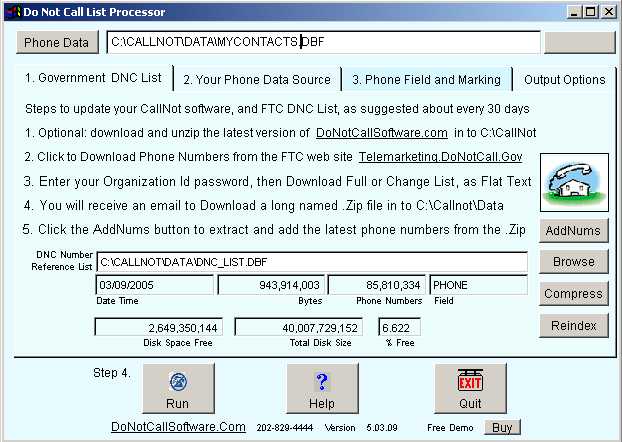
8. Click on UpDate then select File
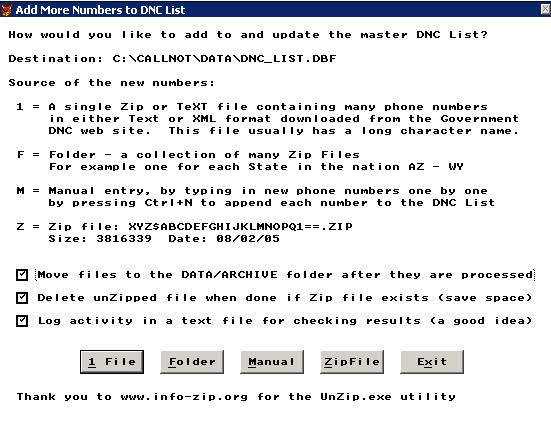
9. Select the file you Extracted in Step 5, and select OK
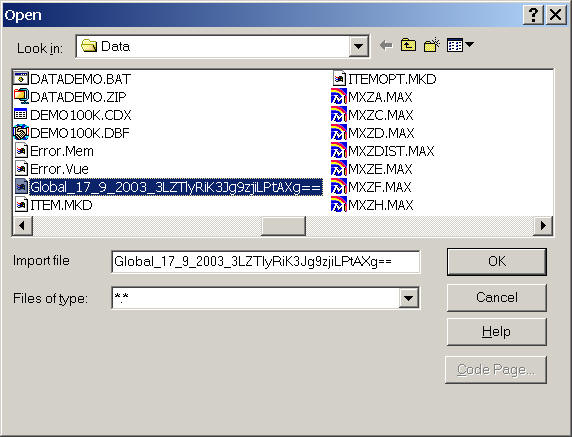
10. You have the opportunity to inspect the file, to see
if it contains phone numbers.
First, close the window showing phone
numbers with the X in the upper right.
Then select the OK button in the
upper right corner of the screen.
If the list is an Update of your existing list, it will look something like this.
|
2012176864,2003-11-08T19:35:02,A |
The number, then a comma, then Date and Time
The "A" means to Add it, and "D" means to Delete it
NOTE: You may well ask "Why would someone, once on the DNC
List, want to be deleted from it?"
We did a survey, now that they are callable again, and found the following
important results.
11. You will be prompted. If the file contained phone numbers, select Yes
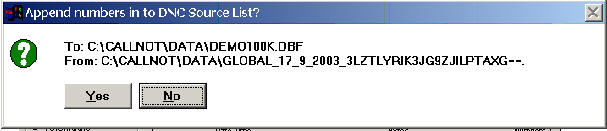
12. You will see the program working, to add new numbers, or determine if they are already present. It usually takes about 7 minutes to update.
Tip: You can make it run faster by pressing Alt+F7, it will only take the time to update the Time Estimate information in the upper left of the screen about every 10 seconds.
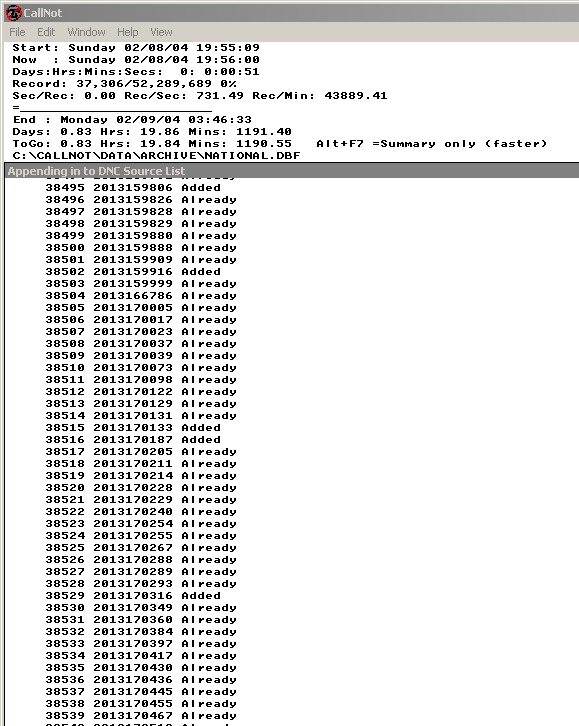
Added = The new phone number has been added to the DNC_LIST reference file
Already = The number was already in the DNC_LIST reference file, and does not need to be added again.
Deleted = The number was specified for deletion from the DNC_LIST so it can be called again.
A running total appears at the time of the screen so you can see the progress, similar to the following:
Start Tuesday 06/02/06 19:20:41
Now: Tuesday 06/20/06 19:31:00
Days:Hrs:Mins:Secs: 0: 0:10:39
Record 106,393/3,364,924 13%
Sec/Rec: 0.01 Rec/Sec 163.95
=====----------------------------
End: Wednesday 06/21/06 01:02:47
Days: 0.24 Hrs: 5.70 Mins: 342.11
ToGo: 0.23 Hrs: 5.50 Mins: 330.06
C:\CALLNOT\DATA\DNC_LIST.DBFThe day, date, and time when the process started.
Shows you the time now, updated every 10 seconds
The Days, Hrs, Mins, Seconds run so far.
Number of records to be processed, percentage complete
Seconds per Records speed, and Rec/Sec rate of speed
Graphical progress bar. Done: === ToDo ------
Estimated ending day, date, and time
Estimated Days Hrs, Mins that the process will take
Estimated Hours and Minutes to go until finishing
File that is currently being processed
Automatic Processing and Archiving of Zip Files
The FTC recently changed the National list from 1 big Zip download with all the states, to 50 state by state downloads.
So, instead of clicking once, then going going on to something else as it downloads,
You have sit at your computer and click to download 50 separate times.
This is tedious, boring, and could take over an hour!But no problem with CallNot!
You can UnZip and Import all 50 State ZIP files with one command!

As files are processed from the C:\CallNot\DATA folder
they are automatically moved to the C:\CallNot\DATA\ARCHIVE folder
so you won't accidentally process it twice, which saves you time.Just click All to process them all, then you can go away and come back later!
It may take hours, but at least with our software the process is automatic.The APPENDNC.TXT log file will show your progress.