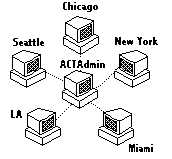
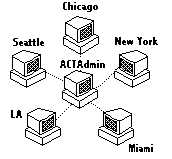 |
ACT! Synchronization
|
Each ACT! database contains a "My Record" which contains the name of the person at that workstation. Should we create the "My Record" on the Server, or the individual workstations? This depends.
Option 1: Database has been set up on the server, but not on the workstations
Creating the User's Database and Record at the Server by the Database Administrator (preferred)
Creating the My Record on the Server. If you already have the users set up on the master database, and they are linked to activities, history, and notes, then we want to keep them linked and would have the users' and their My Records already on ACT Admin. This would be the case if the workstations are "blank" or starting from "scratch" regarding this database.
While logged in as the ACT! Administrator, create a record for the User through the Administration, Define Users wizard. Set them up so you, as the ACT Admin will Connect and send sync packets via email, or to a designated shared folder (usually on the server). For example Deborah
Then log in as that User temporarily, for example, Deborah. You will need to "act" as that User, in order to create a 1 record database.
The User's database will be created using File, Save Copy As..., Create empty copy, into C:\ACT\Database\Backup, then putting in the User's record and Login name. Be sure to select the user's name from the list, rather than creating a new record (twin) for them.
This database, for example CIC-Deborah.dbf will only have that one user's record. It is helpful to name the databases differently, to avoid confusion. ACT! can synchronize just fine between two databases that have different names. User the pattern of "Organization-User.DBF" for naming the databases.
Then move that database to his or her's computer or laptop. You can do this over the network easily. Or you may need to use a Flash Drive, or even to Zip it up then email it to the recipient if he or she is far away.
When this is done, you may log back in as yourself, the ACT! Administrator, on the server.
This is preferred because the Database Administrator can set everything up for the user. The complete list of users is made here.
Then a customized copy of the database structure is distributed to the User.
By doing this, in effect, after we move the database to the workstation, it is somewhat like creating the database on the workstation (Option 2). You may need a diskette for this options.
On the server, copy of the database, Lookup by Company, and make sure all the users have their email addresses. The My Records for the users will come to them on the first full synchronization, along with the ACT Admin record for return synchronization. In this case, the ACT Admin sends the first synchronization to the users. Make sure the user you are sending is in the group(s) you will be sending.
Example: World Bank
Option 2: Database has been set up on workstations, but not on the server
User Record created at Workstation by the User: Creating the My Record on the workstation. If you only have the ACT Admin as a user on the master database, then it is fine to let the users make their own My Records, or use the one that has already been established. Perhaps the users have been working independently with ACT!, and you have decided to start synchronizing with Headquarters as an afterthought.
These records will combine and be admitted to the Users List upon the first synchronization to ACT Admin. In this case, the users send their first synchronization to ACTAdmin. In this case the database also would have been set up with the user. This option would be used, if the workstations already have their own smaller databases in use, that they wish to combine into a large one at headquarters.
Example: Governing Magazine
Option 3: Database has been set up on the both the server and workstations, and we need to merge them together
Creating the User's Database on the Workstation (Only use this more complicated option in certain situations.)
Each workstation must have some My Record. To avoid duplicate "evil twins", on the workstations and laptops we will not use their real name (as it is already on the server, and will come to them soon). We will create a tempory user called "ACT Temp User" which we can dispense with later. ACT Admin will be sending his My Record to him. This is uncommon, and much more complicated but might be the case, if it is impractical to send the User the Startup Synch Database. They may be starting with the generic ACT Database structure, while the database on the Server has been customized with user defined fields.
On the server copy of the database, Lookup by Company, and make sure all the users have their email addresses. The My Records for the users will come to them on the first full synchronization, along with the ACT Admin record for return synchronization. In this case, the ACT Admin sends the first synchronization to the users. Make sure the user you are sending is in the group(s) you will be sending.
When you receive the sync file, then do File Admin, Define User, and enable the user to log in as an Administrator. Then login as that person. Now you can delete the ACT Temp User. Now you can also delete the ACT Temp User record. Then set up the synchronization settings for syncing with ACT Admin.
Example: Arthur Andersen
Shared Database: Are the contacts handled primarily by one person, or by everyone? If contact may be contacted by everyone, and every user has access to most all of the contacts, then name the database with the same name on the workstations as you do no the server. This is because for most purposes, it is intended to be the same database. However, a certain minority of records may be private or hidden. For example, you can call the database ALL.DBF, YOURPLACE.DBF, or the name of the organization, such as PROESA.DBF. We would synchronize all records to all users for all groups.
Individual Databases: If every user has his or her own contacts, and other users generally do not have access to them, then name the database with the name of the user. For example, Joe's is JOE.DBF, and Sue's is SUE.DBF and they all merge with the shared database. The master shared database would have all the records from all the users. We would use selective synchronization, to send and receive only the records in a group for the users. For example, Joe would have "Joe's Group" records and Sue would have "Sue's group" records. You are naming more the machine, than the users. Employees come and go. So name it as the machine if possible, such as FS14 or WS15 (WorkStation 15).
If it is a laptop that goes outside the office, use email sync, through
Microsoft Outlook.
Don't even bother with the ACT! Internet Mail which often cannot authenticate
with modern email servers while sending. It is junk. Use
Outlook.
Set the ACT Admin server's Outlook to Send & Receive automatically at least
every 30 minutes.
If it is a fixed workstation at the office, then use Shared folders. No need to clutter up the email server.
www.ACTHelp.com
800-319-3190