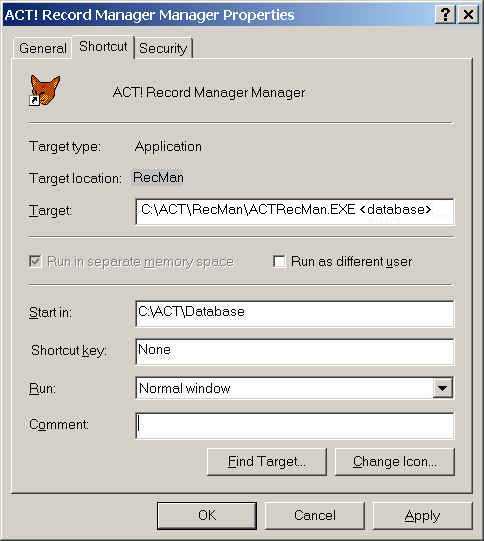|
General Installation instructions
|
The setup is similar for all our software.
Please substitute any reference to "Setup____" to the above mentioned EXE
This is what the Setup Sequence will look like:
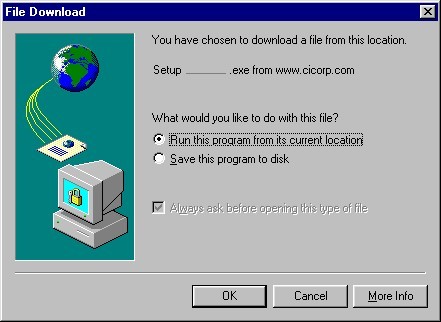
1) Select Open to Run this program from its current location
or
2) Save this program to disk
Right click and download the file.
Put the file in a folder such as C:\TEMP
(This may be on your D: or other drive.)
Then click on the Setup EXE to expand it.
The file is Self Extracting and Uncompressing.
It will expand into the Application Executable
and various related files, such as the Help file.
The Setup__.exe may then be deleted.
Then execute the Applicatdion's .EXE to start the program
You can customize it to work on your database.
The drive letter might be other than C:
Best of luck in cleaning up your database!
Please feel free to call with questions.
C I Corporation
800-319-3190
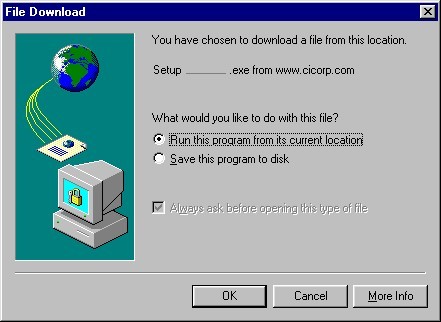
|
Begin by choosing to Run this program from its current
location.
This means that it will automatically download the setup program to a temporary folder. |
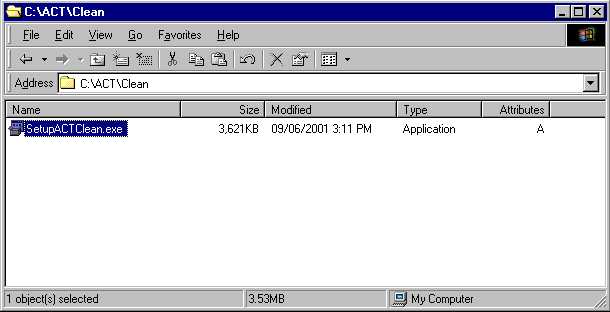
|
Or you can choose your own temporary folder yourself. It does not really matter which choice you choose. |
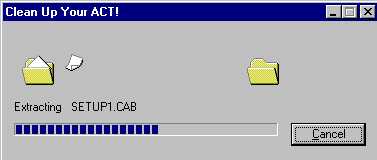
|
You will see it downloading the necessary files, such as CAB files. |
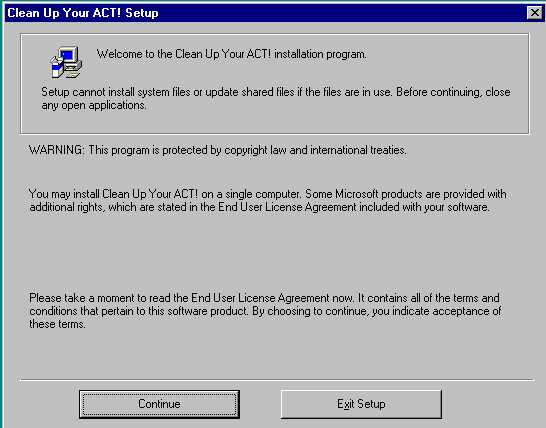
|
You will see an introductory screen. Choose Continue |
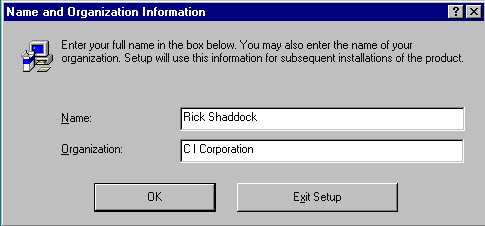
|
Fill in your name and organization. |
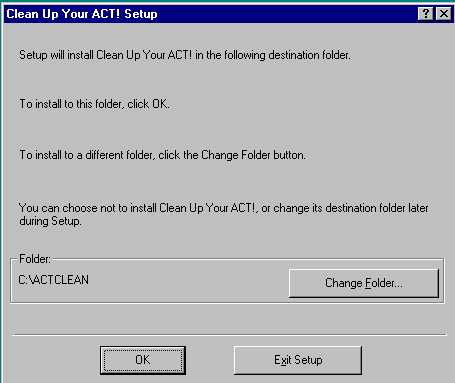
|
The default folder will be specified. But you can select Change Folder to choose your own preference. |

|
It will search for a while. |
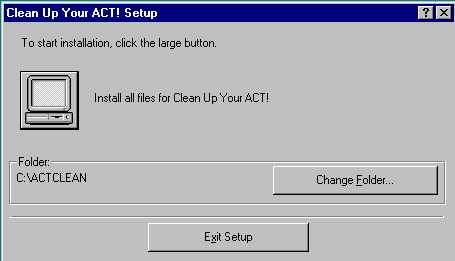
|
It may ask if it is ok to create the folder necessary to
contain the program. Choose Yes
Select the computer button
|

|
It will check for disk space. |
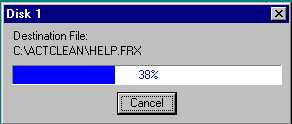
|
You will see it downloading files |
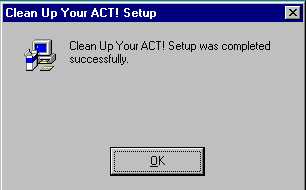
|
Now it is successful. Select OK. |
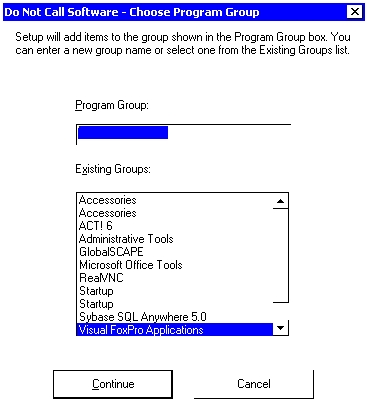 |
Type in a Program Group name that you would like |
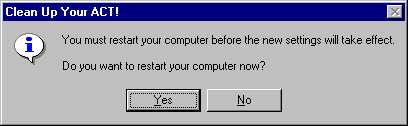
|
If you have an earlier version of Windows, Select Yes to reboot your computer. Then the program will be fully ready. You will find it under the Start, Programs menu |
Note that you can substitute <database> with your ACT! database name.