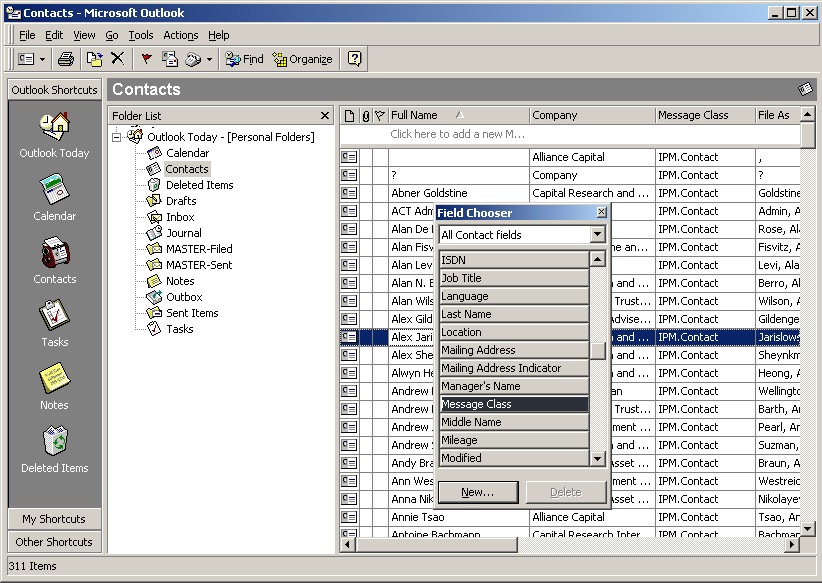
We agree that it is ridiculous that Microsoft requires us to use a Word macro to change an Outlook form, instead of simply including a command right in Outlook. We also agree it would be more convenient if all contacts shared the same form automatically.
This page will help you apply a customized screen form to all the people in your Outlook Contacts list.
It will help if we can see the Message Class column. Right click on the column headings, and add the column called Message Class.
Note that the default Message class is IPM.Contact. We want to change the Contact folder's Message Class to IPM.Contact.MySpecial.
|
Item |
Default folder |
Default Message Class |
|
Contact |
Contacts |
IPM.Contact |
|
Task |
Tasks |
IPM.Task |
|
Appointment |
Calendar |
IPM.Appointment |
|
Note |
Notes |
IPM.StickyNote |
|
Journal Entry |
Journal |
IPM.Activity |
|
|
Inbox |
IPM.Note |
The Omsgclas.doc file is a Microsoft Word 97 document that uses Visual Basic for Application automation to change the message class for all items in a Microsoft Outlook folder. With Outlook, you can create a new form for items such as Contacts and set a Contacts folder property so that all new Contacts use the new form. However, old Contacts will still use the old form. The Omsgclas.doc document allows you to change the message class held for each item in the folder so that all existing items will use a specific custom form.
Download: OMsgClas.Doc (right click and Save As...)
Launch this Document which will run in Microsoft Word. You may have to Enable Macros first.
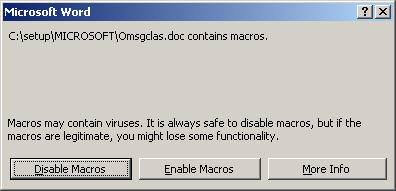
You will see the default screen for the Message Class changer:
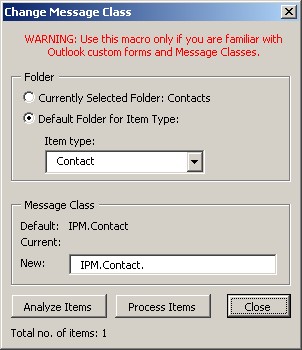
Enter the name of your form, such as IPM.Contact.MySpecial
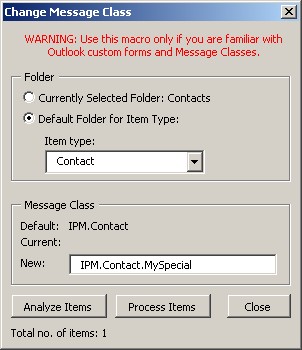
Now, in Outlook, you should see the Message Class column changed to the new value.
Now the Message Class column has changed to 'IPM.Contact.MySpecial"
You may now remove the column by dragging it up. You will see a large X as it is about to be deleted.
Now you can click on any contact, and you will see it in the new special form.