How to Synchronize Users
with ACT Admin
with ACT Admin
Synchronization is the process of integrating the databases from individual desktops or laptops into a central database.
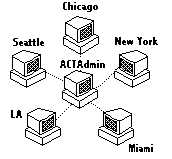
How to Synchronize
with ACT Admin |
|
Step 1: From the ACT! Screen, select the tool bar icon of
the two computers communicating.
This is the right-most icon on most computers. ![]()
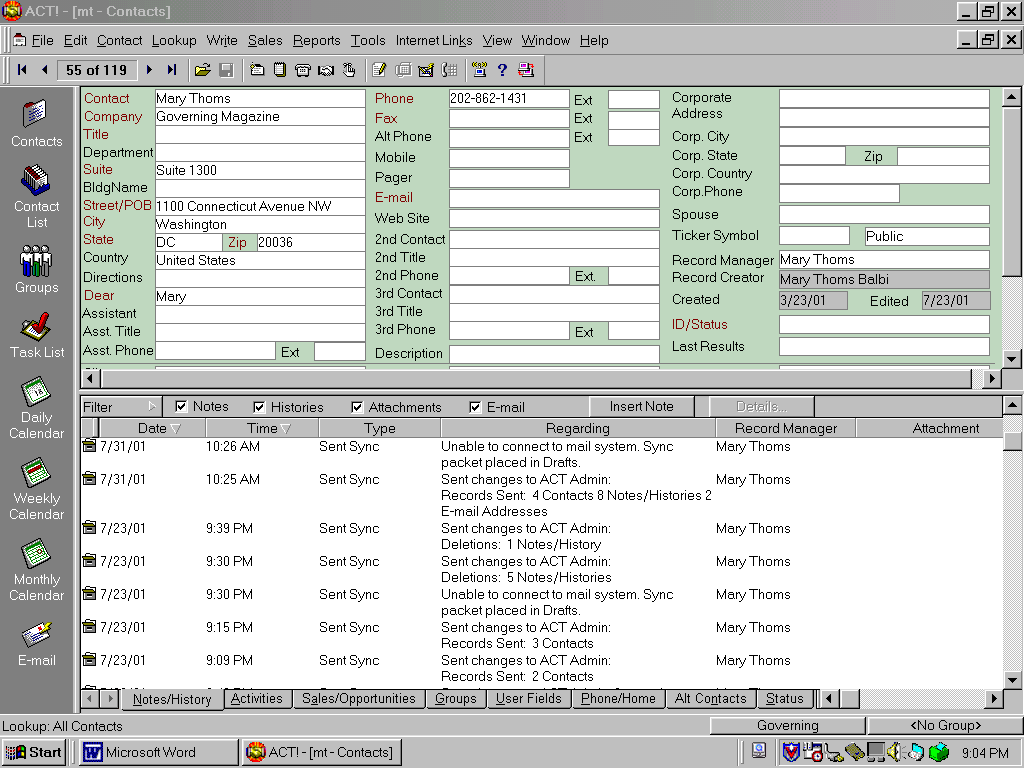
At this point the Reps will only need to Send update
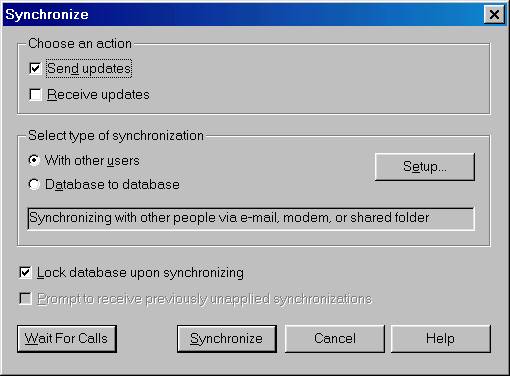
Select the Synchronize button
![]()
This dialog pops up from Microsoft Outlook
as a security measure.
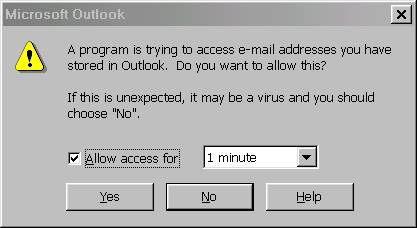
You can check “Allow access for 1 minutes”
then select “Yes”
![]()
You will then see the following activity for a minute or two,
depending on how many changes have transpired
since the last synchronization.
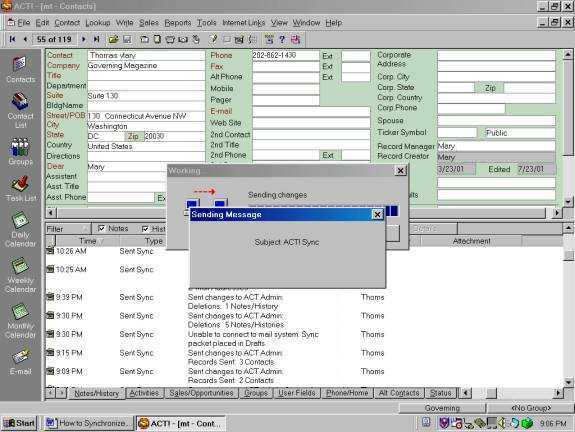
It is suggested that you Synchronize at least once a day.
It does not hurt to synchronize too often.
The records from the various databases from the users
will travel via email to combine into the master copy of the database.
This will help your organization enjoy greater progress through
synergy
of its information base.
Usually, only the changed information will be synchronized with ACT Admin.
Once every few weeks or so, it is good to send ALL the records to ACT
Admin.
This will help get any "straggler" information that may not have synchronized.
This can happen if a Sync file attached to an email has been accidentally deleted.
This will make sure all the information gets synchronized.
It never hurts to send a full synchronization.
It just takes longer than sending just changed information.
So when in doubt, or if information seem to be missing, you can send all records.
Questions: Rick@ACTHelp.com
202-829-4444
The latest update of this document is at
http://ACTHelp.com/sync/help/index.htm
