for conversion to another format
There are 3 basic steps:
1. COMPRESSING YOUR Outlook DATABASE - .PST file
You can find the location of the PST in Outlook by selecting
Properties, then Advanced
Compress the files for faster upload, using
WinZip.
2. SEND THE FILE via a secure web browser service
Go to https://WeTransfer.com
Select the file such as "MyDatabase.zip"
Send to Convert@CICorp.com
Enter your email address at your company
Message is optional, such as a password if necessary
click Transfer
Large (over 2 GigaBytes): Upload it using FTP (call for instructions and password)
Or you can mail
us a CD.
Remember to let us know the password if necessary to open the files.
We will then perform the conversion.
3. DOWNLOAD the FINISHED DATABASE FILE
When done, you can download the converted data file
Use the Admin record to check the conversion
Let us know when you are satisfied with the results so we can delete your files.
In Outlook select Lookup, All Contacts then use the number of contacts to look up the cost on our
Standard Chart.
If you have an unusually large number of User Defined Fields, Groups, or Notes, please
contact us.
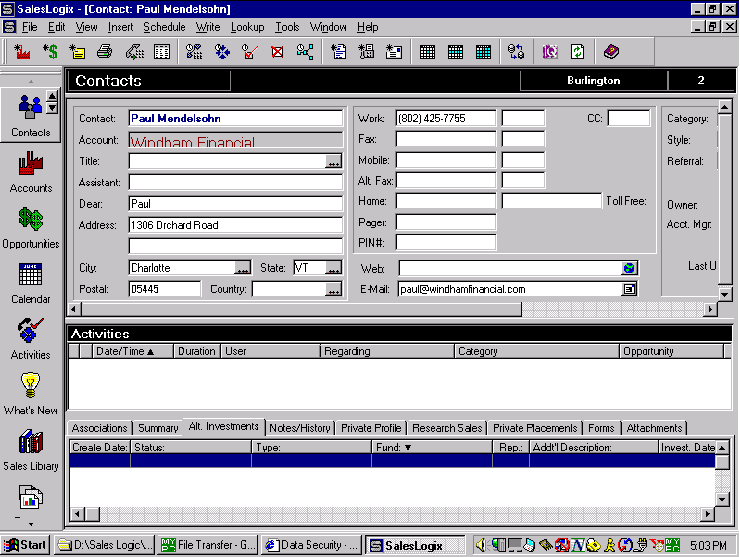
Here are the general steps - We only need the Post office file or .PST
![]()
1. COMPRESSING THE Outlook FILES
Outlook PSTs can get quite large, as they contain an increasing number of
emails, and deleted records. So, first we should do some "trimming" of the
file. Deleted records may still be stored in the Deleted Items folder.
So right click on that, and Empty Deleted Items Folder.
We should also Compact the PST to fully remove the Deleted Items and make the
file slim and trim.
1. Select Personal Folders
2. Right click and select Properties for Personal Folders
3. Select the Advanced... button
4. Select Compact Now
You can make a Compressed Folder using Windows XP or later. If you have an earlier version of Windows and need WinZip, download the free Evaluation copy from http://WinZip.com
Find the Outlook Data folder. It may be under C:\Program Files\Outlook\Data
You can tell if this is the right folder if it contains such files with extensions such as .PST
Once WinZip is installed on your computer, you can
1. Make sure everyone is out of Outlook
2. Select the Outlook\Data file with a single left click
3. Right click, then select Add to Zip
4. For the file name, enter a name such as MyOutlook.ZIP
Everyone should be out of Outlook for this to work because if a file is open by someone on your network, it will not compress some files, and I will not have all the data to convert.
To make sure you have the right database, go in and make a simple change, such as changing "St." to "Street" in an address. Then exit the software and check the date and time stamp. If it is within the last minute you have the right data file. More Tips
We can take care of the data files. If you need assistance on the other files, such as word processing templates, which may have to be converted separately by your staff, please feel free to call.
The location of this folder may vary. Usually this folder is found in
C:\Outlook\Data or
C:\Program Files\Outlook\Data
The attachments can make the Zip file quite large, such as 200MB, when the necessary data would fit
in 2 MB. This makes it take longer to send your files to us.
2. UPLOAD YOUR Outlook DATABASE TO OUR SECURE SERVER
Large files (10 MB+) often do not transmit properly, if at all, through email.
Some organizations have a limit on the size of attachments you can email.
We suggest using our web based drive, which offers you up to 100 Megabytes of online storage space.
If your file is larger than that, give us a call at 800-319-3190, so we can send you the FTP settings to upload it directly using an FTP program such as CuteFTP.
Enter your name, company, phone, and email, so we can contact you if there are any questions during the conversion. This will be the phone and email we will use to tell you when your data is ready.
For your protection, enter a password of your choice. We will use this to
encrypt the ZIP file. This is for your security. We want zero chance that your
data will accessed by anyone other than you.