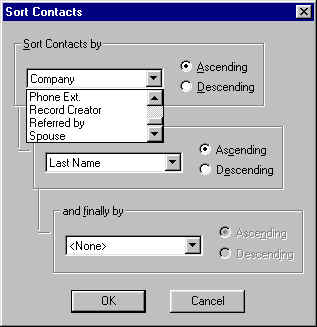
PROBLEM: In ACT!, you can sort records by many fields, but not the Record Manager field.
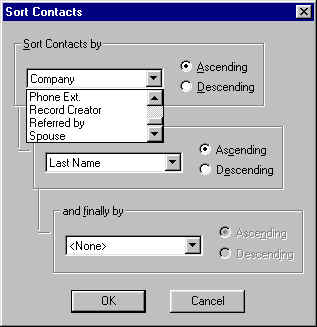
In the Contact List (F8) you can display the Record Manager, but not
sort on this field.
When you print reports, you can print by Rep one at a time, but not create a single report
sorted by all Reps.
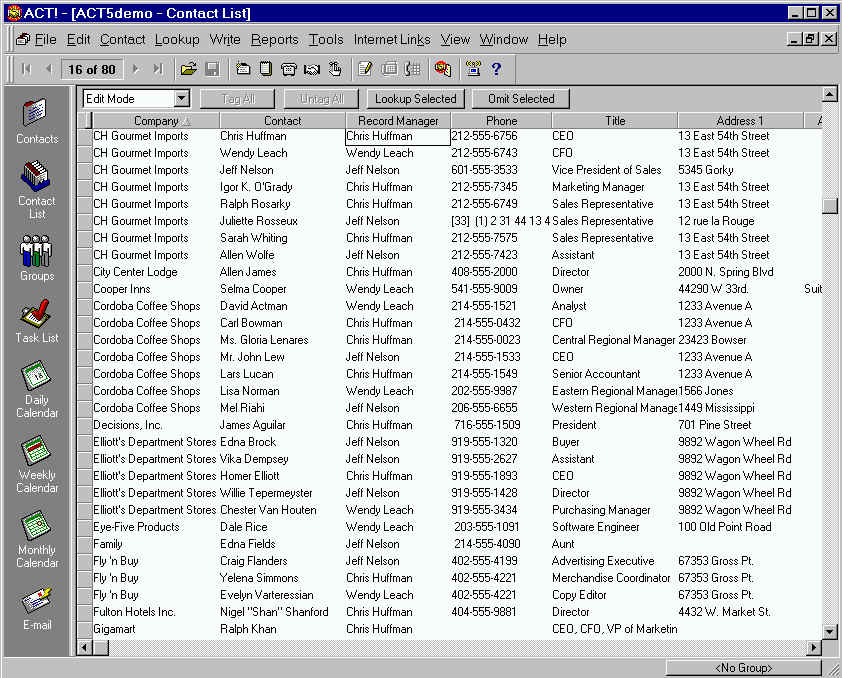
SOLUTION: Record Manager Manager helps solve this dilemma.
Simply run this utility prior to running ACT!, and you will be able to do so.
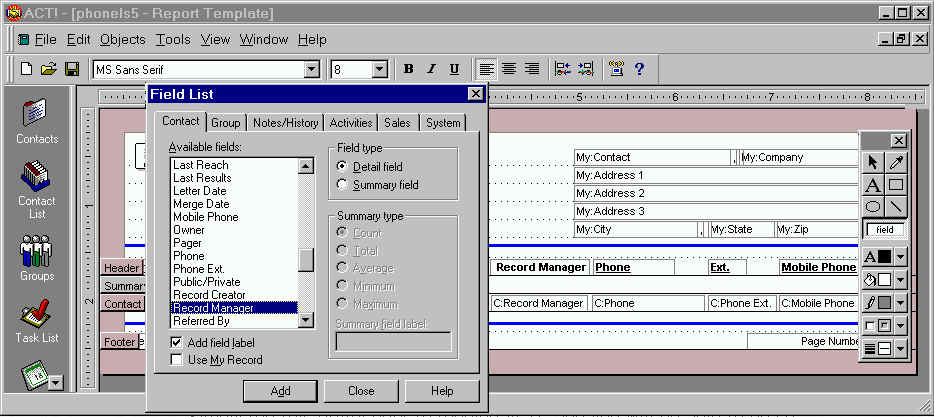
This version must update the database first.
NOTE: We are working on a way to make it automatically update. The
problem is that no update Triggers are allowed for the Record Manager
field.
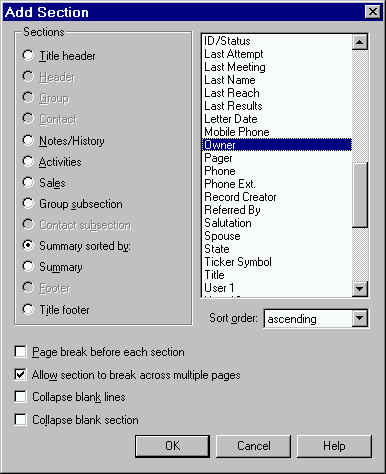
![]()
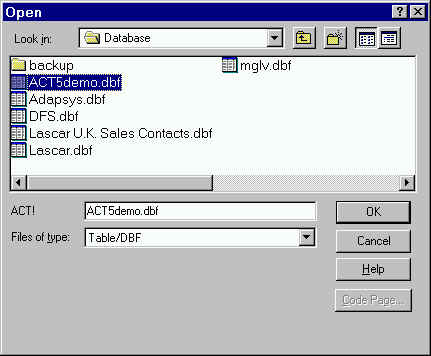
Note if you see this message, everyone must get out of ACT!
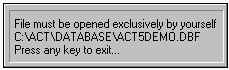
double Check to see that your Owner field has changed to become equal to the Record Manager
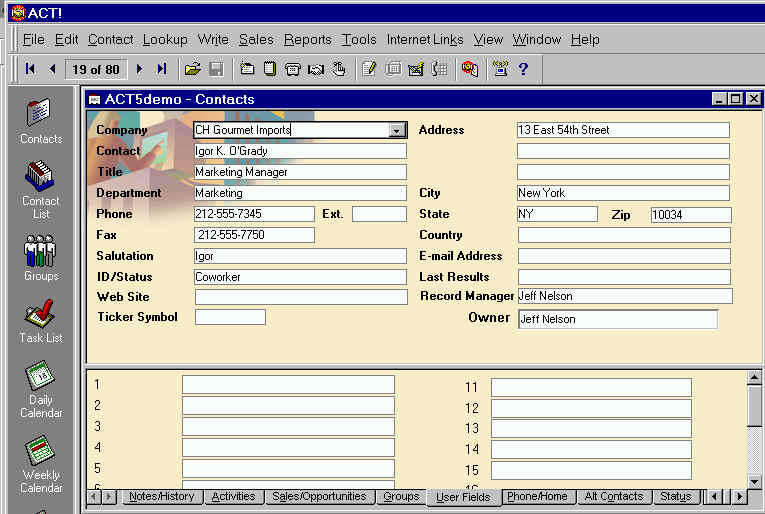
You can now go to Contact List and sort by this field
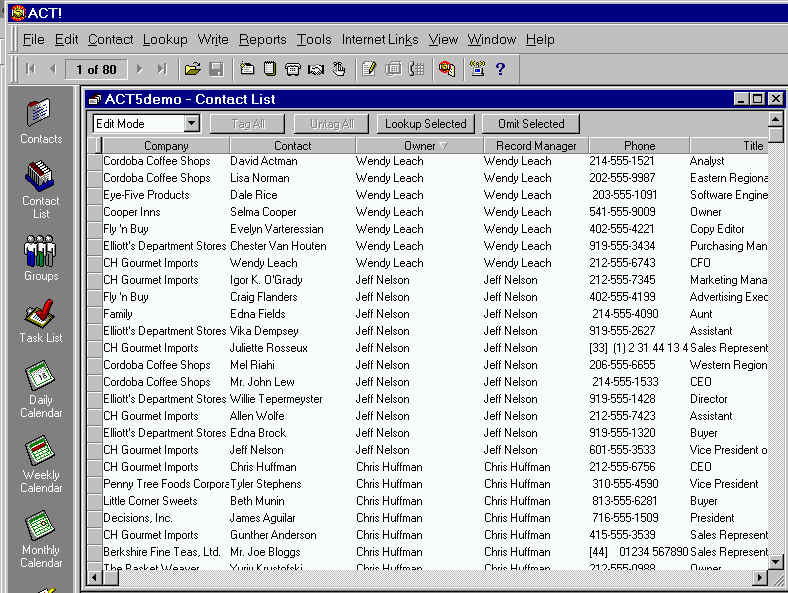
Run the process every day or before running your reports
to get the most up to date Record Managers into the Owner field