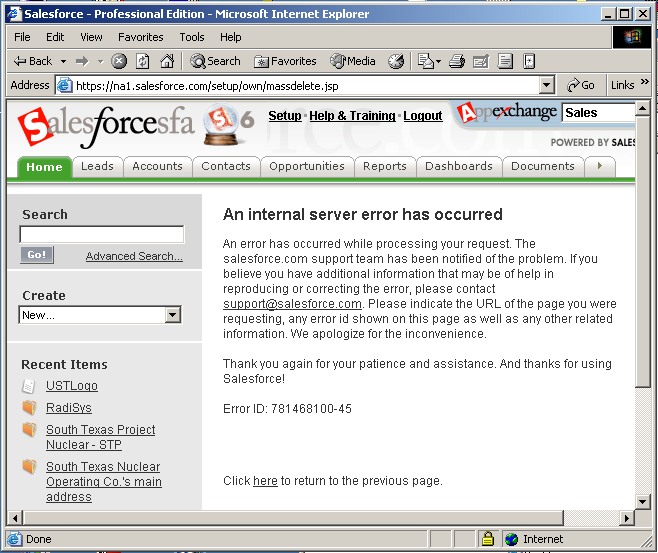Mass Delete Accounts Help for this Page
Salesforce allows you to Mass Delete accounts and contacts, but only 254 at a time. During the Trial Period there is a choice for "Delete All Data" but this option disappears once you become a full customer of Salesforce. This is to protect users from accidentally deleting all the data.
However there may be times at the beginning of use, where the data is still being uploaded from a previous system. If a database has over 25,000 records, you may have to go through the following steps about 100 times. It takes a lot of time. Worst of all, it is extremely boring.
System Administrators of both Trial and paid subscriptions can Mass Delete
data. To mass delete all data, follow the steps below:
1. Log in as an Administrator.
2. Select the following
Setup | Administration Setup | Data Management |
Mass Delete Records.
Select a type of Record that you wish to Delete, such as Accounts. Review the
notes that let you know what records will be deleted.
| Mass Delete Activities — Delete multiple activities at one time | |
| Mass Delete Leads — Delete multiple leads at one time | |
| Mass Delete Accounts — Delete multiple accounts at one time | |
| Mass Delete Contacts — Delete multiple contacts at one time | |
| Mass Delete Cases — Delete multiple cases at one time |
3. Under Step 3, enter a filter that says Account or Contact Name is Not Equal
to "ZZZ" assuming there are no such records. This means that all records
will be selected.
4. Review the conditions of Steps 4 and 5, then click "Search".
5. All records that meet the criteria that you entered will be returned.
Salesforce will display 250 records at a time.
6. Scan the list to confirm that you would like to delete all of the records
listed. Check the box called "Delete All" select all records, then click
"Delete".
7. Repeat this process for other types of records you'd like to delete.
When we have a situation where a given sequence of keystrokes must be accomplished over and over, then Aldo's Macros comes to the rescue. We can see that once the criteria for deleting all the ZZZ records is set up, the equivalent keystrokes for the mouse movements are the same. Macro programs specialize in replaying a given sequence of keystrokes automatically.
Although most macro programs can capture mouse movements as well, keystrokes make a much more reliable macro, since the screen can change its position, throwing the mouse pointer off track. After you set up the criteria for ZZZ, and execute it once, we are ready to record the keystrokes for automatic replay.
Start Aldo's Macros, or a similar program, and name the macro "Salesforce Delete All" or some similar name, Put it in to Keystroke saving mode, then in to the Record Mode.
{Tab}{Tab}{Tab}{Tab}{Tab}{Tab}{Tab}{Tab}{Tab}{Tab}{Tab}{Tab}{Tab}{Tab}{Tab}{Enter}{Shift}{Tab}{/shift}{Enter}{script}wait 30000{/script}{script}repeat 100{/script}
The {Tab} is to move the focus on to the words Select All
The {Enter} is to select the Select All
{Shift}{Tab} is to return to the Delete button
{wait 30000} is to wait 30000 milliseconds, or 30 seconds for Salesforce to
respond
{repeat 100} is to do this macro over again, 100 times as you go on to do
something else.
Now, by clicking Run Macro, you can save a lot of time. This macro would take 100 x 30 seconds = 3000 seconds, or 50 minutes.
Here is the screen you will see, to help understand the Macro.
The major objects you will Tab to are highlighted in yellow.: The Enter key makes the Search button begin the search.
Mass Delete
Accounts
Help for this Page
|
After the search, you will see a list of contacts to delete.
select all select
none
etc. |
Once you have verified that the Macro works fine upon command, you can further automate the process by putting in a loop. Be sure to put in a puse which will allow Salesforce to respond.
However, full automation is difficult to count on, because of periodic inexplicable errors.