
You will access a link for downloading the database
It will be a .ZIP file, which means you can click on it to extract, and un-compress the contents.
Put the contents in your designated database folder, such as:
C:\PALM
You will find four (4) files, each with the same first name, and last name (extension) with an A at the end for Archive.
 |
_____.DBA |
Date Book Archive |
Calendar Items with a date |
 |
_____.ABA |
Address Book Archive |
Names, addresses, email, and phone numbers |
 |
_____.TDA |
To Do Archive |
Things to Do in a priority check list |
 |
_____.MPA |
Memo Pad Archive |
Notes and documents in text format |


Then open Palm Desktop and File Open the database. You can obtain this utility from http://Palm.com
An older but simple version of PalmDesktop 4.0 is available here. (7.8 megabytes)
Use the following steps to unArchive and load the data from the above mentioned files.
First you must set up a user.
In the Palm Desktop software, select
Tools
Users...
New...
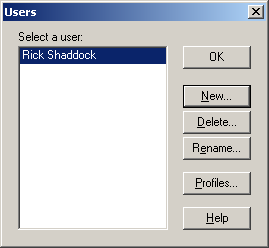
Enter the name of your database
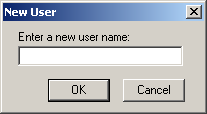
New you have set up a new database for the Date, Address, ToDo and Memo files. But the file is completely blank. We will fill the files in by Importing the Archive files.
For each of these, you will use the File Import.. menu choice


Select the Icon |
You will see the following screen
|
File Import... |
Result |
 |
|
DBADate Book Archive |
|
 |
|
ABAAddress Book Archive |
|
 |
|
TDATo Do Archive |
|
 |
|
MPAMemo Pad Archive |
|
Now, connect your hand held Palm device to your desktop with a cable supplied by the manufacturer.
You will need the HotSync program, which loaded when you install the Palm Desktop software.
Locate the icon for HotSync in the lower right corner of your screen, near the date and time.
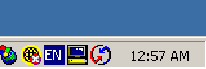
Press the button on your Palm to Synchronize
You will see the Palm with a screen showing the progress.
 and
on the desktop you will see
and
on the desktop you will see
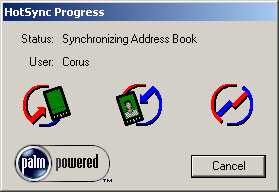
Special notes for converting from ACT! for the Palm
The steps are similar to the above, other than the ACT! Palm
software will integrate with the Palm Desktop.
Just call us so we can help talk you through the steps.