to us for conversion to another format
So, you want to leave Palm and switch to another database system.
There are 3 basic steps:
1. Synchronize your Palm device with your Desktop Computer using the
PalmDesktop software
2. File, Export the Date, Address, To-Do, and Memo databases to Archive files
3.
SEND THE FILE via a secure web browser service
Go to https://WeTransfer.com
Select the file such as "MyDatabase.zip"
Send to Convert@CICorp.com
Enter your email address at your company
Message is optional, such as a password if necessary
click Transfer
Remember to let us know the password if necessary to open the files.
We will then perform the conversion.
4. Download the Finished database in the software of your choice
When done, you can download the converted file
Let us know when you are satisfied with the results so we can delete
your files.
In Palm look at the number at the bottom of the table, then use the number of
contacts to look up the cost on our Standard
Chart.
If you have an unusually large number of fields, tables, or queries, please contact us.
Then open Palm Desktop and File Open the database. You can obtain this utility from http://Palm.com
An older but simple version of PalmDesktop 4.0 is available here. (7.8 megabytes)
Use the following steps to unArchive and load the data from the above mentioned files.
First you must set up a user.
In the Palm Desktop software, select
Tools
Users...
New...
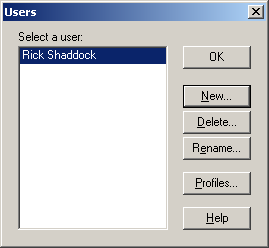
Enter the name of your database
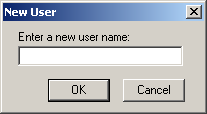
New you have set up a new database for the Date, Address, ToDo and Memo files. But the file is completely blank. We will fill the files in by Importing the Archive files.


Connect your hand held Palm device to your desktop with a cable supplied by the manufacturer.
You will need the HotSync program, which loaded when you install the Palm Desktop software.
Locate the icon for HotSync in the lower right corner of your screen, near the date and time.
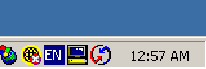
Press the button on your Palm to Synchronize
You will see the Palm with a screen showing the progress.
 and
on the desktop you will see
and
on the desktop you will see
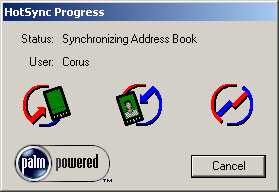
For each of these, you will use the File Export.. menu choice
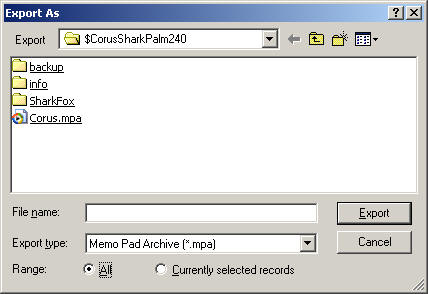
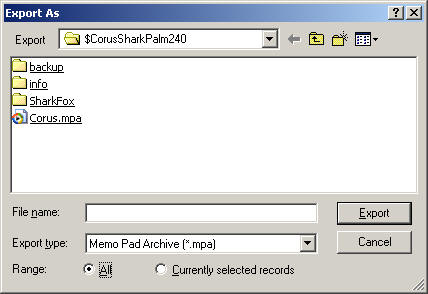
Note that the Range of All is checked!
You can send the files separately, or package them as one file. A good way is to use WinZip or Windows' Compressed Folder feature. It will be a .ZIP file, which means you can right click to compress the contents.
You will find the contents in your designated database folder, such as:
C:\PALM
You will find four (4) files, each with the same first name, and last name (extension) with an A at the end for Archive.
 |
_____.DBA |
Date Book Archive |
Calendar Items with a date |
 |
_____.ABA |
Address Book Archive |
Names, addresses, email, and phone numbers |
 |
_____.TDA |
To Do Archive |
Things to Do in a priority check list |
 |
_____.MPA |
Memo Pad Archive |
Notes and documents in text format |