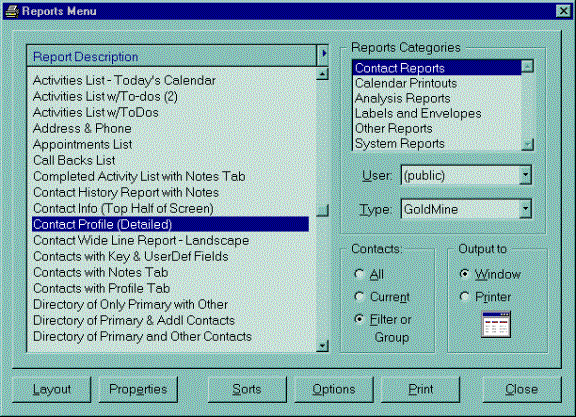Often we need to print or email to contacts recently entered into our database.
First, we must define which records to work with, through a Filter. Then, we can perform the operation to that group of records. We can do this all at once, instead of having to process each contact in the group.
1. First, select the Filter Button. This is a blue funnel in the tool bar.
You can also select the menu Lookup, then Filters…
![]()
2. You will see the following dialog
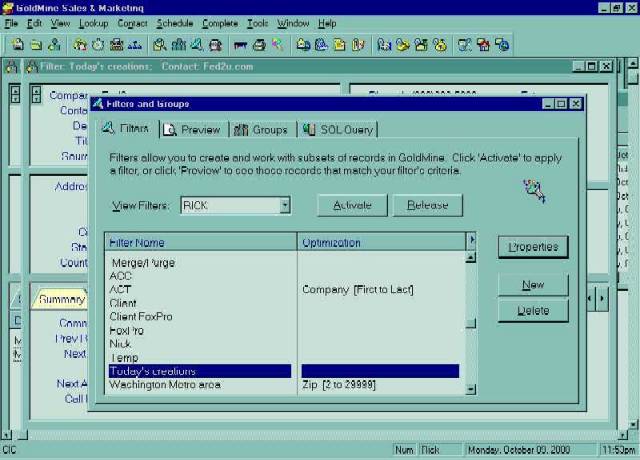
Select the New button, to create a New filter.
You will then see:
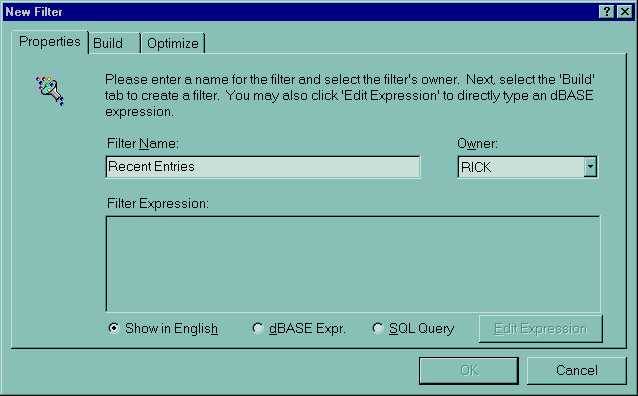
Enter a name, such as "Recent Entries"
Then select the Build tab
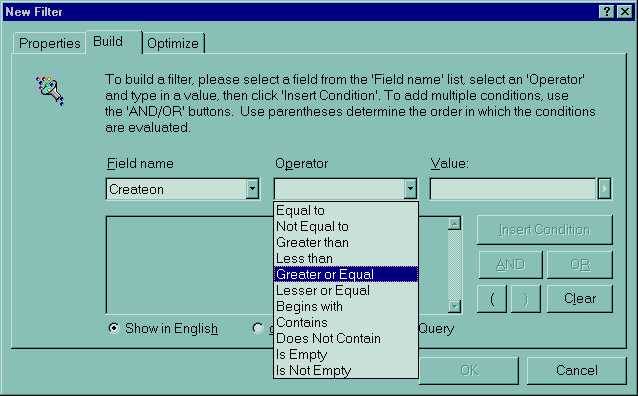
Select the Field Creaton, which is the date the record was created on
Select Greater than or Equal to
Then enter the date you want to compare to.
Then select Insert Condition
It will then appear like this:
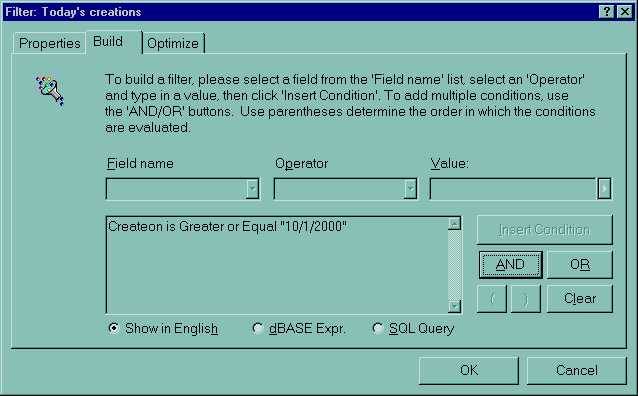
Then, from the Filter dialog, select Activate
This activates the filter, so that the next operation, or operations will apply only to those records which satisfy the condition. Notice when you page up or page down on the contact screen, you are only seeing those records which are in the filter.
You would go to Release the filter if you want the GoldMine database to go back to showing all records.
Next select the Reports button, which has a printer icon. Note that this does not mean something will print. It brings up a list of reports to print. Later on, this printer icon will print the report.

Note that only when a Filter or Group is Activated, you will see the option button for Filter or Groups. This allows you to print the reports just to those contacts.