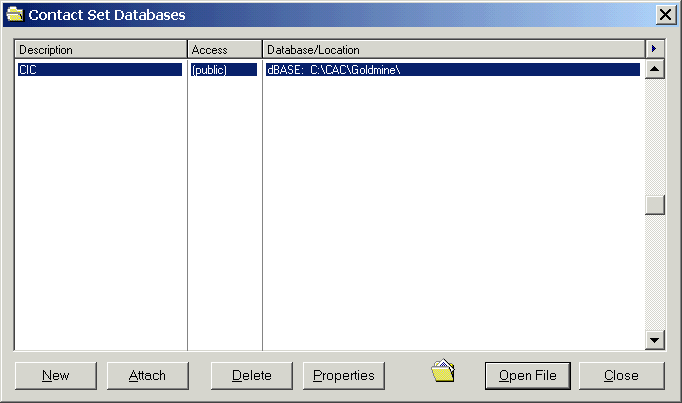
When we are finished with the conversion, we will notify you of the location of your file. You can download it with any browser. For security reasons, it will be known only to you and require a password. The file will come as a Self-Extracting file, for your convenience. Then you can Download it and double click uncompress it into the C:\Goldmine\Common folder.
The location of this folder may vary. Usually this folder is found in
C:\Goldmine\Common or
C:\My Documents\Goldmine\Common
You should place the files in the following folders:
Goldmine |
GMBASE |
COMMON* |
|||
| LICENSE.DBF (yours) |
Not used |
USERS.DBF USERS.DBT USERS.MDX DATADICT.DBF DATADICT.MDX FLAGS.DBF Contact1.DBF |
CAL.DBF CAL.DBT CAL.MDX FIELDS5.MDX FIELDS5.DBT FIELDS5.DBF FILTERS.DBF FILTERS.DBT FILTERS.MDX FORMS.DBF FORMS.MDX FORMS.DBT FORMSFLD.DBF FORMSFLD.DBT FORMSFLD.MDX FORMSQUE.MDX FORMSQUE.DBF GMTLOG.DBF GMTLOG.MDX IMPEXP.DBF IMPEXP.DBT IMPEXP.MDX INFOMINE.DBF INFOMINE.DBT INFOMINE.MDX LEADDBFS.DBF LEADDBFS.MDX LOOKUP.DBF LOOKUP.MDX MAILBOX.DBF MAILBOX.DBT MAILBOX.MDX OPMGR.DBF OPMGR.DBT OPMGR.MDX OPMGRFLD.MDX OPMGRFLD.DBT OPMGRFLD.DBF |
PERPHONE.DBF PERPHONE.MDX REPORT32.DBF REPORT32.DBT REPORT32.MDX REPORTS.DBF REPORTS.DBT REPORTS.MDX RESITEMS.MDX RESITEMS.DBT RESITEMS.DBF SCRIPTSW.DBF SCRIPTSW.DBT SCRIPTSW.MDX SPFILES.DBF SPFILES.MDX SYSLOG.MDX SYSLOG.DBT SYSLOG.DBF TRACKS.DBF TRACKS.DBT TRACKS.MDX USERLOG.MDX USERLOG.DBF GSLOGS.MDX |
|
* You can use a folder of any name for your "common" database folder
or you use the default Goldmine folder setup:
Goldmine |
GMBASE |
COMMON* |
|
| LICENSE.DBF (yours) USERS.DBF USERS.DBT USERS.MDX DATADICT.DBF DATADICT.MDX FLAGS.DBF |
CAL.DBF CAL.DBT CAL.MDX FIELDS5.MDX FIELDS5.DBT FIELDS5.DBF FILTERS.DBF FILTERS.DBT FILTERS.MDX FORMS.DBF FORMS.MDX FORMS.DBT FORMSFLD.DBF FORMSFLD.DBT FORMSFLD.MDX FORMSQUE.MDX FORMSQUE.DBF GMTLOG.DBF GMTLOG.MDX IMPEXP.DBF IMPEXP.DBT IMPEXP.MDX INFOMINE.DBF INFOMINE.DBT INFOMINE.MDX LEADDBFS.DBF LEADDBFS.MDX LOOKUP.DBF LOOKUP.MDX MAILBOX.DBF MAILBOX.DBT MAILBOX.MDX OPMGR.DBF OPMGR.DBT OPMGR.MDX OPMGRFLD.MDX OPMGRFLD.DBT OPMGRFLD.DBF |
PERPHONE.DBF PERPHONE.MDX REPORT32.DBF REPORT32.DBT REPORT32.MDX REPORTS.DBF REPORTS.DBT REPORTS.MDX RESITEMS.MDX RESITEMS.DBT RESITEMS.DBF SCRIPTSW.DBF SCRIPTSW.DBT SCRIPTSW.MDX SPFILES.DBF SPFILES.MDX SYSLOG.MDX SYSLOG.DBT SYSLOG.DBF TRACKS.DBF TRACKS.DBT TRACKS.MDX USERLOG.MDX USERLOG.DBF GSLOGS.MDX |
Contact1.DBF Contact1.MDX Contact1.DBT Contact2.DBF Contact2.MDX ContGrps.DBF ContGrps.MDX ContHist.DBF ContHist.DBT ContHist.MDX ContSupp.DBF ContSupp.DBT ContSupp.MDX ContTLog.DBF ContTLog.MDX ContUDef.DBF ContUDef.MDX |
When the .DBF file is opened by Goldmine, the other files follow automatically.
If you already have an existing Goldmine database, and want to merge information into it, we can provide you a Goldmine Transfer Set (.GTS) file.
This file, which is found near the GM EXE file, controls where Goldmine will look for system and data files upon startup. You can modify it with any txt editor, such as NotePad. You would then modify your GM.INI file as follows
LICENSE.DBF
GM.INI
With Method 1 you will need to copy your LICENSE.DBF from your Goldmine folder (with the GM EXE) in to the folder you are using for your database. You can then change your GM.INI to the data folder, which may be under C:\Goldmine, or C:\Program Files\Goldmine, or some other drive other than C:
| [GoldMine] User=MASTER UserLog=1 SysDir =C:\Goldmine\Common\ GoldDir =C:\Goldmine\Common\ CommonDir=C:\Goldmine\Common\ |
[GoldMine] User=MASTER UserLog=1 SysDir =C:\Program Files\Goldmine\Common\ GoldDir =C:\Program Files\Goldmine\Common\ CommonDir=C:\Program Files\Goldmine\Common\ |
or you can put them all in several folders
| [GoldMine] User=MASTER UserLog=1 SysDir =C:\Goldmine\ GoldDir =C:\Goldmine\GMBase\ CommonDir=C:\Goldmine\Common\ |
[GoldMine] User=MASTER UserLog=1 SysDir =C:\Program Files\Goldmine\ GoldDir =C:\Program Files\Goldmine\GMBase\ CommonDir=C:\Program Files\Goldmine\Common\ |
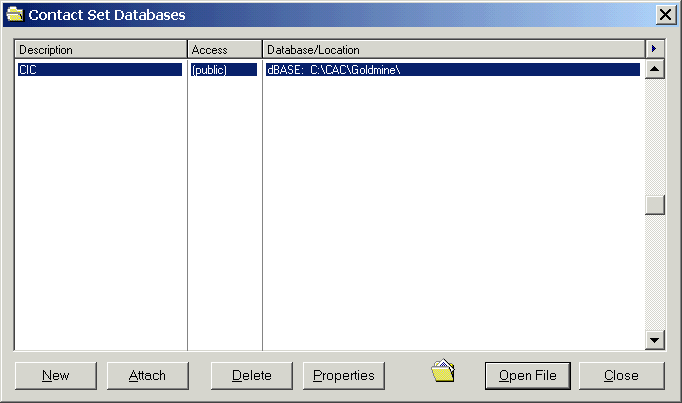
Select Properties
Enter your Description, usually the database name you want to give it, and select the ... button to select the folder where you are keeping your database, such as C:\Goldmine\Common
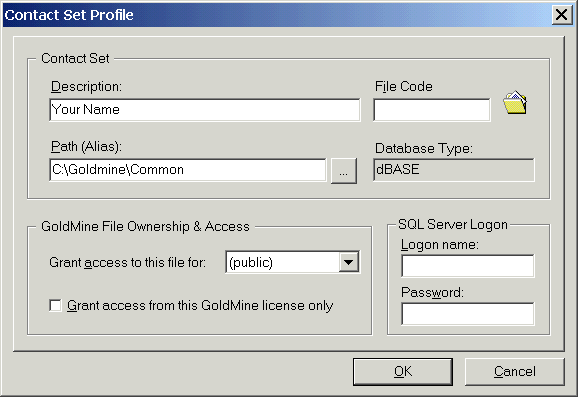
| GoldMine 4 Enterprise Administrator's Guide for MS SQL 7.0 Chapter 3 10/10/2001 (GoldMine, All, manuals) | ||
| To create or rehost a database on SQL server 7.0: |
Please feel free to call or email any time with questions.
Convert@CICorp.com
ConvertInformation.com
CICorporation.US
800-319-3190
202-829-4444