Terminal Services Manager (TSM) and Remote Desktop Connection (RDC) are related programs in Windows. They are used to allow more than one person to use a given computer, and to keep each user's desktop the way they want.
First you use Remote Desktop Connection to get to
the desktop of the computer you want to work on.
Then you use Terminal Services Manager to control which session you want to be in, to close unused sessions, and to Reset, or log out.
Avoiding Duplicate and Unused Sessions
Many people can use the same computer, while in their own sessions. Each session uses memory, resources, and a limited number of connections. So we want to avoid duplicate or unused "hanging" sessions.
You can simply use the X in the upper right to close an RDC session, if you plan to return to that session, or if you are running a program that needs to stay active, such as a conversion. You will see the following dialog.
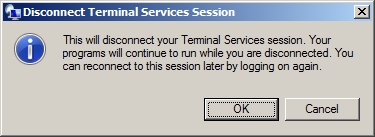
But it is best to Reset, or log out of a session you won't need for a while.
There is no concrete rule on this. It depends what you are doing.
If you click the X, then go away for a while, then return, and do not see the desktop as you last left it, then Windows has created a new session for you. Then you would need to switch to the session you want.
Click on the icon
![]() to see if
there are already multiple sessions.
to see if
there are already multiple sessions.
If there are more than one, then select the session you want to be in, if not the current one.
Note that you cannot connect to, or close the Console session, which is what you would see if you are physically at the computer and logged in.
Right click, then Connect to that session, and you will see the desktop, the way it was the last time you were in that session, including programs and folders in use.
To close an unused session, first go to another session that you want to use,
if not there already.
Then click on the session you want to close.
Right click then Reset.
This is also a way you can close a session you no longer need.
Another way is to select the Start button, the Log Out. (Be careful not to
shut the computer down.)
But if you want to come back to that session's desktop, use the X in the upper
right corner to log out of Remote Desktop Connection.
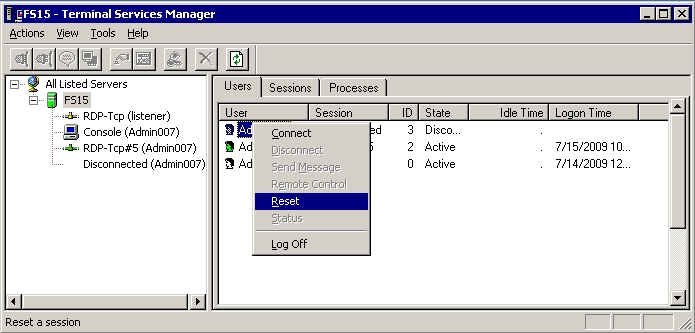
In summary:
Use RDC to log in and connect to a remote desktop
Use X to log out when you want to return to the same desktop, folders, and open programs.
Log Out if you no longer need that particular desktop.
Or use TSM to Reset the current session
Use TSM to check to see if there are other active sessions.
Use TSM, then Connect to switch from one session to another.
Use TSM, then Reset to close an unused session.
Check to see if someone else in your company is using that session, before
resetting it. They might be working on something. :)
Remember to close or log out of your RDC sessions, when they are no longer needed.