Registering with the FTC
1) Go to http://Telemarketing.DoNotCall.Gov
2) Click on the sub-menu item “Request
List.”
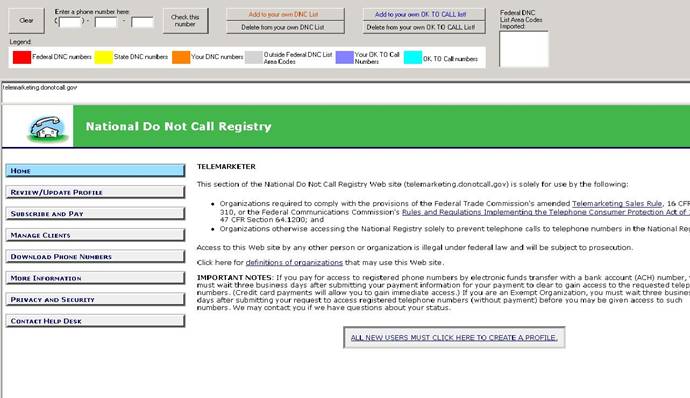
3) In the FTC’s opened web site below Press ALL NEW
USERS MUST CLICK HERE TO CREATE A PROFILE. (Button at the bottom center of the page)
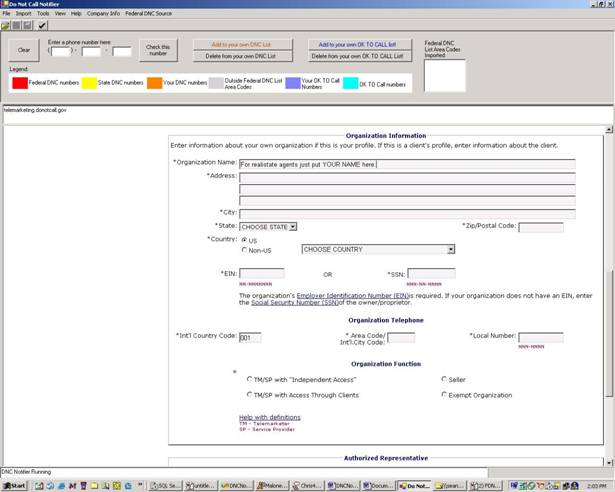
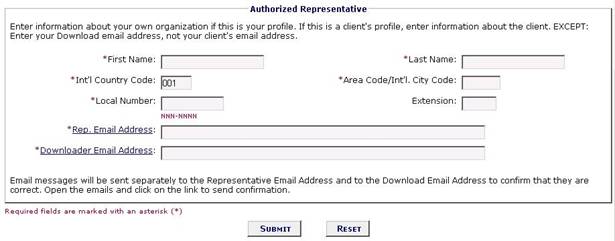
4) Scroll to the bottom of the page and
enter in the asked for information and press “submit”.
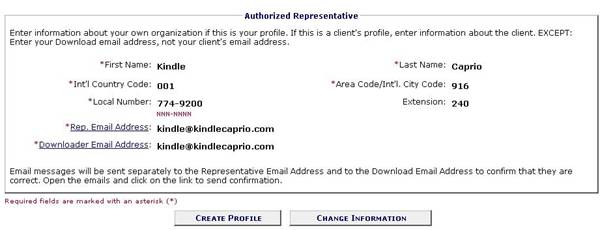
5) Review that the information is correct
and press “Create Profile”
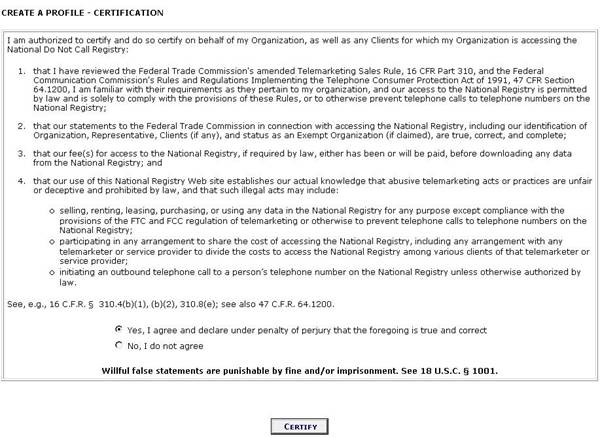
6) Click on the yes option to accept the
agreement and press “Certify”
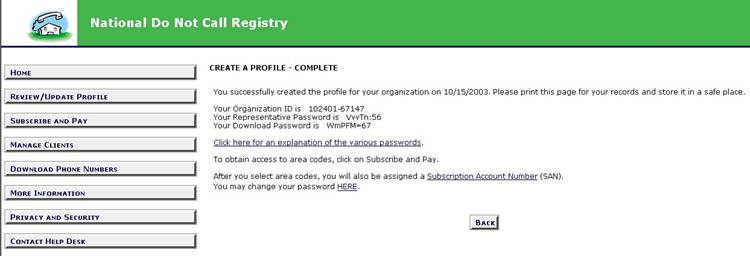
7) Once you are done creating a profile click the button on the left “subscribe and Pay”
(You won’t have to pay anything for the first
5 area codes)
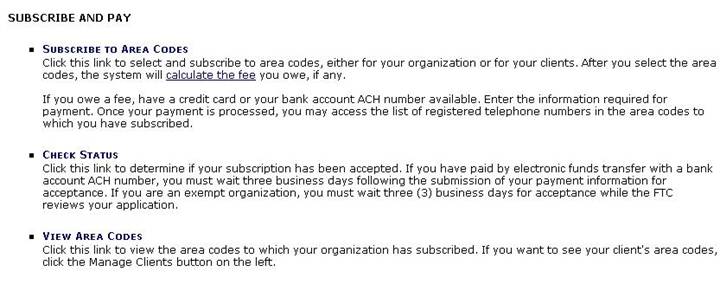
8) Then
click on the blue letters that read “Subscribe to Area Codes”
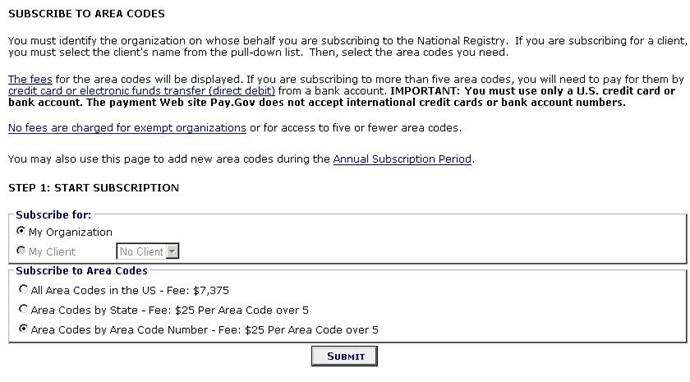
9) Then click on the option “Area Codes by
Area Code Number – Fee: $25 Per Area Code over 5” and then click on “Submit”.

10)
Select up to 5 free area codes and then press “Continue.”
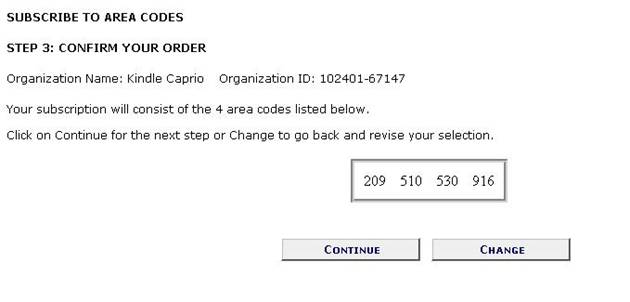
11)
Confirm that you selected the correct area codes and then press
“Continue.”
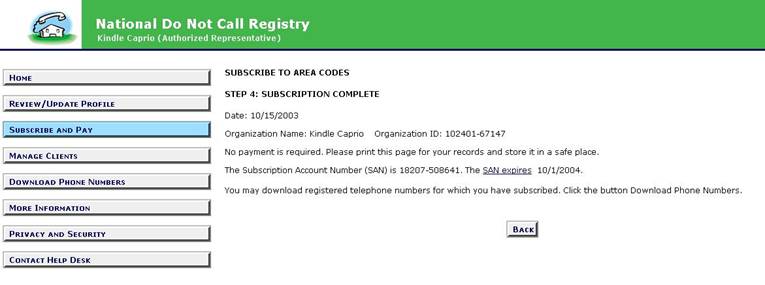
12) Once the subscription is completed you
must click on “Download Phone Numbers” to get your Do-Not-Call list on to your
computer.
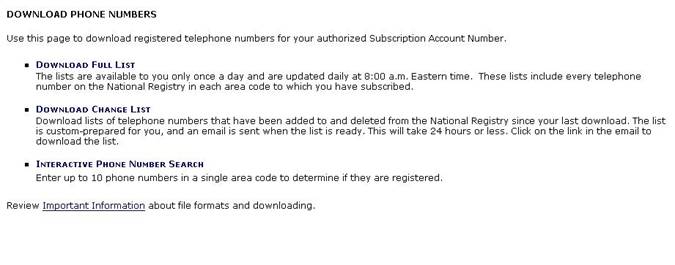
13) When
the Download Phone Numbers page comes up click on “Download Full List.” The change list is for updating your
National Do-Not-Call list later.
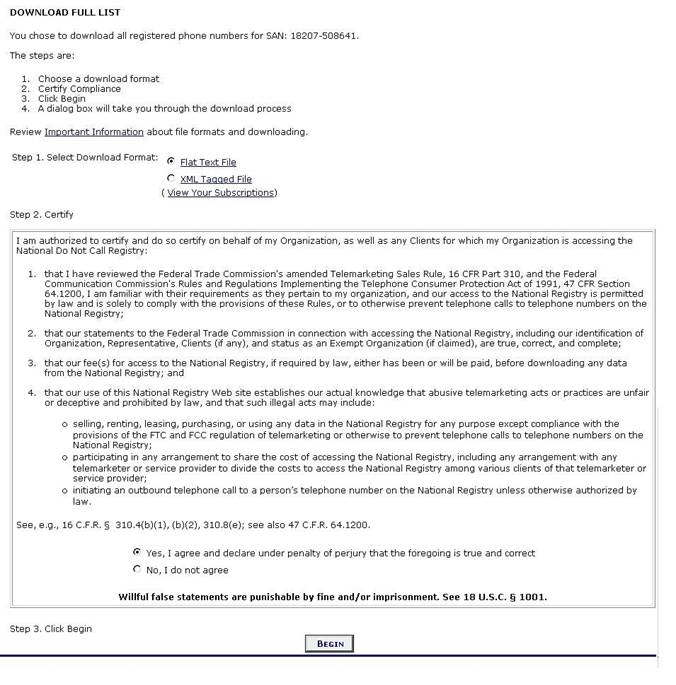
14)
Make sure the option Flat text file is selected, then select the option
“Yes, I agree…” and press the button “Begin” at the bottom.
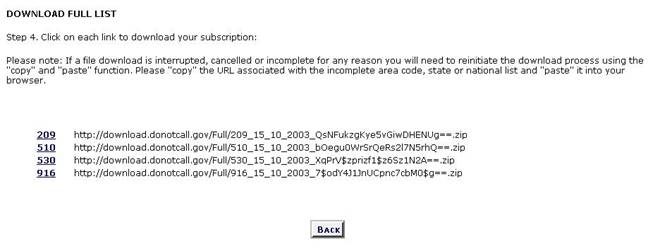
15) Then click on your most dialed area code
highlighted in blue in-order to download the file.
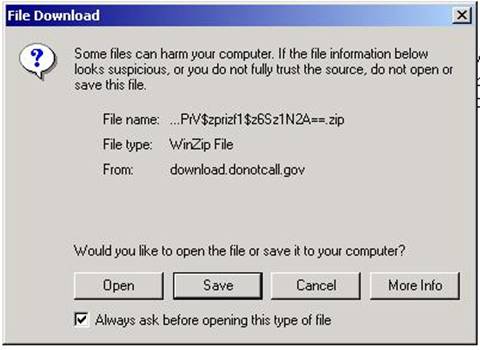
16) Then press the button “Save” in-order to
save the list to your computer. Your
computer will ask you where you want to save the file. Specify the desktop as
the place you want to save the file unless you want to save them elsewhere.
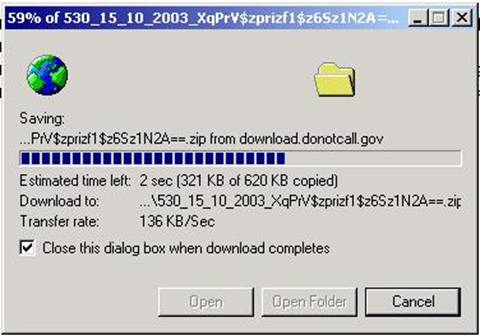
17) Wait for the file to download to your
computer
18) Once the file is downloaded to your
computer you must unzip the file (if it is zipped) before you can import it
into the CallNot Software. If you have a
zipping utility on your computer usually you can just double click on the file
to unzip it. Otherwise a common utility
used to unzip files is WinZip. You can
find WinZip at www.winzip.com. Contact your computer technician, or friends
who know a lot about computers, to learn how to unzip files if you cannot do it
yourself.

19) Once you have an Unzipped Federal DNC
area code list you can import it into the CallNot Software by clicking on the menu
item “Import” and then “Federal DNC List” from within the CallNot Software.
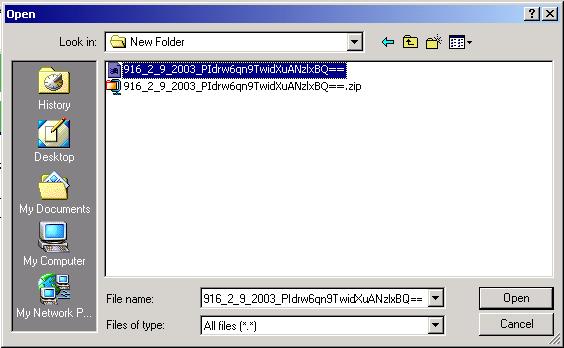
20) Browse for and find the unzipped federal
DNC area code list and click “Open.”

21) Wait for the progress bar to be
completed (this could take 10 minutes) and then press “OK” when you see the
above message.
22) Now you probably want to open your data
file to check against DNC numbers in that file. Click on the menu item “File” and then “Open” to do this.
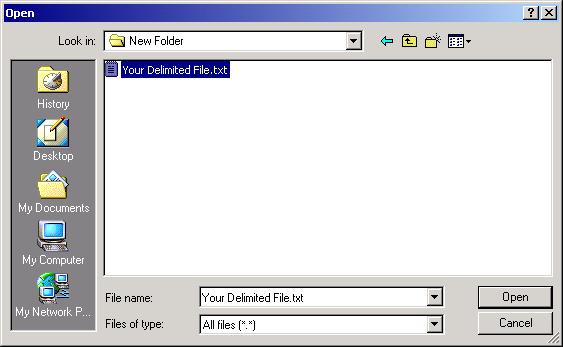
23) Browse for your delimited data file and
select it and press “Open.”
24) You should see the Data File open up inside the CallNot Software
25) To learn more please visit the CallNot Software manual by clicking on
the menu item “Help” and then the sub menu item “Manual.”