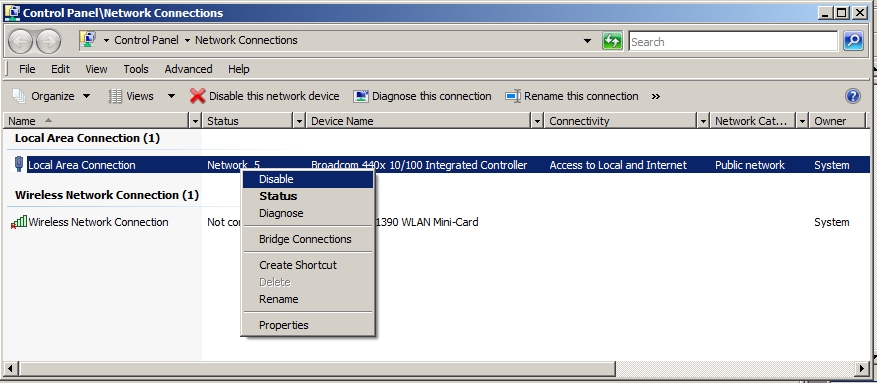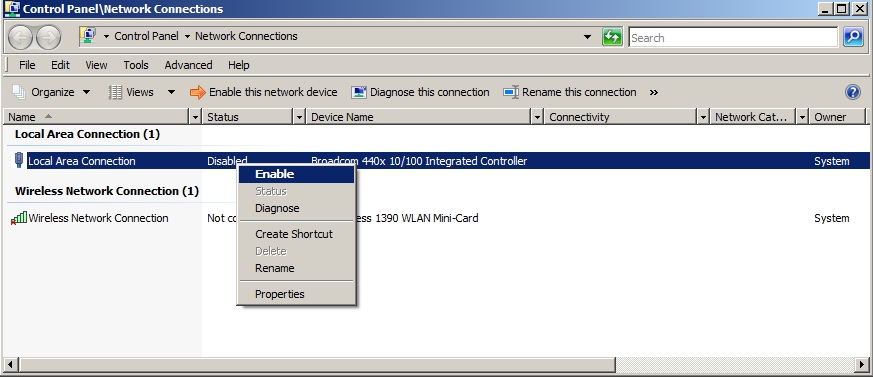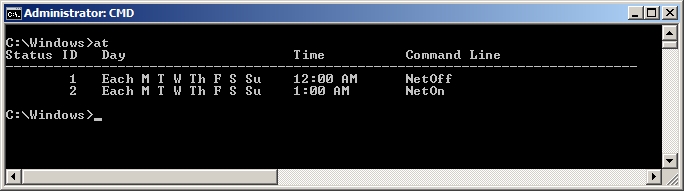
| @echo off netsh interface set interface "Local Area Connection" disable echo Local Area Connecton disabled |
suppress display of command lines |
| @echo off netsh interface set interface "Local Area Connection" enable echo Local Area Connection enabled |
suppress display of command lines |
| AT 00:00:00 /every:m,t,w,th,f,s,su
NetOff AT 01:00:00 /every:m,t,w,th,f,s,su NetOn |
At midnight every Monday - Sunday run NetOff.bat |
| At 1:00 am every Monday - Sunday run NetOn.bat |
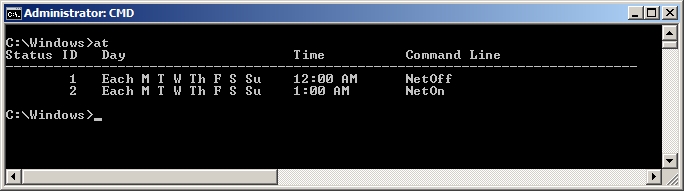
You can also turn off your computer with the Network Connections feature of Windows
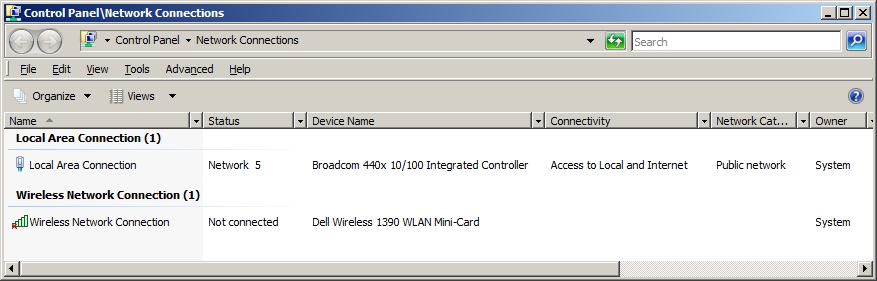
NetOff.bat - Batch file using Remote Access Service
| rasdial /disconnect | Remote Access Service disconnect |
NetOn.bat - Batch file using Remote Access Service
| rasdial "broadband connection name" user pwd | Remote Access Service connect with your connection name, usually "Local Area Connection", your user name, and password |
This is equivalent to using the mouse to Disable and Enable