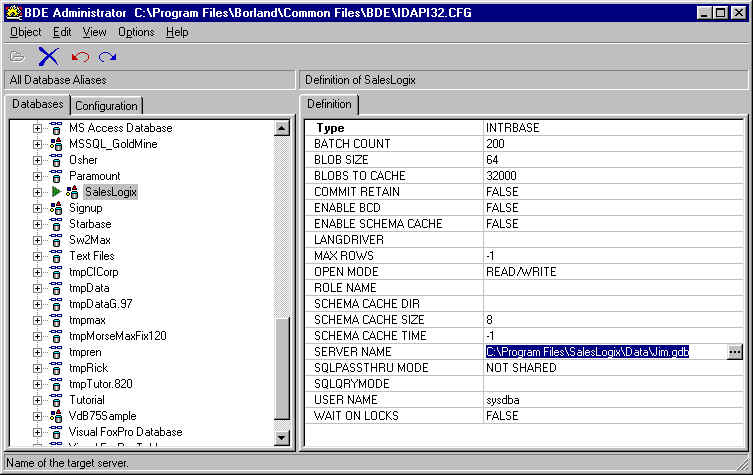You will receive a link for downloading the database.
It may be a standalone EXE file, which means you can click on it to extract the contents.
Put the contents in your designated database folder, such as:
C:\Program Files\SalesLogix\Data
Then open SalesLogix and File Open the database
In the BDE Administrator you will need to specify the location
SalesLogix is best installed by a certified consultant.
In 5.2 the import wizard is not included in the standard SLX menus. You can add it with the menu editor if you want. Anyway, just go to your standard SalesLogix directory (the default is)...C:\Program Files\InteractCommerce\SalesLogix\Sales Client\ and double click the import wizard. It's pretty much the same as previous versions.
It is nothing but a separate .exe anyway. Try \Program Files\InteractCommerce\SalesLogix.Net\Sales Client\ImportWiz.exe
In this version it is no longer available in the Menu. It is a separate .exe under Sales Client folder of your Slx installation.
You can put a short cut on my desktop for it it is in "C:\Program Files\Interact Commerce\SalesLogix\SalesClient\ImportWiz.exe"
The import wizard is now run as a separate .exe application. By default it is at C:\Program Files\Interact Commerce\SalesLogix\Sales Client\importwiz.exe.
Look for the ImportWiz.exe program in the
directory where you installed SalesLogix.net.
Most likely the pathname is \Program Files\InteractCommerce\SalesLogix\Sales
Client\
If you cannot find the .exe file, or it was never there to begin with, and you
have :imp_activity, imp_history, and imp_acc_com, then Install the Admin on your
machine - it will then be in c:\pf\interactcommerce\saleslogix (as this is 5.2)

User Map