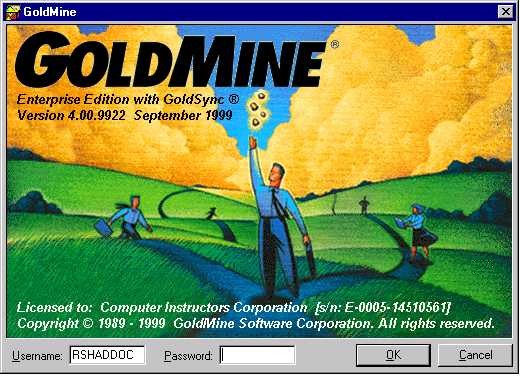 ->
-> 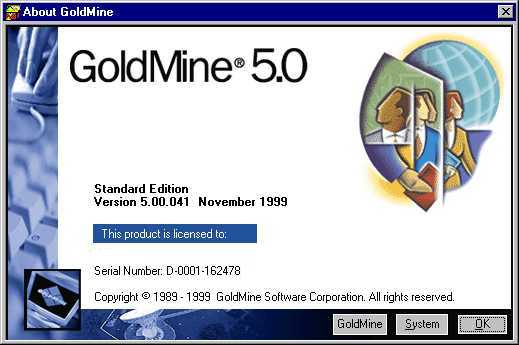
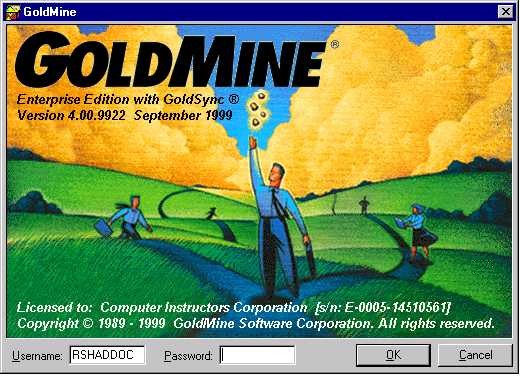 ->
-> 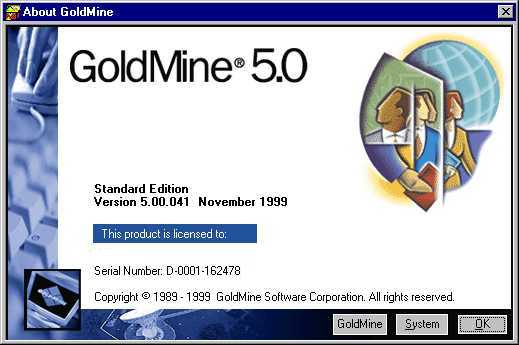
Upgrading from Version 4.0 to Version 5.0
GoldMine 5.0 Server
1. See if GoldMine 4.0 is installed locally. Note which directory, as you will want to install over the same directory.
Launch the Server version (for example \\SERVER\Goldmine\GMW5.EXE
Log in to GoldMine as administrator (Master Access)
File
Configure
License Manager
Install Locally
C:\Program Files\GoldMine
Check "Automatically update the GoldMine
Progrma files
Exit GoldMine to the Desktop
Rename the icon to "GoldMine
5.0 Server"
It is the server because it uses the server data
Edit
Preferences
Toolbar - set to Basic ( or the default for your company)
Internet - Email, chck Login and Password
File
Open
You should see the network databases
Exit
GoldMine 5.0 Local
For Laptops and Mobile users
Launch your Server version of GoldMine (installed as above)
On Setup, change Destination
Folder to C:\GoldMine
Choose Yes to create directory, if needed
Enter Registration information
Enter the Serial Number, which will start with a U