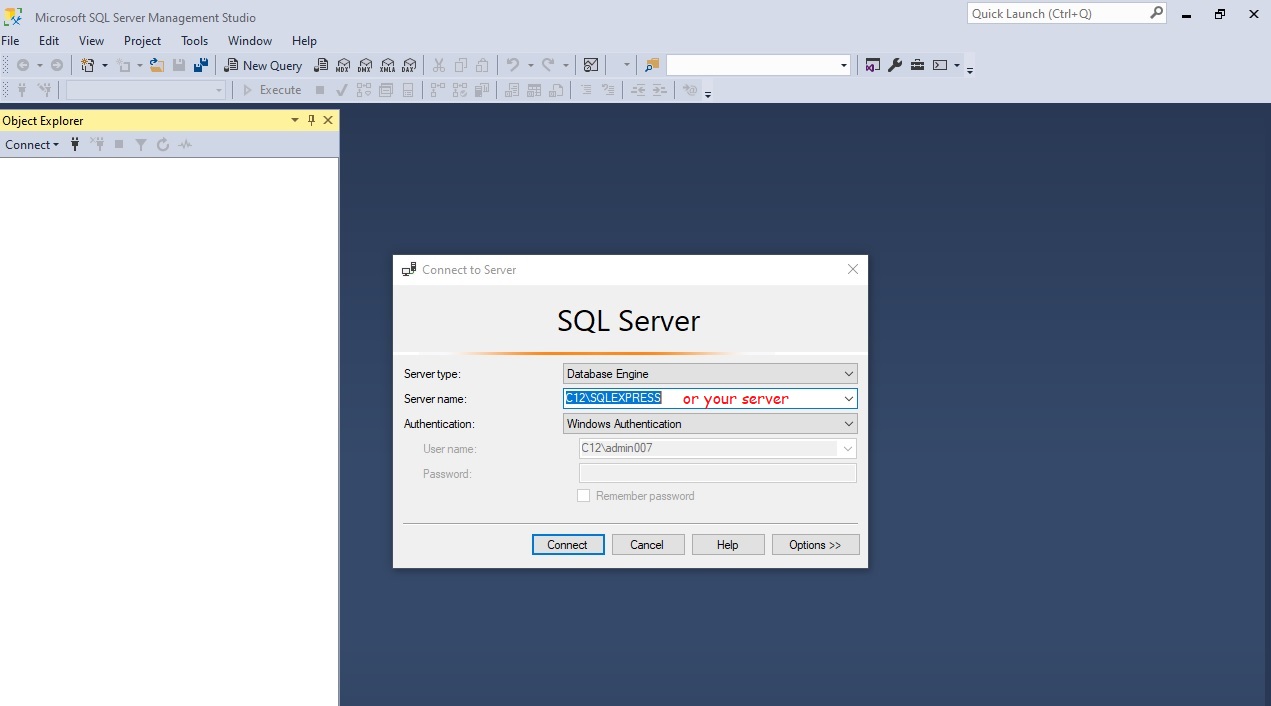How to Back Up your Goldmine Database
-
Open Microsoft SQL Server Management Studio
-
Expand the section "Databases".
-
Highlight the GoldMine database you are backing up > Right click > Tasks >
Backup.
-
Click Add and Browse to where you are placing the backup (The default location
is C:\Program Files\Microsoft SQL Server\MSSQL\Backup)
-
Provide a file name >> OK >> OK >> OK
-
Once the backup is made, you can exit SQL Server Management Studio and find
the backup file and copy it to a safe location
Step 1: Log into MS SQL SMS
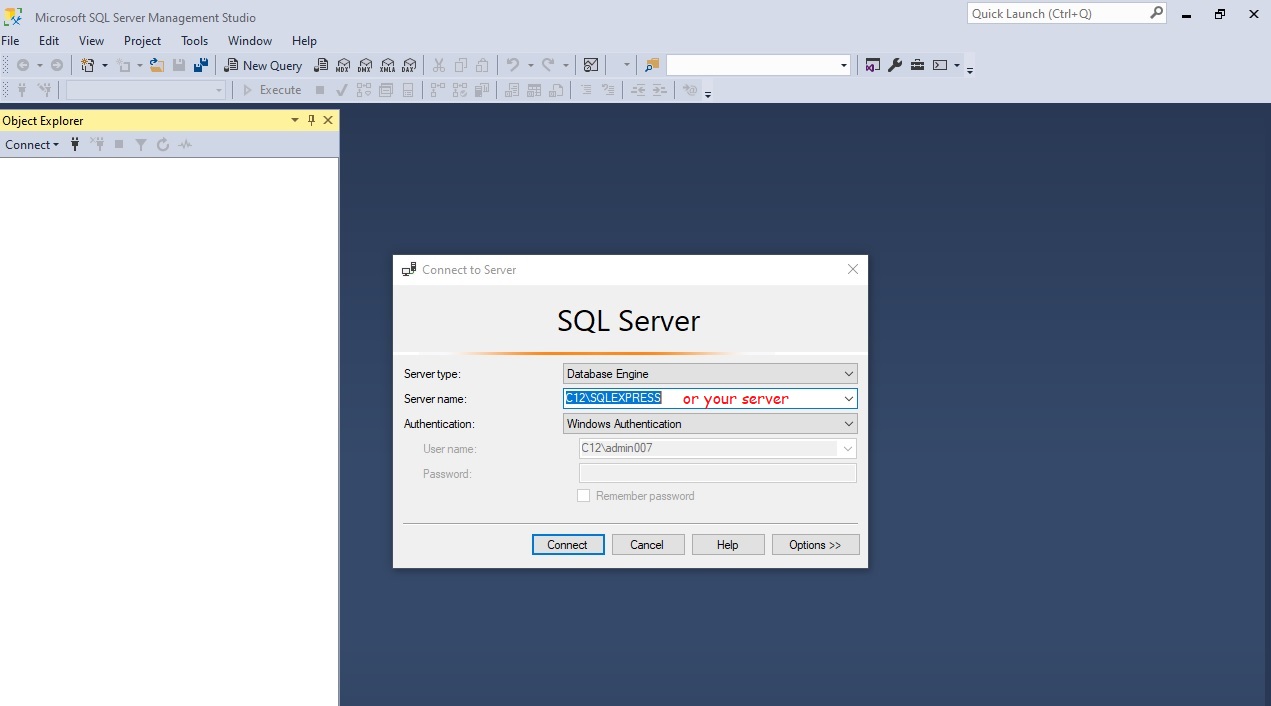
Step 2: Select your Goldmine Database

Step 3: Right click for Tasks,Backup

Step 4: Select the folder destination for the Goldmine backup.
You can
include the YearMonthDay in the name,
for example:
2018-10-07Goldmine.BAK
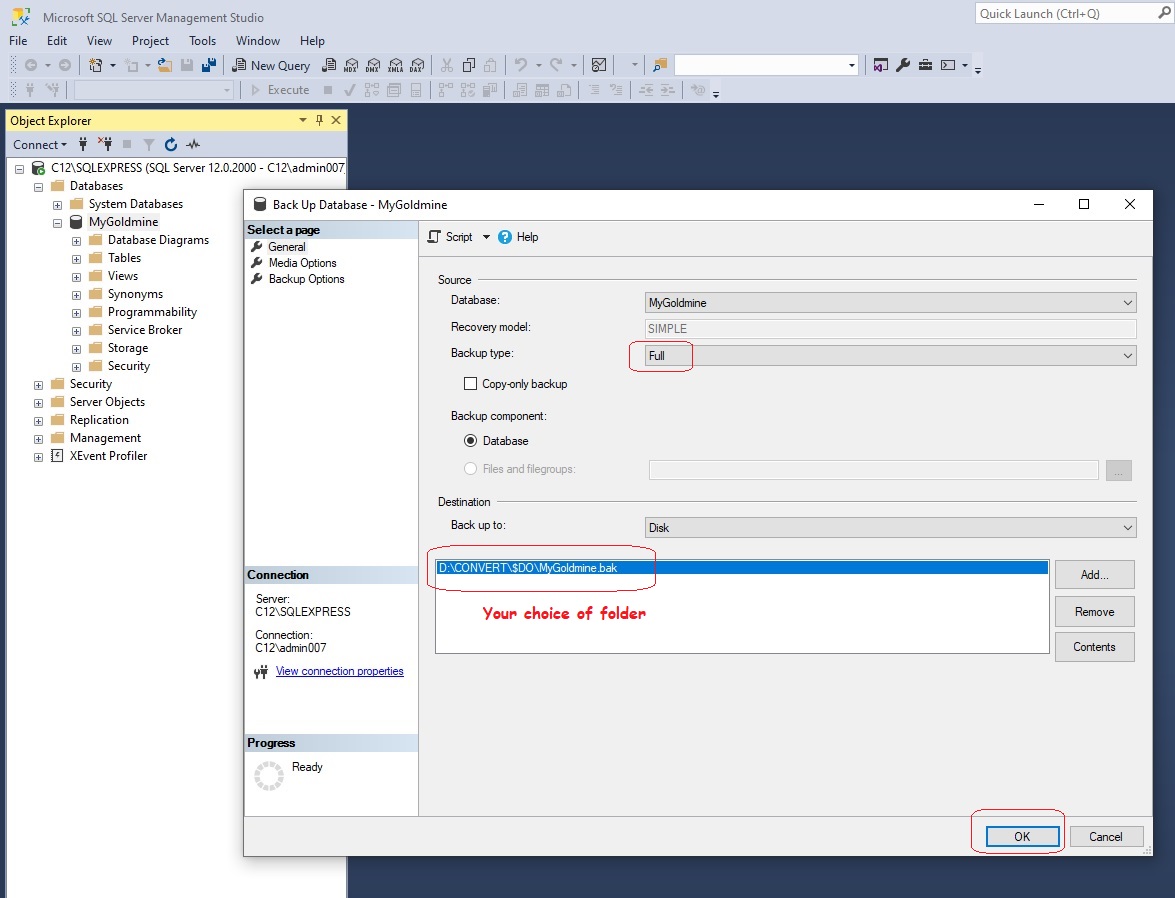
Congratulations on wisely backing up your database!
GoldMine Help