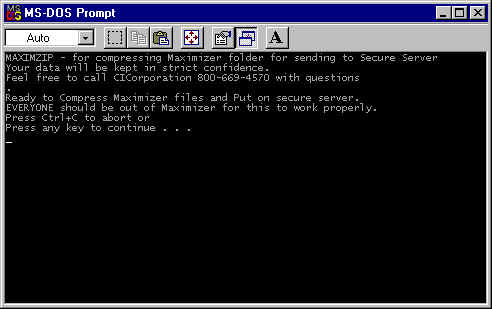
There are 3 basic steps
1. COMPRESSING THE Maximizer FILES
Compress the files for faster upload, using WinZip.
OR you can use PKZip.exe along with the MaximZip.bat batch program in the Maximizer
folder to compress the files you need automatically.
2. SEND THE FILE TO OUR SECURE SERVER
Small (1-5000 records): Email your GOLDMINE.ZIP file to Convert@Cicorp.com
Medium (5000-10000): Upload it to our Secure Server via a web browser
Large (over 2 GigaBytes): Upload it using
FTP (call for instructions and password)
Or you can mail us a CD.
We will then perform the conversion.
3. DOWNLOAD the FINISHED ACT FILE
When done, you can download the converted ACT file
Before compressing the Maximizer database, there are a few considerations.
If you have more than 3 contacts associated with a particular record, you will need to
create separate contacts for them:
1. Go to the Contacts tab
2. Right click
3. Select Options
4. Select Convert to Record
Some features of Maximizer have no direct equivalent in ACT! But we can discuss alternatives or ACT! Add-Ons for such features as:
1. COMPRESSING THE Maximizer FILES
If you need WinZip, download the free Evaluation copy from http://WinZip.com
Find the Maximizer folder (either 4.0, 5.0, or FrontOffice). It may be under C:\Program
Files
You can tell if this is the right folder if it contains such files as:
Maximizer .EXE, .DLL, and .INI files.
Below this folder you will see the GMBASE, Demo, Common, Mailbox, Reports, and your data
folders.
Once WinZip is installed on your computer, you can
1. Make sure everyone is out of Maximizer
2. Select the Maximizer folder with a single left click
3. Right click, then select Add to Zip
4. For the file name, enter Maximizer.ZIP
We have also prepared a special batch file program to assist you.
This works with PKZIP.EXE
Download MaximZip.bat and PKZIP.EXE into your Maximizer folder.
This may something like C:\Maximizer or C:\PROGRAM FILES\Maximizer
Then, execute the MaximZip.bat program by clicking on it.
You will see something like the following:
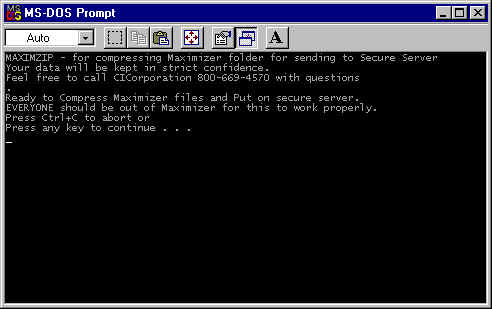
Everyone should be out of Maximizer for this to work because if a file is open by someone on your network, it will not compress some files, and I will not have all the data to convert.
We can take care of the data files. If you need assistance on the other files, such as word processing templates, which may have to be converted separately by your staff, please feel free to call.
Files needed from the folders:
| Maximizer | Your data |
|
|
We don NOT need the Maximizer software files, such as GMW5.EXE, or any DLLs.
The MaximZip.bat file, placed in the Maximizer EXE folder, will get the proper files automatically.
Or, you can create a compressed "Zip" file on your own. Please do not send the \Maximizer\ATTACH folder, as this may have hundreds of Word processing, Excel spreadsheet, and PowerPoint files. These do not need to be converted.
The attachments can make the Zip file quite large, such as 200MB, when the necessary data would fit in 2 MB. This makes it take longer to send your files to us.
2. EMAIL YOUR Maximizer.ZIP FILE TO Convert@Cicorp.com
or UPLOAD IT TO OUR SECURE SERVER
First we can simply try email to: Convert@Cicorp.com
Just send the Zip file as an attachment using your email program.
Large files (10 MB+) often do not transmit properly, if at all, through email.
Some organizations have a limit on the size of attachments you can email.
We suggest using our web based drive, which offers you up to 100 Megabytes of online
storage space.
If your file is larger than that, give us a call at 800-319-3190, so we can send you the FTP settings to upload it directly using an FTP program such as CuteFTP.
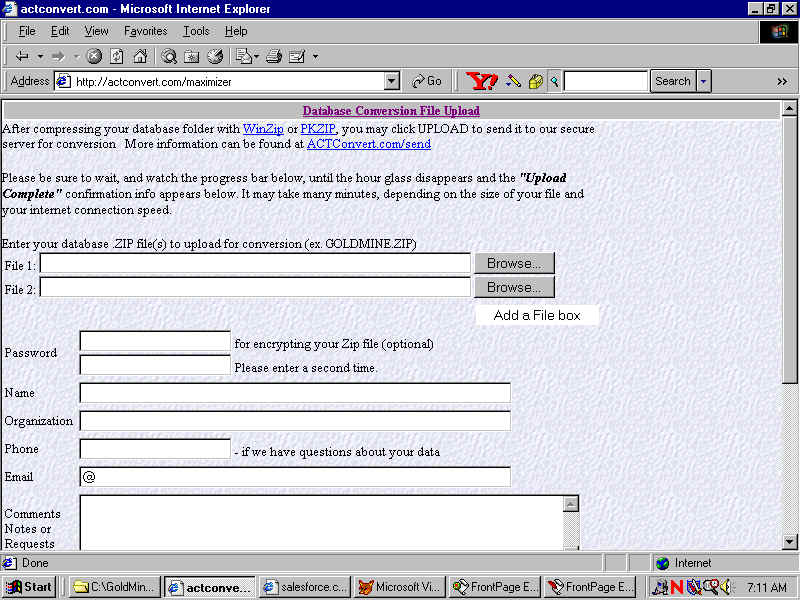
Enter your name, company, phone, and email, so we can contact you if there are any questions during the conversion. This will be the phone and email we will use to tell you when your data is ready.
For your protection, enter a password of your choice. We will use
this to encrypt the ZIP file. This is for your security. We want zero
chance that your data will accessed by anyone other than you.
3. DOWNLOAD THE FINISHED ACT FILE
When we are finished with the conversion, we will notify you of the location of your file. You can download it with any browser. For security reasons, it will be known only to you. The file will come as a Self-Extracting file, for your convenience. Then you can Download it and double click uncompress it into the ACT Database folder.
The location of this folder may vary. Usually this folder is found in
C:\ACT\Database or
C:\My Documents\ACT\Database
The files will have the same "first name" and extensions as follows, using the
example of the ACT Demo database:
ACTDEMO.ADB
ACTDEMO.ADX
ACTDEMO.BLB
ACTDEMO.DBF
ACTDEMO.DDB
ACTDEMO.DDF
ACTDEMO.DDX
ACTDEMO.EDB
ACTDEMO.EDX
ACTDEMO.GDB
ACTDEMO.GDX
ACTDEMO.HDB
ACTDEMO.HDX
ACTDEMO.LCK
ACTDEMO.MDX
ACTDEMO.REL
ACTDEMO.REM
ACTDEMO.REX
ACTDEMO.SDB
ACTDEMO.SDX
ACTDEMO.TDB
ACTDEMO.TDX
When the .DBF file is opened by ACT!, the other files follow automatically.
Please feel free to call any time with questions.
Rick Shaddock
CICorporation.US
800-319-3190
202-829-4444
More information about
Maximizer to ACT! Conversion