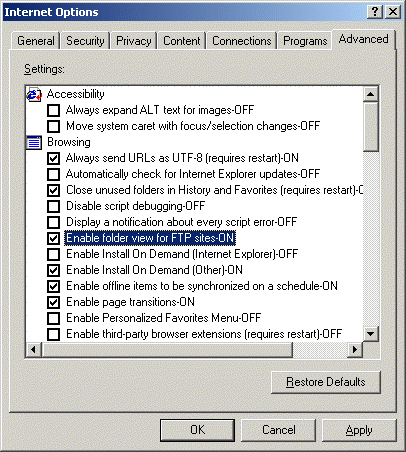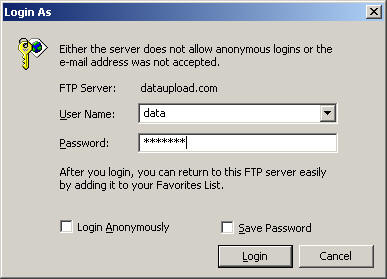
You can now FTP with your Web browser! This is the easiest way, just a drag and drop.
1. Open your Internet Explorer Browser, and go to
ftp://DataUpload.com
Note the ftp:// instead of http://
2. Enter at the following screen, then Login:
Username: data
Password: data123 (Call 800-319-3190 for the
latest password)
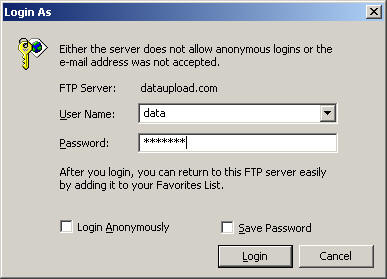
3. Then you will see a Browser window appear.
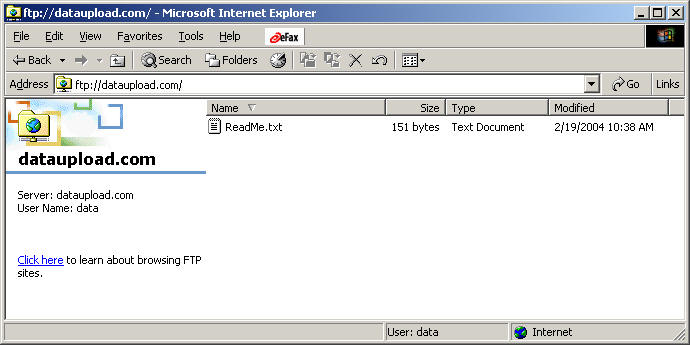
4. Zip up your data files, and drag the Zip file in to this window, for example "MyDataFilesToConvert.ZIP"
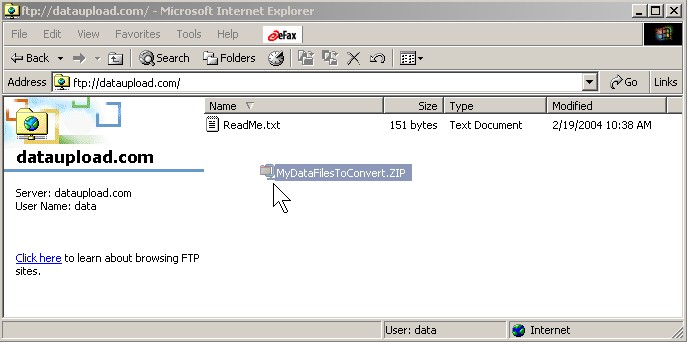
5. Then drop the file. You may see the following:
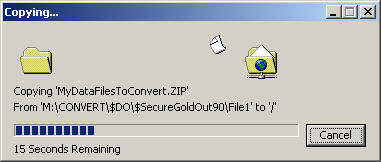
6. You may now close the window. Please call us at 202-829-4444, so we can move the file to a secure location.
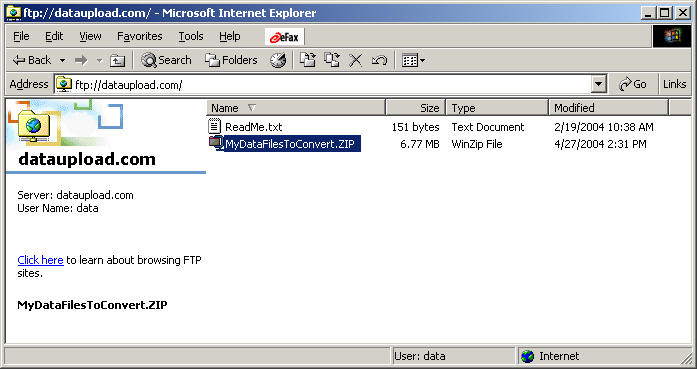
7. Please be sure you fill out the rest of the Upload Form at
http://DataUpload.com,
and mention the file by name, so we know whose file is whose.
If you have problems with the above commands, check to be sure your Internet Explorer browser is set to allow this.
| 1. | Start Internet Explorer. |
| 2. | On the Tools menu, click Internet Options. |
| 3. | Click the Advanced tab. |
| 4. | Under Browsing, click to clear the Enable folder view for FTP sites check box. |
| 5. | Click to select the Use Passive FTP (for firewall and DSL modem compatibility) check box. |
| 6. | Click OK. |