![]() ALY - Account LaYout
(ACT 7.0 only)
ALY - Account LaYout
(ACT 7.0 only)
![]() CLY - Contact LaYout
CLY - Contact LaYout
![]() GLY - Group LaYout
GLY - Group LaYout
How To Use a Layout in More Than One ACT! 2005 Database\
How To Transfer an ACT! 2005 Layout or Other Supplementary File To a Different Database
Basically, you copy and paste the layout file(s) from one folder to another.
Exit ACT!, then restart to see the layout in your list of Layouts in the lower left corner of the screen.
Click on the given a link to download the CLY and/or GLY file. Or they may be emailed to you as an attachment.
If it is an ZIP file, please be careful not to Open it on the Desktop. Place the
ZIP in the folder for Layouts, then as a separate operation double click to
extract them.
You can download the files in to the ACT\Layout folder. (Again, don't open the
ZIP, but SAVE it to this folder.)
This folder may be near the top of a drive, or beneath the Program Files
folder, for example:
C:\Program Files\ACT\Layout
or Z:\ACT\Layout (where Z: is your server drive)
You can find this folder by checking in ACT! under Edit
Preferences
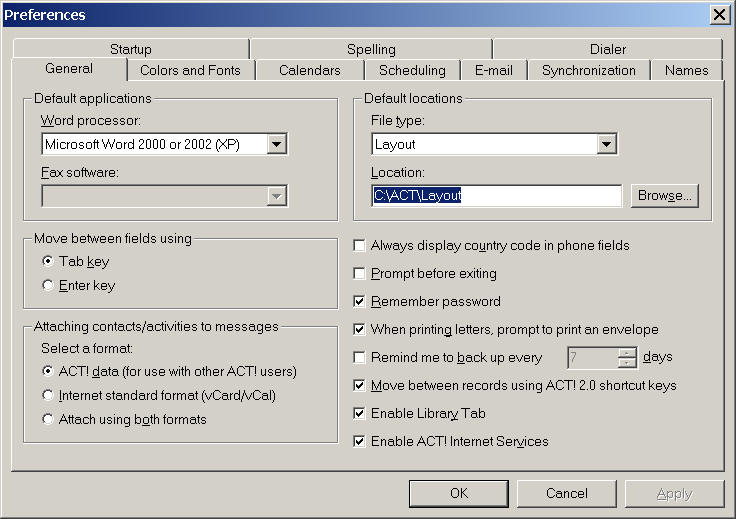
Then click on the ZIP (file to extract the .CLY file(s)
Group Layouts are named with a .GLY extension
ACT! will look in the ACT\Layout folder for the various CLY and GLY files, and automatically fill in the list of layouts that you see in the bottom of the ACT! interface.
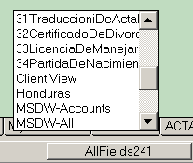
For questions, contact