' Change the FileAs field to contain the CompanyName followed by the FullName of the Contact
Set CurFolder = Application.ActiveExplorer.CurrentFolder
Set AllItems = CurFolder.Items
NumItems = CurFolder.Items.Count
MsgBox "Changing FileAs to Company & FullName: " & NumItems
'Loop through all of the items in the folder
For I = 1 to NumItems
Set CurItem = AllItems.Item(I)
' Test to see if the Message Class needs to be changed
If CurItem.FileAs <> CurItem.CompanyName Then
' Change the Message Class
CurItem.FileAs = CurItem.CompanyName & ", " & CurItem.FullName
' Save the changed item
CurItem.Save
'msgBox I &" " &CurItem.FileAs
End If
Next
MsgBox "Done."
End Sub
' Copy the contents of the Sent
field to be the same date and time as the Received field
Set CurFolder = Application.ActiveExplorer.CurrentFolder
Set AllItems = CurFolder.Items
NumItems = CurFolder.Items.Count
MsgBox "Copying Sent date to Received: " & NumItems
' Loop through all of the items in the folder
For I = 1 to NumItems
Set CurItem = AllItems.Item(I)
MsgBox I &" SentOn: " &CurItem.SentOn &" ReceivedTime: "&
CurItem.ReceivedTime &"."
' Test to see if the date needs to be changed
If CurItem.ReceivedTime = CurItem.SentOn Then
' Do nothing if they are the same
Else
' Change the Received Time
CurItem.ReceivedTime =CurItem.SentOn
' Save the changed item
CurItem.Save
End If
Next
MsgBox "Done."
End Sub
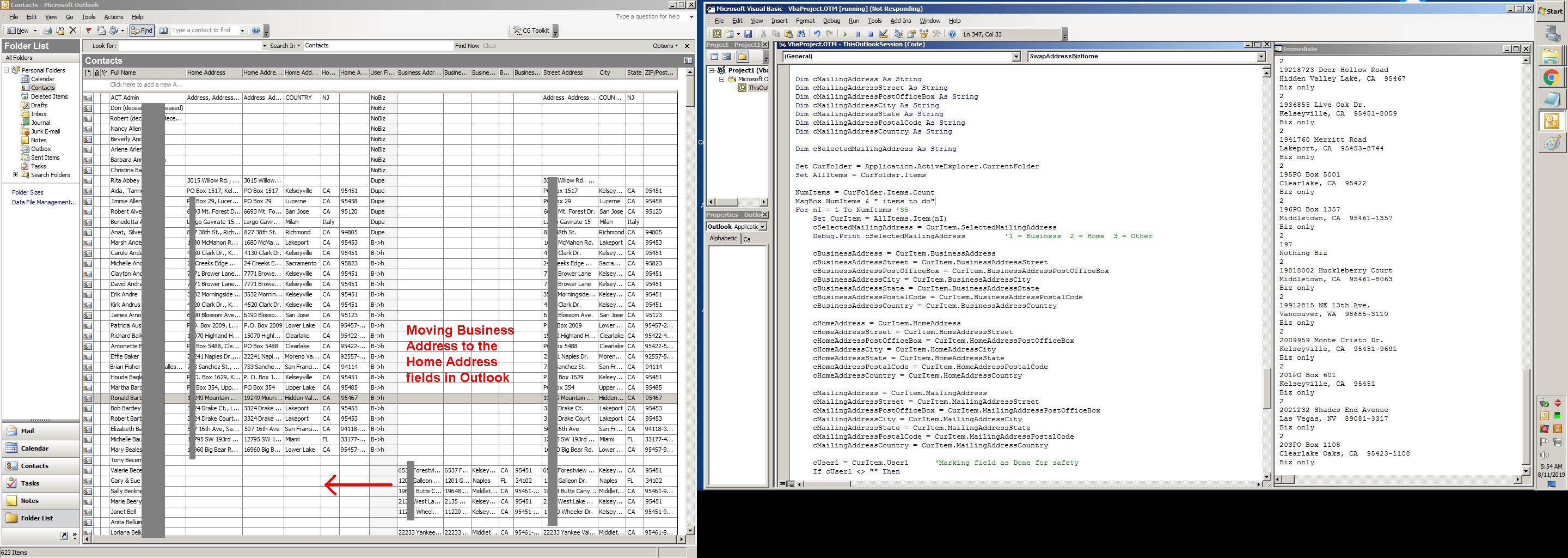
Swapping the Business and Home address fields in Outlook
There is no choice on the Outlook standard interface to copy or move fields
from one column to another.
Yet we can write and run a program to do this operation within minutes,
automatically.