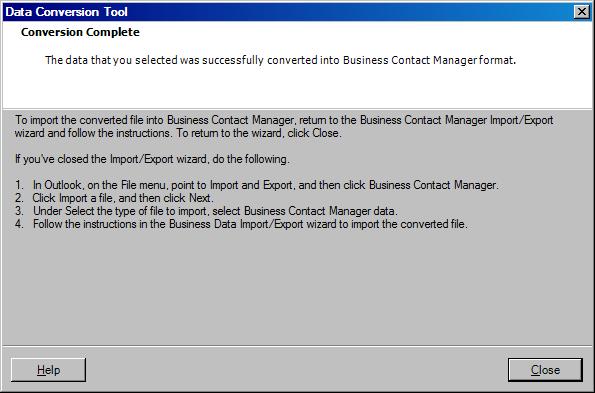Import a file from ACT!
Notes
- Before you begin the import process, make sure that
you have backed up your Business Contact Manager data.
- The import process cannot be reversed automatically.
Once you import items, you must manually delete them to
undo the import.
- On the File menu, point to
Import and Export, and then click
Business Contact Manager.
- Click Import a file, and then
click Next.
- Select the type of ACT! or QuickBooks file that you
want to import, and then click Next.
- Click Convert Data to convert
your data into Business Contact Manager file format.
- In the Data Conversion Tool,
click Next.
- Select the program that created the data that you
want to convert, and click Next.
- Browse to the file that you want to convert, and
click Next,
- Select the location for the converted file, and
click Next.
- When you are ready to convert the data, click
Next.
- Click Close.
- After you convert your data, return to the
Business Data Import/Export Wizard
and follow the instructions to import your data.
To get assistance with a page in the wizard, click
Help on that page.
Note Business Contact Manager
for Outlook cannot import ACT! files that are read-only.
Read-only is an attribute or property of a file. To change
the read-only attribute, find the file on your computer,
right-click it, click Properties, and
then clear the Read-only check box. For
more information about how to change the read-only
attribute of a file, see Windows Help.